1. 准备docker离线包
下载需要安装的docker版本,我此次下载的是:docker-17.03.2-ce.tgz
2. 准备docker.service 系统配置文件
创建docker.service
# vim docker.service
内容如下:
docker.service [Unit] Description=Docker Application Container Engine Documentation=https://docs.docker.com After=network-online.target firewalld.service Wants=network-online.target [Service] Type=notify # the default is not to use systemd for cgroups because the delegate issues still # exists and systemd currently does not support the cgroup feature set required # for containers run by docker ExecStart=/usr/bin/dockerd ExecReload=/bin/kill -s HUP $MAINPID # Having non-zero Limit*s causes performance problems due to accounting overhead # in the kernel. We recommend using cgroups to do container-local accounting. LimitNOFILE=infinity LimitNPROC=infinity LimitCORE=infinity # Uncomment TasksMax if your systemd version supports it. # Only systemd 226 and above support this version. #TasksMax=infinity TimeoutStartSec=0 # set delegate yes so that systemd does not reset the cgroups of docker containers Delegate=yes # kill only the docker process, not all processes in the cgroup KillMode=process # restart the docker process if it exits prematurely Restart=on-failure StartLimitBurst=3 StartLimitInterval=60s [Install] WantedBy=multi-user.target
3. 准备安装脚本和卸载脚本
创建安装脚本:install.sh
# vim install.sh
内容如下:
#!/bin/sh echo '解压tar包...' tar -xvf $1 echo '将docker目录移到/usr/bin目录下...' cp docker/* /usr/bin/ echo '将docker.service 移到/etc/systemd/system/ 目录...' cp docker.service /etc/systemd/system/ echo '添加文件权限...' chmod +x /etc/systemd/system/docker.service echo '重新加载配置文件...' systemctl daemon-reload echo '启动docker...' systemctl start docker echo '设置开机自启...' systemctl enable docker.service echo 'docker安装成功...' docker -v
4. 卸载docker脚本
创建卸载脚本:delete.sh
$ vim delete.sh
内容如下:
#!/bin/sh echo '删除docker.service...' rm -rf /etc/systemd/system/docker.service echo '删除docker文件...' rm -rf /usr/bin/docker* echo '重新加载配置文件' systemctl daemon-reload echo '卸载成功...'
5. 安装docker
5.1 当前目录下的所有文件:(蓝色的docker是已经安装完成的文件夹)

5.2 执行脚本进行安装
$ bash install.sh docker.tgz
执行过程如下:
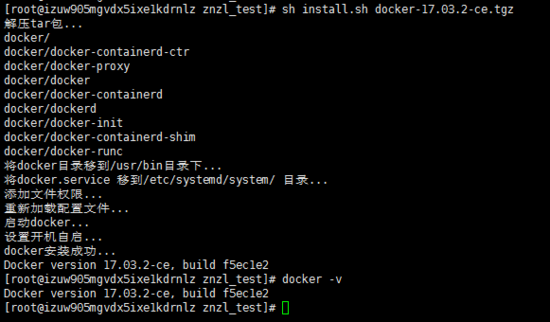
待脚本执行完毕后,执行
//查看docker版本命令 $ docker -v
发现此时docker已安装成功,可以用
//查看docker所有命令 $ docker --help
从现在开始你就可以自己安装image和生成container了