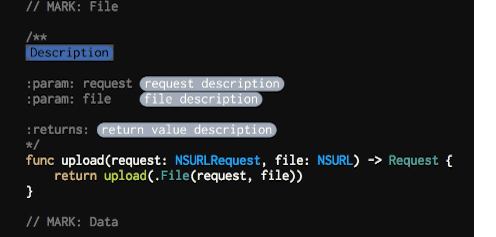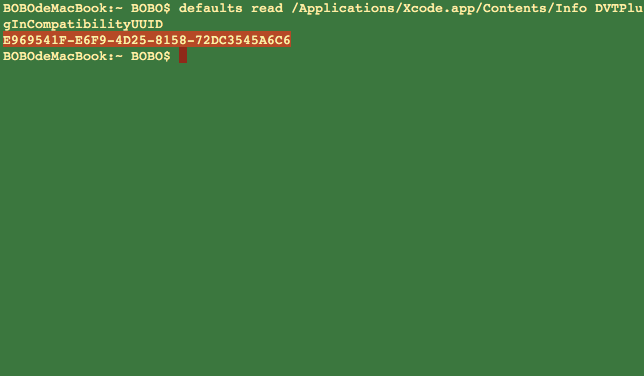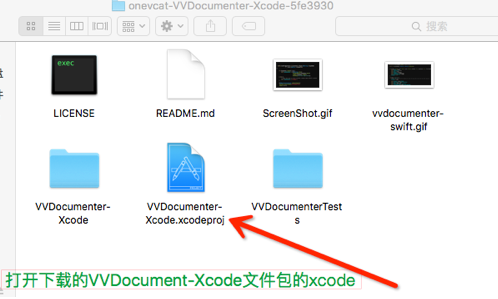1:Xcode 8之后
Goodbye World
In Xcode 8, Apple integrated a comment documentation generator plugin, which is built on top of VVDocumenter. Now this project is proud to be a part of Apple. It means you could just use the shortcut (⌥ Option + ⌘ Command + /) to add a documentation comment to your code if you are using Xcode 8 or above!
VVDocumenter is one of my hobby projects from 2013, back to the age of Xcode 4. It serves well for these years and I am so glad that it helps a lot of developers to improve their productivity. Since there is no need to install this plugin anymore, the development of VVDocumenter will not continue. Yes, it's time to say goodbye, with a happy ending.
Thank you all for your selfless support to this project. Let's build more great things and make the world better in future!
即,Xcode 8之后,无需使用注释插件VVDocumenter了,Xcode已经将其融合进去了
使用方法:option+command+/
2:Xcode 8之前
下载地址:https://github.com/onevcat/VVDocumenter-Xcode#goodbye-world
效果图