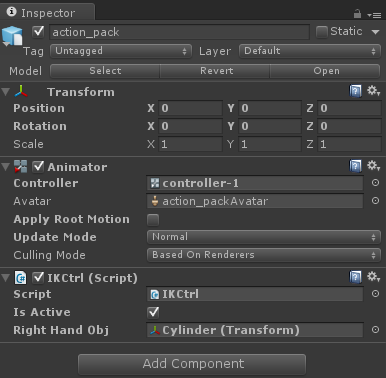http://blog.csdn.net/myarrow/article/details/44450199
1. 简介
IK与FK对应,正向运动学就是根骨骼带动节点骨骼运动。而反向运动学就是反过来,由子节点带动父节点运动。
2. 实例
对于Humanoid的动画,使用的方法很简单,在Animator窗口中,对于要使用IK的动画状态勾上Foot IK选项,在Base Layer中勾上IK Pass选项。然后在代码中实现OnAnimatorIK函数来控制IK。
其实例代码如下所示(IKCtrl.cs):
- using UnityEngine;
- using System.Collections;
- using System;
- [RequireComponent(typeof(Animator))]
- public class IKCtrl : MonoBehaviour {
- protected Animator animator;
- public bool isActive = false;
- public Transform rightHandObj = null;
- private bool isFirst = true;
- // Use this for initialization
- void Start () {
- Debug.Log ("Start is being called");
- animator = GetComponent<Animator> ();
- }
- // a callback for calc IK, when Mecanim run, Animator will call this callback
- void OnAnimatorIK(int layerIndex) {
- Debug.Log ("OnAnimatorIK is being called");
- if (animator) {
- // if the IK is active, set the position and rotation directly to the goal
- if(isActive){
- // weight =1.0 for the right hand means position and rotation will be at the IK goal(the place the character wants to grab)
- animator.SetIKPositionWeight(AvatarIKGoal.RightHand,1.0f);
- animator.SetIKRotationWeight(AvatarIKGoal.RightHand,1.0f);
- // set the position and the rotation of the rihgt hand where the external object is
- if(rightHandObj != null){
- Debug.Log ("Set Avatar's position and rotation");
- animator.SetIKPosition(AvatarIKGoal.RightHand,rightHandObj.position);
- animator.SetIKRotation(AvatarIKGoal.RightHand,rightHandObj.rotation);
- }else{
- animator.SetIKPositionWeight(AvatarIKGoal.RightHand,0);
- animator.SetIKRotationWeight(AvatarIKGoal.RightHand,0);
- }
- }
- }
- }
- }
3. 动画制作要点
3DS Max中使用IK的情景还是非常多的。比如一个小章鱼,每个脚上面绑上IK,然后就可以通过脚步移动控制整条腿的运动。如果不用IK的话操作起来很麻烦而且不自然。
而FBX的格式里面也是有IK信息的。只是Unity过滤了相关的数据而已。美术在导出动画之前做这么的操作,然后动画就正常了。
1) Set up the bone structure as you please.
2) Create the animations you want, using FK and/or IK
3) Select all bones and/or IK solvers
4) Go to Motion->Trajectories and press Collapse. Unity makes a key filter, so the amount of keys you export is irrelevant
5) "Export" or "Export selected" as newest FBX format
6) Drop the FBX file into Assets as usual
在3dmax中ctrl+A选中所有所有骨骼,在右侧的选项卡中选择Motion->Trajectories,如果已经选择好骨骼,Collapse按钮就可以正常点击,点击这个按钮,然后正常的导出动画。这样Unity中的动画表现就跟3dmax一致了。
注意,使用Collapse功能会修改动画的帧(使帧间隔变得一样),这样我们很多动作播放的时候就会被改变,比如攻击动作会变得很慢,没有力度。美术应该在Collapse后再次修改动画(或者是在制作动画之前使用Collapse)以保证动画的正确性。
参考:http://blog.csdn.net/langresser_king/article/details/22725499