参考
https://blog.csdn.net/guolin_blog/article/details/44996879
ListView的缓存机制
ListView只承担交互和展示工作,Adapter是适配器的意思,它在ListView和数据源之间起到了一个桥梁的作用,ListView并不会直接和数据源打交道,而是会借助Adapter这个桥梁来去访问真正的数据源,Adapter的接口都是统一的,因此ListView不用再去担心任何适配方面的问题。
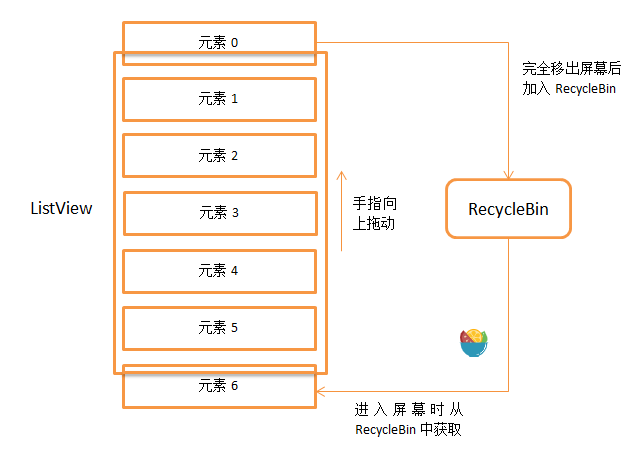
RecycleBin
那么在开始分析ListView的源码之前,还有一个东西是我们提前需要了解的,就是RecycleBin机制,这个机制也是ListView能够实现成百上千条数据都不会OOM最重要的一个原因。
其实RecycleBin的代码并不多,只有300行左右,它是写在AbsListView中的一个内部类,所以所有继承自AbsListView的子类,也就是ListView和GridView,都可以使用这个机制。那我们来看一下RecycleBin中的主要代码,如下所示:
class RecycleBin { /** * 此接口有一个方法 void onMovedToScrapHeap(View view);当itemview被移到了Scrap缓存中时会调用此方法 */ private RecyclerListener mRecyclerListener; /** * mActiveViews的第一个元素 在 listView中的position */ private int mFirstActivePosition; /** * Views that were on screen at the start of layout. * This array is populated at the start of layout, and at the end of layout all view in mActiveViews are moved to mScrapViews. * Views in mActiveViews represent a contiguous range of Views, with position of the first view store in mFirstActivePosition. * 在布局开始时显示在屏幕上的itemViews。 * 该数组在布局开始时被填充,在布局结束时 mActiveViews 中的所有视图都被移动到 mScrapViews。 * mActiveViews中的视图表示一个连续的视图范围,第一个视图存储的位置位于mFirstActivePosition中。 */ private View[] mActiveViews = new View[0]; /** * Unsorted views that can be used by the adapter as a convert view. * 不同viewType的itemView 存储在不同的List中。 */ private ArrayList<View>[] mScrapViews; private int mViewTypeCount; /** * 当viewTypeCount==1时才用,表示mScrapViews[0]。 */ private ArrayList<View> mCurrentScrap; public void setViewTypeCount(int viewTypeCount) { if (viewTypeCount < 1) { throw new IllegalArgumentException("Can't have a viewTypeCount < 1"); } // noinspection unchecked ArrayList<View>[] scrapViews = new ArrayList[viewTypeCount]; for (int i = 0; i < viewTypeCount; i++) { scrapViews[i] = new ArrayList<View>(); } mViewTypeCount = viewTypeCount; mCurrentScrap = scrapViews[0]; mScrapViews = scrapViews; } /** * Fill ActiveViews with all of the children of the AbsListView. * * @param childCount The minimum number of views mActiveViews should hold * @param firstActivePosition The position of the first view that will be stored in mActiveViews */ void fillActiveViews(int childCount, int firstActivePosition) { if (mActiveViews.length < childCount) { mActiveViews = new View[childCount]; } mFirstActivePosition = firstActivePosition; final View[] activeViews = mActiveViews; for (int i = 0; i < childCount; i++) { View child = getChildAt(i); AbsListView.LayoutParams lp = (AbsListView.LayoutParams) child.getLayoutParams(); // Don't put header or footer views into the scrap heap if (lp != null && lp.viewType != ITEM_VIEW_TYPE_HEADER_OR_FOOTER) { // Note: We do place AdapterView.ITEM_VIEW_TYPE_IGNORE in active views. // However, we will NOT place them into scrap views. activeViews[i] = child; } } } /** * 获取与指定位置对应的ActiveView。如果找到该view,它将从mActiveViews中删除。 * * @param position The position to look up in mActiveViews * @return The view if it is found, null otherwise */ View getActiveView(int position) { int index = position - mFirstActivePosition; final View[] activeViews = mActiveViews; if (index >= 0 && index < activeViews.length) { final View match = activeViews[index]; activeViews[index] = null; return match; } return null; } /** * Put a view into the ScapViews list. These views are unordered. * * @param scrap The view to add */ void addScrapView(View scrap) { AbsListView.LayoutParams lp = (AbsListView.LayoutParams) scrap.getLayoutParams(); if (lp == null) { return; } // Don't put header or footer views or views that should be ignored into the scrap heap int viewType = lp.viewType; if (!shouldRecycleViewType(viewType)) { if (viewType != ITEM_VIEW_TYPE_HEADER_OR_FOOTER) { removeDetachedView(scrap, false); } return; } if (mViewTypeCount == 1) { dispatchFinishTemporaryDetach(scrap); mCurrentScrap.add(scrap); } else { dispatchFinishTemporaryDetach(scrap); mScrapViews[viewType].add(scrap); } if (mRecyclerListener != null) { mRecyclerListener.onMovedToScrapHeap(scrap); } } /** * @return A view from the ScrapViews collection. These are unordered. */ View getScrapView(int position) { ArrayList<View> scrapViews; if (mViewTypeCount == 1) { scrapViews = mCurrentScrap; int size = scrapViews.size(); if (size > 0) { return scrapViews.remove(size - 1); } else { return null; } } else { int whichScrap = mAdapter.getItemViewType(position); if (whichScrap >= 0 && whichScrap < mScrapViews.length) { scrapViews = mScrapViews[whichScrap]; int size = scrapViews.size(); if (size > 0) { return scrapViews.remove(size - 1); } } } return null; } }
这里的RecycleBin代码并不全,我只是把最主要的几个方法提了出来。
下面就可以开始来分析ListView的工作原理了。
第一次Layout
View的执行流程无非就分为三步,onMeasure()用于测量View的大小,onLayout()用于确定View的布局,onDraw()用于将View绘制到界面上。而在ListView当中,onMeasure()并没有什么特殊的地方,因为它终归是一个View,占用的空间最多并且通常也就是整个屏幕。onDraw()在ListView当中也没有什么意义,因为ListView本身并不负责绘制,而是由ListView当中的子元素来进行绘制的。那么ListView大部分的神奇功能其实都是在onLayout()方法中进行的了
ListView的onMeasure中并没有对itemview进行measure,只设置了自己的测量值,用一个Rect记录了自己的padding值:
final Rect listPadding = mListPadding; listPadding.left = mSelectionLeftPadding + mPaddingLeft; listPadding.top = mSelectionTopPadding + mPaddingTop; listPadding.right = mSelectionRightPadding + mPaddingRight; listPadding.bottom = mSelectionBottomPadding + mPaddingBottom;
ListView真正对itemview进行measure也是在onLayout中。
ListView.onLayout
@Override protected void onLayout(boolean changed, int l, int t, int r, int b) { // mLayoutHeight = getHeight(); super.onLayout(changed, l, t, r, b); mInLayout = true; if (changed) { int childCount = getChildCount(); for (int i = 0; i < childCount; i++) { getChildAt(i).forceLayout(); } // 对scrapView都执行forceLayout(); mRecycler.markChildrenDirty(); } layoutChildren(); mInLayout = false; }
View.forceLayout
public void forceLayout() { if (mMeasureCache != null) mMeasureCache.clear(); mPrivateFlags |= PFLAG_FORCE_LAYOUT; mPrivateFlags |= PFLAG_INVALIDATED; }
forceLayout和requestLayout的区别就是,
-
forceLayout只把自己标记,
-
requestLayout会追溯到ViewRootImpl,这期间经历的view都会被标记,并请求一次Traversals
接着上边的onLayout,
ListView.layoutChildren
@Override protected void layoutChildren() { final boolean blockLayoutRequests = mBlockLayoutRequests; if (!blockLayoutRequests) { mBlockLayoutRequests = true; } else { return; } try { // 空方法 super.layoutChildren(); invalidate(); if (mAdapter == null) { resetList(); invokeOnItemScrollListener(); return; } int childrenTop = mListPadding.top; int childrenBottom = getBottom() - getTop() - mListPadding.bottom; // 首先可以确定的是,ListView当中目前还没有任何子View,数据都还是由Adapter管理的,并没有展示到界面上,因此getChildCount()方法得到的值肯定是0。 int childCount = getChildCount(); int index = 0; int delta = 0; View sel; View oldSel = null; View oldFirst = null; View newSel = null; ... boolean dataChanged = mDataChanged; if (dataChanged) { handleDataChanged(); } // Handle the empty set by removing all views that are visible and calling it a day // setAdapter中会设置mItemCount if (mItemCount == 0) { resetList(); invokeOnItemScrollListener(); return; } else if (mItemCount != mAdapter.getCount()) { throw new IllegalStateException("The content of the adapter has changed but " + "ListView did not receive a notification. Make sure the content of " + "your adapter is not modified from a background thread, but only " + "from the UI thread. [in ListView(" + getId() + ", " + getClass() + ") with Adapter(" + mAdapter.getClass() + ")]"); } setSelectedPositionInt(mNextSelectedPosition); // Pull all children into the RecycleBin. // These views will be reused if possible final int firstPosition = mFirstPosition; final RecycleBin recycleBin = mRecycler; // Don't put header or footer views into the Recycler. Those are already cached in mHeaderViews; //dataChanged只有在数据源发生改变的情况下才会变成true,其它情况都是false,因此这里会进入else执行逻辑,调用RecycleBin的fillActiveViews()方法 if (dataChanged) { for (int i = 0; i < childCount; i++) { recycleBin.addScrapView(getChildAt(i)); } } else { // 按理来说,调用fillActiveViews()方法是为了将ListView的子View进行缓存的,可是目前ListView中还没有任何的子View,因此这一行暂时还起不了任何作用。 recycleBin.fillActiveViews(childCount, firstPosition); } ... // Clear out old views detachAllViewsFromParent(); //接下来会根据mLayoutMode的值来决定布局模式,默认情况下都是普通模式LAYOUT_NORMAL,因此会进入到第140行的default语句当中。 switch (mLayoutMode) { case xxx: ... default: //而下面又会紧接着进行两次if判断,childCount目前是等于0的,并且默认的布局顺序是从上往下,因此会进入到fillFromTop()方法,具体看下边 if (childCount == 0) { if (!mStackFromBottom) { final int position = lookForSelectablePosition(0, true); setSelectedPositionInt(position); sel = fillFromTop(childrenTop); } else { final int position = lookForSelectablePosition(mItemCount - 1, false); setSelectedPositionInt(position); sel = fillUp(mItemCount - 1, childrenBottom); } } else { if (mSelectedPosition >= 0 && mSelectedPosition < mItemCount) { sel = fillSpecific(mSelectedPosition, oldSel == null ? childrenTop : oldSel.getTop()); } else if (mFirstPosition < mItemCount) { sel = fillSpecific(mFirstPosition, oldFirst == null ? childrenTop : oldFirst.getTop()); } else { sel = fillSpecific(0, childrenTop); } } break; } // Flush any cached views that did not get reused above recycleBin.scrapActiveViews(); ... mLayoutMode = LAYOUT_NORMAL; mDataChanged = false; mNeedSync = false; setNextSelectedPositionInt(mSelectedPosition); updateScrollIndicators(); if (mItemCount > 0) { checkSelectionChanged(); } invokeOnItemScrollListener(); } finally { if (!blockLayoutRequests) { mBlockLayoutRequests = false; } } }
ListView.fillFromTop
private View fillFromTop(int nextTop) { mFirstPosition = Math.min(mFirstPosition, mSelectedPosition); mFirstPosition = Math.min(mFirstPosition, mItemCount - 1); if (mFirstPosition < 0) { mFirstPosition = 0; } return fillDown(mFirstPosition, nextTop); }
ListView.fillDown
private View fillDown(int pos, int nextTop) { View selectedView = null; int end = (getBottom() - getTop()) - mListPadding.bottom; while (nextTop < end && pos < mItemCount) { // is this the selected item? boolean selected = pos == mSelectedPosition; View child = makeAndAddView(pos, nextTop, true, mListPadding.left, selected); nextTop = child.getBottom() + mDividerHeight; if (selected) { selectedView = child; } pos++; } return selectedView; }
这个方法表示从nextTop到listView底部加载itemView,pos表示从第几个item开始。
一开始nextTop的值是第一个子元素顶部距离整个ListView顶部的像素值,pos则是刚刚传入的mFirstPosition的值,而end是ListView底部减去顶部所得的像素值,mItemCount则是Adapter中的元素数量。因此一开始的情况下nextTop必定是小于end值的,并且pos也是小于mItemCount值的。那么每执行一次while循环,pos的值都会加1,并且nextTop也会增加,当nextTop大于等于end时,也就是子元素已经超出当前屏幕了,或者pos大于等于mItemCount时,也就是所有Adapter中的元素都被遍历结束了,就会跳出while循环。
接着看makeAndAddView
/** * Obtain the view and add it to our list of children. The view can be made * fresh, converted from an unused view, or used as is if it was in the recycle bin. * * @param position Logical position in the list * @param y Top or bottom edge of the view to add * @param flow If flow is true, align top edge to y. If false, align bottom edge to y. * @param childrenLeft Left edge where children should be positioned * @param selected Is this position selected? * @return View that was added */ private View makeAndAddView(int position, int y, boolean flow, int childrenLeft, boolean selected) { View child; if (!mDataChanged) { //尝试从RecycleBin当中快速获取一个activeView,不过很遗憾的是目前RecycleBin当中还没有缓存任何的View,所以这里得到的值肯定是null。那么取得了null之后就会继续向下运行 // Try to use an exsiting view for this position child = mRecycler.getActiveView(position); if (child != null) { // Found it -- we're using an existing child // This just needs to be positioned setupChild(child, position, y, flow, childrenLeft, selected, true); return child; } } //会调用obtainView()方法来再次尝试获取一个View,这次的obtainView()方法是可以保证一定返回一个View的,于是下面立刻将获取到的View传入到了setupChild()方法当中。 // Make a new view for this position, or convert an unused view if possible child = obtainView(position, mIsScrap); // This needs to be positioned and measured setupChild(child, position, y, flow, childrenLeft, selected, mIsScrap[0]); return child; }
接着看obtainView
/** * Get a view and have it show the data associated with the specified * position. This is called when we have already discovered that the view is * not available for reuse in the recycle bin. The only choices left are * converting an old view or making a new one. * * @param position * The position to display * @param isScrap * Array of at least 1 boolean, the first entry will become true * if the returned view was taken from the scrap heap, false if otherwise. * * @return A view displaying the data associated with the specified position */ View obtainView(int position, boolean[] isScrap) { isScrap[0] = false; View scrapView; scrapView = mRecycler.getScrapView(position); View child; if (scrapView != null) { child = mAdapter.getView(position, scrapView, this); if (child != scrapView) { mRecycler.addScrapView(scrapView); if (mCacheColorHint != 0) { child.setDrawingCacheBackgroundColor(mCacheColorHint); } } else { isScrap[0] = true; dispatchFinishTemporaryDetach(child); } } else { child = mAdapter.getView(position, null, this); if (mCacheColorHint != 0) { child.setDrawingCacheBackgroundColor(mCacheColorHint); } } return child; }
obtainView()方法中的代码并不多,但却包含了非常非常重要的逻辑,不夸张的说,整个ListView中最重要的内容可能就在这个方法里了。
那么我们还是按照执行流程来看,在第19行代码中调用了RecycleBin的getScrapView()方法来尝试获取一个废弃缓存中的View,同样的道理,这里肯定是获取不到的,getScrapView()方法会返回一个null。这时该怎么办呢?没有关系,代码会执行到第33行,调用mAdapter的getView()方法来去获取一个View。那么mAdapter是什么呢?当然就是当前ListView关联的适配器了。而getView()方法又是什么呢?还用说吗,这个就是我们平时使用ListView时最最经常重写的一个方法了,这里getView()方法中传入了三个参数,分别是position,null和this。
接着再看setupChild
/** * Add a view as a child and make sure it is measured (if necessary) and positioned properly. * * @param child The view to add * @param position The position of this child * @param y The y position relative to which this view will be positioned * @param flowDown If true, align top edge to y. If false, align bottom edge to y. * @param childrenLeft Left edge where children should be positioned * @param selected Is this position selected? * @param recycled Has this view been pulled from the recycle bin? If so it does not need to be remeasured. */ private void setupChild(View child, int position, int y, boolean flowDown, int childrenLeft, boolean selected, boolean recycled) { final boolean isSelected = selected && shouldShowSelector(); final boolean updateChildSelected = isSelected != child.isSelected(); final int mode = mTouchMode; final boolean isPressed = mode > TOUCH_MODE_DOWN && mode < TOUCH_MODE_SCROLL && mMotionPosition == position; final boolean updateChildPressed = isPressed != child.isPressed(); final boolean needToMeasure = !recycled || updateChildSelected || child.isLayoutRequested(); // Respect layout params that are already in the view. Otherwise make some up... // noinspection unchecked AbsListView.LayoutParams p = (AbsListView.LayoutParams) child.getLayoutParams(); if (p == null) { p = new AbsListView.LayoutParams(ViewGroup.LayoutParams.MATCH_PARENT, ViewGroup.LayoutParams.WRAP_CONTENT, 0); } p.viewType = mAdapter.getItemViewType(position); //由于recycled 为false,type也不是header/footer,所以会进入else中的addViewInLayout,addViewInLayout代码在下边 if ((recycled && !p.forceAdd) || (p.recycledHeaderFooter && p.viewType == AdapterView.ITEM_VIEW_TYPE_HEADER_OR_FOOTER)) { attachViewToParent(child, flowDown ? -1 : 0, p); } else { p.forceAdd = false; if (p.viewType == AdapterView.ITEM_VIEW_TYPE_HEADER_OR_FOOTER) { p.recycledHeaderFooter = true; } addViewInLayout(child, flowDown ? -1 : 0, p, true); } if (updateChildSelected) { child.setSelected(isSelected); } if (updateChildPressed) { child.setPressed(isPressed); } //接着就会对这个itemView进行measure,layout if (needToMeasure) { int childWidthSpec = ViewGroup.getChildMeasureSpec(mWidthMeasureSpec, mListPadding.left + mListPadding.right, p.width); int lpHeight = p.height; int childHeightSpec; if (lpHeight > 0) { childHeightSpec = MeasureSpec.makeMeasureSpec(lpHeight, MeasureSpec.EXACTLY); } else { childHeightSpec = MeasureSpec.makeMeasureSpec(0, MeasureSpec.UNSPECIFIED); } child.measure(childWidthSpec, childHeightSpec); } else { cleanupLayoutState(child); } final int w = child.getMeasuredWidth(); final int h = child.getMeasuredHeight(); final int childTop = flowDown ? y : y - h; if (needToMeasure) { final int childRight = childrenLeft + w; final int childBottom = childTop + h; child.layout(childrenLeft, childTop, childRight, childBottom); } else { child.offsetLeftAndRight(childrenLeft - child.getLeft()); child.offsetTopAndBottom(childTop - child.getTop()); } if (mCachingStarted && !child.isDrawingCacheEnabled()) { child.setDrawingCacheEnabled(true); } }
那么根据fillDown()方法中的while循环,会让子元素View将整个ListView控件填满然后就跳出,也就是说即使我们的Adapter中有一千条数据,ListView也只会加载第一屏的数据,剩下的数据反正目前在屏幕上也看不到,所以不会去做多余的加载工作,这样就可以保证ListView中的内容能够迅速展示到屏幕上。那么到此为止,第一次Layout过程结束。
ViewGroup.addViewInLayout
protected boolean addViewInLayout(View child, int index, LayoutParams params, boolean preventRequestLayout) { if (child == null) { throw new IllegalArgumentException("Cannot add a null child view to a ViewGroup"); } child.mParent = null; addViewInner(child, index, params, preventRequestLayout); child.mPrivateFlags = (child.mPrivateFlags & ~PFLAG_DIRTY_MASK) | PFLAG_DRAWN; return true; } private void addViewInner(View child, int index, LayoutParams params, boolean preventRequestLayout) { ... if (child.getParent() != null) { throw new IllegalStateException("The specified child already has a parent. " + "You must call removeView() on the child's parent first."); } ... if (!checkLayoutParams(params)) { params = generateLayoutParams(params); } if (preventRequestLayout) { child.mLayoutParams = params; } else { child.setLayoutParams(params); } if (index < 0) { index = mChildrenCount; } addInArray(child, index); // tell our children if (preventRequestLayout) { child.assignParent(this); } else { child.mParent = this; } final boolean childHasFocus = child.hasFocus(); if (childHasFocus) { requestChildFocus(child, child.findFocus()); } AttachInfo ai = mAttachInfo; if (ai != null && (mGroupFlags & FLAG_PREVENT_DISPATCH_ATTACHED_TO_WINDOW) == 0) { boolean lastKeepOn = ai.mKeepScreenOn; ai.mKeepScreenOn = false; child.dispatchAttachedToWindow(mAttachInfo, (mViewFlags&VISIBILITY_MASK)); if (ai.mKeepScreenOn) { needGlobalAttributesUpdate(true); } ai.mKeepScreenOn = lastKeepOn; } if (child.isLayoutDirectionInherited()) { child.resetRtlProperties(); } dispatchViewAdded(child); ... }
第二次Layout
第一次onLayout后把itemview显示在当前屏幕上,如果之后的一些操作触发了listView的requestLayout导致需要再次执行layout,因为所有的itemview的添加处理都是在onLayout中处理的,那么之后的逻辑是怎么避免一些重复的操作的呢?具体看代码。
ListView.layoutChildren
@Override protected void layoutChildren() { final boolean blockLayoutRequests = mBlockLayoutRequests; if (!blockLayoutRequests) { mBlockLayoutRequests = true; } else { return; } try { // 空方法 super.layoutChildren(); invalidate(); if (mAdapter == null) { resetList(); invokeOnItemScrollListener(); return; } int childrenTop = mListPadding.top; int childrenBottom = getBottom() - getTop() - mListPadding.bottom; // 调用getChildCount()方法来获取子View的数量,只不过现在得到的值不会再是0了,而是ListView中一屏可以显示的子View数量, 因为我们刚刚在第一次Layout过程当中向ListView添加了这么多的子View int childCount = getChildCount(); int index = 0; int delta = 0; View sel; View oldSel = null; View oldFirst = null; View newSel = null; ... boolean dataChanged = mDataChanged; if (dataChanged) { handleDataChanged(); } // Handle the empty set by removing all views that are visible and calling it a day // setAdapter中会设置mItemCount if (mItemCount == 0) { resetList(); invokeOnItemScrollListener(); return; } else if (mItemCount != mAdapter.getCount()) { throw new IllegalStateException("The content of the adapter has changed but " + "ListView did not receive a notification. Make sure the content of " + "your adapter is not modified from a background thread, but only " + "from the UI thread. [in ListView(" + getId() + ", " + getClass() + ") with Adapter(" + mAdapter.getClass() + ")]"); } setSelectedPositionInt(mNextSelectedPosition); // Pull all children into the RecycleBin. // These views will be reused if possible final int firstPosition = mFirstPosition; final RecycleBin recycleBin = mRecycler; // Don't put header or footer views into the Recycler. Those are already cached in mHeaderViews; //dataChanged只有在数据源发生改变的情况下才会变成true,其它情况都是false,因此这里会进入else执行逻辑,调用RecycleBin的fillActiveViews()方法 if (dataChanged) { for (int i = 0; i < childCount; i++) { recycleBin.addScrapView(getChildAt(i)); } } else { //这次效果可就不一样了,因为目前ListView中已经有子View了,这样所有的子View都会被缓存到RecycleBin的mActiveViews数组当中,后面将会用到它们。 recycleBin.fillActiveViews(childCount, firstPosition); } ... //接下来将会是非常非常重要的一个操作,在第113行调用了detachAllViewsFromParent()方法。这个方法会将所有ListView当中的子View全部清除掉,从而保证第二次Layout过程不会产生一份重复的数据。 // Clear out old views detachAllViewsFromParent(); //接下来会根据mLayoutMode的值来决定布局模式,默认情况下都是普通模式LAYOUT_NORMAL,因此会进入到第140行的default语句当中。 switch (mLayoutMode) { case xxx: ... default: //childCount 由于不再等于0了,因此会进入到else语句当中 if (childCount == 0) { if (!mStackFromBottom) { final int position = lookForSelectablePosition(0, true); setSelectedPositionInt(position); sel = fillFromTop(childrenTop); } else { final int position = lookForSelectablePosition(mItemCount - 1, false); setSelectedPositionInt(position); sel = fillUp(mItemCount - 1, childrenBottom); } } else { 而else语句中又有三个逻辑判断,第一个逻辑判断不成立,因为默认情况下我们没有选中任何子元素,mSelectedPosition应该等于-1。第二个逻辑判断通常是成立的,因为mFirstPosition的值一开始是等于0的,只要adapter中的数据大于0条件就成立。那么进入到fillSpecific()方法当中,看下边fillSpecific代码。 if (mSelectedPosition >= 0 && mSelectedPosition < mItemCount) { sel = fillSpecific(mSelectedPosition, oldSel == null ? childrenTop : oldSel.getTop()); } else if (mFirstPosition < mItemCount) { sel = fillSpecific(mFirstPosition, oldFirst == null ? childrenTop : oldFirst.getTop()); } else { sel = fillSpecific(0, childrenTop); } } break; } 接着把activeView中没用到的移到ScrapView中缓存 // Flush any cached views that did not get reused above recycleBin.scrapActiveViews(); ... mLayoutMode = LAYOUT_NORMAL; mDataChanged = false; mNeedSync = false; setNextSelectedPositionInt(mSelectedPosition); updateScrollIndicators(); if (mItemCount > 0) { checkSelectionChanged(); } invokeOnItemScrollListener(); } finally { if (!blockLayoutRequests) { mBlockLayoutRequests = false; } } }
ListView.fillSpecific
/** * Put a specific item at a specific location on the screen and then build * up and down from there. * * @param position The reference view to use as the starting point * @param top Pixel offset from the top of this view to the top of the reference view. * @return The selected view, or null if the selected view is outside the visible area. */ private View fillSpecific(int position, int top) { boolean tempIsSelected = position == mSelectedPosition; View temp = makeAndAddView(position, top, true, mListPadding.left, tempIsSelected); // Possibly changed again in fillUp if we add rows above this one. mFirstPosition = position; View above; View below; final int dividerHeight = mDividerHeight; if (!mStackFromBottom) { above = fillUp(position - 1, temp.getTop() - dividerHeight); // This will correct for the top of the first view not touching the top of the list adjustViewsUpOrDown(); below = fillDown(position + 1, temp.getBottom() + dividerHeight); int childCount = getChildCount(); if (childCount > 0) { correctTooHigh(childCount); } } else { below = fillDown(position + 1, temp.getBottom() + dividerHeight); // This will correct for the bottom of the last view not touching the bottom of the list adjustViewsUpOrDown(); above = fillUp(position - 1, temp.getTop() - dividerHeight); int childCount = getChildCount(); if (childCount > 0) { correctTooLow(childCount); } } if (tempIsSelected) { return temp; } else if (above != null) { return above; } else { return below; } }
fillSpecific()这算是一个新方法了,不过其实它和fillUp()、fillDown()方法功能也是差不多的,主要的区别在于,fillSpecific()方法会优先将指定位置的子View先加载到屏幕上,然后再加载该子View往上以及往下的其它子View。那么由于这里我们传入的position就是第一个子View的位置,于是fillSpecific()方法的作用就基本上和fillDown()方法是差不多的了,这里我们就不去关注太多它的细节,而是将精力放在makeAndAddView()方法上面。
再次回到makeAndAddView()方法:
/** * Obtain the view and add it to our list of children. The view can be made * fresh, converted from an unused view, or used as is if it was in the recycle bin. * * @param position Logical position in the list * @param y Top or bottom edge of the view to add * @param flow If flow is true, align top edge to y. If false, align bottom edge to y. * @param childrenLeft Left edge where children should be positioned * @param selected Is this position selected? * @return View that was added */ private View makeAndAddView(int position, int y, boolean flow, int childrenLeft, boolean selected) { View child; if (!mDataChanged) { //仍然还是在第19行尝试从RecycleBin当中获取Active View,然而这次就一定可以获取到了,因为前面我们调用了RecycleBin的fillActiveViews()方法来缓存子View。 那么既然如此,就不会再进入到第28行的obtainView()方法,而是会直接进入setupChild()方法当中,这样也省去了很多时间,因为如果在obtainView()方法中又要去infalte布局的话,那么ListView的初始加载效率就大大降低了。 // Try to use an exsiting view for this position child = mRecycler.getActiveView(position); if (child != null) { // Found it -- we're using an existing child // This just needs to be positioned 注意setupChild()方法的最后一个参数传入的是true,这个参数表明当前的View是之前被回收过的 setupChild(child, position, y, flow, childrenLeft, selected, true); return child; } } // Make a new view for this position, or convert an unused view if possible child = obtainView(position, mIsScrap); // This needs to be positioned and measured setupChild(child, position, y, flow, childrenLeft, selected, mIsScrap[0]); return child; }
接着再看setupChild
可以看到,setupChild()方法的最后一个参数是recycled,然后在第32行会对这个变量进行判断,由于recycled现在是true,所以会执行attachViewToParent()方法,而第一次Layout过程则是执行的else语句中的addViewInLayout()方法。这两个方法最大的区别在于,如果我们需要向ViewGroup中添加一个新的子View,应该调用addViewInLayout()方法,而如果是想要将一个之前detach的View重新attach到ViewGroup上,就应该调用attachViewToParent()方法。那么由于前面在layoutChildren()方法当中调用了detachAllViewsFromParent()方法,这样ListView中所有的子View都是处于detach状态的,所以这里attachViewToParent()方法是正确的选择。
ViewGroup.attachViewToParent
protected void attachViewToParent(View child, int index, LayoutParams params) { child.mLayoutParams = params; if (index < 0) { index = mChildrenCount; } addInArray(child, index); child.mParent = this; child.mPrivateFlags = (child.mPrivateFlags & ~PFLAG_DIRTY_MASK & ~PFLAG_DRAWING_CACHE_VALID) | PFLAG_DRAWN | PFLAG_INVALIDATED; this.mPrivateFlags |= PFLAG_INVALIDATED; if (child.hasFocus()) { requestChildFocus(child, child.findFocus()); } dispatchVisibilityAggregated(isAttachedToWindow() && getWindowVisibility() == VISIBLE && isShown()); }
经历了这样一个detach又attach的过程,ListView中所有的子View又都可以正常显示出来了,那么第二次Layout过程结束。
滑动加载更多数据
经历了两次Layout过程,虽说我们已经可以在ListView中看到内容了,然而关于ListView最神奇的部分我们却还没有接触到,因为目前ListView中只是加载并显示了第一屏的数据而已。比如说我们的Adapter当中有1000条数据,但是第一屏只显示了10条,ListView中也只有10个子View而已,那么剩下的990是怎样工作并显示到界面上的呢?这就要看一下ListView滑动部分的源码了,因为我们是通过手指滑动来显示更多数据的。
由于滑动部分的机制是属于通用型的,即ListView和GridView都会使用同样的机制,因此这部分代码就肯定是写在AbsListView当中的了。那么监听触控事件是在onTouchEvent()方法当中进行的,我们就来看一下AbsListView中的这个方法:
AbsListView.onTouchEvent()
@Override public boolean onTouchEvent(MotionEvent ev) { if (!isEnabled()) { // A disabled view that is clickable still consumes the touch // events, it just doesn't respond to them. return isClickable() || isLongClickable(); } final int action = ev.getAction(); View v; int deltaY; if (mVelocityTracker == null) { mVelocityTracker = VelocityTracker.obtain(); } mVelocityTracker.addMovement(ev); switch (action & MotionEvent.ACTION_MASK) { case MotionEvent.ACTION_DOWN: { mActivePointerId = ev.getPointerId(0); final int x = (int) ev.getX(); final int y = (int) ev.getY(); int motionPosition = pointToPosition(x, y); ... mMotionX = x; mMotionY = y; mMotionPosition = motionPosition; mLastY = Integer.MIN_VALUE; break; } case MotionEvent.ACTION_MOVE: { final int pointerIndex = ev.findPointerIndex(mActivePointerId); final int y = (int) ev.getY(pointerIndex); deltaY = y - mMotionY; switch (mTouchMode) { case TOUCH_MODE_DOWN: case TOUCH_MODE_TAP: case TOUCH_MODE_DONE_WAITING: // Check if we have moved far enough that it looks more like a // scroll than a tap startScrollIfNeeded(deltaY); break; case TOUCH_MODE_SCROLL: if (y != mLastY) { deltaY -= mMotionCorrection; int incrementalDeltaY = mLastY != Integer.MIN_VALUE ? y - mLastY : deltaY; // No need to do all this work if we're not going to move anyway boolean atEdge = false; if (incrementalDeltaY != 0) { atEdge = trackMotionScroll(deltaY, incrementalDeltaY); } // Check to see if we have bumped into the scroll limit if (atEdge && getChildCount() > 0) { // Treat this like we're starting a new scroll from the current position. // This will let the user start scrolling back into content immediately // rather than needing to scroll back to the point where they hit the limit first. int motionPosition = findMotionRow(y); if (motionPosition >= 0) { final View motionView = getChildAt(motionPosition - mFirstPosition); mMotionViewOriginalTop = motionView.getTop(); } mMotionY = y; mMotionPosition = motionPosition; invalidate(); } mLastY = y; } break; } break; } case MotionEvent.ACTION_UP: { switch (mTouchMode) { case TOUCH_MODE_DOWN: case TOUCH_MODE_TAP: case TOUCH_MODE_DONE_WAITING: ... mTouchMode = TOUCH_MODE_REST; break; case TOUCH_MODE_SCROLL: final int childCount = getChildCount(); if (childCount > 0) { if (mFirstPosition == 0 && getChildAt(0).getTop() >= mListPadding.top && mFirstPosition + childCount < mItemCount && getChildAt(childCount - 1).getBottom() <= getHeight() - mListPadding.bottom) { mTouchMode = TOUCH_MODE_REST; reportScrollStateChange(OnScrollListener.SCROLL_STATE_IDLE); } else { //此时会去执行fling操作 final VelocityTracker velocityTracker = mVelocityTracker; velocityTracker.computeCurrentVelocity(1000, mMaximumVelocity); final int initialVelocity = (int) velocityTracker.getYVelocity(mActivePointerId); if (Math.abs(initialVelocity) > mMinimumVelocity) { if (mFlingRunnable == null) { mFlingRunnable = new FlingRunnable(); } reportScrollStateChange(OnScrollListener.SCROLL_STATE_FLING); mFlingRunnable.start(-initialVelocity); } else { mTouchMode = TOUCH_MODE_REST; reportScrollStateChange(OnScrollListener.SCROLL_STATE_IDLE); } } } else { mTouchMode = TOUCH_MODE_REST; reportScrollStateChange(OnScrollListener.SCROLL_STATE_IDLE); } break; } setPressed(false); // Need to redraw since we probably aren't drawing the selector // anymore invalidate(); final Handler handler = getHandler(); if (handler != null) { handler.removeCallbacks(mPendingCheckForLongPress); } if (mVelocityTracker != null) { mVelocityTracker.recycle(); mVelocityTracker = null; } mActivePointerId = INVALID_POINTER; break; } case MotionEvent.ACTION_CANCEL: { ... break; } case MotionEvent.ACTION_POINTER_UP: { ... break; } } return true; }
这个方法中的代码就非常多了,因为它所处理的逻辑也非常多,要监听各种各样的触屏事件。但是我们目前所关心的就只有手指在屏幕上滑动这一个事件而已,对应的是ACTION_MOVE这个动作,那么我们就只看这部分代码就可以了。
可以看到,ACTION_MOVE这个case里面又嵌套了一个switch语句,是根据当前的TouchMode来选择的。那这里我可以直接告诉大家,当手指在屏幕上滑动时,TouchMode是等于TOUCH_MODE_SCROLL这个值的,至于为什么那又要牵扯到另外的好几个方法,这里限于篇幅原因就不再展开讲解了,喜欢寻根究底的朋友们可以自己去源码里找一找原因。
这样的话,代码就应该会走到调用的trackMotionScroll()方法,相当于我们手指只要在屏幕上稍微有一点点移动,这个方法就会被调用,而如果是正常在屏幕上滑动的话,那么这个方法就会被调用很多次。
trackMotionScroll
/** * @param deltaY 表示从down到此次触摸事件移动的距离,当然是由正负之分的 * @param incrementalDeltaY 表示此次触摸事件 相对于上一次触摸事件移动的距离,当然是由正负之分的 * @return */ boolean trackMotionScroll(int deltaY, int incrementalDeltaY) { final int childCount = getChildCount(); if (childCount == 0) { return true; } final int firstTop = getChildAt(0).getTop(); final int lastBottom = getChildAt(childCount - 1).getBottom(); final Rect listPadding = mListPadding; final int spaceAbove = listPadding.top - firstTop; final int end = getHeight() - listPadding.bottom; final int spaceBelow = lastBottom - end; final int height = getHeight() - getPaddingBottom() - getPaddingTop(); if (deltaY < 0) { deltaY = Math.max(-(height - 1), deltaY); } else { deltaY = Math.min(height - 1, deltaY); } if (incrementalDeltaY < 0) { incrementalDeltaY = Math.max(-(height - 1), incrementalDeltaY); } else { incrementalDeltaY = Math.min(height - 1, incrementalDeltaY); } final int firstPosition = mFirstPosition; if (firstPosition == 0 && firstTop >= listPadding.top && deltaY >= 0) { // Don't need to move views down if the top of the first position is already visible return true; } if (firstPosition + childCount == mItemCount && lastBottom <= end && deltaY <= 0) { // Don't need to move views up if the bottom of the last position is already visible return true; } final boolean down = incrementalDeltaY < 0; final boolean inTouchMode = isInTouchMode(); if (inTouchMode) { hideSelector(); } final int headerViewsCount = getHeaderViewsCount(); final int footerViewsStart = mItemCount - getFooterViewsCount(); int start = 0; int count = 0; if (down) { // 表示手指向上滑动,列表向下加载 final int top = listPadding.top - incrementalDeltaY; for (int i = 0; i < childCount; i++) { final View child = getChildAt(i); if (child.getBottom() >= top) { // 表示此时该itemView还没有完全移出屏幕,那就直接break,因为后边的肯定也都没移出屏幕 break; } else { // 在此逻辑里表示itemView已经移出屏幕,需要被回收进ScrapView中 count++; int position = firstPosition + i; if (position >= headerViewsCount && position < footerViewsStart) { mRecycler.addScrapView(child); } } } } else { // 表示手指向下滑动,列表向上加载 final int bottom = getHeight() - listPadding.bottom - incrementalDeltaY; for (int i = childCount - 1; i >= 0; i--) { final View child = getChildAt(i); if (child.getTop() <= bottom) { break; } else { start = i; count++; int position = firstPosition + i; if (position >= headerViewsCount && position < footerViewsStart) { mRecycler.addScrapView(child); } } } } mMotionViewNewTop = mMotionViewOriginalTop + deltaY; mBlockLayoutRequests = true; if (count > 0) { detachViewsFromParent(start, count); } // 通过此方法来滑动listView,并不是scrollTo/scrollBy offsetChildrenTopAndBottom(incrementalDeltaY); if (down) { mFirstPosition += count; } invalidate(); final int absIncrementalDeltaY = Math.abs(incrementalDeltaY); // 表示移动的距离导致有itemView移出屏幕,并且需要有新的itemView填补空缺,看下边fillGap代码 if (spaceAbove < absIncrementalDeltaY || spaceBelow < absIncrementalDeltaY) { fillGap(down); } ... mBlockLayoutRequests = false; invokeOnItemScrollListener(); awakenScrollBars(); return false; }
ListView.fillGap
void fillGap(boolean down) { final int count = getChildCount(); if (down) { final int startOffset = count > 0 ? getChildAt(count - 1).getBottom() + mDividerHeight : getListPaddingTop(); fillDown(mFirstPosition + count, startOffset); correctTooHigh(getChildCount()); } else { final int startOffset = count > 0 ? getChildAt(0).getTop() - mDividerHeight : getHeight() - getListPaddingBottom(); fillUp(mFirstPosition - 1, startOffset); correctTooLow(getChildCount()); } }
down参数用于表示ListView是向下滑动还是向上滑动的,可以看到,如果是向下滑动的话就会调用fillDown()方法,而如果是向上滑动的话就会调用fillUp()方法。那么这两个方法我们都已经非常熟悉了,内部都是通过一个循环来去对ListView进行填充,所以这两个方法我们就不看了,但是填充ListView会通过调用makeAndAddView()方法来完成,又是makeAndAddView()方法,但这次的逻辑再次不同了,在之前通过把移出屏幕的itemView添加到了scrapViews中,而activeViews中又没有,所以再次执行makeAndAddView时,会从scrapViews中获取一个复用view,然后调用adapter.getView(position, scrapView, listView)来获取执行一次。
所以它们之间就形成了一个生产者和消费者的模式,那么ListView神奇的地方也就在这里体现出来了,不管你有任意多条数据需要显示,ListView中的子View其实来来回回就那么几个,移出屏幕的子View会很快被移入屏幕的数据重新利用起来,因而不管我们加载多少数据都不会出现OOM的情况,甚至内存都不会有所增加。
问题
ListView滑动/滚动是否实通过Scroll实现的
虽然ListView内部使用了Scroller来计算滚动,但最终并不是通过scrollTo/scrollBy来实现滑动的,而通过调用offsetChildrenTopAndBottom(int offset)来实现滑动的,也即是通过修改子view的top和bottom实现滑动的。
ViewGroup.offsetChildrenTopAndBottom
public void offsetChildrenTopAndBottom(int offset) { final int count = mChildrenCount; final View[] children = mChildren; boolean invalidate = false; for (int i = 0; i < count; i++) { final View v = children[i]; v.mTop += offset; v.mBottom += offset; if (v.mRenderNode != null) { invalidate = true; v.mRenderNode.offsetTopAndBottom(offset); } } if (invalidate) { invalidateViewProperty(false, false); } notifySubtreeAccessibilityStateChangedIfNeeded(); }
ActiveViews和scrapViews的作用
-
activeViews
在数据集没有发生改变时,触发了layout(例如调用了setSelection),在layout开始时会把当前屏幕上的itemView暂存到此List中,
再次从此list获取后直接使用此itemview,就不用执行adapter.getView的操作。
-
scrapViews
是在滑动listview时,滑出屏幕的itemView会被加入到此list中,或者在数据集发生改变时当前屏幕上的itemView也会全都暂存到此list中,
再次从此list中获取的itemview需要进行adapter.getView的操作。