我在学习微信小程序的过程当中,搜集了很多微信小程序自定义tabbar的资料,发现说的都是很复杂,看了很久才摸索出来,于是今天我整理一下我目前所使用的方法吧。
需求:我需要实现使用自定义tabbar跳转三个页面的方式,其中一个页面不显示tabbar
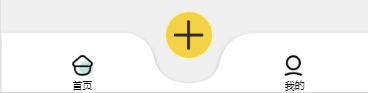
如图,三个按钮分别跳转到三个不同的页面,这里我的跳转路径分别为
首页:"/pages/shouye/shouye",
我的:"/pages/login/login"
添加:'/libs/home/index',(位于分包中)
我们需要在与pages文件夹平级下建立以下文件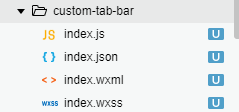 ,切记文件名必须是这个。
,切记文件名必须是这个。
index.js:
Component({ data: { selected: 0, "color": "#a9b7b7", "selectedColor": "#000000", "borderStyle": "white", "add":"add1", "list1": [{ "selectedIconPath": "/images/tabbar/home1.png", //选中后的icon标志 "iconPath": "/images/tabbar/home.png", //跳转页面的路径 "pagePath": "/pages/shouye/shouye", "text": "首页", }, { "selectedIconPath": "/images/tabbar/personal.png", //选中后的icon标志 "pagePath": "/pages/login/login", //跳转页面的路径 "iconPath": "/images/tabbar/personal2.png", //选中前的icon标志 "text": "我的", }, ], "icon1": "/images/tabbar/home1.png", "icon2": "/images/add2.png", "icon3": "/images/tabbar/personal2.png", }, attached() {}, methods: { switchTab(e) { const data = e.currentTarget.dataset const url = data.path this.setData({ selected: data.index }) if (data.index == "2") { this.setData({ add:"add2" //为了点击后改变中间+号的图标 }) wx.navigateTo({ url: '/libs/home/index', //因为添加页面在分包中 因此只能使用wx.navigateTo跳转 }) } else if (data.index == "3"){ wx.switchTab({ url }) } else { wx.switchTab({ url }) } }, }, })
index.json:
{ "component": true }
index.html:
<view class="tbb" style="background-image: url('https://6831-h15-xc6sb-1300800299.tcb.qcloud.la/tabbar2.png?sign=1f5b8b9e4ef283d7003fc47ec5211819&t=1601437422'); background-size: 100% 100%;">
<view class="tab-bar-item " data-path="/pages/shouye/shouye" data-index="1" bindtap="switchTab"> //这里的data-index=“1”这个1指定了跳转的首页为序号1 在index.js中通过这个序号来跳转对应的页面 下面的2 和 3 类同
<image src=" {{icon1}}"></image>
<view class="text">首页</view>
</view>
<view class=" {{add}} " data-path="/libs/home/index" data-index="2" bindtap="switchTab">
<image src=" {{icon2}}"></image>
</view>
<view class="tab-bar-item " data-path="/pages/login/login" data-index="3" bindtap="switchTab">
<image src=" {{icon3}}"></image>
<view class="text">我的</view>
</view>
</view>
index.css
.tbb2{ position: fixed; bottom: 0; left: 0; right: 0; 100vw; height: 30vh; display: flex; padding-bottom: env(safe-area-inset-bottom); z-index:900; background:rgb(255,247,251) } .tb1{ 100vw; background: firebrick; height: 10vh; margin-top: 7vh; } .img2{ 30rpx; height: 30rpx } .tbb{ position: fixed; bottom: 0; left: 0; right: 0; 100vw; height: 125rpx; display: flex; padding-bottom: env(safe-area-inset-bottom); z-index: 800; } .tab-bar-item view { margin-bottom: -3vh; z-index: 820; } .tab-bar-item { flex: 1; display: flex; justify-content: center; align-items: center; flex-direction: column; z-index: 820; } .tab-bar-item image { margin-top: 5rpx; 50rpx; height: 50rpx; z-index: 820; } .text{ font-size: 20rpx; } .add1{ margin-top: -40rpx; z-index: 999; } .add1 image{ 50px; height:50px; padding:2px; background-color: rgba(248, 242, 192, 0.733); border-radius:43px; z-index: 999; } .add2{ margin-top: -40rpx; z-index: 999; } .add2 image{ 50px; height:50px; padding:2px; background-color: rgba(248, 242, 192, 0.733); border-radius:43px; z-index: 999; transform:rotate(45deg); //旋转45° }
具体的css 图片路径啥的自己修改即可。
然后我们需要在小程序的app.json中添加 首页 和 我的 这两个需要显示tabbar页面的路径。
"style": "v2", "tabBar": { "custom":true, //隐藏原生小程序的tabbar,这句必须加 "color": "#cdcdcd", "selectedColor": "#79d0d2", "backgroundColor": "#f1f1f1", "list": [ { "pagePath": "pages/shouye/shouye", "text": "首页", "iconPath": "/images/tabbar/home.png", "selectedIconPath": "/images/tabbar/home1.png" }, { "pagePath": "pages/login/login", "text": "我的", "iconPath": "/images/tabbar/personal2.png", "selectedIconPath": "/images/tabbar/personal.png" } ] },
最后需要分别在 “首页”、 “我的” 两个页面的js中添加一下代码
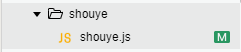

shouye.js中添加
onShow: function() { if (typeof this.getTabBar === 'function' && this.getTabBar()) { this.getTabBar().setData({ "icon3": "/images/tabbar/personal2.png", "icon1": "/images/tabbar/home1.png", "add": "add1" }) }
login.js
onShow: function() {
if (typeof this.getTabBar === 'function' && this.getTabBar()) { this.getTabBar().setData({ "icon3": "/images/tabbar/personal.png", "icon1": "/images/tabbar/home.png", "add": "add1" }) }
备注:为了控制总包大小tabbar背景图片是上传到云开发数据库的 通过url获取的。url链接(https://6831-h15-xc6sb-1300800299.tcb.qcloud.la/tabbar2.png?sign=1f5b8b9e4ef283d7003fc47ec5211819&t=1601437422
)。
其他icon与对应名称如下:
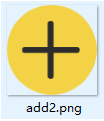
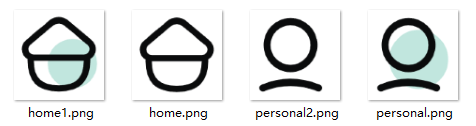
中间加号的变化是通过改变css的旋转角度,在上文中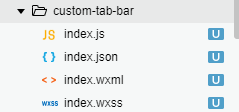 的index.wxss中源码有写到。
的index.wxss中源码有写到。
因为是刚刚学习小程序,有些地方写的不好,还请大佬指教。