1. 安装webpack:
// 初始化、安装webpack以及webpack-cli
npm init
npm install --save-dev webpack webpack-cli
2.创建配置文件: webpack.config.js (webpack默认配置文件名,可改)
3.创建项目目录:
例:
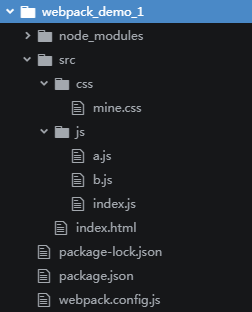
4.配置:
// webpack.config.js
const path = require('path'); const HtmlWebpackPlugin = require('html-webpack-plugin'); module.exports = { mode: 'development', //开发模式 entry: { //入口 "js/index": './src/js/index.js' // js为打包后生成的文件夹名 index为生成文件名
// index: './src/js/index.js' // 此种写法则生成在dist目录下不会生成js目录 }, output: { //输出 //publicPath: 'dist/', path: path.resolve(__dirname, 'dist'), //此处必须为绝对地址 filename: '[name]'.js //文件名 }, module: { rules: [ // 要使css文件生效需要 style-loader, css-loader {test: /.css$/, use: 'style-loader' }, {test: /.css$/, use: 'css-loader' } ] }, plugins: [ //插件 new HtmlWebpackPlugin({ //生成html需要使用 html-webpack-plugin插件 template: './src/index.html', filename: 'index.html' })
] }
*注:html-webpack-plugin地址: https://github.com/jantimon/html-webpack-plugin
5.入口文件:
在入口文件中引入相应的js模块及css
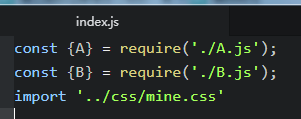
6.运行:
1.命令行执行 npx webpack
2. 在page.json中配置脚本文件
"scripts": { "build": "webpack" }
*注:如果配置文件名不是wepack.config.js 例: npx webpack --config webpack.config.my.js
综上所述即可将文件打包到dist目录下:
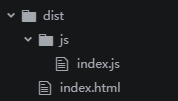
这样打包后的需要手动打开在浏览器打开index.html,如果想要实现在浏览器输入网址形式打开页面,则可以通过安装 webpac-dev-server,实现启动一个本地服务。
npm install -D webpack-dev-server // webpack.config.js 中添加 devServer: { port: '3000', // 运行端口号 open: true //是否自动在浏览器运行 } // 配置运行脚本 "scripts": { "dev": "webpack-dev-server" }
以上即可实现一个简单的webpack配置打包,但如果想在项目中运用还远远不够,深入学习将持续更新......