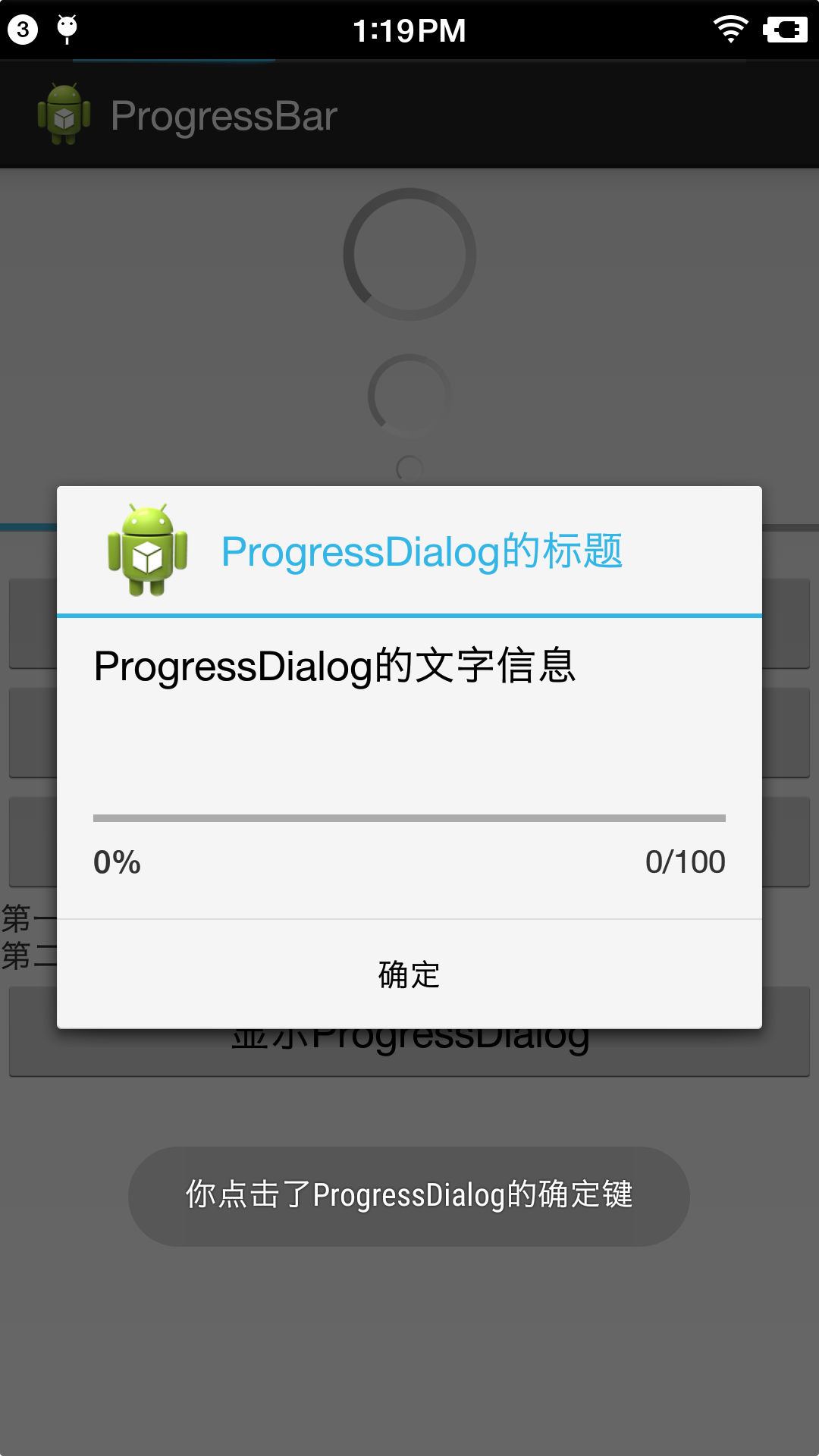ProgressBar简介
ProgressBar是进度条组件,通常用于向用户展示某个耗时操作完成的进度,而不让用户感觉是程序失去了响应,从而更好地提升用户界面的友好型。
课程目标
(1)制定ProgressBar显示风格
(2)ProgressBar的分类
(3)标题上ProgressBar的设置
(4)ProgressBar的关键属性
(5)ProgressBar的关键方法
(6)ProgressBar的基础使用
(7)自定义ProgressBar样式
制定ProgressBar显示风格
style="?android:attr/progressBarStyleLarge" 大环形进度条
style="?android:attr/progressBarStyleSmall" 小环形进度条
style="?android:attr/progressBarStyleHorizontal" 水平进度条
ProgressBar的分类
(1)可以精确显示进度(可以显示进度或者百分比)
(2)不可以精确显示进度(一直转啊转,类似于一个过场动画)
可以精确显示任务的ProgressBar可以用于显示下载任务;对于不可以精确显示进度的ProgressBar的话他对应的任务的事件可能是不可控的,也就是说我可能不知道要过多少时间才能好。
标题栏上的ProgressBar
通过一个案例来显示如何在标题栏上显示ProgressBar
通过启用窗口特征,启用带进度和不带进度的进度条
启用窗口特征——启用带进度的进度条:
requestWindowFeature(Window.FEATURE_PROGRESS);
启用窗口特征——启用不带进度的进度条
requestWindowFeature(Window.FEATURE_INDETERMINATE_PROGRESS);
启动好了之后还要把这两个进度条显示出来
显示两种进度条:
setProgressBarVisibility(true)
setProgressBarIndeterminateVisibility(true);
设置有进度的进度条的刻度(刻度的范围在0~10000)
setProgress(3000);
注意刻度不能设置成10000,因为这个时候progressBar的刻度已经到了100%,这个时候他会消失,因为进度已经完成了。
(注意:
requestWindowFeature(Window.FEATURE_PROGRESS);
requestWindowFeature(Window.FEATURE_INDETERMINATE_PROGRESS);
这两句话要放在
setContentView(R.layout.activity_main);
之前,不然程序运行会出错。
)
第一显示进度(相当于在优酷上看电影的时候当前播放的进度)
第二显示进度(相当于在优酷上看电影的时候缓冲对应的进度)
最大显示进度(相当于一部电影的时长对应的长度)
通过第一显示进度除以最大显示进度可以得到当前进度的百分比。
ProgressBar的关键属性
android:max = "100" —— 最大显示进度
android:progress = "50" —— 第一显示进度
android:secondaryProgress="80" —— 第二显示进度
android:indeterminate = "true" —— 设置是否精确显示
true表示不精确显示进度;false表示精确显示进度
ProgressBar的关键方法
(1)setProgress(int) 设置第一进度
(2)setSecondaryProgress(int) 设置第二进度
(3)getProgress() 获取第一进度
(4)getSecondaryProgress() 获取的二进度
(5)incrementProgressBy(int) 增加或减少第一进度
(6)incrementSecondaryProgressBy(int) 增加或减少第二进度
(7)getMax() 获取最大进度
ProgressBar设置一下ProgressBar的以下方法就创建好了ProgressBar。
接下来是设置ProgressDialog,它是一个弹出的对话框(类似于之前学的DatePickerDialog和TimePickerDialog)
新建ProgressDialog对象:
progressDialog = new ProgressDialog(MainActivity.this);
/* 设定页面显示风格的属性 */
设置显示风格:
progressDialog.setProgressStyle(ProgressDialog.STYLE_HORIZONTAL);
设置标题:
prodialog.setTitle("ProgressDialog的标题");
设置对话框里的文字信息:
prodialog.setMessage("ProgressDialog里的文字信息");
设置图标:
prodialog.setIcon(R.drawable.ic_launcher)
/* 设定关于ProgressDialog的一些属性 */
设定最大进度:
prodialog.setMax(100);
设定初始化已经增长到的进度:
prodialog.incrementProgressBy(50);
进度条是明确显示进度的:
prodialog.setIndeterminate(false);
设定确定按钮:
progressDialog.setButton(DialogInterface.BUTTON_POSITIVE, "确定", new DialogInterface.OnClickListener() {
@Override
public void onClick(DialogInterface dialog, int which) {
Toast.makeText(MainActivity.this, "你点击了ProgressDialog的确定键", Toast.LENGTH_SHORT).show();
}
});
设定是否可以取消:
progressDialog.setCancelable(true);

<LinearLayout xmlns:android="http://schemas.android.com/apk/res/android" xmlns:tools="http://schemas.android.com/tools" android:layout_width="match_parent" android:layout_height="match_parent" android:orientation="vertical" > <ProgressBar android:id="@+id/progressBar1" style="?android:attr/progressBarStyleLarge" android:layout_width="match_parent" android:layout_height="wrap_content" /> <ProgressBar android:id="@+id/progressBar2" android:layout_width="match_parent" android:layout_height="wrap_content" /> <ProgressBar android:id="@+id/progressBar3" style="?android:attr/progressBarStyleSmall" android:layout_width="match_parent" android:layout_height="wrap_content" /> <ProgressBar android:id="@+id/progressBar4" style="?android:attr/progressBarStyleHorizontal" android:layout_width="match_parent" android:layout_height="wrap_content" android:layout_marginTop="10dp" android:layout_marginBottom="10dp" /> <Button android:id="@+id/button_add" android:layout_width="match_parent" android:layout_height="wrap_content" android:text="增加" /> <Button android:id="@+id/button_reduce" android:layout_width="match_parent" android:layout_height="wrap_content" android:text="减少" /> <Button android:id="@+id/button_reset" android:layout_width="match_parent" android:layout_height="wrap_content" android:text="重置" /> <TextView android:id="@+id/textView1" android:layout_width="match_parent" android:layout_height="wrap_content" android:text="TextView" /> <Button android:id="@+id/button_show" android:layout_width="match_parent" android:layout_height="wrap_content" android:text="显示ProgressDialog" /> </LinearLayout>

package com.example.progressbar; import android.app.ProgressDialog; import android.content.DialogInterface; import android.os.Bundle; import android.support.v7.app.ActionBarActivity; import android.view.View; import android.view.View.OnClickListener; import android.view.Window; import android.widget.Button; import android.widget.ProgressBar; import android.widget.TextView; import android.widget.Toast; public class MainActivity extends ActionBarActivity implements OnClickListener { private ProgressBar progressBar; private Button addButton; private Button reduceButton; private Button resetButton; private TextView textView; private Button showButton; @Override protected void onCreate(Bundle savedInstanceState) { super.onCreate(savedInstanceState); requestWindowFeature(Window.FEATURE_PROGRESS); requestWindowFeature(Window.FEATURE_INDETERMINATE_PROGRESS); setContentView(R.layout.activity_main); setProgressBarVisibility(true); setProgressBarIndeterminateVisibility(false); setProgress(3000); progressBar = (ProgressBar) findViewById(R.id.progressBar4); progressBar.setSecondaryProgress(10); addButton = (Button) findViewById(R.id.button_add); reduceButton = (Button) findViewById(R.id.button_reduce); resetButton = (Button) findViewById(R.id.button_reset); textView = (TextView) findViewById(R.id.textView1); showButton = (Button) findViewById(R.id.button_show); int firstProgressNum = progressBar.getProgress(); int secondProgressNum = progressBar.getSecondaryProgress(); int maxProgressNum = progressBar.getMax(); textView.setText("第一进度:" + String.format("%.0f", (double) firstProgressNum/(double) maxProgressNum * 100.) + "% " + "第二进度:" + String.format("%.0f", (double) secondProgressNum/(double) maxProgressNum * 100.) + "%"); addButton.setOnClickListener(this); reduceButton.setOnClickListener(this); resetButton.setOnClickListener(this); showButton.setOnClickListener(this); } @Override public void onClick(View view) { switch (view.getId()) { case R.id.button_add: if (progressBar.getProgress() + 1 <= progressBar.getMax()) progressBar.incrementProgressBy(1); if (progressBar.getSecondaryProgress() + 1 <= progressBar.getMax()) progressBar.incrementSecondaryProgressBy(1); break; case R.id.button_reduce: if (progressBar.getProgress() - 1 >= 0) progressBar.incrementProgressBy(-1); if (progressBar.getSecondaryProgress() - 1 >= 0) progressBar.incrementSecondaryProgressBy(-1); break; case R.id.button_reset: progressBar.setProgress(0); progressBar.setSecondaryProgress(10); break; case R.id.button_show: ProgressDialog progressDialog = new ProgressDialog(this); progressDialog.setProgressStyle(ProgressDialog.STYLE_HORIZONTAL); progressDialog.setTitle("ProgressDialog的标题"); progressDialog.setMessage("ProgressDialog的文字信息"); progressDialog.setIcon(R.drawable.ic_launcher); progressDialog.setMax(100); progressDialog.setIndeterminate(false); progressDialog.setButton(DialogInterface.BUTTON_POSITIVE, "确定", new DialogInterface.OnClickListener() { @Override public void onClick(DialogInterface dialog, int which) { Toast.makeText(MainActivity.this, "你点击了ProgressDialog的确定键", Toast.LENGTH_SHORT).show(); } }); progressDialog.setCancelable(true); progressDialog.show(); } int firstProgressNum = progressBar.getProgress(); int secondProgressNum = progressBar.getSecondaryProgress(); int maxProgressNum = progressBar.getMax(); textView.setText("第一进度:" + String.format("%.0f", (double) firstProgressNum/(double) maxProgressNum * 100.) + "% " + "第二进度:" + String.format("%.0f", (double) secondProgressNum/(double) maxProgressNum * 100.) + "%"); } }
自定义进度条样式
其实横向显示进度条的真正的样式是:
@android:style/Widget.ProgressBar.Horizontal
这个样式里面的最重要的其实是其中的style标签的item标签的android:progressDrawable
progressDrawable属性对应一个文件——这里是@android:drawable/progress_horizontal
可以通过给ProgressBar添加一个android:progressDrawable属性来覆盖之前的属性来达到(比如:修改颜色)的效果。
效果: