今天突然看到一篇推文,里面讲解了如何薅资本主义羊毛,即如何免费使用Google免费提供的GPU使用权。
可以免费使用的方式就是通过Google Colab,全名Colaboratory。我们可以用它来提高Python技能,也可以用Keras、TensorFlow、PyTorch、OpenCV等等流行的深度学习库来练习开发深度学习的应用。
现在我们介绍如何免费的使用这个非常非常给力的应用!!!
一 项目建立与配置
(1)在Google Drive上创建文件夹:这项功能的使用主要是通过Google Drive,首先需要在Google Drive里面创建新的文件夹,因为我们所有的操作都是通过Google Drive文件的方式进行的,这里我们创建了一个名为gpu的文件夹,然后打开文件夹;
(2)创建新的Colaboratory:右键更多选择Colaboratory, 如果更多没有的话,可以点击关联更多应用搜索添加即可!
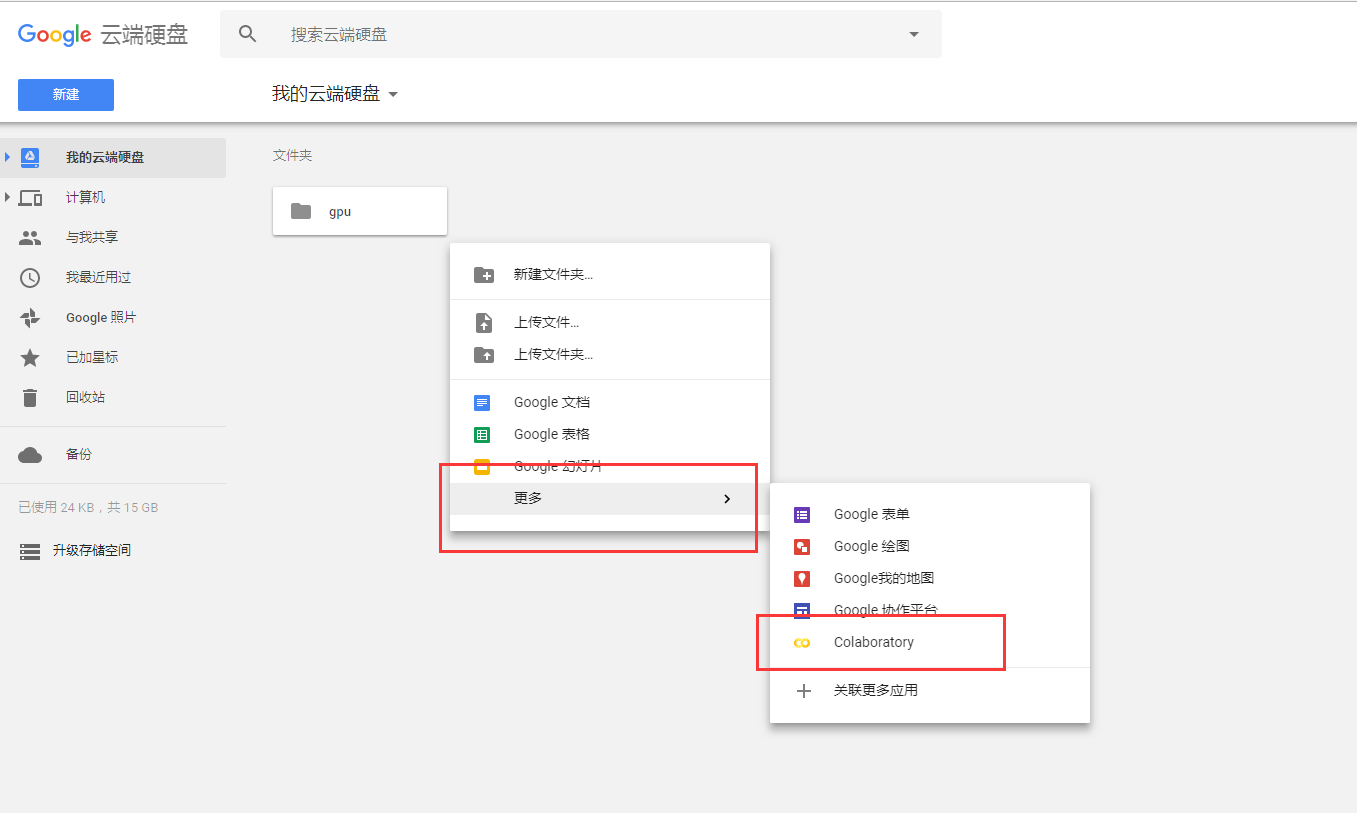
并且这里可以随意修改文件名

(3)点击修改,设置后端Python版本和免费的GPU使用:然后就可以进行代码编写了~~~
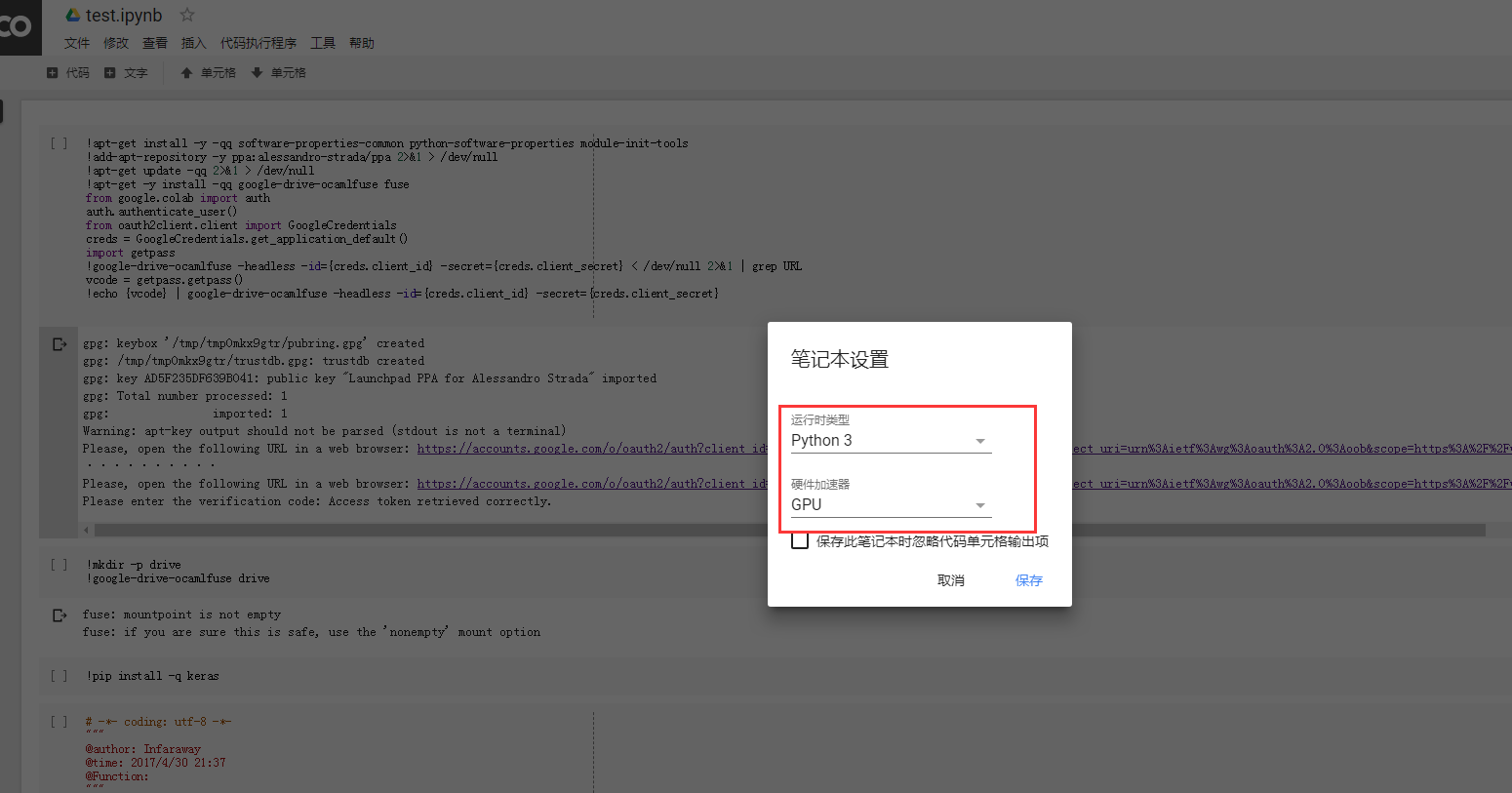
二 授权与挂载
(4)当完成基本的文件建立和配置后,就需要先运行下面这些代码,来安装必要的库、执
!apt-get install -y -qq software-properties-common python-software-properties module-init-tools
!add-apt-repository -y ppa:alessandro-strada/ppa 2>&1 > /dev/null
!apt-get update -qq 2>&1 > /dev/null
!apt-get -y install -qq google-drive-ocamlfuse fuse
from google.colab import auth
auth.authenticate_user()
from oauth2client.client import GoogleCredentials
creds = GoogleCredentials.get_application_default()
import getpass
!google-drive-ocamlfuse -headless -id={creds.client_id} -secret={creds.client_secret} < /dev/null 2>&1 | grep URL
vcode = getpass.getpass()
!echo {vcode} | google-drive-ocamlfuse -headless -id={creds.client_id} -secret={creds.client_secret}
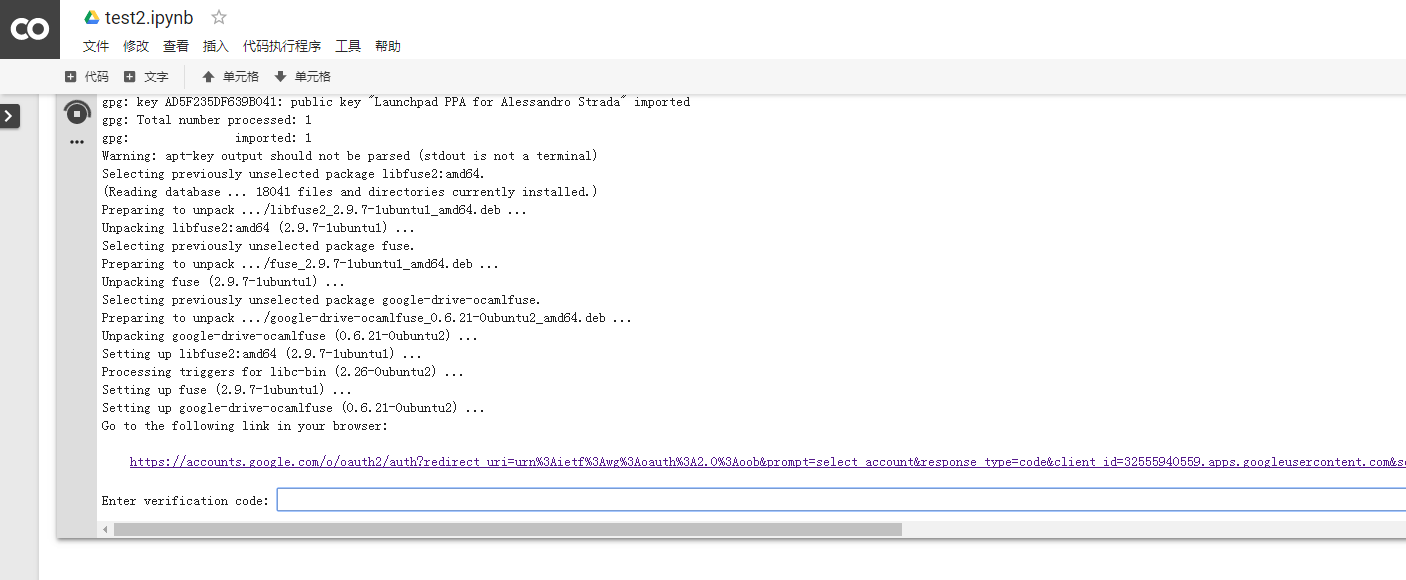
点击链接地址,获取验证码。
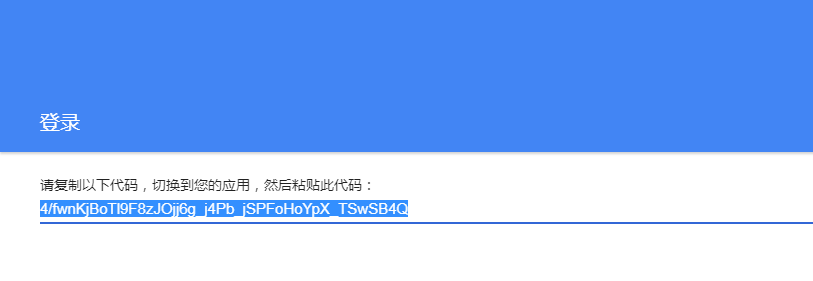
提示成功!
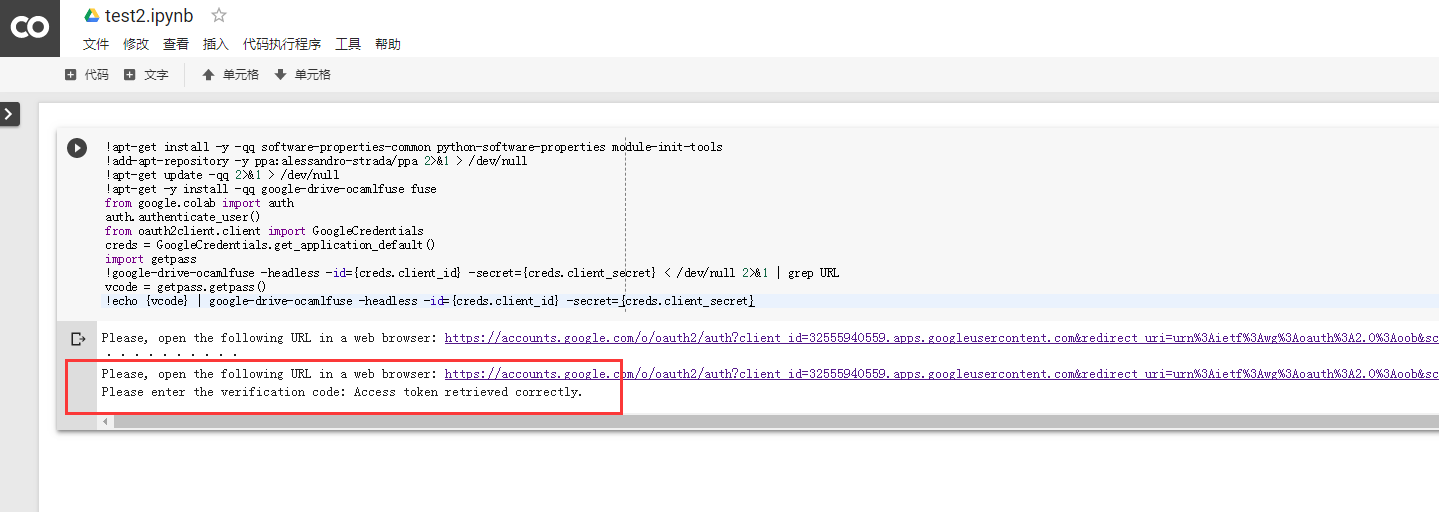
(5)授权完成后,就可以挂载Google Drive了
!mkdir -p drive !google-drive-ocamlfuse drive
三 测试阶段
我们使用安装Keras中的测试样例代码进行效果的测试:
1 # -*- coding: utf-8 -*-
2
3
4 '''Trains a simple convnet on the MNIST dataset.
5 Gets to 99.25% test accuracy after 12 epochs
6 (there is still a lot of margin for parameter tuning).
7 16 seconds per epoch on a GRID K520 GPU.
8 '''
9
10 from __future__ import print_function
11 import keras
12 from keras.datasets import mnist
13 from keras.models import Sequential
14 from keras.layers import Dense, Dropout, Flatten
15 from keras.layers import Conv2D, MaxPooling2D
16 from keras import backend as K
17
18 batch_size = 128
19 num_classes = 10
20 epochs = 12
21
22 # input image dimensions
23 img_rows, img_cols = 28, 28
24
25 # the data, shuffled and split between train and test sets
26 (x_train, y_train), (x_test, y_test) = mnist.load_data()
27
28 if K.image_data_format() == 'channels_first':
29 x_train = x_train.reshape(x_train.shape[0], 1, img_rows, img_cols)
30 x_test = x_test.reshape(x_test.shape[0], 1, img_rows, img_cols)
31 input_shape = (1, img_rows, img_cols)
32 else:
33 x_train = x_train.reshape(x_train.shape[0], img_rows, img_cols, 1)
34 x_test = x_test.reshape(x_test.shape[0], img_rows, img_cols, 1)
35 input_shape = (img_rows, img_cols, 1)
36
37 x_train = x_train.astype('float32')
38 x_test = x_test.astype('float32')
39 x_train /= 255
40 x_test /= 255
41 print('x_train shape:', x_train.shape)
42 print(x_train.shape[0], 'train samples')
43 print(x_test.shape[0], 'test samples')
44
45 # convert class vectors to binary class matrices
46 y_train = keras.utils.to_categorical(y_train, num_classes)
47 y_test = keras.utils.to_categorical(y_test, num_classes)
48
49 model = Sequential()
50 model.add(Conv2D(32, kernel_size=(3, 3),
51 activation='relu',
52 input_shape=input_shape))
53 model.add(Conv2D(64, (3, 3), activation='relu'))
54 model.add(MaxPooling2D(pool_size=(2, 2)))
55 model.add(Dropout(0.25))
56 model.add(Flatten())
57 model.add(Dense(128, activation='relu'))
58 model.add(Dropout(0.5))
59 model.add(Dense(num_classes, activation='softmax'))
60
61 model.compile(loss=keras.losses.categorical_crossentropy,
62 optimizer=keras.optimizers.Adadelta(),
63 metrics=['accuracy'])
64
65 model.fit(x_train, y_train,
66 batch_size=batch_size,
67 epochs=epochs,
68 verbose=1,
69 validation_data=(x_test, y_test))
70 score = model.evaluate(x_test, y_test, verbose=0)
71 print('Test loss:', score[0])
72 print('Test accuracy:', score[1])
这里使用Google GPU的效率每个Epoch大概需要11s左右即可完成
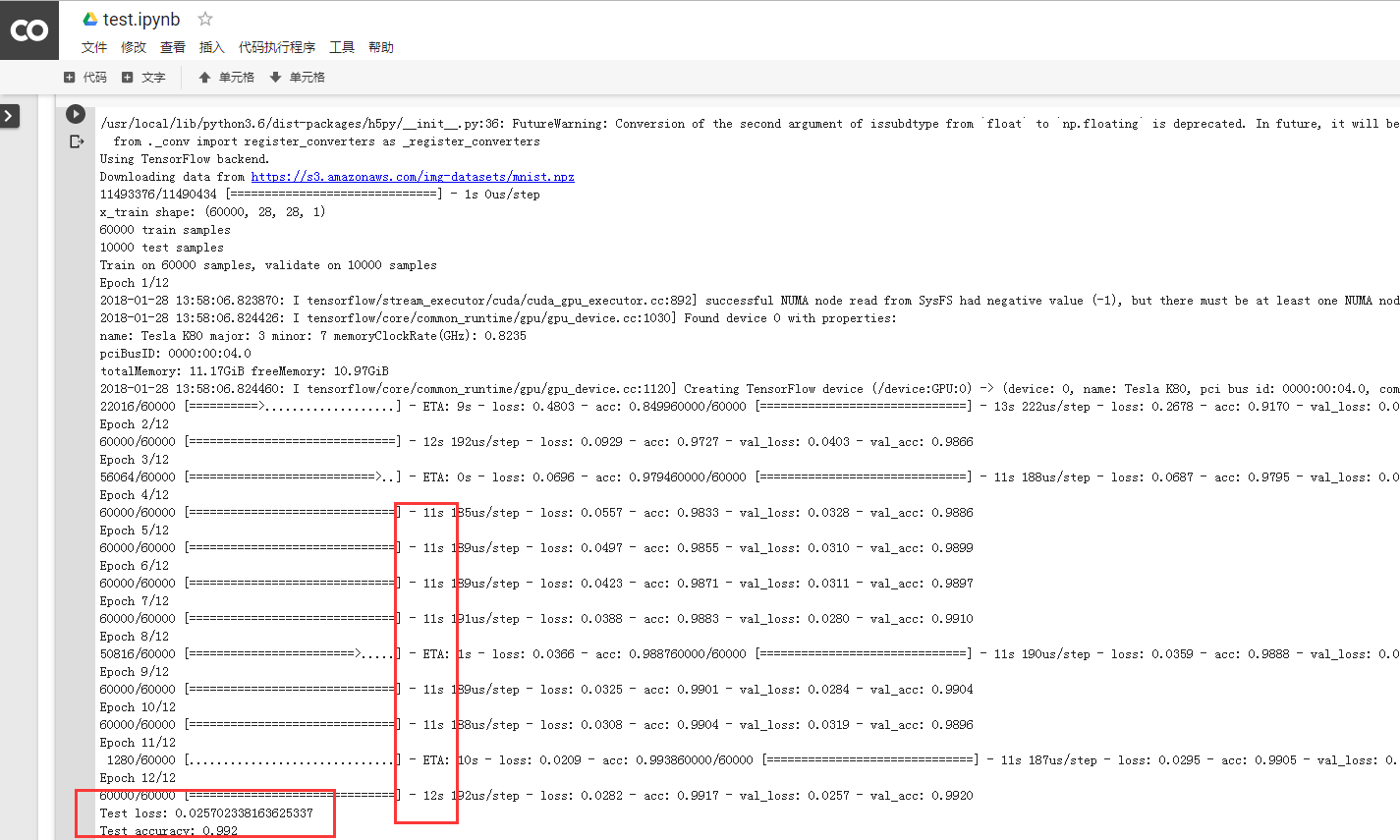
而我们使用实验室的工作站
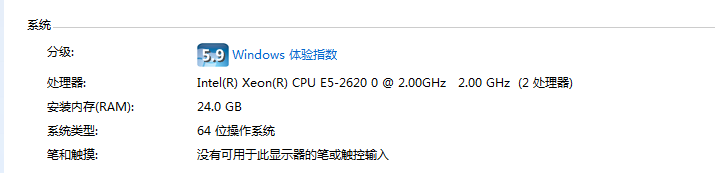
每个率每个Epoch大概需要130s+完成

四 相关命令
(1)查看是否使用GPU:
1 import tensorflow as tf 2 tf.test.gpu_device_name()
(2)在使用哪个GPU:
1 from tensorflow.python.client import device_lib 2 device_lib.list_local_devices()
(3)RAM大小:
1 !cat /proc/meminfo
当然Google的使用需要自备FQ工具!
重点:
授权:可能是google为了防止机器人,所以每次连接都需要验证一下。
挂载:因为我们连接的gpu服务器与google云盘是两个独立的机器,因此需要通过挂载操作将云盘上的文件夹连接到gpu服务器上。
因为我们连接的机器安装的是linux系统,我们可以使用linux命令行。(在命令行前面添加!即可)
查看当前路径:
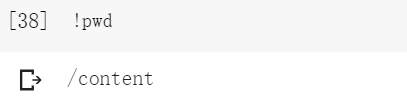
查看当前目录下的文件:
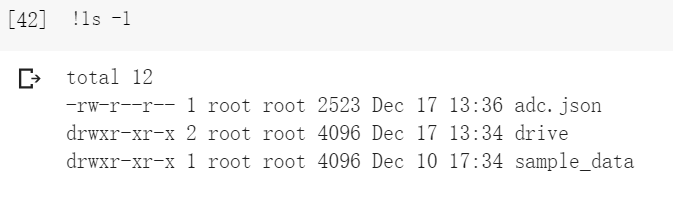
在这里我们可以看到drive目录,而这个drive目录保存的是云盘上的所有信息。
进入drive目录:

这里无法使用cd命令行。
运行的时候最好不要关闭页面。
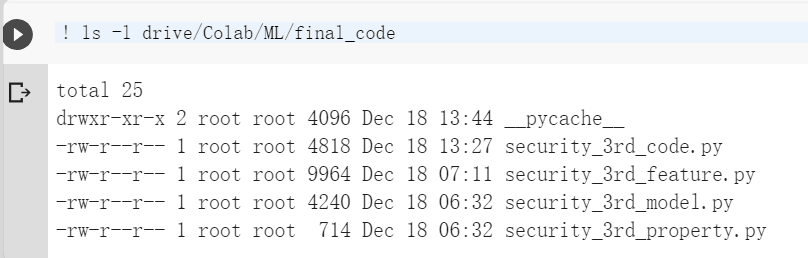

大家可以看到google云盘与Colab的服务器存在时差
云盘上文件即使上传上去了,但很可能早不到文件,这一般是网络延时的原因。多刷新几次,最好用ls命令看一下
云盘文件上传上去之后,可能会出现名字发生改变,用引号括起来。还多了一窜不知道什么的数字,这个要注意一下。
https://github.com/astrada/google-drive-ocamlfuse
原文链接:https://medium.com/deep-learning-turkey/google-colab-free-gpu-tutorial-e113627b9f5d