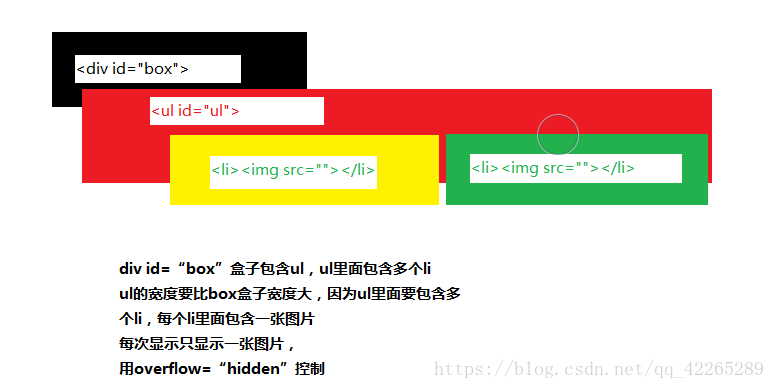---恢复内容开始---
实现原理
通过自定义的animate函数来改变元素的left值让图片呈现左右滚动的效果
HTML:
1 <!DOCTYPE html> 2 <html> 3 <head> 4 <meta charset="utf-8" /> 5 <link rel="stylesheet" type="text/css" href="StyleSheet.css"> 6 <title></title> 7 </head> 8 <body> 9 <div id="scroll" class="scroll"> 10 <div id="box" class="box"> 11 <ul id="ul" style="left:-950px;"> 12 <li><img src="images/top_banner_bw01.jpg" width="950" height="438"></li> 13 <li><img src="images/top_banner_bw02.jpg" width="950" height="438"></li> 14 <li><img src="images/top_banner_bw03.jpg" width="950" height="438"></li> 15 <li><img src="images/top_banner_bw04.jpg" width="950" height="438"></li> 16 <li><img src="images/top_banner_bw05.jpg" width="950" height="438"></li> 17 </ul> 18 <ol id="olnavi"></ol> 19 </div> 20 <div id="last"></div> 21 <div id="next"></div> 22 </div> 23 <script src="a.js"></script> 24 </body> 25 </html>
CSS:
1 body, div, p, 2 h1, h2, h3, h4, h5, h6, 3 dl, dt, dd, ul, ol, li, 4 table, caption, th, td, 5 form, fieldset, input, textarea, select, 6 pre, address, blockquote, 7 embed, object { 8 margin: 0px; 9 padding: 0px; 10 } 11 12 ul, ol { 13 list-style:none; 14 } 15 16 img { 17 vertical-align: top; 18 } 19 20 .scroll { 21 950px; 22 height: 438px; 23 margin: auto; 24 overflow: hidden; 25 position: relative; 26 } 27 28 .box { 29 950px; 30 height: 438px; 31 overflow: hidden; 32 position: relative; 33 } 34 35 .box ul{ 36 700%; 37 position: absolute; 38 left: 0; 39 top: 0; 40 padding:0px; 41 margin:0px; 42 } 43 44 .box ul li{ 45 float: left; 46 } 47 48 .scroll ol { 49 position: absolute; 50 right: 365px; 51 bottom: 5px; 52 } 53 54 .scroll ol li { 55 float: left; 56 20px; 57 height: 20px; 58 border-radius: 50%; 59 background: #000; 60 margin-left: 10px; 61 cursor: pointer; 62 opacity: 0.5; 63 } 64 65 .scroll ol li.current { 66 background-color: #000099; 67 opacity: 0.8; 68 } 69 70 #last { 71 position: absolute; 72 bottom: 179px; 73 80px; 74 height: 80px; 75 cursor: pointer; 76 } 77 78 #next { 79 position: absolute; 80 bottom: 179px; 81 right: 0px; 82 80px; 83 height: 80px; 84 cursor: pointer; 85 }
JavaScript:
1 //1.先获取html中的元素 2 var scroll = document.getElementById("scroll"); 3 var ul = document.getElementById("ul"); 4 var ulLis = ul.children; 5 var liWidth = ul.children[0].offsetWidth; 6 //2.再此之前,我们要明白,小圆点并不是写死的,它是根据ul li中的图片张数来决定的 。 7 var ol = document.getElementById("olnavi"); 8 for (var i = 0; i < ulLis.length - 2; i++) { 9 var li = document.createElement("li"); 10 li.id = (i + 1); //id用于后面为li添加事件 11 ol.appendChild(li); 12 13 } 14 ol.children[0].className = "current" //将第一个小圆点设置为触发状态 15 //3.要实现无缝滚动 就需要多两张图片才行 ,即克隆第一张图片,放到最后一张的后面,克隆最后一张,放到第一张的前面。 16 var num = ulLis.length - 1; 17 ul.appendChild(ul.children[0].cloneNode(true)); 18 ul.insertBefore(ul.children[num].cloneNode(true), ul.firstChild); 19 //4.接下来为左右箭头添加事件,鼠标放到箭头上会变色 20 var last = document.getElementById("last"); 21 last.style.background = "url(./img/left.png)"; 22 last.style.width = "64px"; 23 24 last.addEventListener("mouseenter", function () { 25 last.style.background = "url(./img/newleft.png)"; 26 }, false); 27 28 last.addEventListener("mouseleave", function () { 29 last.style.background = "url(./img/left.png)"; 30 }, false); 31 32 var next = document.getElementById("next"); 33 next.style.background = "url(./img/right.png)"; 34 next.style.width = "64px"; 35 36 next.addEventListener("mouseenter", function () { 37 next.style.background = "url(./img/newright.png)"; 38 }, false); 39 40 next.addEventListener("mouseleave", function () { 41 next.style.background = "url(./img/right.png)"; 42 }, false); 43 // 5.我们接着用js做动画 动画部分包括: 44 // ①.鼠标点击第几个小圆点,就要展示第几张图片,并且小圆点的颜色也发生变化. 45 // ②. 鼠标点击左右箭头,图片向左右移动一张 46 // ③图片自动轮播,(这需要一个定时器) 47 // ④.鼠标放在图片上,图片停止自动播放(这需要清除定时器) 48 // ⑤.鼠标离开图片,图片继续自动轮播 (重新开始定时器) 49 // 这里我们封装了一个animate()动画函数 50 function animate(obj, target) { //obj为需要移动的元素,在本文中为ul,target为需要移动到的位置 51 var speed = obj.offsetLeft < target ? 10 : -10; //判断速度向左还是向右 52 obj.timer = setInterval(function () { //计时器每隔一定时间移动一次 53 var result = target - obj.offsetLeft; //剩余需要移动的距离 54 obj.style.left = obj.offsetLeft + speed + "px"; //改变元素的left来实现移动 55 if (Math.abs(result) <= Math.abs(speed)) { //当需要移动的距离小于速度时 56 clearInterval(obj.timer); //清除计时器 57 obj.style.left = target + "px"; //直接移动到需要移动的位置 58 flag = true; //将flag置为true,使点击事件能再次触发 59 } 60 }, 1); 61 } 62 //6.接下来把动画函数赋给左右箭头 63 var flag = true; //用于判断上一个事件是否执行完毕,如果没有执行完毕禁止再次触发事件 64 var index = 1; //是第几个小圆点 65 var lastclick = function () { 66 if (flag) { 67 flag = false; //进入事件将flag置为false 68 console.log(flag); 69 if (index === 1) { //判断是否为第一张 70 index = 6; 71 ul.style.left = "-5994px"; //当移动到第一张时,再向右移前会替换到最后一张后面的第一张,然后再向右移动。 72 animate(ul, ul.offsetLeft + liWidth); //动画函数一次向有移动一个图片长度的距离 73 } 74 else { 75 animate(ul, ul.offsetLeft + liWidth); 76 } 77 index -= 1; //移动小圆点计数器 78 btnShow(index); //给新的小圆点高亮,取消上一个小圆点的高亮 79 } 80 } 81 last.addEventListener("click", lastclick, false); //将函数赋给点击事件 82 83 var nextclick = function () { //向左移与向右移类似 84 if (flag) { 85 flag = false; 86 if (index === 5) { 87 index = 0; 88 ul.style.left = "0px"; 89 animate(ul, ul.offsetLeft - liWidth); 90 } 91 else { 92 animate(ul, ul.offsetLeft - liWidth); 93 } 94 index += 1; 95 btnShow(index); 96 } 97 } 98 next.addEventListener("click",nextclick, false); 99 100 function btnShow(cur_index) { 101 for (var i = 0; i < ol.children.length; i++) { 102 ol.children[i].className = ' '; //取消全部li的类 103 } 104 ol.children[cur_index - 1].className = "current"; //给新的小圆点加上类 105 } 106 //7.再加上一个计时器,每隔一段时间就会触发一次下一张的效果,来实现轮播 107 var timer; 108 function play() { 109 timer = setInterval(nextclick, 3000) 110 } 111 112 scroll.addEventListener("load", play(), false); //整个div全部加载完毕后开始 113 114 scroll.addEventListener("mouseenter", function () { //鼠标移入图片是清除计时器 115 clearInterval(timer); 116 }, false); 117 118 scroll.addEventListener("mouseleave", function () { //鼠标移出图片时再次启动计时器 119 play(); 120 }, false); 121 122 //8.最后给小圆点加上事件,点第几个轮播到第几张 123 //小圆点的点击事件 124 var olliclick = function () { 125 if (flag) { 126 flag = false; 127 var cur_li = document.getElementsByClassName("current"); 128 var lastid = cur_li[0].id; //当前的小圆点是第几个 129 var distance = this.id - lastid; //计算当前小圆点与点击的小圆点的距离(分正负) 130 if (distance == 0) { 131 flag = true; 132 } 133 else { 134 animate_ol(ul, distance); 135 } 136 } 137 } 138 139 //给所有的小圆点添加上点击事件 140 var ollitimer = 1 141 var lis = ol.getElementsByTagName('li'); 142 for (ollitimer; ollitimer < lis.length+1; ollitimer++) { 143 var olli = document.getElementById(ollitimer); 144 olli.addEventListener("click", olliclick, false); 145 } 146 147 function animate_ol(obj, value) { //小圆点动画函数 148 if (value > 0) { //判断移动方向 149 var speed = -20*value; //使动画时间一致 150 } 151 if (value < 0) { 152 var speed = -20*value; 153 } 154 var lastleft = obj.offsetLeft; 155 obj.timer = setInterval(function () { 156 var distance = Math.abs(value * liWidth) - Math.abs(obj.offsetLeft - lastleft); 157 //剩余需要移动的距离 158 if (distance < Math.abs(speed)) { 159 clearInterval(obj.timer); 160 if (value > 0) { 161 obj.style.left = obj.offsetLeft - distance + "px"; 162 flag = true; 163 } 164 if (value < 0) { 165 obj.style.left = obj.offsetLeft + distance + "px"; 166 flag = true; 167 } 168 } 169 else { 170 obj.style.left = obj.offsetLeft + speed + "px"; 171 } 172 }, 1); 173 index = index + value; 174 btnShow(index); 175 }
再对一下常见的鬼畜bug进行一下总结:
通过设置flag来防止多次点击造成的计时器冲突,在点击后将flag置为false,在动画函数结束时再置为true,这样只能在上一个点击事件动画结束后才会触发第二次。