关于多子级元素充满父级元素高度的布局方式,听着有些绕口,上个图应该就能很清楚的理解这标题的意思了;
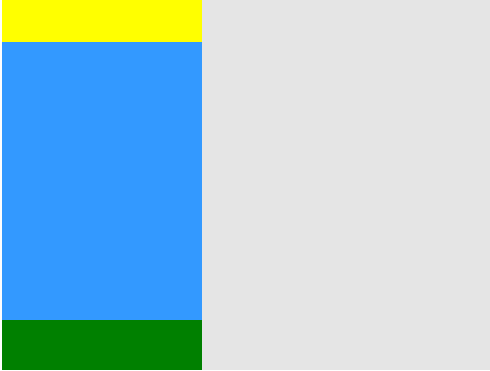
如图:左右分栏的情况下,有顶部和底部导航,且在屏幕高度不定的时候(移动端,多设备适配),如何不适用js来让内容区自适应扩展,填满父级剩下的高度呢?
首先分两种情况:
一、顶部和底部导航为固定高度时,这种情况挺常见的,也是相对比较简单的一种情况;
方法1:使用box-sizing: border-box; 配合 height: 100%; 和上下padding来达到全屏侧边的效果;
<!DOCTYPE html>
<html lang="en">
<head>
<meta charset="UTF-8">
<title>Document</title>
<style>
html, body {height: 100%;}
.box {
height: 100%;
}
.left {
position: relative;
float: left;
200px;
height: 100%;
padding: 50px 0;
box-sizing: border-box;
background: #39f;
}
.top {
height: 50px;
background: yellow;
}
.bottom {
position: absolute;
bottom: 0;
100%;
height: 50px;
background: green;
}
.right {
height: 100%;
padding-left: 200px;
background: #e5e5e5;
}
</style>
</head>
<body>
<div class="box">
<div class="top"></div>
<div class="left"></div>
<div class="bottom"></div>
<div class="right"></div>
</div>
</body>
</html>
效果预览图:box-sizing方式效果查看;
方法二:使用定位的top、bottom来自适应内容高度
同时设置top值和bottom值时,定位元素会自动充满相对定位元素高度-top-bottom后剩下的内容高度;
<!DOCTYPE html>
<html lang="en">
<head>
<meta charset="UTF-8">
<title>Document</title>
<style>
html, body {height: 100%;}
.box {
height: 100%;
}
.left {
position: relative;
float: left;
200px;
height: 100%;
}
.top {
height: 50px;
background: yellow;
}
.content {
position: absolute;
top: 50px;
bottom: 50px;
100%;
background: #39f;
}
.bottom {
position: absolute;
bottom: 0;
100%;
height: 50px;
background: green;
}
.right {
height: 100%;
padding-left: 200px;
background: #e5e5e5;
}
</style>
</head>
<body>
<div class="box">
<div class="left">
<div class="top"></div>
<div class="content"></div>
<div class="bottom"></div>
</div>
<div class="right"></div>
</div>
</body>
</html>
效果预览: 定位设置top、bottom自适应内容高度效果;
情况一应该还有其他更好的方法,等发现后再来添加,如果各位有什么好方法请在评论中告诉我,谢谢;
情况二:同样布局,但是顶部和底部的导航高度不固定;
例如下图:

顶部使用的广告图片设置width100%,使其高度自己扩展,所以在不同屏幕中,图片高度不同,无法使用情况一的两种方法,
具体的使用方法:
<!DOCTYPE html> <html lang="en"> <head> <meta charset="UTF-8"> <title>Document</title> <!-- <meta name="veiwport" content="width=device-width, initial-scale=1.0, maximum-scale=1.0, user-scalabel=0"> --> <meta name="viewport" content="width=device-width, initial-scale=1.0, maximum-scale=1.0, user-scalable=0"> <style> html, body {height: 100%;margin: 0;} .box { width: 100%; height: 100%; } .content:after { content: '200B'; clear: both; display: block; height: 0; } .left { overflow: hidden; float: left; width: 25%; padding-bottom: 99999px; margin-bottom: -99999px; background: #39f; } .bottom { position: fixed; bottom: 0; width: 100%; height: 50px; background: green; } .right { padding-left: 25%; background: #e5e5e5; } </style> </head> <body> <div class="box"> <img src="57792b4ee20e3.jpg" width="100%" alt=""> <div class="content"> <div class="left"></div> <div class="right"> <br> </div> </div> <div style="height: 50px;background: red; clear: both;"></div> <div class="bottom"></div> </div> </body> </html> </body> </html>
效果预览: 查看 由于样式按移动端写的,请使用控制台移动端调试页面查看;
中部红色元素是为了防止左右侧内容过长被底部固定定位的footer遮住,请添加right元素内容,就可以看到效果,实际使用的时候,去掉背景色就不会有影响了。
暂时就想到这些,应该还有更好的办法来实现这么布局。
2017.04.24修改:最近看了flexbox的属性,发现可以很完美的解决这种问题,就是兼容性惨不忍睹 IE10+;
具体代码:
<!doctype html> <html> <head> <meta charset="UTF-8"> <title>H5course</title> </head> <body> <style> .HolyGrail { display: flex; min-height: 100vh; flex-direction: column; /*最外层垂直排列*/ } header, footer { height: 50px; background: orange; } .HolyGrail-body { /*内容区默认平行排列*/ display: flex; flex: 1; /*缩写 flex-basis:0%;flex-grow:1;flex-shrink:1;*/ } .HolyGrail-content { flex: 1; background: skyblue; } .HolyGrail-nav, .HolyGrail-ads { /* 两个边栏的宽度设为12em */ flex: 0 0 12em; background: yellow; } .HolyGrail-nav { /* 导航放到最左边 */ order: -1; } </style> <div class="HolyGrail"> <header>...</header> <div class="HolyGrail-body"> <main class="HolyGrail-content">...</main> <nav class="HolyGrail-nav">...</nav> <aside class="HolyGrail-ads">...</aside> </div> <footer>...</footer> </div> </body> </html>
效果预览:flex;
display:flex;确实很强大,就是对于位置和大小的控制有点复杂,还需要多练习。