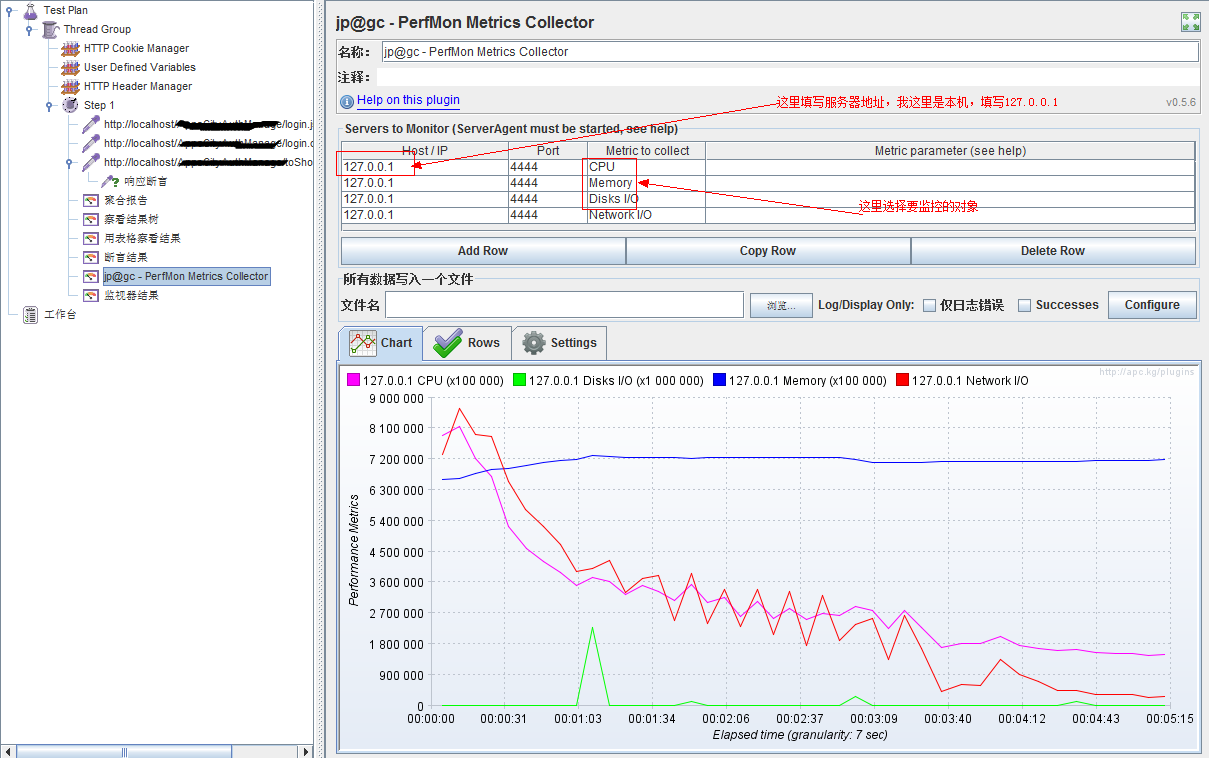jmeter --- 监控器 Plugins (&jconsole)
Jmeter本身没有监控服务器资源的功能,需要添加额外插件
一、监控原理图

二、Jmeter-Plugs下载和安装
- 官网上下载JMeterPlugins: http://www.jmeter-plugins.org/
- 解压之后放到安装目录下(如我的安装路径如下:D:apache-jmeter-2.13libext)
- 运行Jmeter打开监视器的菜单,超多个监视器映入眼帘

三、PerfMonAgent的下载和安装
PerfMonAgent下载网址http://www.jmeter-plugins.org/downloads/all/
安装文档见http://www.jmeter-plugins.org/wiki/PerfMonAgent/
PerfMon Server Agent
Installation
You do not need any root/admin privilege. You can just unzip the the ServerAgent-X.X.X.zip somewhere on the server. Then launch the agent using startAgent.shscript on Unix, or startAgent.bat script on Windows.
The agent is written in Java, so you will need JRE 1.4+ to run it. Note you can create yourself the agent package which includes its own JRE so you don't have to install java on the server (We tested it on windows platform). To do this, just create a JRE folder in the agent folder and copy one installed JRE inside. Change the java command inside the .bat file to the path to the java executable and it will work.
Once the agent is running, you can use the PerfMon Metrics Collector Listener to connect to the agents. You can add multiple servers to monitor, one graph can display several kinds of metrics (cpu, memory, etc...), auto-zooming rows for best view.
Usage
To start the agent, simply run startAgent bat/sh file. It will open UDP/TCP server ports where JMeter will connect and query the metrics. Some information will be printed to standard output, informing you on problems gathering metrics (logging verbosity regulated with --loglevel parameter).
You can specify the listening ports as arguments (0 disables listening), default is 4444:
$ ./startAgent.sh --udp-port 0 --tcp-port 3450 INFO 2011-11-25 19:02:14.315 [kg.apc.p] (): Binding TCP to 3450
You can use the --auto-shutdown option when starting the agent to automatically stop it once the test is finished. It is recommended to use this feature only with TCP connections:
$ undera@undera-HP:/tmp/serverAgent$ ./startAgent.sh --udp-port 0 --auto-shutdown INFO 2011-11-25 19:48:59.321 [kg.apc.p] (): Agent will shutdown when all clients disconnected INFO 2011-11-25 19:48:59.424 [kg.apc.p] (): Binding TCP to 4444
You can use the --sysinfo option to view available system objects:
$ ./startAgent.sh --sysinfo INFO 2011-11-25 19:51:25.517 [kg.apc.p] (): *** Logging available processes *** INFO 2011-11-25 19:51:25.542 [kg.apc.p] (): Process: pid=24244 name=bash args=-bash INFO 2011-11-25 19:51:25.543 [kg.apc.p] (): Process: pid=25086 name=dash args=/bin/sh ./startAgent.sh --sysinfo INFO 2011-11-25 19:51:25.543 [kg.apc.p] (): Process: pid=25088 name=java args=java -jar ./CMDRunner.jar --tool PerfMonAgent --sysinfo INFO 2011-11-25 19:51:25.549 [kg.apc.p] (): *** Logging available filesystems *** INFO 2011-11-25 19:51:25.551 [kg.apc.p] (): Filesystem: fs=/dev type=devtmpfs INFO 2011-11-25 19:51:25.551 [kg.apc.p] (): Filesystem: fs=/ type=ext4 INFO 2011-11-25 19:51:25.551 [kg.apc.p] (): Filesystem: fs=/var/run type=tmpfs INFO 2011-11-25 19:51:25.551 [kg.apc.p] (): Filesystem: fs=/home type=ext4 INFO 2011-11-25 19:51:25.552 [kg.apc.p] (): Filesystem: fs=/var/lock type=tmpfs INFO 2011-11-25 19:51:25.552 [kg.apc.p] (): Filesystem: fs=/proc type=proc INFO 2011-11-25 19:51:25.553 [kg.apc.p] (): *** Logging available network interfaces *** INFO 2011-11-25 19:51:25.554 [kg.apc.p] (): Network interface: iface=lo addr=127.0.0.1 type=Local Loopback INFO 2011-11-25 19:51:25.554 [kg.apc.p] (): Network interface: iface=eth0 addr=192.168.0.1 type=Ethernet INFO 2011-11-25 19:51:25.555 [kg.apc.p] (): *** Done logging sysinfo *** INFO 2011-11-25 19:51:25.555 [kg.apc.p] (): Binding UDP to 4444 INFO 2011-11-25 19:51:26.560 [kg.apc.p] (): Binding TCP to 4444
The --interval <seconds> argument can be used to change metrics collection frequency.
Using Server Agent With Other Applications
Server Agent uses simple plain-text protocol, anyone can use agent's capabilities implementing client, based on kg.apc.perfmon.client.Transport interface. If anyone's interested, start the topic on the support forums and I'll describe how to connect third-party client app to agent.
ServerAgent has simple text protocol and can work on UDP and TCP transports. Most of cases will use TCP.
To have your first talk with the agent, start it locally. Then use telnet utility to connect to it:
user@ubuntu:~$ telnet localhost 4444 Trying 127.0.0.1... Connected to localhost. Escape character is '^]'.
If connection has succeeded, you should see "Accepting new TCP connection" message in ServerAgent console log. Type "test" and press Enter in telnet chat, server should answer with short "Yep":
test Yep
Type "exit":
exit Connection closed by foreign host.
That's it. You sending a command line, server answering. Command line consists of command, sometimes with parameters. Parameters are separated from command with a colon sign.
Possible commands are:
- exit - terminates current client session and closes connection to agent, no parameters
- test - test if server is alive, no parameters
- shutdown - terminate all client connections and shutdown agent process, no parameters
- interval - change metrics reporting interval used in 'metrics' command, single parameter is integer value in seconds. Interval can be changed in the middle of metrics reporting. Example: interval:5
- metrics - starts automatic metrics collection, parameters are metrics list to collect, described below. Example: metrics:cpu
- metrics-single - calls single metric collection iteration. Example: metrics-single:memory
Specifying Metrics
Metrics list consists of metric specifications, separated by TAB character. Metric collection output consists of float values, TAB separated. Example:
metrics-single:cpumemory 22.0573689416419457.52359562205553
Each metric specification consists of several fields, colon-separated. Short example:
metrics-single:cpu:idle memory:free 80.02238388360381 57.52359562205553
Fields number is metric-type specific. Possible metric types are:
- cpu
- memory
- swap
- disks
- network
- tcp
- tail
- exec
- jmx
Fields corresponding to each metric type are described at metrics page. Last example (Yep, ServerAgent can be shell exec vulnerability. If you have issue with this, ask me and I'll introduce 'secure' mode, disabling insecure metric types):
metrics-single:exec:/bin/sh:-c:free | grep Mem | awk '{print $7}'
1152488
四、Jmeter压力测试和监控示例
将JMeterPlugins.jar包复制到Jmeter的lib目录下面的ext目录下面,重新启动Jmeter,我们点击添加就可以看到出现了很多的jp@gc-开头的文件.
这里监控内存我们使用的是:jp@gc - PerfMon Metrics Collectot
在使用之前,我们需要运行/serverAgent/startAgent.bat这个文件,我们需要将serverAgent目录及下面的文件复制到我们测试的服务器上,然后点击打开(我这里是本机,直接在本机上面打开这个应用系统即可),它的默认端口为4444。
一切准备好后,点击启动,即可得到如下图:
并配置这个监听器
你就可以得到系统运行时,你所需要的常用的性能值了。
监控内存及CPU等(jconsole)
本文转自: 清明-心若淡定 https://www.cnblogs.com/saryli/p/5434927.html