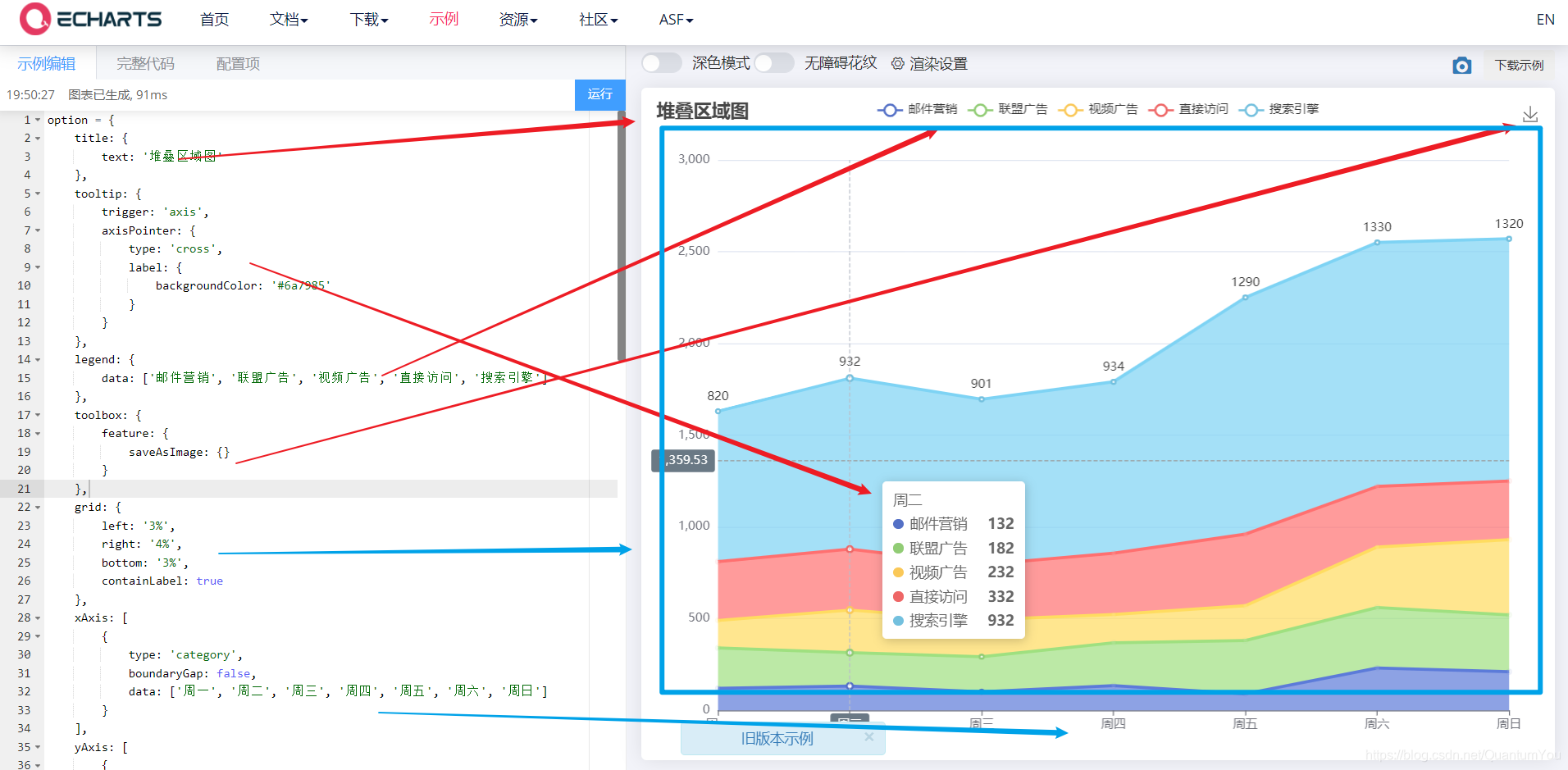保持热爱,奔赴山河
目录
可视化图表参数配置
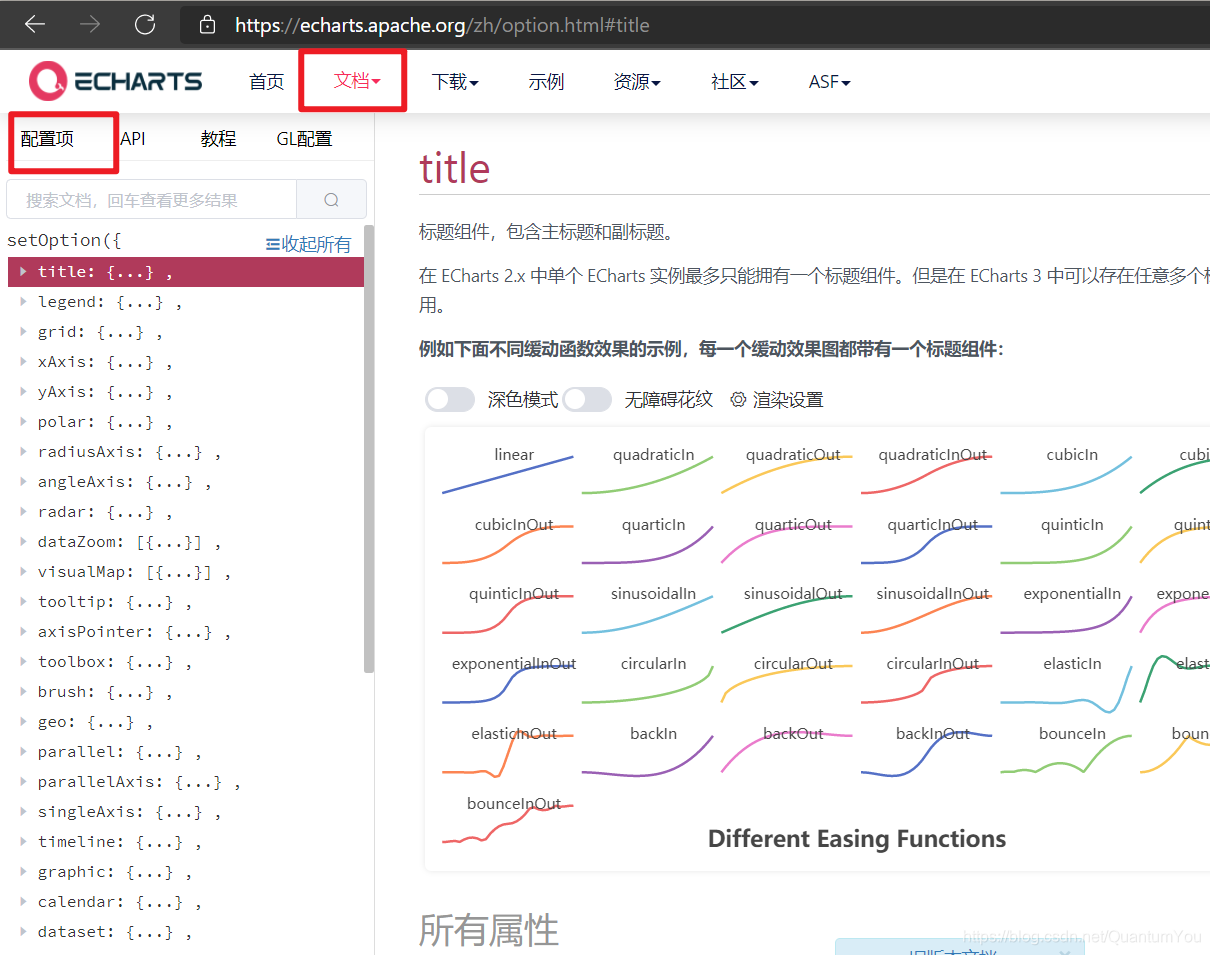
柱状图定制
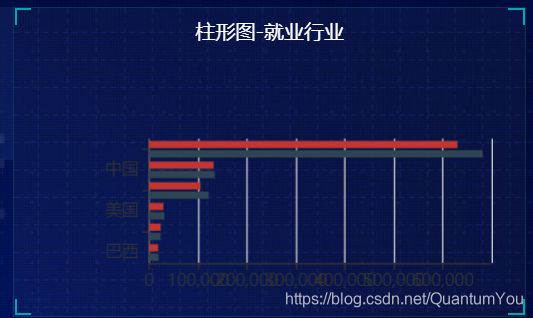
中间部分html样式
<div class="no">
<div class="no-hd">
<ul>
<li>125811</li>
<li>104563</li>
</ul>
</div>
<div class="no-bd">
<ul>
<li>前端需求人数</li>
<li>市场供应人数</li>
</ul>
</div>
</div>
<div class="map">
<div class="chart"></div>
<div class="map1"></div>
<div class="map2"></div>
<div class="map3"></div>
</div>
中间部分css样式
要点:
1、字体设置
2、盒子四角短边框设置
3、地图中间动画
/* 声明字体*/
@font-face {
font-family: electronicFont;
src: url(../font/DS-DIGIT.TTF);
}
.no {
background: rgba(101, 132, 226, 0.1);
padding: 0.1875rem;
.no-hd {
position: relative;
border: 1px solid rgba(25, 186, 139, 0.17);
&::before {
content: "";
position: absolute;
30px;
height: 10px;
border-top: 2px solid #02a6b5;
border-left: 2px solid #02a6b5;
top: 0;
left: 0;
}
&::after {
content: "";
position: absolute;
30px;
height: 10px;
border-bottom: 2px solid #02a6b5;
border-right: 2px solid #02a6b5;
right: 0;
bottom: 0;
}
ul {
display: flex;
li {
position: relative;
flex: 1;
text-align: center;
height: 1rem;
line-height: 1rem;
font-size: 0.875rem;
color: #ffeb7b;
padding: 0.05rem 0;
font-family: electronicFont;
font-weight: bold;
&:first-child::after {
content: "";
position: absolute;
height: 50%;
1px;
background: rgba(255, 255, 255, 0.2);
right: 0;
top: 25%;
}
}
}
}
.no-bd ul {
display: flex;
li {
flex: 1;
height: 0.5rem;
line-height: 0.5rem;
text-align: center;
font-size: 0.225rem;
color: rgba(255, 255, 255, 0.7);
padding-top: 0.125rem;
}
}
}
.map {
position: relative;
height: 10.125rem;
.chart {
position: absolute;
top: 0;
left: 0;
z-index: 5;
height: 10.125rem;
100%;
}
.map1,
.map2,
.map3 {
position: absolute;
top: 50%;
left: 50%;
transform: translate(-50%, -50%);
6.475rem;
height: 6.475rem;
background: url(../images/map.png) no-repeat;
background-size: 100% 100%;
opacity: 0.3;
}
.map2 {
8.0375rem;
height: 8.0375rem;
background-image: url(../images/lbx.png);
opacity: 0.6;
animation: rotate 15s linear infinite;
z-index: 2;
}
.map3 {
7.075rem;
height: 7.075rem;
background-image: url(../images/jt.png);
animation: rotate1 10s linear infinite;
}
@keyframes rotate {
from {
transform: translate(-50%, -50%) rotate(0deg);
}
to {
transform: translate(-50%, -50%) rotate(360deg);
}
}
@keyframes rotate1 {
from {
transform: translate(-50%, -50%) rotate(0deg);
}
to {
transform: translate(-50%, -50%) rotate(-360deg);
}
}
}
常用样式(重要)
圆角 距离 高度
1、柱子边框圆角处理
2、柱子间的距离
3、柱子的高度
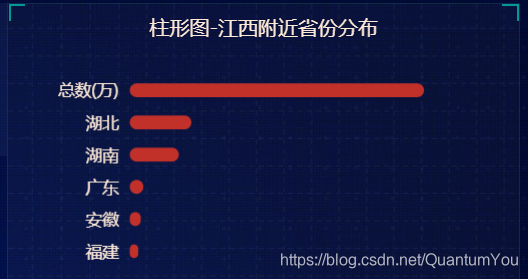
series : [
itemStyle : {
barBorderRadius : 20
} ,
barCategoryGap : 50 ,
barWidth : 10
]
标签 颜色 浮动
1、在图像内显示标签
注意: {c} 会自动解析 data 数据
Tips :
字符串模板模板变量有
{a} :系列名
{b} : 数据名
{c} :数据值。
{@xxx}:数据中名为' xxx '的维度的值,如{@ product表示名为' product”的维度的值。
{@[n]}:数据中维度n的值,如{@[3]}`表示维度3的值,从0开始计数
series : [
label : {
show : true ,
position : "inside" ,
formatter : "{c}%"
}
]
2、常规法改变柱子颜色
注意 属性层次关系
series: [
{
name: '条',
type: 'bar',
data: [18203, 23489, 29034, 104970, 131744] ,
itemStyle :{
barBorderRadius:20 ,
color : "#fff"
}
]
3、运用函数遍历 颜色

var myColor = ["#1089E7","#F57474","#56D0E3","#F88448",
"#8B78F6"] ;
itemStyle :{
barBorderRadius:20 ,
color : function(params){
return myColor[params.dataIndex] ;
}
} ,
4、运用 yAxisIndex 实现类似定位浮动
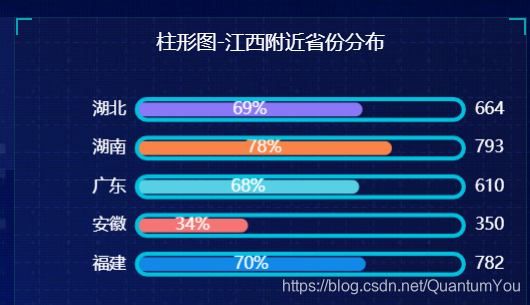
使用位置 作为 series 的参数
注意 属性位置
series: [
{
name: '条',
type: 'bar',
yAxisIndex : 0 ,
data: [70, 34, 68, 78, 69] ,
itemStyle :{
barBorderRadius:20 ,
color : function(params){
return myColor[params.dataIndex] ;
}
} ,
// 柱子间距离
barCategoryGap : 50 ,
barWidth : 10 ,
label :{
show : true ,
position : "inside",
formatter : "{c}%"
}
},
{
name: '框',
type: 'bar',
barCategoryGap: 50 ,
barWidth: 15 ,
data: [100, 100, 100, 100, 100] ,
yAxisIndex : 1 ,
itemStyle: {
color : "none" ,
borderColor : "#00c1de" ,
borderWidth : 3 ,
barBorderRadius: 15 ,
}
}
]
翻转
注意: 在 Echarts 中默认 y 轴是翻转的
解法: inverse : true
折线图定制
关于折线图位于 矩形框内位置
使用 grid 定制
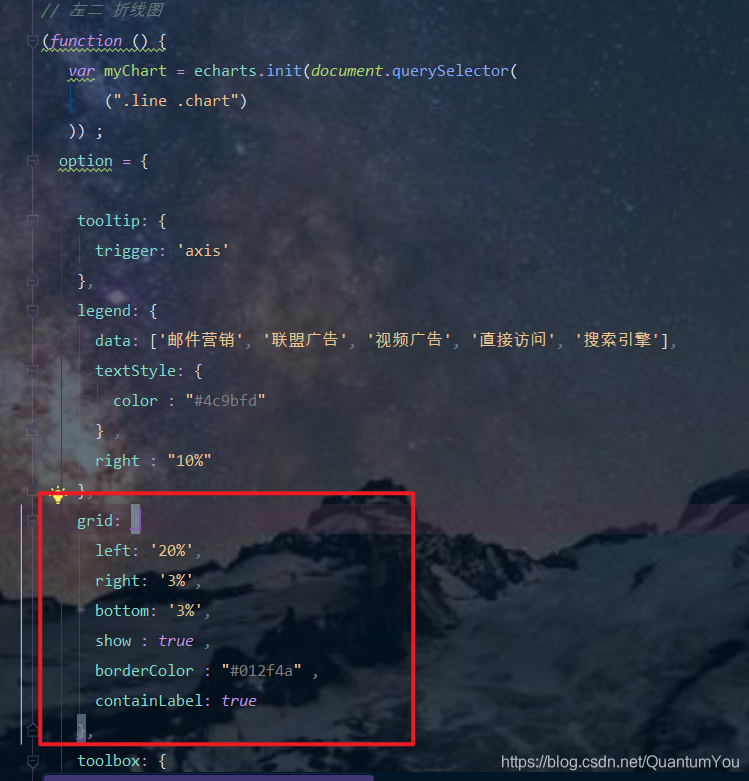
注意: 图标名称对应的字段名相对应,否则无法

折线平滑显示
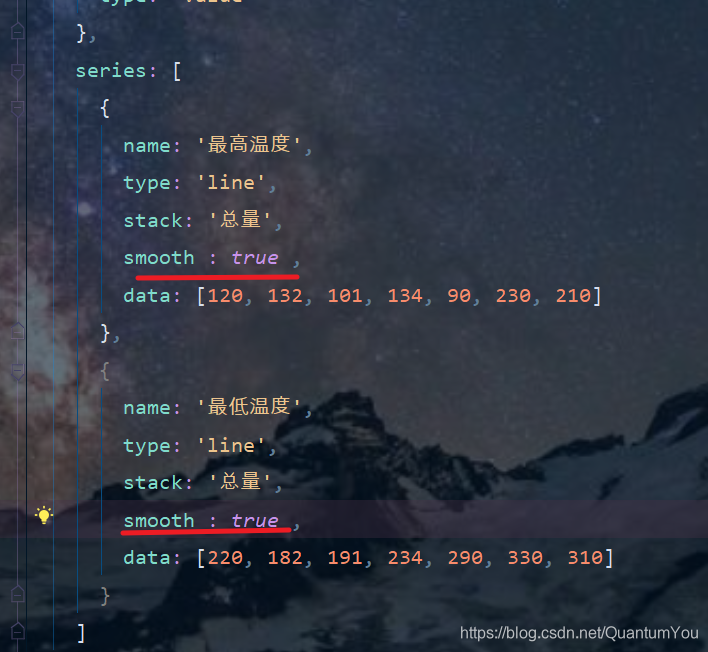
修改折线颜色
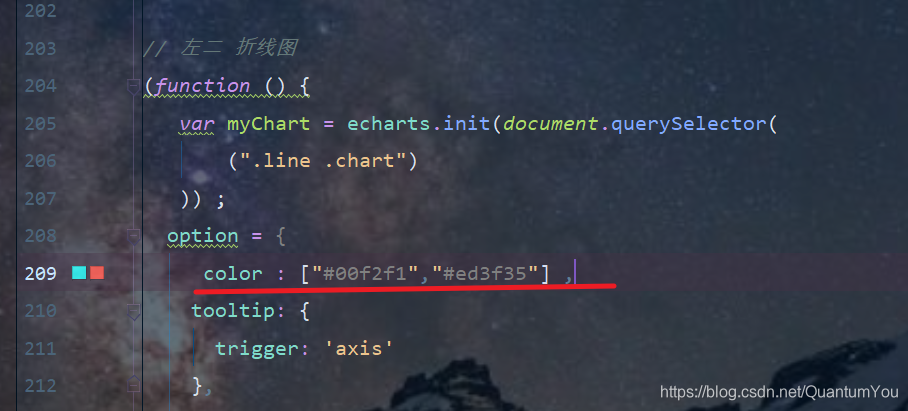
图标 Tab栏切换
1、图标样式显示
legend :{
}
如果 series 对象有name值,则 Legend可以不用写data
2、tab栏切换事件
点击2020按钮需要把 series第一个对象里面的data换成2020年对象里面 data[0]
点击2020按钮需要把 series第二个对象里面的data换成2020年对象里面data[1]
2021按钮同样道理
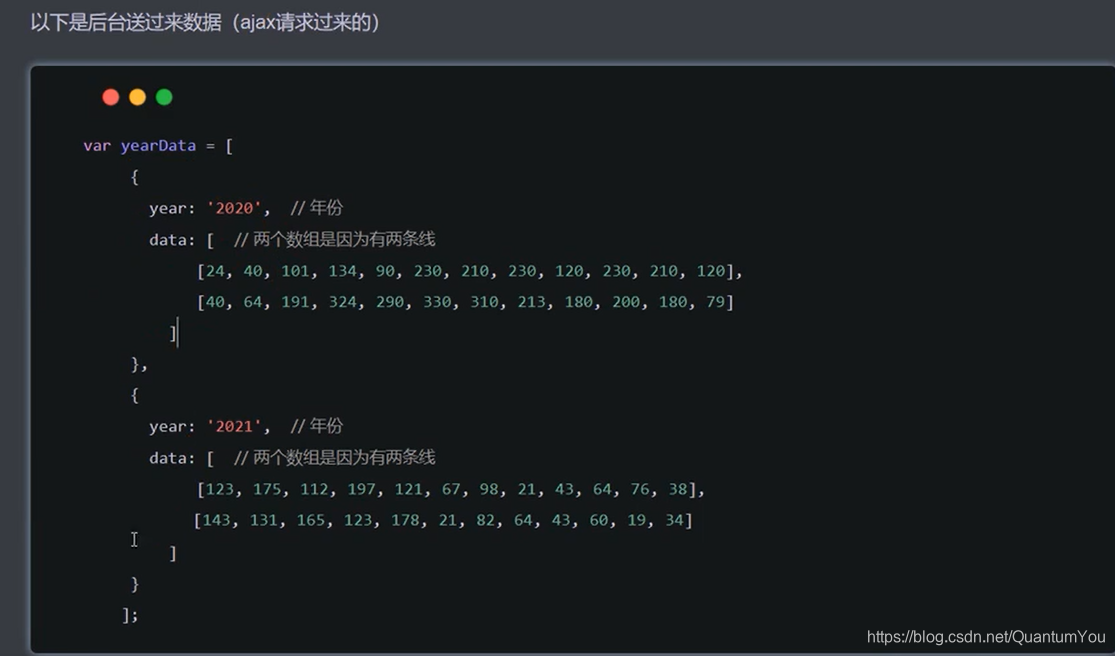
核心代码体现
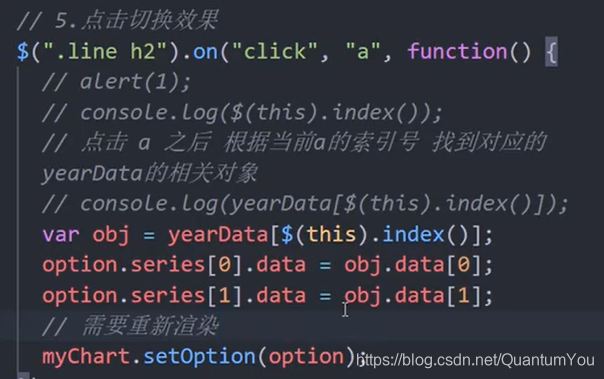
小结