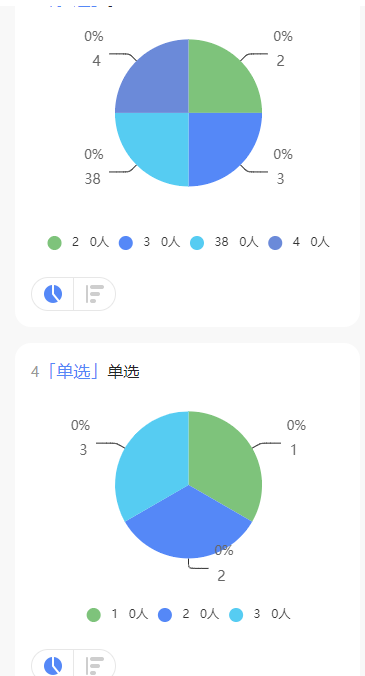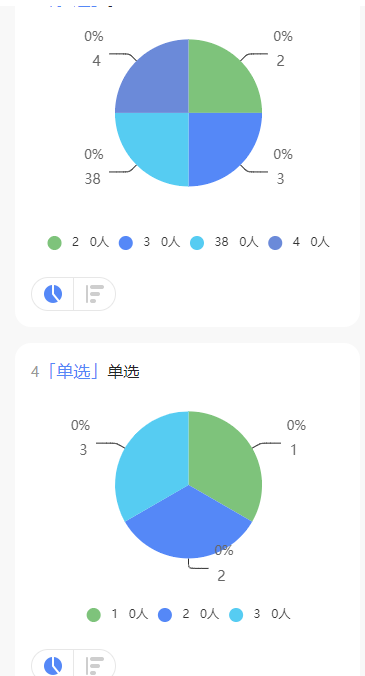说明:第一次使用echarts在微信小程序中,且需要循环渲染,因官网中并没有提供方法,着实头疼了很久。好在实现了,在此做下记录。
思路:循环渲染,需要动态的数据传入,隐藏可在ec-canvas.js文件的 init方法中,设置一个动态的data参数,循环渲染即可
1.将下载的echarts包,载入到json文件中,路径根据自身情况载入即可
"usingComponents": { "ec-canvas": "../../../ec-canvas/ec-canvas" },
2.找到下载的echarts包中,ec-canvas.js文件,对其添加data参数
首先,找到改文件中接收的参数设置对象properties,新增要添加的data参数,在此将其命名为 tudata。
properties: { canvasId: { type: String, value: 'ec-canvas' }, ec: { type: Object }, tuData:{//这是新增的参数 type: Object }, forceUseOldCanvas: { type: Boolean, value: false } },
然后,将该参数传入方法中,(由于版本不同,方法可能不一样,但是,大致是差不多的,只需在使用(或者设置)参数的地方,将新增的参数添加上去即可。height,width,这两个是必传参数,凡是同时设置这两个参数的地方都将tudata添加上去即可)
methods: { init: function (callback) { const version = wx.getSystemInfoSync().SDKVersion const canUseNewCanvas = compareVersion(version, '2.9.0') >= 0; const forceUseOldCanvas = this.data.forceUseOldCanvas; const isUseNewCanvas = canUseNewCanvas && !forceUseOldCanvas; this.setData({ isUseNewCanvas }); if (forceUseOldCanvas && canUseNewCanvas) { console.warn('开发者强制使用旧canvas,建议关闭'); } if (isUseNewCanvas) { // console.log('微信基础库版本大于2.9.0,开始使用<canvas type="2d"/>'); // 2.9.0 可以使用 <canvas type="2d"></canvas> this.initByNewWay(callback); } else { const isValid = compareVersion(version, '1.9.91') >= 0 if (!isValid) { console.error('微信基础库版本过低,需大于等于 1.9.91。' + '参见:https://github.com/ecomfe/echarts-for-weixin' + '#%E5%BE%AE%E4%BF%A1%E7%89%88%E6%9C%AC%E8%A6%81%E6%B1%82'); return; } else { console.warn('建议将微信基础库调整大于等于2.9.0版本。升级后绘图将有更好性能'); this.initByOldWay(callback); } } }, initByOldWay(callback) { // 1.9.91 <= version < 2.9.0:原来的方式初始化 ctx = wx.createCanvasContext(this.data.canvasId, this); const canvas = new WxCanvas(ctx, this.data.canvasId, false); echarts.setCanvasCreator(() => { return canvas; }); // const canvasDpr = wx.getSystemInfoSync().pixelRatio // 微信旧的canvas不能传入dpr const canvasDpr = 1 var query = wx.createSelectorQuery().in(this); query.select('.ec-canvas').boundingClientRect(res => { if (typeof callback === 'function') { //新增动态data参数 回调函数中,需要添加tudata this.chart = callback(canvas, res.width, res.height, this.data.tuData,canvasDpr); } else if (this.data.ec && typeof this.data.ec.onInit === 'function') { //新增this.data.tuData 用于动态赋值data this.chart = this.data.ec.onInit(canvas, res.width, res.height, this.data.tuData,canvasDpr); } else { this.triggerEvent('init', { canvas: canvas, res.width, height: res.height, tuData:this.data.tuData, //新增data 参数 canvasDpr: canvasDpr // 增加了dpr,可方便外面echarts.init }); } }).exec(); }, initByNewWay(callback) { // version >= 2.9.0:使用新的方式初始化 const query = wx.createSelectorQuery().in(this) query .select('.ec-canvas') .fields({ node: true, size: true }) .exec(res => { const canvasNode = res[0].node this.canvasNode = canvasNode const canvasDpr = wx.getSystemInfoSync().pixelRatio const canvasWidth = res[0].width const canvasHeight = res[0].height const ctx = canvasNode.getContext('2d') const canvas = new WxCanvas(ctx, this.data.canvasId, true, canvasNode) echarts.setCanvasCreator(() => { return canvas }) if (typeof callback === 'function') { this.chart = callback(canvas, canvasWidth, canvasHeight,this.data.tuData, canvasDpr) } else if (this.data.ec && typeof this.data.ec.onInit === 'function') { this.chart = this.data.ec.onInit(canvas, canvasWidth, canvasHeight, this.data.tuData,canvasDpr) } else { this.triggerEvent('init', { canvas: canvas, canvasWidth, height: canvasHeight, tuData:this.data.tuData, //新增 动态data参数 dpr: canvasDpr }) } }) }, canvasToTempFilePath(opt) { if (this.data.isUseNewCanvas) { // 新版 const query = wx.createSelectorQuery().in(this) query .select('.ec-canvas') .fields({ node: true, size: true }) .exec(res => { const canvasNode = res[0].node opt.canvas = canvasNode wx.canvasToTempFilePath(opt) }) } else { // 旧的 if (!opt.canvasId) { opt.canvasId = this.data.canvasId; } ctx.draw(true, () => { wx.canvasToTempFilePath(opt, this); }); } }, touchStart(e) { if (this.chart && e.touches.length > 0) { var touch = e.touches[0]; var handler = this.chart.getZr().handler; handler.dispatch('mousedown', { zrX: touch.x, zrY: touch.y }); handler.dispatch('mousemove', { zrX: touch.x, zrY: touch.y }); handler.processGesture(wrapTouch(e), 'start'); } }, touchMove(e) { if (this.chart && e.touches.length > 0) { var touch = e.touches[0]; var handler = this.chart.getZr().handler; handler.dispatch('mousemove', { zrX: touch.x, zrY: touch.y }); handler.processGesture(wrapTouch(e), 'change'); } }, touchEnd(e) { if (this.chart) { const touch = e.changedTouches ? e.changedTouches[0] : {}; var handler = this.chart.getZr().handler; handler.dispatch('mouseup', { zrX: touch.x, zrY: touch.y }); handler.dispatch('click', { zrX: touch.x, zrY: touch.y }); handler.processGesture(wrapTouch(e), 'end'); } } }
3.在wxml中使用。tuData="{{item.data}}" 动态data
<view class="container" wx:for="{{qsList}}" wx:key='*this' wx:for-item="item" wx:for-index="index"> <ec-canvas id="mychart-dom-bar" canvas-id="mychart-bar" tuData="{{item.data}}" ec="{{ec}}"></ec-canvas> </view>
4.js中使用
function initChart(canvas, width, height,data) { //data console.log('????成功了嘛--------------',data) const chart = echarts.init(canvas, null, { width, height: height }); canvas.setChart(chart); var option = { legend: { orient: 'horizontal', //vertical horizontal left: 'center', bottom: 0, icon: 'circle', itemGap: 10, // formatter: '', // 使用回调函数 formatter: function (name) { //设为动态 data1 data2 for(let i of data){ if(i.name==name){return i.name + " " + i.value +'人' } } } }, series: [ { type: 'pie', radius: ['0%', '60%'], center: ['50%', '42%'], color: ['#7EC37B','#5588F7','#56CCF2','#6B8AD9','#BB6BD9','#EB5757','#F2994A','#F2C94C','#27AE60',], label: { formatter: '{per|{d}%} {b|{b}} ', borderColor: 'red', color: '#666', fontSize: 13, rich: { a: { color: '#666', lineHeight: 22, align: 'center' }, hr: { '100%', height: 0 }, b: { fontSize: 14, lineHeight: 33 }, per: { fontSize: 13, color: '#666', padding: [2, 1], borderRadius: 2 } }, }, labelLine: { lineStyle: { color: '#2E2E2E' }, smooth: 0.2, length: 10, length2: 20 }, data: data //设为动态 data1 data2 } ] } chart.setOption(option); return chart; } page({ data:{ ec: { //初始化数据 用于渲染 可动态添加 onInit: initChart }, qsList:[] , //数据集合
} })