【日记】thinkphp项目阿里云ECS服务器部署
项目本地开发告一段落。准备上传到服务器上测试
技术组成 thinkphp+mysql+阿里ECS 代码管理方式git
一、阿里ECS服务器配置
1.因为线上已经有几个站点了.所以要配置ngnix多站点
2.阿里云ecs目录结构,ngxin 在/etc/nginx/目录下,配置的地方主要是nginx.config文件。或者在conf.d新建一个配置文件然后在include到nginx.config文件中

3.nginx.config新建站点信息
server {
listen 80;
server_name www.你的域名.com;
root 站点的相对路径;
index index.php index.html index.htm;
#charset koi8-r;
#access_log /var/log/nginx/host.access.log main;
# Load configuration files for the default server block.
include /etc/nginx/default.d/*.conf;
location / {
#try_files $uri $uri/ /index.php;
root /opt/www/pcweb/ytyy_pc;
index index.php index.html index.htm;
if (!-e $request_filename) { rewrite ^(.*)$ /index.php?s=$1 last; break; }} url重写(可以没有)
# redirect server error pages to the static page /40x.html
#
error_page 404 /404.html; 40错误页面配置
location = /40x.html {
}
# redirect server error pages to the static page /50x.html
#
error_page 500 502 503 504 /50x.html; 50错误页面配置
location = /50x.html {
}
location ~ .php$ {
root 站点相对路径;
fastcgi_pass 127.0.0.1:9000;
fastcgi_index index.php;
fastcgi_param SCRIPT_FILENAME $document_root$fastcgi_script_name;
include fastcgi_params;
}
location ~ /.ht {
deny all;
}
}
配置文件的基本内容如上;
配置完成后测试配置文件是否正确

这样配置就可以使用了
然后重启nginx服务器

这样nginx配置就结束了可以使用了。吧站点文件放到对应的目录下面。我直接git clone过去的。
二.thinkphp项目文件转移
本来以为上传完就结束了。上传上去碰到的第一个问题就是访问页面报错,页面被电信的114页面劫持了。。。麻蛋 看不到报错
万能百度大法
解决方法1.internet高级选项->隐私->站点 新加阻止站点
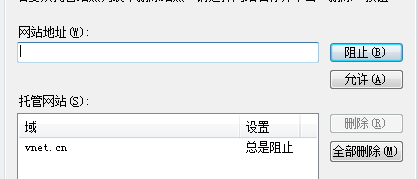
解决方法2:控制面板->网络和internet->本地连接->属性->ipv4 使用如下ip

终于搞定可以看到报错页面了。。。。。。麻蛋。再次开启万能百度大法

得到最终结论是文件目录权限引起的。thinkphp 的runtime目录没有写入权限。。thinkphp文件上传到阿里的好像都有这个问题。解决问题很简单
进入到项目文件目录
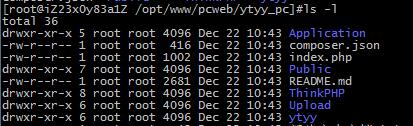
直接跟文件最高权限
chmod -R 777 [目录] //linux修改文件权限

。
。
。
。
。
。
。
终于搞定了。可以访问页面了。
文章转载至:https://www.cnblogs.com/zimuzimu/p/6210549.html
