1、内核版本
root@ubuntu01:/home# hostnamectl Static hostname: ubuntu01 Icon name: computer-vm Chassis: vm Machine ID: f3145548a2fe40f2a4a23301fc7493a5 Boot ID: 7864dd7bd14944ffa643fd5d3dfca12e Virtualization: vmware Operating System: Ubuntu 20.04.3 LTS Kernel: Linux 5.11.0-37-generic Architecture: x86-64
2、安装R及rstudio
step1、
root@ubuntu01:/home# sudo apt-get install r-base -y //有rroot权限,sudo可省略 Reading package lists... Done Building dependency tree Reading state information... Done The following additional packages will be installed: binutils binutils-common binutils-x86-64-linux-gnu build-essential bzip2-doc dpkg-dev fakeroot g++ g++-9 gcc gcc-9 gfortran gfortran-9 icu-devtools libalgorithm-diff-perl libalgorithm-diff-xs-perl libalgorithm-merge-perl libasan5 libatomic1 libbinutils libblas-dev libblas3 libbz2-dev libc-dev-bin libc6-dev libcrypt-dev libctf-nobfd0 libctf0 libfakeroot libgcc-9-dev ………… Setting up r-base-dev (3.6.3-2) ... Setting up r-base (3.6.3-2) ... Processing triggers for desktop-file-utils (0.24-1ubuntu3) ... Processing triggers for mime-support (3.64ubuntu1) ... Processing triggers for hicolor-icon-theme (0.17-2) ... Processing triggers for gnome-menus (3.36.0-1ubuntu1) ... Processing triggers for libc-bin (2.31-0ubuntu9.2) ... Processing triggers for man-db (2.9.1-1) ... Processing triggers for install-info (6.7.0.dfsg.2-5) ...
step2、
root@ubuntu01:/home# sudo apt-get install gdebi-core Reading package lists... Done Building dependency tree Reading state information... Done The following NEW packages will be installed: gdebi-core 0 upgraded, 1 newly installed, 0 to remove and 92 not upgraded. Need to get 116 kB of archives. After this operation, 876 kB of additional disk space will be used. Get:1 http://cn.archive.ubuntu.com/ubuntu focal/universe amd64 gdebi-core all 0.9.5.7+nmu3 [116 kB] Fetched 116 kB in 6s (21.1 kB/s) Selecting previously unselected package gdebi-core. (Reading database ... 197320 files and directories currently installed.) Preparing to unpack .../gdebi-core_0.9.5.7+nmu3_all.deb ... Unpacking gdebi-core (0.9.5.7+nmu3) ... Setting up gdebi-core (0.9.5.7+nmu3) ... Processing triggers for man-db (2.9.1-1) ...
step3、
root@ubuntu01:/home/software# wget https://download2.rstudio.org/server/bionic/amd64/rstudio-server-2021.09.0-351-amd64.deb root@ubuntu01:/home/software# ls rstudio-server-2021.09.0-351-amd64.deb
step4、
root@ubuntu01:/home/software# ls rstudio-server-2021.09.0-351-amd64.deb root@ubuntu01:/home/software# sudo gdebi rstudio-server-2021.09.0-351-amd64.deb Reading package lists... Done Building dependency tree Reading state information... Done Reading state information... Done ………… ● rstudio-server.service - RStudio Server Loaded: loaded (/lib/systemd/system/rstudio-server.service; enabled; vendor preset: enabled) Active: active (running) since Fri 2021-10-15 17:49:23 CST; 1s ago Process: 10471 ExecStart=/usr/lib/rstudio-server/bin/rserver (code=exited, status=0/SUCCESS) Main PID: 10472 (rserver) Tasks: 3 (limit: 2273) Memory: 16.8M CGroup: /system.slice/rstudio-server.service └─10472 /usr/lib/rstudio-server/bin/rserver 10月 15 17:49:22 ubuntu01 systemd[1]: Starting RStudio Server... 10月 15 17:49:23 ubuntu01 systemd[1]: Started RStudio Server.
3、开启8787端口
root@ubuntu01:/home/software# sudo apt-get update root@ubuntu01:/home/software# sudo apt-get install iptables root@ubuntu01:/home/software# sudo apt-get install iptables-persistent Reading package lists... Done Building dependency tree Reading state information... Done The following additional packages will be installed: netfilter-persistent ………… Setting up iptables-persistent (1.0.14) ... update-alternatives: using /lib/systemd/system/netfilter-persistent.service to provide /lib/systemd/system/iptables.service (iptables.service) in auto mode Processing triggers for man-db (2.9.1-1) ... Processing triggers for systemd (245.4-4ubuntu3.11) ...
出现如下图形页面点yes。
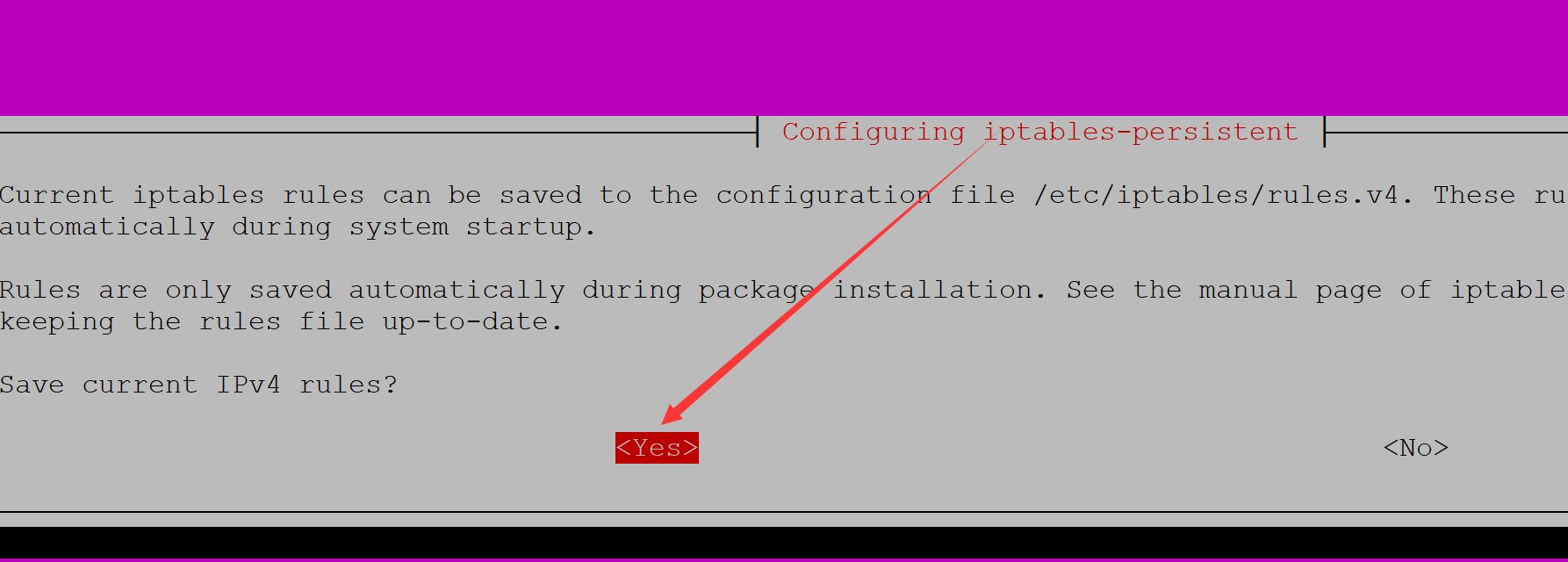
root@ubuntu01:/home/software# iptables -I INPUT -p tcp --dport 8787 -j ACCEPT root@ubuntu01:/home/software# iptables -I OUTPUT -p udp --dport 8787 -j ACCEPT root@ubuntu01:/home/software# sudo netfilter-persistent save run-parts: executing /usr/share/netfilter-persistent/plugins.d/15-ip4tables save run-parts: executing /usr/share/netfilter-persistent/plugins.d/25-ip6tables save
重启服务
root@ubuntu01:/home/software# sudo rstudio-server restart
4、登录测试,登录方式在网页地址栏输入: IP地址:8787, 如192.168.65.135:8787, 192.168.65.135改为实际使用IP即可。

参考:https://mp.weixin.qq.com/s?__biz=MzUzMTEwODk0Ng==&mid=2247500005&idx=1&sn=ce2e35a54bfea120fc8710f1118f9b3a&chksm=fa4505d8cd328cce95e009d8d5610f010a4dbe6f76c85b3d3c5169ac1ae6f59dffd64de74d36&mpshare=1&scene=23&srcid=1013SFzD3zsaSWPhTw5oVeeC&sharer_sharetime=1634138332834&sharer_shareid=4ed060cc4cd1efce40e3ab6dd8d8c7d4#rd