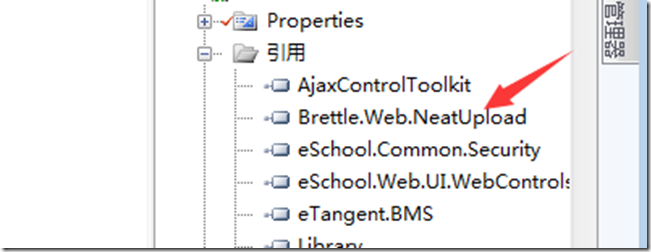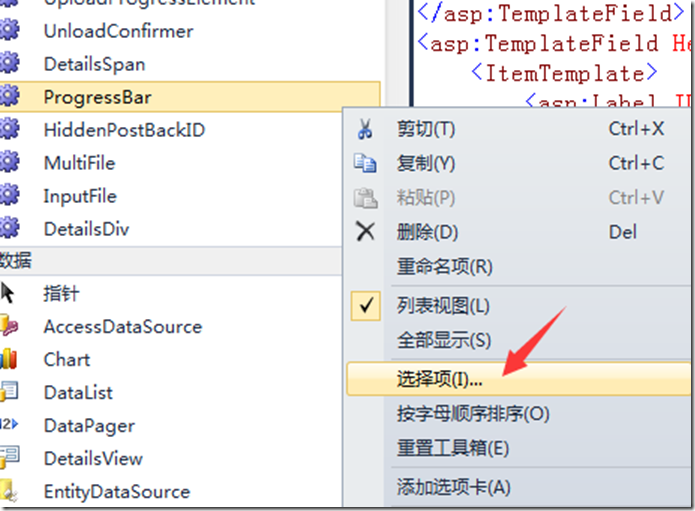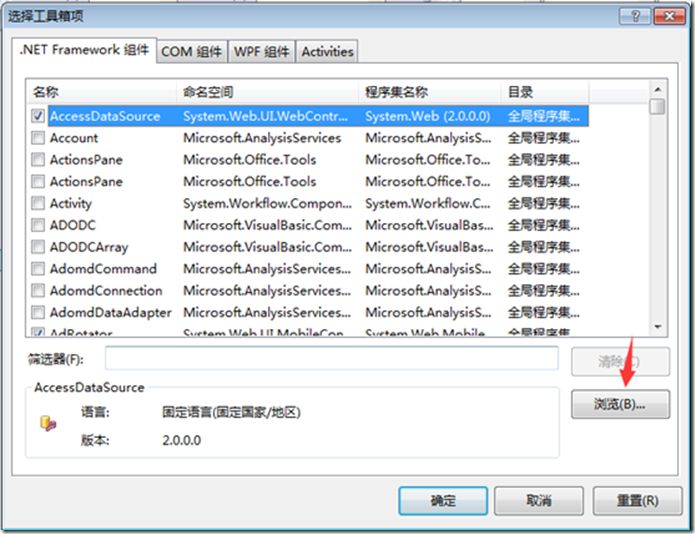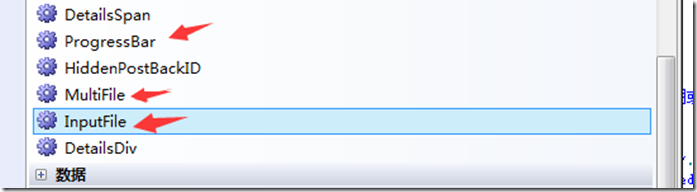1. 引入bin文件 (可以到neatupload官网下载,也可以到教育厅申报系统中找)
2. 将控件加入到工具栏,在工具栏中点鼠标右键,如图:
3. 加入neatuplaod这个文件夹(可以到neatupload官网下载,也可以到教育厅申报系统中找)
4. Webconfig的配置(3个地方)
<configSections>配置节下配置:
<!--配置NeatUpload sectionGroup配置节-->
<sectionGroup name="system.web">
<section name="neatUpload" type="Brettle.Web.NeatUpload.ConfigSectionHandler, Brettle.Web.NeatUpload" allowLocation="true" />
</sectionGroup>
<system.web>配置节下配置:
<!--配置NeatUpload neatUpload配置节-->
<neatUpload useHttpModule="True" maxNormalRequestLength="4096" maxRequestLength="2097151" defaultProvider="FilesystemUploadStorageProvider">
<providers>
<add name="FilesystemUploadStorageProvider"
type="Brettle.Web.NeatUpload.FilesystemUploadStorageProvider, Brettle.Web.NeatUpload" />
</providers>
</neatUpload>
<httpModules>配置节下配置:
<!--配置NeatUpload httpModules配置节-->
<!--如果不加这httpmodules,进度条不显示-->
<add name="UploadHttpModule" type="Brettle.Web.NeatUpload.UploadHttpModule, Brettle.Web.NeatUpload"/>
5. 页面代码
<%@ Register Assembly="Brettle.Web.NeatUpload" Namespace="Brettle.Web.NeatUpload" TagPrefix="Upload" %> <link href="../../../../NeatUpload/default.css" rel="stylesheet" type="text/css" /> <script type="text/javascript" language="javascript"> function ToggleVisibility(id, type) { el = document.getElementById(id); if (el.style) { if (type == 'on') { el.style.display = 'block'; } else { el.style.display = 'none'; } } else { if (type == 'on') { el.display = 'block'; } else { el.display = 'none'; } } } </script> <Upload:InputFile ID="AttachFile" runat="server" /> <asp:Button ID="btnAdd" runat="server" Text="上传" OnClientClick="ToggleVisibility('ProgressBar','on')" OnClick="btnAdd_Click" /> <asp:Label ID="Label10" runat="server" Text="*最大上传为4M" ForeColor="Red"></asp:Label> <div id="ProgressBar" style="display: none"> <Upload:ProgressBar ID="pbProgressBar" runat='server' Inline="true" Width="800px" Height="50px" AllowTransparency="False"> </Upload:ProgressBar> </div>
6. 页面后台代码范例:
protected void btnAdd_Click(object sender, EventArgs e) { if (!string.IsNullOrEmpty(AttachFile.FileName)) { int ProjectID = this.CurrentProjectID; string FileName = this.AttachFile.FileName;//获取上传文件的文件名 string FileNameExtenter =System.IO.Path.GetExtension(FileName).ToLower(); ;//获取扩展名 if (AttachFile.FileContent.Length > 4096 * 1024 && AttachFile != null) { Page.ClientScript.RegisterStartupScript(this.GetType(), DateTime.Now.Ticks.ToString(), "<script>alert('文件大于4M,不能上传')</script>"); Stream Sr = AttachFile.FileContent;//创建数据流对象 Sr.Close(); // this.Response.Write("<script language=javascript>alert('文件大于4M,不能上传!');history.go(-1);</script>"); return; } if (AttachFile.FileContent.Length == 0) { this.Response.Write("<script language=javascript>alert('空文件,不能上传!');history.go(-1);</script>"); Stream Sr = AttachFile.FileContent;//创建数据流对象 Sr.Close(); return; } if (AttachFile != null && FileName != null) { if (FileNameExtenter == ".doc") { Stream Sr = AttachFile.FileContent;//创建数据流对象 int upLength = Convert.ToInt32(AttachFile.ContentLength); byte[] b = new byte[upLength];//定义byte型数组 Sr.Read(b, 0, upLength); // 数据存放到b数组对象实例中,其中0代表数组指针的起始位置,uplength表示要读取流的长度(指针的结束位置) Binary Content = new Binary(b); Attachment _attachment = new Attachment(); _attachment.Entity = "ReportProject"; _attachment.EntityID = ProjectID; _attachment.Content = Content; _attachment.FileName = FileName; _attachment.UsedFlag = 1; _attachment.Creator = this.CurrentProjectID.ToString(); _attachment.CreateTime = System.DateTime.Now; _attachment.LastEditor = this.CurrentProjectID.ToString(); _attachment.LastEditTime = System.DateTime.Now; DataContext.Attachment.InsertOnSubmit(_attachment); DataContext.SubmitChanges(); this.gv.DataBind(); Sr.Close(); Page.ClientScript.RegisterStartupScript(this.GetType(), DateTime.Now.Ticks.ToString(), "<script>alert('附件上传成功!请检查!')</script>"); this.gv.DataBind(); //ScriptManager.RegisterStartupScript(this.Page, this.Page.GetType(), DateTime.Now.Ticks.ToString(), "<script>window.alert('附件上传成功!');window.location.href=window.location.href;</script>", false); //ProgressBar.Visible = false; return; } else { this.Response.Write("<script language=javascript>alert('不能上传word以外 文件!请先将文件将转换为word(后缀名必须为doc)形式再上传');history.go(-1);</script>"); Stream Sr = AttachFile.FileContent;//创建数据流对象 Sr.Close(); return; } } } else { this.Response.Write("<script language=javascript>alert('请选择上传文件');history.go(-1);</script>"); return; } } //若要上传到本地文件中 //代码: string path = Server.MapPath("~") + "\File\UpLoads\" + Path.GetFileName(NewUpFile.PostedFile.FileName); NewUpFile.SaveAs(path);
7. 注意的地方
1>.当需要报错的时候,在报错的函数必须有
Stream Sr = AttachFile.FileContent;//创建数据流对象 Sr.Close();
看似多此一举,但是不写就会有错,
2> . 而且在进度条走完以后后台代码才会执行,故而如果文件过大,待文件上传完毕后提示文件过大会影响用户体验,这个问题待解决