
一、ELK收集Nginx日志
#由于10.192.27.111 上已经安装了ES 接下来安装Kibana [root@web01 soft]# rpm -ivh kibana-6.6.0-x86_64.rpm [root@web01 ~]# rpm -qc kibana #查看Kibana配置文件 /etc/kibana/kibana.yml [root@web01 ~]# grep "^[a-z]" /etc/kibana/kibana.yml #修改后的配置文件 server.port: 5601 server.host: "0.0.0.0" elasticsearch.hosts: ["http://localhost:9200"] kibana.index: ".kibana" [root@web01 ~]# [root@web01 ~]# systemctl start kibana [root@web01 ~]# systemctl status kibana [root@web01 ~]# netstat -lntup|grep 5601 tcp 0 0 0.0.0.0:5601 0.0.0.0:* LISTEN 69594/node [root@web01 ~]#
#测试Nginx负载均衡日志 [root@web01 ~]# ab -n 100 -c 100 http://10.192.27.111:6443/ [root@web01 ~]# tailf /var/log/nginx/k8s-access.log 10.192.27.111 10.192.27.114:6443 - [07/Dec/2019:11:45:45 +0800] 200 86 10.192.27.111 10.192.27.100:6443 - [07/Dec/2019:11:45:45 +0800] 200 86 10.192.27.111 10.192.27.114:6443 - [07/Dec/2019:11:45:45 +0800] 200 86 10.192.27.111 10.192.27.100:6443 - [07/Dec/2019:11:45:45 +0800] 200 86 10.192.27.111 10.192.27.114:6443 - [07/Dec/2019:11:45:45 +0800] 200 86 10.192.27.111 10.192.27.100:6443 - [07/Dec/2019:11:45:45 +0800] 200 86 10.192.27.111 10.192.27.114:6443 - [07/Dec/2019:11:45:45 +0800] 200 86 10.192.27.111 10.192.27.100:6443 - [07/Dec/2019:11:45:45 +0800] 200 86 10.192.27.111 10.192.27.114:6443 - [07/Dec/2019:11:45:45 +0800] 200 86 10.192.27.111 10.192.27.100:6443 - [07/Dec/2019:11:45:45 +0800] 200 86
#安装filebeat [root@web01 soft]# rpm -ivh filebeat-6.6.0-x86_64.rpm 警告:filebeat-6.6.0-x86_64.rpm: 头V4 RSA/SHA512 Signature, 密钥 ID d88e42b4: NOKEY 准备中... ################################# [100%] 正在升级/安装... 1:filebeat-6.6.0-1 ################################# [100%] [root@web01 soft]# rpm -qc filebeat /etc/filebeat/filebeat.yml /etc/filebeat/modules.d/apache2.yml.disabled /etc/filebeat/modules.d/auditd.yml.disabled /etc/filebeat/modules.d/elasticsearch.yml.disabled /etc/filebeat/modules.d/haproxy.yml.disabled /etc/filebeat/modules.d/icinga.yml.disabled /etc/filebeat/modules.d/iis.yml.disabled /etc/filebeat/modules.d/kafka.yml.disabled /etc/filebeat/modules.d/kibana.yml.disabled /etc/filebeat/modules.d/logstash.yml.disabled /etc/filebeat/modules.d/mongodb.yml.disabled /etc/filebeat/modules.d/mysql.yml.disabled /etc/filebeat/modules.d/nginx.yml.disabled /etc/filebeat/modules.d/osquery.yml.disabled /etc/filebeat/modules.d/postgresql.yml.disabled /etc/filebeat/modules.d/redis.yml.disabled /etc/filebeat/modules.d/suricata.yml.disabled /etc/filebeat/modules.d/system.yml.disabled /etc/filebeat/modules.d/traefik.yml.disabled [root@web01 soft]# cd [root@web01 ~]# egrep -v "#|^$" /etc/filebeat/filebeat.yml #修改后的配置文件 filebeat.inputs: - type: log #log模式 enabled: True paths: - /var/log/nginx/k8s-access.log #日志目录 filebeat.config.modules: path: ${path.config}/modules.d/*.yml reload.enabled: false setup.template.settings: index.number_of_shards: 3 #三个副本 setup.kibana: output.elasticsearch: hosts: ["localhost:9200"] #es地址 processors: - add_host_metadata: ~ - add_cloud_metadata: ~ [root@web01 ~]#
简单的访问一下:http://10.192.27.111:5601/
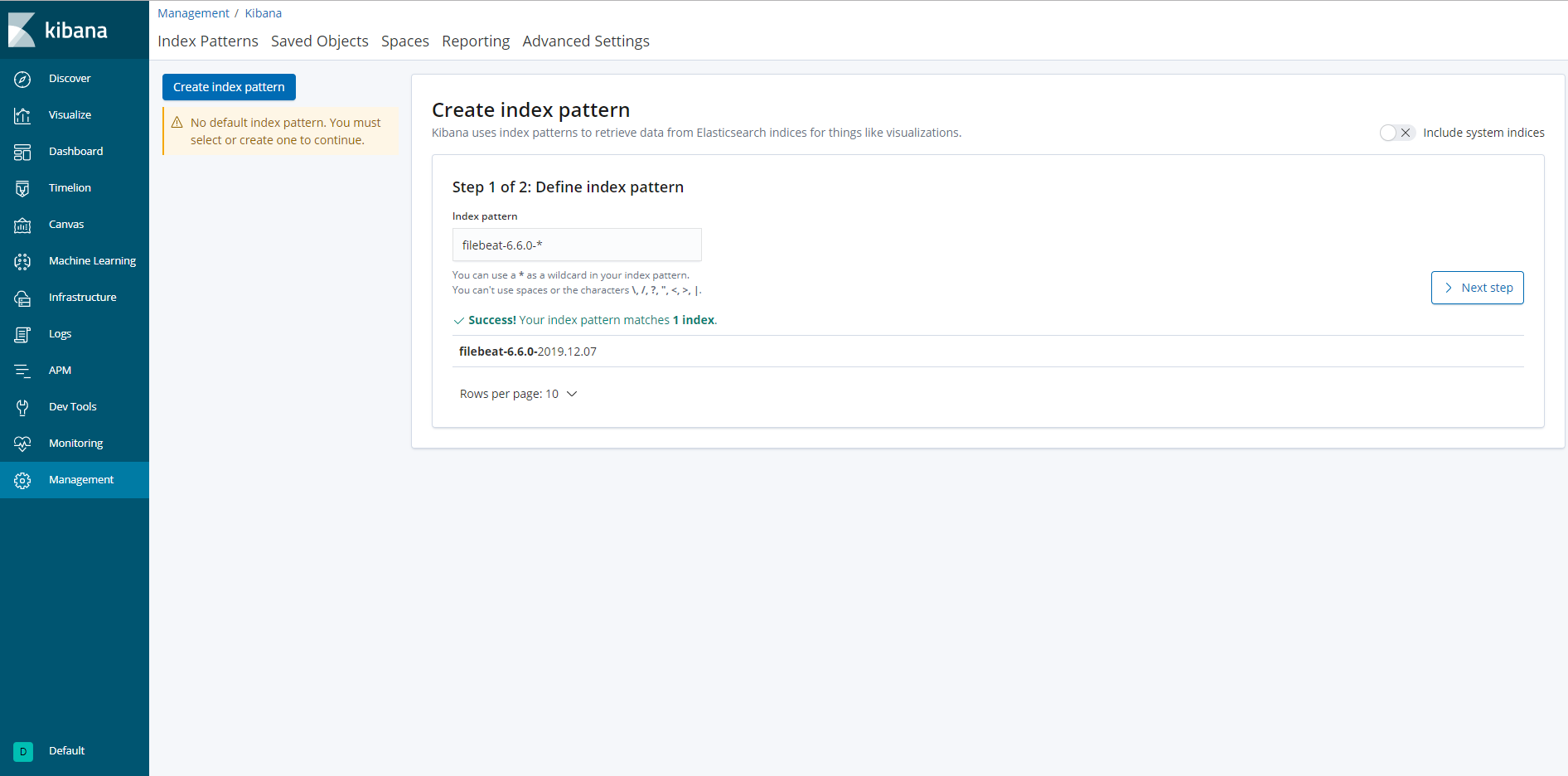
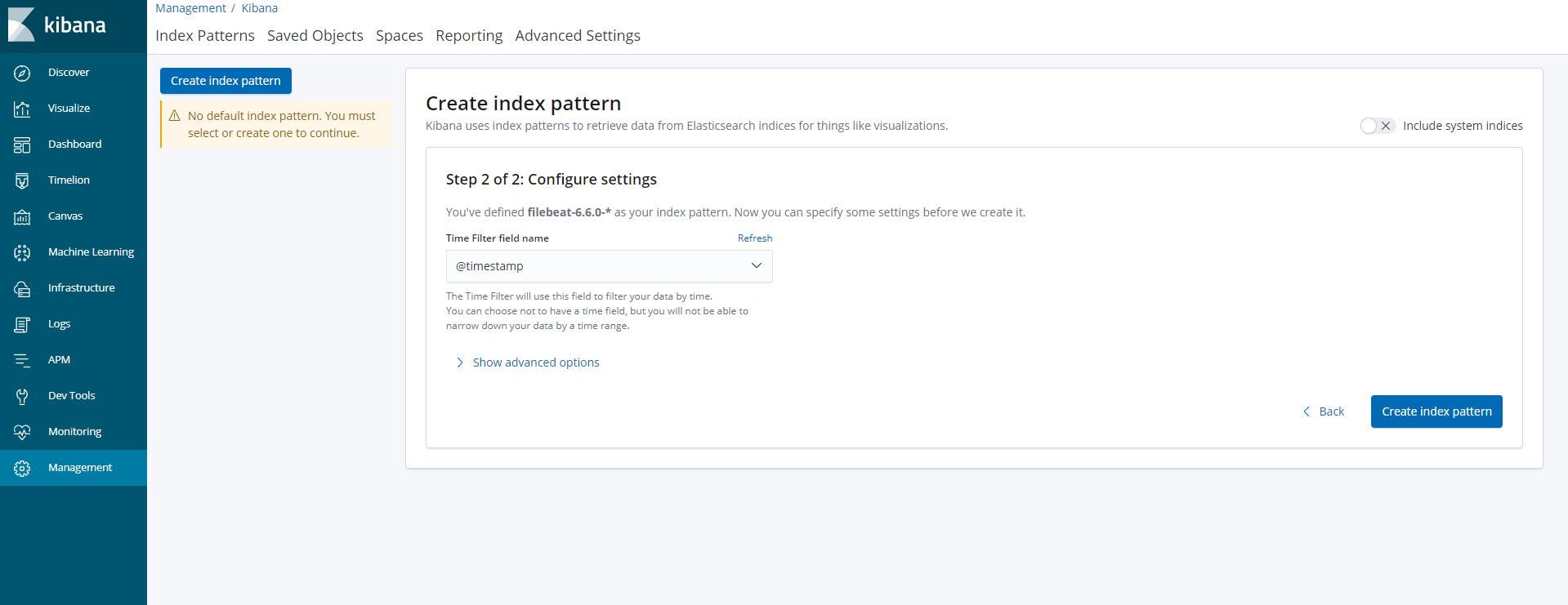

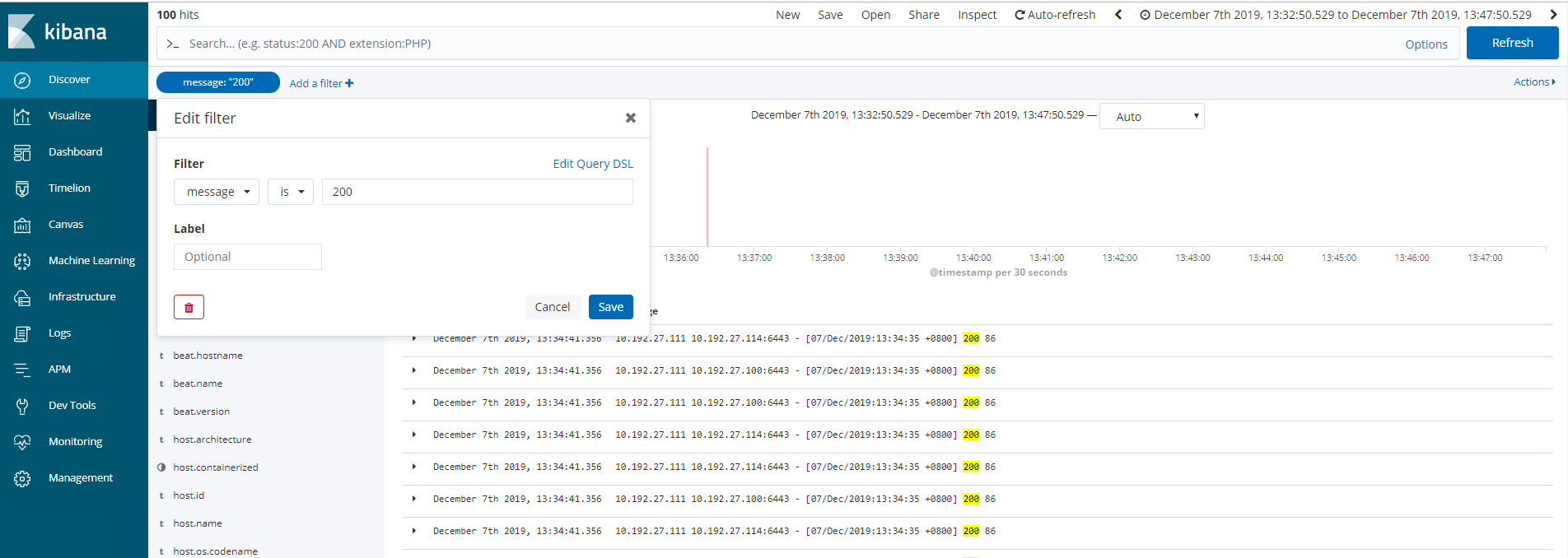
上面是收集简单的Nginx日志,接下来我们收集json格式的日志
例如:Nginx日志如下
user nginx; worker_processes 1; error_log /var/log/nginx/error.log warn; pid /var/run/nginx.pid; events { worker_connections 1024; } http { include /etc/nginx/mime.types; default_type application/octet-stream; log_format main '$remote_addr - $remote_user [$time_local] "$request" ' '$status $body_bytes_sent "$http_referer" ' '"$http_user_agent" "$http_x_forwarded_for"'; log_format json '{ "time_local": "$time_local", ' '"remote_addr": "$remote_addr", ' '"referer": "$http_referer", ' '"request": "$request", ' '"status": $status, ' '"bytes": $body_bytes_sent, ' '"agent": "$http_user_agent", ' '"x_forwarded": "$http_x_forwarded_for", ' '"up_addr": "$upstream_addr",' '"up_host": "$upstream_http_host",' '"upstream_time": "$upstream_response_time",' '"request_time": "$request_time"' ' }'; access_log /var/log/nginx/access.log json; sendfile on; #tcp_nopush on; keepalive_timeout 65; #gzip on; include /etc/nginx/conf.d/*.conf; }
filebeat删减版日志
filebeat.inputs: - type: log enabled: true paths: - /var/log/nginx/access.log json.keys_under_root: true #关键字顶级 json.overwrite_keys: true # setup.kibana: host: "10.192.27.111:5601" output.elasticsearch: hosts: ["10.192.27.111:9200"] index: "nginx-%{[beat.version]}-%{+yyyy.MM}" #定义索引名称 setup.template.name: "nginx" #定义模板名称 setup.template.pattern: "nginx-*" #模板正则匹配 setup.template.enabled: false #不使用系统模板 setup.template.overwrite: true #覆盖
重启服务然后再次访问 步骤更上面一致
详细情况可以参考官网:https://www.elastic.co/guide/en/beats/filebeat/current/filebeat-input-log.html
日志拆分 收集多个日志 和多台机器日志汇总
可以将单台机器的Nginx配置文件(日志那部分配置也可以)拷到其它节点上,同时filebeat.yaml也一样 重启服务
filebeat.inputs: - type: log enabled: true paths: - /var/log/nginx/access.log json.keys_under_root: true json.overwrite_keys: true tags: ["access"] #打tag - type: log enabled: true paths: - /var/log/nginx/error.log tags: ["error"] setup.kibana: host: "10.192.27.111:5601" output.elasticsearch: hosts: ["10.192.27.111:9200"] #index: "nginx-%{[beat.version]}-%{+yyyy.MM}" indices: - index: "nginx-access-%{[beat.version]}-%{+yyyy.MM}" when.contains: tags: "access" #判断条件 - index: "nginx-error-%{[beat.version]}-%{+yyyy.MM}" when.contains: tags: "error" setup.template.name: "nginx" setup.template.pattern: "nginx-*" setup.template.enabled: false setup.template.overwrite: true
重启服务然后再次访问 步骤更上面一致

使用filledeat modules配置 官方网址 https://www.elastic.co/guide/en/beats/filebeat/6.6/configuration-filebeat-modules.html 使用模版配置nginx正常日志 社区论坛: https://discuss.elastic.co/t/filebeat-module-custom-index/181350 客户端(收集web服务器日志) 10.192.27.100 1、安装filebeat [root@web01 ~]# rpm -ivh filebeat-6.6.0-x86_64.rpm 警告:filebeat-6.6.0-x86_64.rpm: 头V4 RSA/SHA512 Signature, 密钥 ID d88e42b4: NOKEY 准备中... ################################# [100%] 正在升级/安装... 1:filebeat-6.6.0-1 ################################# [100%] [root@web01 soft]# rpm -qc filebeat /etc/filebeat/filebeat.yml /etc/filebeat/modules.d/apache2.yml.disabled /etc/filebeat/modules.d/auditd.yml.disabled /etc/filebeat/modules.d/elasticsearch.yml.disabled /etc/filebeat/modules.d/haproxy.yml.disabled /etc/filebeat/modules.d/icinga.yml.disabled /etc/filebeat/modules.d/iis.yml.disabled /etc/filebeat/modules.d/kafka.yml.disabled /etc/filebeat/modules.d/kibana.yml.disabled /etc/filebeat/modules.d/logstash.yml.disabled /etc/filebeat/modules.d/mongodb.yml.disabled /etc/filebeat/modules.d/mysql.yml.disabled /etc/filebeat/modules.d/nginx.yml.disabled /etc/filebeat/modules.d/osquery.yml.disabled /etc/filebeat/modules.d/postgresql.yml.disabled /etc/filebeat/modules.d/redis.yml.disabled /etc/filebeat/modules.d/suricata.yml.disabled /etc/filebeat/modules.d/system.yml.disabled /etc/filebeat/modules.d/traefik.yml.disabled [root@web01 soft]# cd 2、配置文件 [root@web01 ~]# egrep -v "#|^$" /etc/filebeat/filebeat.yml #修改后的配置文件 filebeat.config.modules: path: ${path.config}/modules.d/*.yml reload.enabled: true reload.period: 10s setup.kibana: host: "10.192.27.111:5601" output.elasticsearch: hosts: ["10.192.27.111:9200"] indices: - index: "nginx-access-%{[beat.version]}-%{+yyyy.MM}" when.contains: fileset.name: "access" - index: "nginx-error-%{[beat.version]}-%{+yyyy.MM}" when.contains: fileset.name: "error" setup.template.name: "nginx" setup.template.pattern: "nginx-*" setup.template.enabled: false setup.template.overwrite: true 3、filebeat modules配置 使用nginx模版配置需要安装2个插件,默认从官网下载速度太慢,可以提前下载然后离线安装 https://www.elastic.co/guide/en/elasticsearch/plugins/6.6/ingest-geoip.html https://www.elastic.co/guide/en/elasticsearch/plugins/6.6/plugin-management-custom-url.html 在线安装: [root@web01 ~]# /usr/share/elasticsearch/bin/elasticsearch-plugin install ingest-user-agent [root@web01 ~]# /usr/share/elasticsearch/bin/elasticsearch-plugin install ingest-geoip 离线下载安装: [root@web01 ~]# wget https://artifacts.elastic.co/downloads/elasticsearch-plugins/ingest-user-agent/ingest-user-agent-6.6.0.zip [root@web01 ~]# wget https://artifacts.elastic.co/downloads/elasticsearch-plugins/ingest-geoip/ingest-geoip-6.6.0.zip [root@web01 ~]# /usr/share/elasticsearch/bin/elasticsearch-plugin install file:///root/ingest-geoip-6.6.0.zip [root@web01 ~]# /usr/share/elasticsearch/bin/elasticsearch-plugin install file:///root/ingest-user-agent-6.6.0.zip 注意:6.7之后这两个插件默认集成到了elasticsearch,不需要单独安装了 激活nginx模块: [root@web01 ~]# filebeat modules enable nginx Enabled nginx [root@web01 ~]# filebeat modules list Enabled: nginx Disabled: apache2 auditd elasticsearch haproxy icinga iis kafka kibana logstash mongodb mysql osquery postgresql redis suricata system traefik [root@web01 ~]# [root@web01 ~]# egrep -v "#|^$" /etc/filebeat/modules.d/nginx.yml - module: nginx access: enabled: true var.paths: ["/var/log/nginx/access.log"] error: enabled: true var.paths: ["/var/log/nginx/error.log"] 4、重启服务 [root@web01 ~]# systemctl start filebeat [root@web01 ~]# systemctl status filebeat ● filebeat.service - Filebeat sends log files to Logstash or directly to Elasticsearch. Loaded: loaded (/usr/lib/systemd/system/filebeat.service; disabled; vendor preset: disabled) Active: active (running) since 二 2020-04-28 21:28:28 CST; 8s ago Docs: https://www.elastic.co/products/beats/filebeat Main PID: 10646 (filebeat) CGroup: /system.slice/filebeat.service └─10646 /usr/share/filebeat/bin/filebeat -c /etc/filebeat/filebeat.yml -path.home /usr/share/filebeat -path.config /etc/filebeat -path.data /var/lib/filebeat ... 4月 28 21:28:28 web01 systemd[1]: Started Filebeat sends log files to Logstash or directly to Elasticsearch.. [root@master01 filebeat]# tailf /var/log/filebeat/ #日志 [root@web01 ~]# netstat -anput | grep filebeat #查看端口连接情况 tcp 0 0 10.192.27.100:55290 10.192.27.111:9200 ESTABLISHED 3124/filebeat [root@web01 ~]# 服务器端(es kibana) 10.192.27.111 省略 参考:https://www.cnblogs.com/linux985/p/11995364.html https://www.cnblogs.com/linux985/p/12010657.html 5.3 使用模块收集系统日志message和secure日志 如果不需要转换,也可以直接按普通日志模式收集message和secure日志 5.4 导入kibana视图 默认如果使用filbeat模版导入视图会把所有的服务都导入进去,而我们实际上并不需要这么多视图, 而且默认的视图模版只能匹配filebeat-*开头的索引,所以这里我们有2个需要需要解决: 1.通过一定处理只导入我们需要的模版 2.导入的视图模版索引名称可以自定义 解决方法: 1.备份一份filebeat的kibana视图,删除不需要的视图模版文件 2.修改视图文件里默认的索引名称为我们需要的索引名称 cp -a /usr/share/filebeat/kibana /root find . -type f ! -name "*nginx*"|xargs rm -rf sed -i 's#filebeat-*#nginx-*#g' Filebeat-nginx-overview.json 替换索引名称 filebeat setup --dashboards -E setup.dashboards.directory=/root/kibana/ 5.5 使用模块收集mysql日志和慢日志 5.6 使用模块收集mongo日志和redis日志

二、ELK收集Tomcat日志
1 安装tomcat yum install tomcat tomcat-webapps tomcat-admin-webapps tomcat-docs-webapp tomcat-javadoc -y 2 启动检查 [root@tomcat ~]# systemctl start tomcat [root@tomcat ~]# systemctl status tomcat [root@tomcat ~]# lsof -i:8080 COMMAND PID USER FD TYPE DEVICE SIZE/OFF NODE NAME java 18915 tomcat 49u IPv6 61950 0t0 TCP *:webcache (LISTEN)
3 访问测试

4 修改日志为json格式 [root@tomcat ~]# vim /etc/tomcat/server.xml [root@tomcat ~]# cat -n /etc/tomcat/server.xml #删掉配文件139行 换成下面的 ---------------- 137 <Valve className="org.apache.catalina.valves.AccessLogValve" directory="logs" 138 prefix="localhost_access_log." suffix=".txt" 139 pattern="{"clientip":"%h","ClientUser":"%l","authenticated":"%u","AccessTime":"%t","method":"%r","status":"%s","SendBytes":"%b","Query?string":"%q","partner":"%{Referer}i","AgentVersion":"%{User-Agent}i"}"/> ---------------- 5 重启确认日志是否为json格式 [root@tomcat ~]# systemctl restart tomcat [root@tomcat ~]# tail -f /var/log/tomcat/localhost_access_log.2019-05-13.txt {"clientip":"192.168.47.1","ClientUser":"-","authenticated":"-","AccessTime":"[13/May/2019:13:18:03 +0800]","method":"GET /docs/images/tomcat.gif HTTP/1.1","status":"200","SendBytes":"2066","Query?string":"","partner":"http://192.168.47.175:8080/docs/realm-howto.html","AgentVersion":"Mozilla/5.0 (Macintosh; Intel Mac OS X 10_14_4) AppleWebKit/537.36 (KHTML, like Gecko) Chrome/72.0.3626.109 Safari/537.36"} 在线解析测试正确 6 filebeat配置 [root@tomcat ~]# cat /etc/filebeat/filebeat.yml filebeat.inputs: - type: log enabled: true paths: - /var/log/tomcat/localhost_access_log* json.keys_under_root: true json.overwrite_keys: true setup.kibana: host: "192.168.47.175:5601" output.elasticsearch: hosts: ["localhost:9200"] index: "tomcat-%{[beat.version]}-%{+yyyy.MM.dd}" setup.template.name: "tomcat" setup.template.pattern: "tomcatn-*" setup.template.enabled: false setup.template.overwrite: true 7 配置tomcat收集多个域名的日志 配置多个host标签
学习两个小技巧:将2到7行 复制到8行
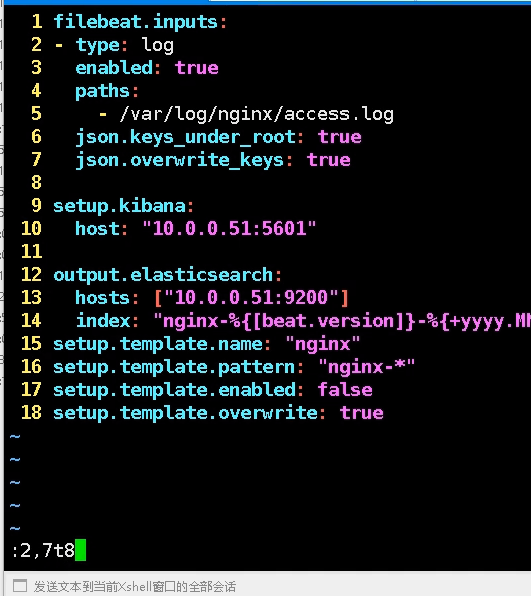

三、ELK 收集Java日志

因为java日志的输出信息非常多,需要将多行拼成一个事件,所以需要多行匹配模式
因为elasticsearch本身就是java开发的,所以我们可以直接收集ES的日志
官方参考地址:https://www.elastic.co/guide/en/beats/filebeat/6.6/multiline-examples.html
filebeat配置
[root@master01 ~]# cat /etc/filebeat/filebeat.yml filebeat.inputs: - type: log enabled: true paths: - /var/log/elasticsearch/elasticsearch.log multiline.pattern: '^[' multiline.negate: true multiline.match: after setup.kibana: host: "10.192.27.111:5601" output.elasticsearch: hosts: ["10.192.27.111:9200"] index: "es-%{[beat.version]}-%{+yyyy.MM.dd}" setup.template.name: "es" setup.template.pattern: "es-*" setup.template.enabled: false setup.template.overwrite: true [root@master01 ~]#

4.4.1安装docker rm -rf /etc/yum.repos.d/local.repo 删除本地yum curl -o /etc/yum.repos.d/CentOS-Base.repo http://mirrors.aliyun.com/repo/Centos-7.repo #将Centos-7.repo下载下来命令为CentOS-Base.repo wget -O /etc/yum.repos.d/docker-ce.repo https://mirrors.ustc.edu.cn/docker-ce/linux/centos/docker-ce.repo sed -i 's#download.docker.com#mirrors.tuna.tsinghua.edu.cn/docker-ce#g' /etc/yum.repos.d/docker-ce.repo yum install docker-ce -y systemctl start docker vi /etc/docker/daemon.json { "registry-mirrors": ["https://registry.docker-cn.com"] } systemctl restart docker 4.4.2运行nginx镜像 [root@node01 ~]# docker pull 10.192.27.111/library/nginx:latest [root@node01 ~]# docker run --name nginx -p 80:80 -d 10.192.27.111/library/nginx:latest [root@node01 ~]# docker ps CONTAINER ID IMAGE COMMAND CREATED STATUS PORTS NAMES a62d96de01b4 10.192.27.111/library/nginx:latest "nginx -g 'daemon of…" 12 minutes ago Up 12 minutes 0.0.0.0:80->80/tcp nginx [root@node01 ~]# docker logs -f nginx 10.192.33.11 - - [12/Dec/2019:03:07:16 +0000] "GET / HTTP/1.1" 200 612 "-" "Mozilla/5.0 (Windows NT 6.1; Win64; x64) AppleWebKit/537.36 (KHTML, like Gecko) Chrome/78.0.3904.108 Safari/537.36" "-" 2019/12/12 03:07:17 [error] 6#6: *3 open() "/usr/share/nginx/html/favicon.ico" failed (2: No such file or directory), client: 10.192.33.11, server: localhost, request: "GET /favicon.ico HTTP/1.1", host: "10.192.27.115", referrer: "http://10.192.27.115/" 10.192.33.11 - - [12/Dec/2019:03:07:17 +0000] "GET /favicon.ico HTTP/1.1" 404 555 "http://10.192.27.115/" "Mozilla/5.0 (Windows NT 6.1; Win64; x64) AppleWebKit/537.36 (KHTML, like Gecko) Chrome/78.0.3904.108 Safari/537.36" "-" 10.192.33.11 - - [12/Dec/2019:03:10:09 +0000] "GET / HTTP/1.1" 304 0 "-" "Mozilla/5.0 (Windows NT 6.1; Win64; x64) AppleWebKit/537.36 (KHTML, like Gecko) Chrome/78.0.3904.108 Safari/537.36" "-" 4.4.3配置filebeat收集单个docker日志 官方介绍: https://www.elastic.co/guide/en/beats/filebeat/6.7/filebeat-input-docker.html 首先查看docker容器的ID [root@node01 ~]# docker inspect nginx |grep -w "Id" "Id": "a62d96de01b44d4eb03f659443f7a0753bdf9c0a0cdb7bbbf9b2e1d6f0a17aca", [root@node01 ~]# 配置文件 [root@node01 ~]# cat /etc/filebeat/filebeat.yml filebeat.inputs: - type: docker containers.ids: - 'a62d96de01b44d4eb03f659443f7a0753bdf9c0a0cdb7bbbf9b2e1d6f0a17aca' tags: ["docker-nginx"] output.elasticsearch: hosts: ["10.192.27.111:9200"] index: "docker-nginx-%{[beat.version]}-%{+yyyy.MM.dd}" setup.template.name: "docker" setup.template.pattern: "docker-*" setup.template.enabled: false setup.template.overwrite: true 4.4.4使用通配符收集所有容器的日志 新版本的filebeat增加了收集多个容器的日志的选项 https://www.elastic.co/guide/en/beats/filebeat/7.2/filebeat-input-container.html 4.4.5配置filebeat通过标签收集多个容器日志 假如我们有多个docker镜像或者重新提交了新镜像,那么直接指定ID的就不是太方便了。 我们从当前的容器提交一个新的镜像并且运行起来 docker commit nginx nginx:v2 docker images docker run --name nginx -p 8080:80 -d nginx:v2 此时我们的容器目录下就有了两个不同的容器目录 [root@node01 containers]# ls /var/lib/docker/containers/ 2338d5038f7a2eac96d84d6cf424fb1829bd754ec5e0df944bdd29ba6d61a54e 3bb5250e7e50a4ed8d1fae7a43d3bf4294864ac4e0af125ae5231cd9bd76b914 如果直接配置filebeat存到es里本台机器所有的容器日志都会混在一起没有办法区分 多容器日志收集处理: 其实收集的日志本质来说还是文件,而这个日志是以容器-json.log命名存放在默认目录下的json格式的文件: [root@node01 ~]# head -1 /var/lib/docker/containers/2338d5038f7a2eac96d84d6cf424fb1829bd754ec5e0df944bdd29ba6d61a54e/2338d5038f7a2eac96d84d6cf424fb1829bd754ec5e0df944bdd29ba6d61a54e-json.log {"log":"192.168.47.1 - - [23/May/2019:19:12:04 +0000] "GET / HTTP/1.1" 200 612 "-" "Mozilla/5.0 (Macintosh; Intel Mac OS X 10_14_5) AppleWebKit/537.36 (KHTML, like Gecko) Chrome/74.0.3729.157 Safari/537.36" "-" ","stream":"stdout","time":"2019-05-23T19:12:04.939212514Z"} 但是每个容器的ID都不一样,为了区分不同服务运行的不同容器,可以使用docker-compose通过给容器添加labels标签来作为区分 然后filbeat把容器日志当作普通的json格式来解析并传输到es 操作步骤: 1.安装docker-compose yum install -y python2-pip 2.这里使用pip安装,默认源为国外,可以使用国内加速,相关网站 https://mirrors.tuna.tsinghua.edu.cn/help/pypi/ pip加速操作命令 pip install -i https://pypi.tuna.tsinghua.edu.cn/simple pip -U pip config set global.index-url https://pypi.tuna.tsinghua.edu.cn/simple 3.继续安装docker-compose pip install docker-compose 4.检查 docker-compose version 5.编写docker-compose.yml [root@node01 ~]# cat docker-compose.yml version: '3' services: nginx: image: nginx:v2 labels: #设置一个键值对标签 service: nginx logging: #日志中使用标签 options: labels: "service" ports: - "8080:80" #将80端口暴露给宿主机的8080端口 db: image: nginx:latest labels: service: db logging: options: labels: "service" ports: - "80:80" 6.清理镜像 docker ps -a|awk 'NR>1{print "docker rm",$1}'|bash 7.运行docker-compose.yml docker-compose up -d 8.检查日志是否增加了lable标签 [root@node01 ~]# tail -1 /var/lib/docker/containers/1bfd2c1b077e40b6900aedf23b59c7be32d473a35543032b0d9144c25c436c5a/1bfd2c1b077e40b6900aedf23b59c7be32d473a35543032b0d9144c25c436c5a-json.log {"log":"2019/12/12 08:55:55 [error] 6#6: *1 open() "/usr/share/nginx/html/favicon.ico" failed (2: No such file or directory), client: 10.192.33.11, server: localhost, request: "GET /favicon.ico HTTP/1.1", host: "10.192.27.115:8080", referrer: "http://10.192.27.115:8080/" ","stream":"stderr","attrs":{"service":"nginx"},"time":"2019-12-12T08:55:55.957430092Z"} #错误日志 lable标签已经加进去了:"attrs":{"service":"nginx"} [root@node01 ~]# tail -1 /var/lib/docker/containers/1bfd2c1b077e40b6900aedf23b59c7be32d473a35543032b0d9144c25c436c5a/1bfd2c1b077e40b6900aedf23b59c7be32d473a35543032b0d9144c25c436c5a-json.log {"log":"10.192.33.11 - - [12/Dec/2019:09:05:52 +0000] "GET / HTTP/1.1" 304 0 "-" "Mozilla/5.0 (Windows NT 6.1; Win64; x64) AppleWebKit/537.36 (KHTML, like Gecko) Chrome/78.0.3904.108 Safari/537.36" "-" ","stream":"stdout","attrs":{"service":"nginx"},"time":"2019-12-12T09:05:52.811988652Z"} #正确日志 [root@node01 ~]# 9.配置filebeat [root@node01 ~]# cat /etc/filebeat/filebeat.yml filebeat.inputs: - type: log enabled: true paths: - /var/lib/docker/containers/*/*-json.log json.keys_under_root: true json.overwrite_keys: true output.elasticsearch: hosts: ["192.168.47.175:9200"] indices: - index: "docker-nginx-%{[beat.version]}-%{+yyyy.MM.dd}" when.contains: attrs.service: "nginx" #因为新设置的键值对是二级key ,属于attrs下面 - index: "docker-db-%{[beat.version]}-%{+yyyy.MM.dd}" when.contains: attrs.service: "db" setup.template.name: "docker" setup.template.pattern: "docker-*" setup.template.enabled: false setup.template.overwrite: true ################ 4.4.6配置filebeat通过服务类型和日志类型多条件创建不同索引 目前为止,已经可以按服务来收集日志了,但是错误日志和正确日志混在了一起,不好区分,所以可以进一步进行条件判断,根据服务和日志类型创建不同的索引 filebeat配置文件 [root@node01 ~]# cat /etc/filebeat/filebeat.yml filebeat.inputs: - type: log enabled: true paths: - /var/lib/docker/containers/*/*-json.log json.keys_under_root: true json.overwrite_keys: true output.elasticsearch: hosts: ["10.192.27.111:9200"] indices: - index: "docker-nginx-access-%{[beat.version]}-%{+yyyy.MM.dd}" when.contains: attrs.service: "nginx" #两个条件 and stream: "stdout" - index: "docker-nginx-error-%{[beat.version]}-%{+yyyy.MM.dd}" when.contains: attrs.service: "nginx" stream: "stderr" - index: "docker-db-access-%{[beat.version]}-%{+yyyy.MM.dd}" when.contains: attrs.service: "db" stream: "stdout" - index: "docker-db-error-%{[beat.version]}-%{+yyyy.MM.dd}" when.contains: attrs.service: "db" stream: "stderr" setup.template.name: "docker" setup.template.pattern: "docker-*" setup.template.enabled: false setup.template.overwrite: true 4.4.7验证提交新镜像运行后日志收集情况 1.提交新镜像 [root@node01 ~]# docker ps -a CONTAINER ID IMAGE COMMAND CREATED STATUS PORTS NAMES f92f4d747584 nginx:latest "nginx -g 'daemon of…" 45 minutes ago Exited (0) 51 seconds ago root_db_1 b2c1f4f7f5a2 nginx:v2 "nginx -g 'daemon of…" 45 minutes ago Exited (0) 51 seconds ago root_nginx_1 [root@node01 ~]# docker commit root_nginx_1 nginx:v3 sha256:4457e2b7afc719ef185c75c02031b11c1407efe2e2e57b85f0c9347d04a9ff00 [root@node01 ~]# docker commit root_db_1 nginx:v4 sha256:a7e8d8b3290c817194956aa06fc486ef928853121d9c6224fd64fe759c967dda [root@node01 ~]# docker images REPOSITORY TAG IMAGE ID CREATED SIZE nginx v4 a7e8d8b3290c 35 seconds ago 109MB nginx v3 4457e2b7afc7 45 seconds ago 109MB nginx v2 c181c6355cd9 2 hours ago 109MB nginx latest 53f3fd8007f7 2 weeks ago 109MB 2.修改并运行docker-compose [root@node01 ~]# cat docker-compose.yml version: '3' services: nginx: image: nginx:v3 # 设置labels labels: service: nginx logging: # logging设置增加labels.service options: labels: "service" ports: - "8080:80" db: image: nginx:v4 labels: # 设置labels service: db logging: # logging设置增加labels.service options: labels: "service" ports: - "80:80" [root@node01 ~]# docker-compose up -d Starting root_nginx_1 ... Starting root_nginx_1 ... done Starting root_db_1 ... done [root@node01 ~]# docker ps CONTAINER ID IMAGE COMMAND CREATED STATUS PORTS NAMES 04308aa3928b nginx:v4 "nginx -g 'daemon of…" 30 seconds ago Up 1 second 0.0.0.0:80->80/tcp root_db_1 49d2e2210e6f nginx:v3 "nginx -g 'daemon of…" 30 seconds ago Up 1 second 0.0.0.0:8080->80/tcp root_nginx_1 3.访问并查看是否有新数据生成 curl logcalhost/zhangya.html curl logcalhost:8080/zhangya.html 4.经过查看发现已经成功收集到了日志,这样我们就做到了不用修改filebeat配置文件也可以持续的收集新镜像的日志并按分类创建不同的索引 4.4.8修改docker容器内日志类型为json 刚才收集的docker内的日志类型为普通格式,如果我们修改为json格式会如何呢?
