Google Home Mini配置到最后一步时失败:
There was a problem setting up Google Home Mini
For help resolving this issue,visit the Help Center
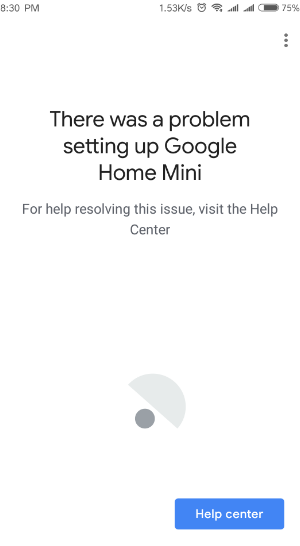
Authentication isn't successful
If Google Home is having trouble connecting to your Google Account, try the steps below:
- Make sure Google Home is connected to Wi-Fi and your internet is working.
- Reboot Google Home using one of the methods below:
- From the Google Home app
- Make sure your mobile device or tablet is connected to the same Wi-Fi as your Google Home device.
- Open the Google Home app
.
- In the top right corner of the Home screen, tap Devices
to see your available Google Home devices.
- Scroll to find the device card for the Google Home you'd like to reboot.
- In the top right corner of the device card, tap the device card menu
Settings.
- In the top right corner of the "Device settings page", tap the More button
Reboot.
- Unplug the Google Home device
- Unplug the power cord from the Google Home device.
- Leave it unplugged for ~1 minute.
- Plug the power cord back in.
- From the Google Home app
解决办法:
由于chromecast是直接找8.8.8.8解析,即使局域网f.q了,但直接解析会被DNS污染。you.tu.be投射不了,我们要做的就是把chromecast 的udp 53端口数据全部劫持到本地路由器,由本地解析。这样就能在局域网智能f.q的情况下观看you.tu.be了,本人已经试验成功。
将chromecast所有DNS解析的请求”劫持”到路由器上,从而避免局域网内的主机使用自定义DNS时被污染,
首先路由器要root,能够用ssh登录,登陆后
vi /etc/firewall.user
或者winscp登陆,直接复制粘贴。
在/etc/firewall.user上增加两条规则即可:
iptables -t nat -A PREROUTING -s 192.168.1.1/24 -p udp --dport 53 -j DNAT --to 192.168.1.1 iptables -t nat -A PREROUTING -s 192.168.1.1/24 -p tcp --dport 53 -j DNAT --to 192.168.1.1
192.168.1.1是路由器IP,亲们根据自己的路由器改正。其实只有第一条就足够了,DNS解析都是UDP。
或
#暂时不用这个代码 iptables -I PREROUTING -t nat -p udp -d 8.8.4.4 --dport 53 -j REDIRECT --to-ports 53 iptables -I PREROUTING -t nat -p udp -d 8.8.8.8 --dport 53 -j REDIRECT --to-ports 53
当然前提是有一个openwrt的路由器。并且装有shad。owsocks智能翻墙。
如果是极路由,在云平台https://app.hiwifi.com/store.php 搜索安装iptables,添加以下命令,并启用iptables
或者WinSCP连接极路由,编辑/etc/rc.common文件start()位置添加以下命令
iptables -t nat -A PREROUTING -s 192.168.199.1/24 -p udp --dport 53 -j DNAT --to 192.168.199.1 iptables -t nat -A PREROUTING -s 192.168.199.1/24 -p tcp --dport 53 -j DNAT --to 192.168.199.1 iptables -I PREROUTING -t nat -p udp -d 8.8.4.4 --dport 53 -j REDIRECT --to-ports 53 iptables -I PREROUTING -t nat -p udp -d 8.8.8.8 --dport 53 -j REDIRECT --to-ports 53