In this post, we will import data from an Excel spreadsheet into a model-driven PowerApp, creating a Data Integration Project that uses Power Query.
First, let’s look at a spreadsheet we have. It contains 2 accounts, with the account name and revenue:
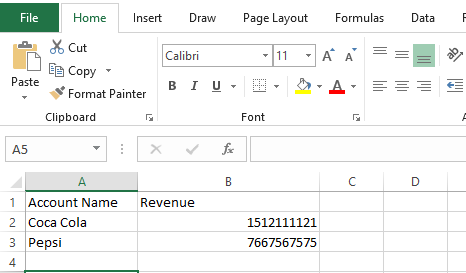
This spreadsheet is sitting in a SharePoint library.
Let’s go to PowerApps.com and pull up our model-driven app. Select Entities:
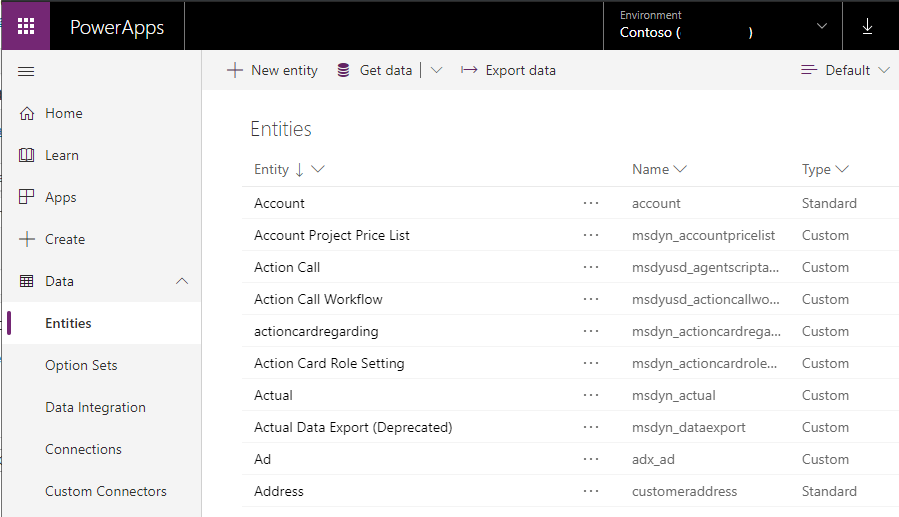
Clicking on Accounts, we can see the data already in this entity in the power app:
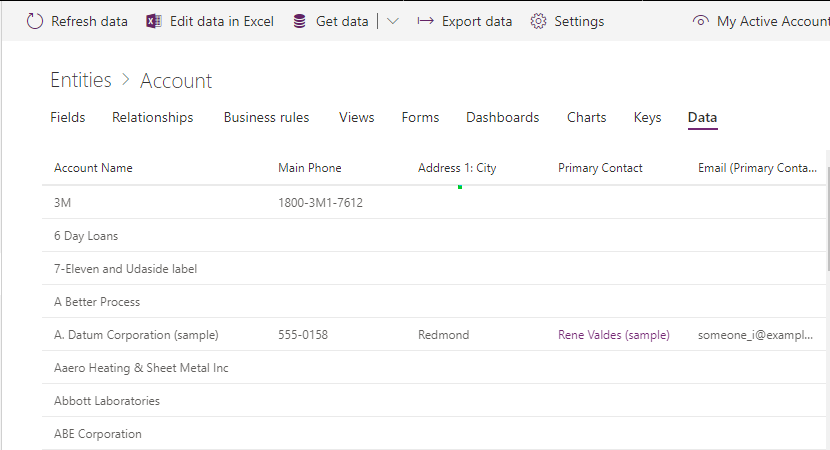
Let’s add a new key to this data. We will create a key on the Account Name. This will be used later when we import, else we will run in the error “Please first modify the definition of the entity to include a key. Otherwise, the option to “only load new or modified rows” will result in duplicate rows”:
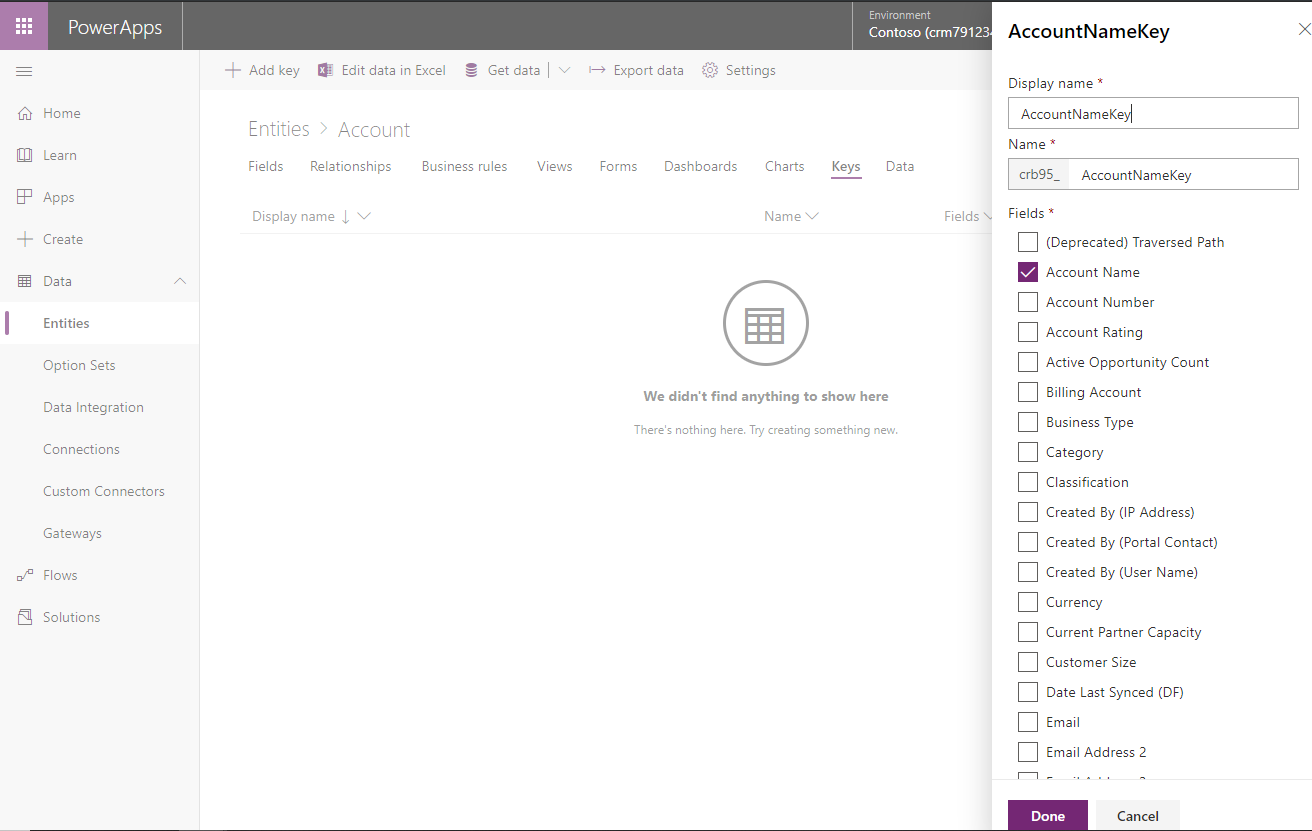
Click Done, then Save the Entity.
Let’s bring out spreadsheet into this data. Click on Get Data:

This will launch Power Query in the web. Select Excel:
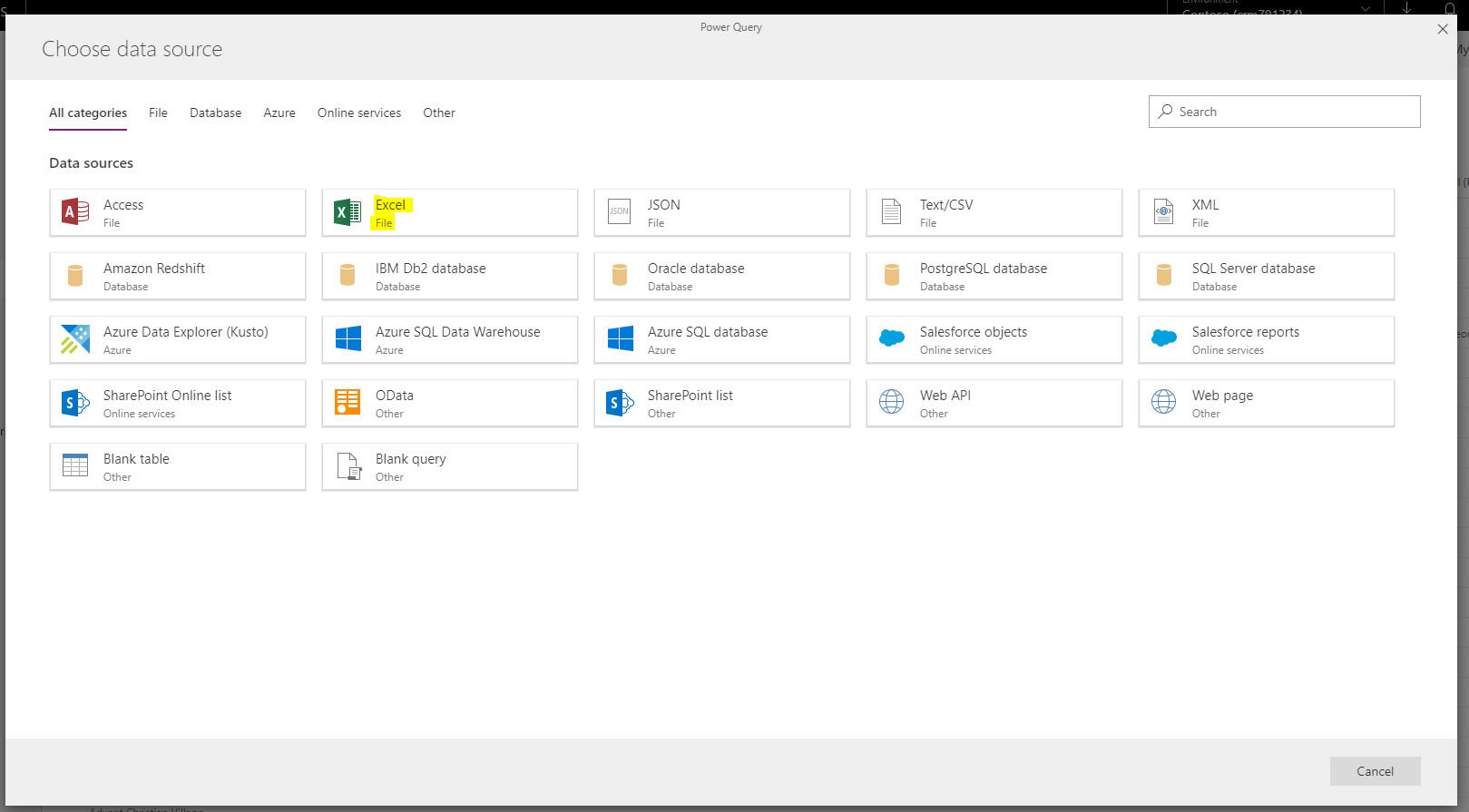
You will see the following. Select Browse:
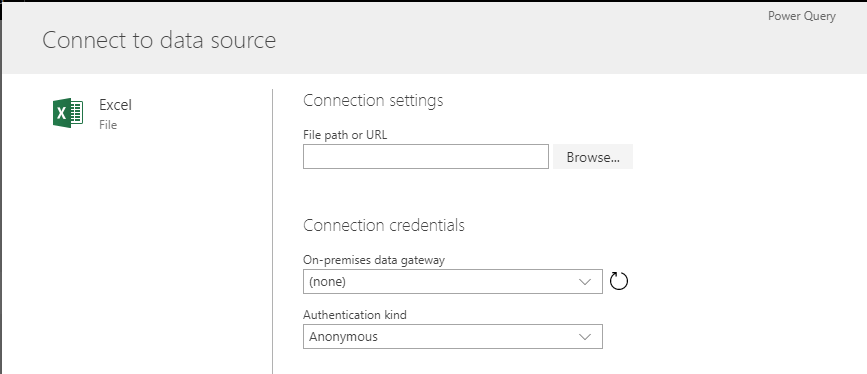
This will take you to SharePoint, where the accounts file is located. You can upload here if it isn’t there already by clicking Upload or dragging into the page. Select and click Open:
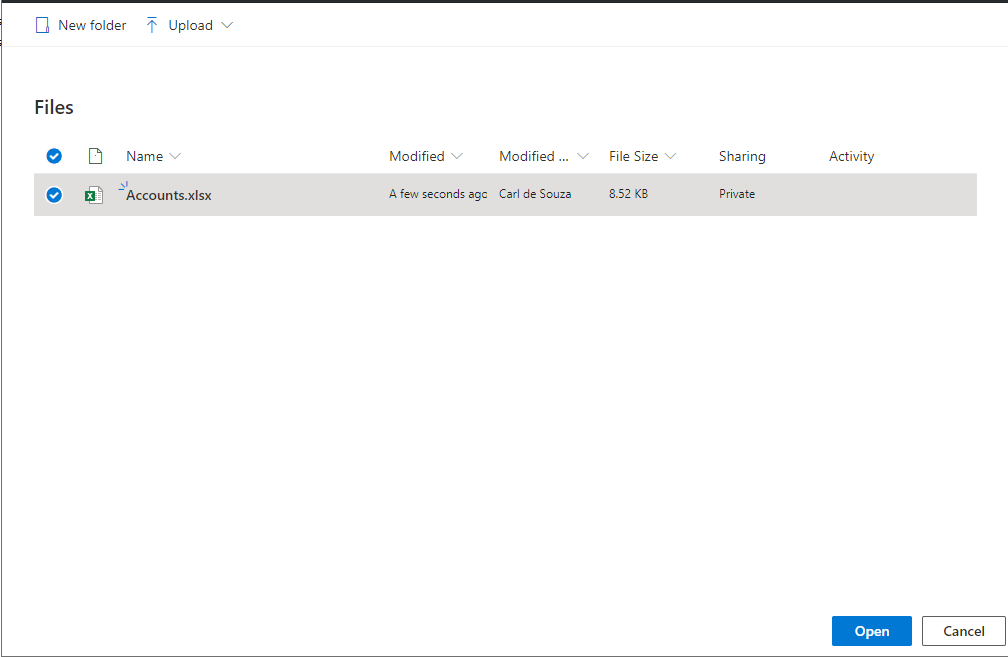
Click Next:
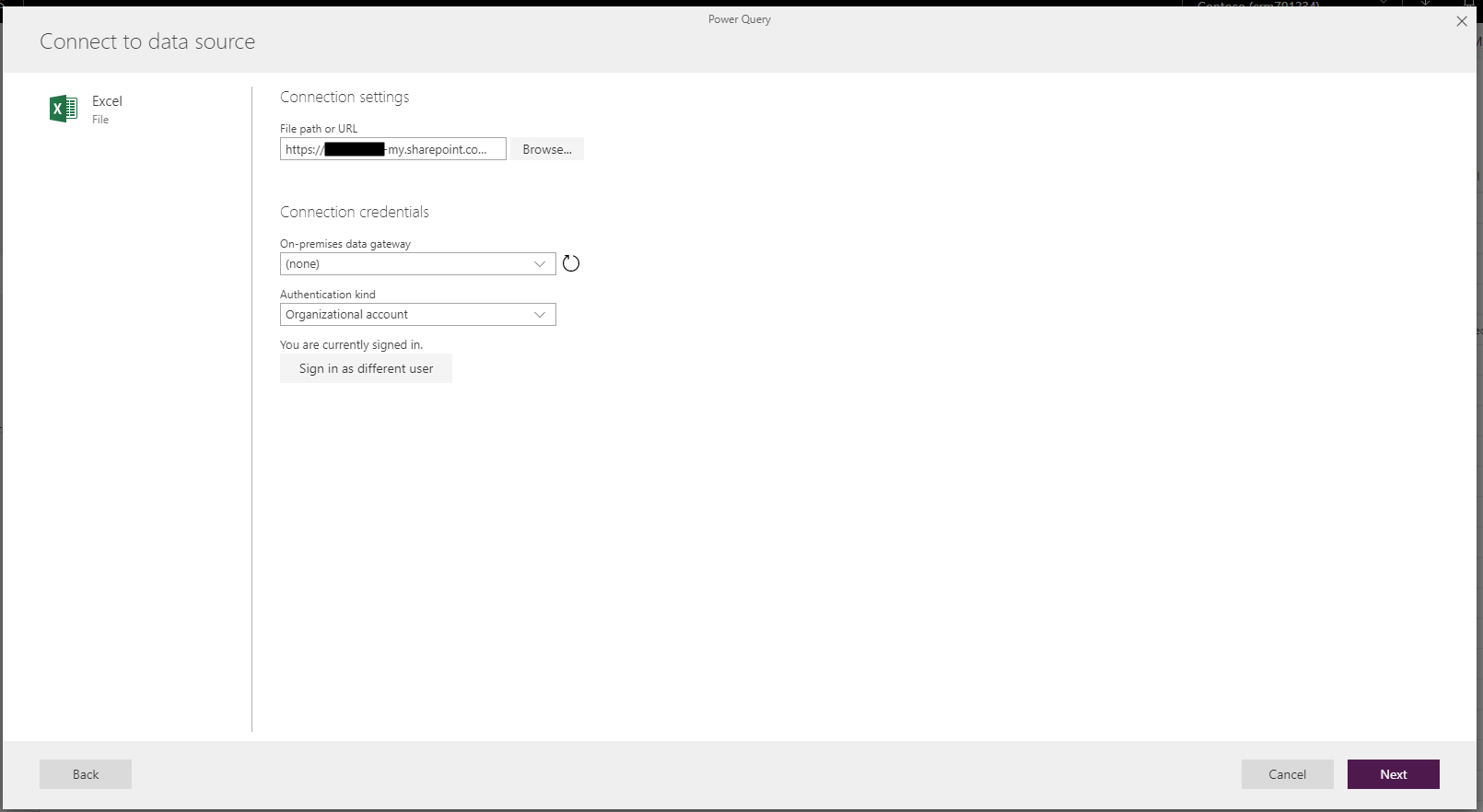
Select the sheet and click Next:
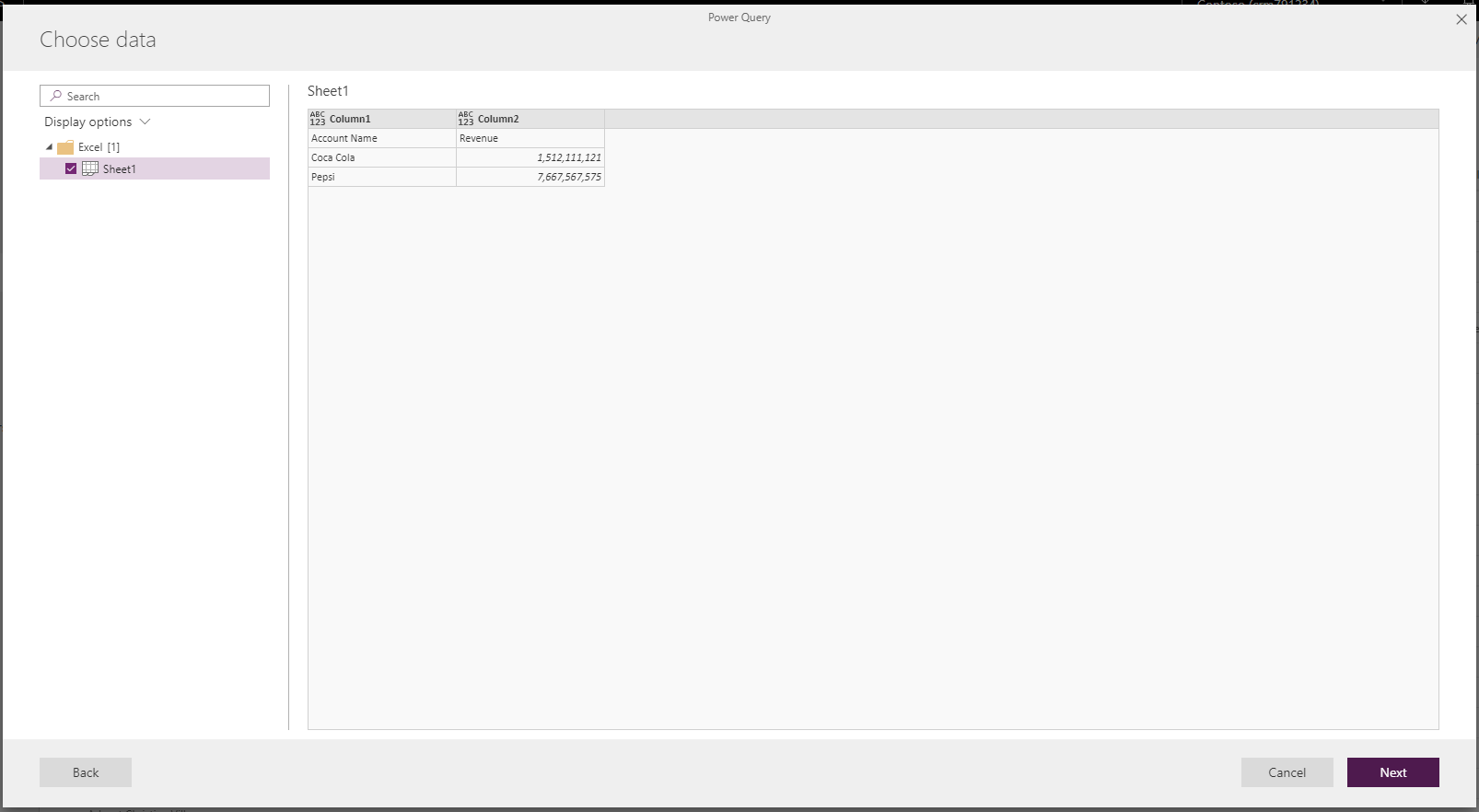
We are now in the Power Query interface. Click Transform Table->Use first rows as headers:
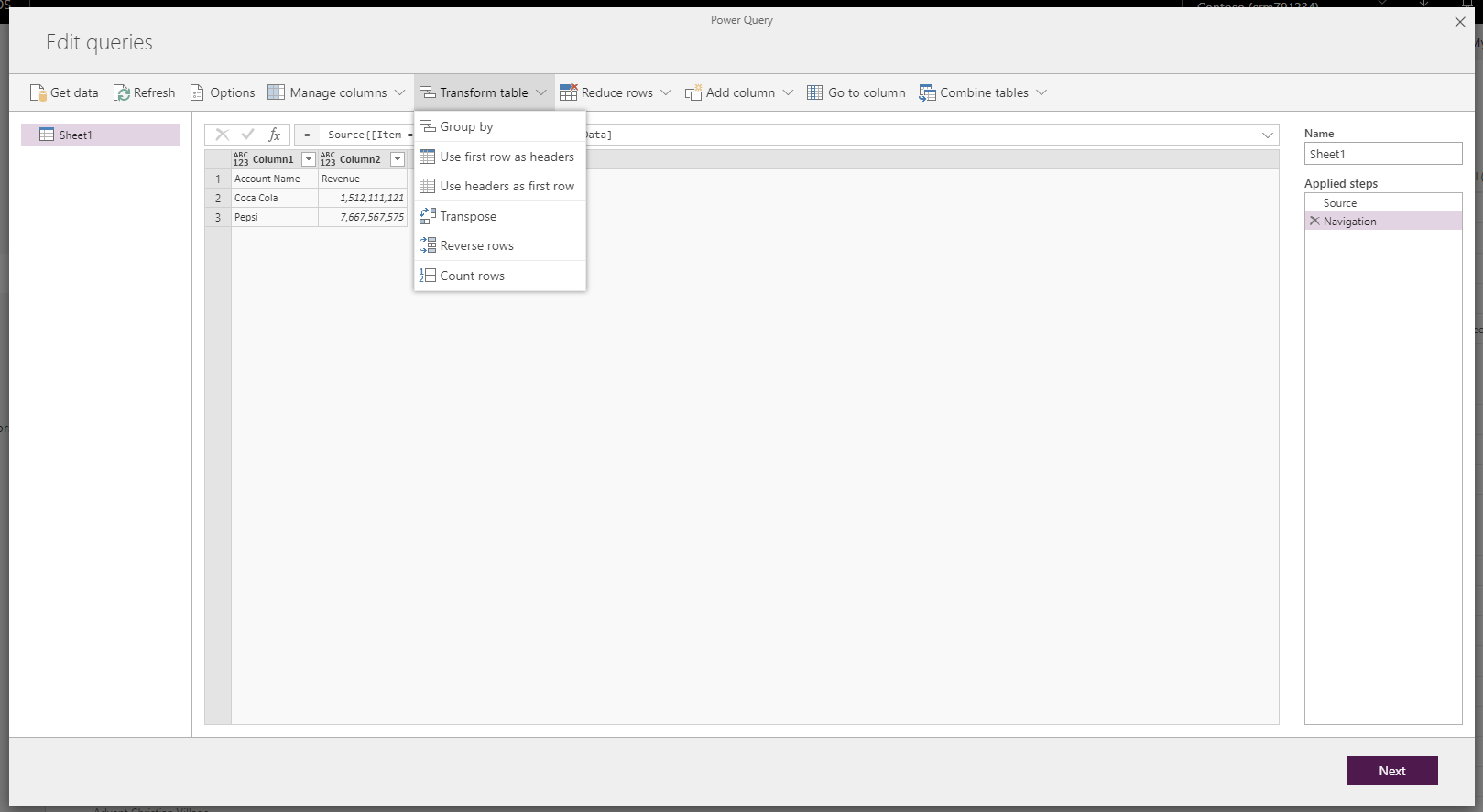
Click Next.
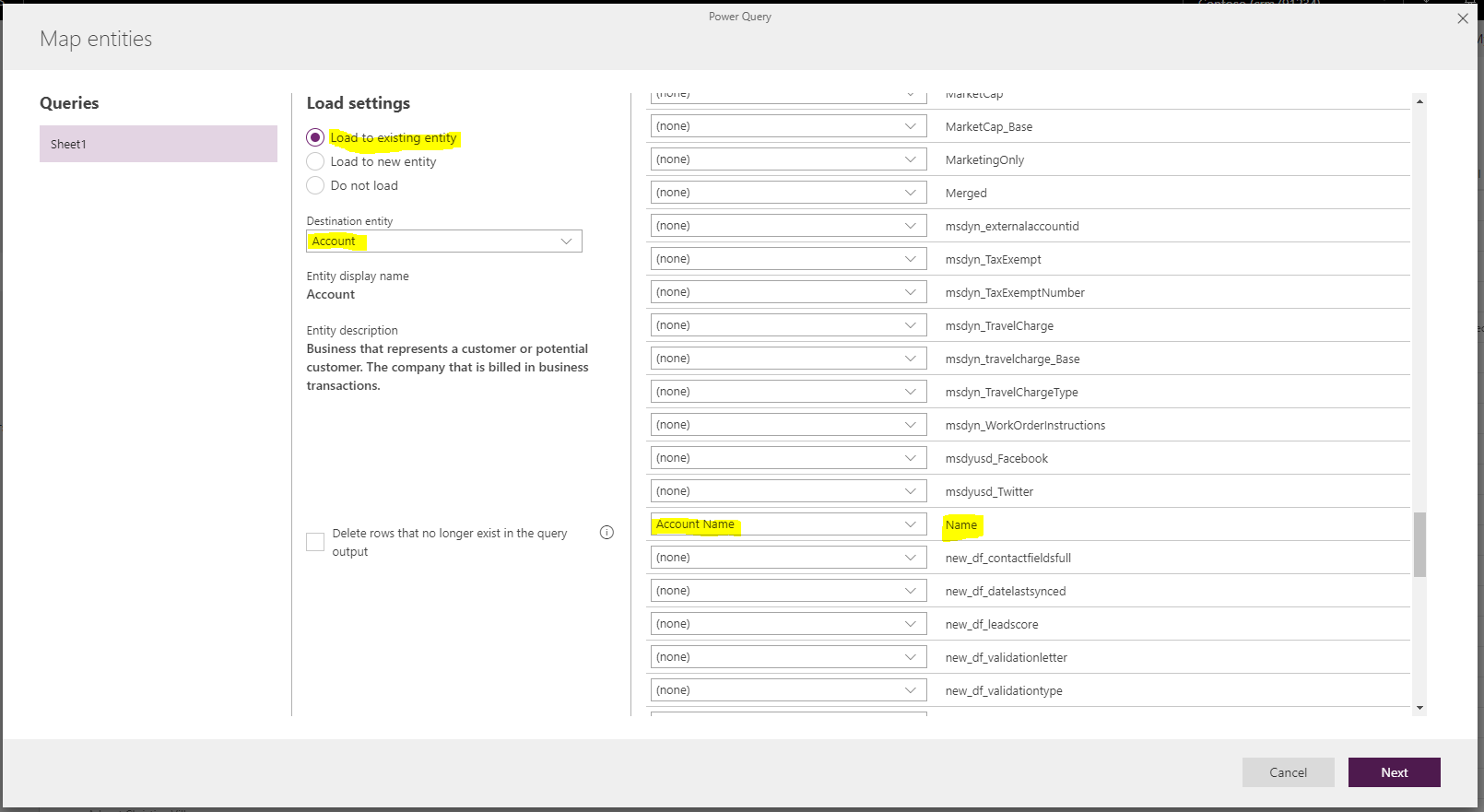
Now set this to refresh manually or on a schedule:
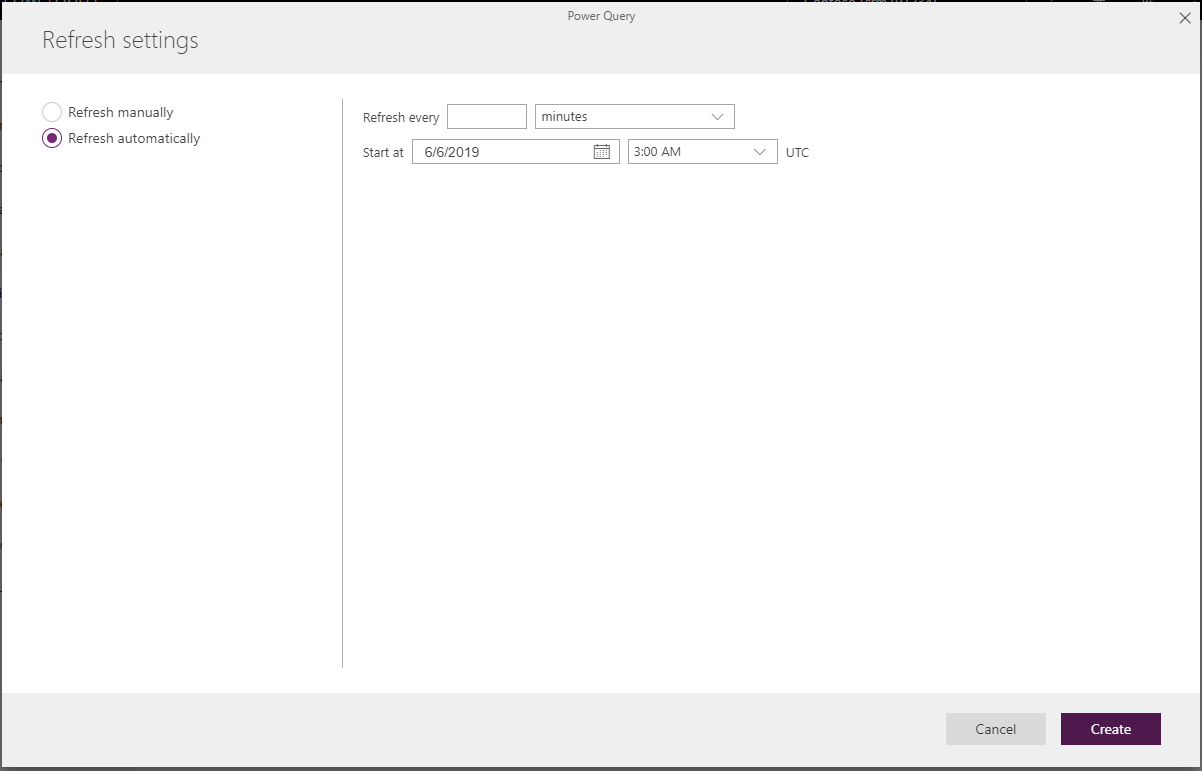
We will select Manually, which has no other options, and click Create:
You will see different load status:
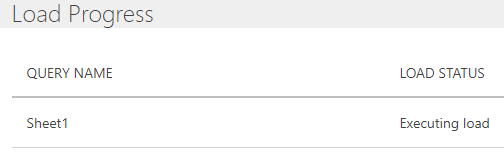
And then Completed:
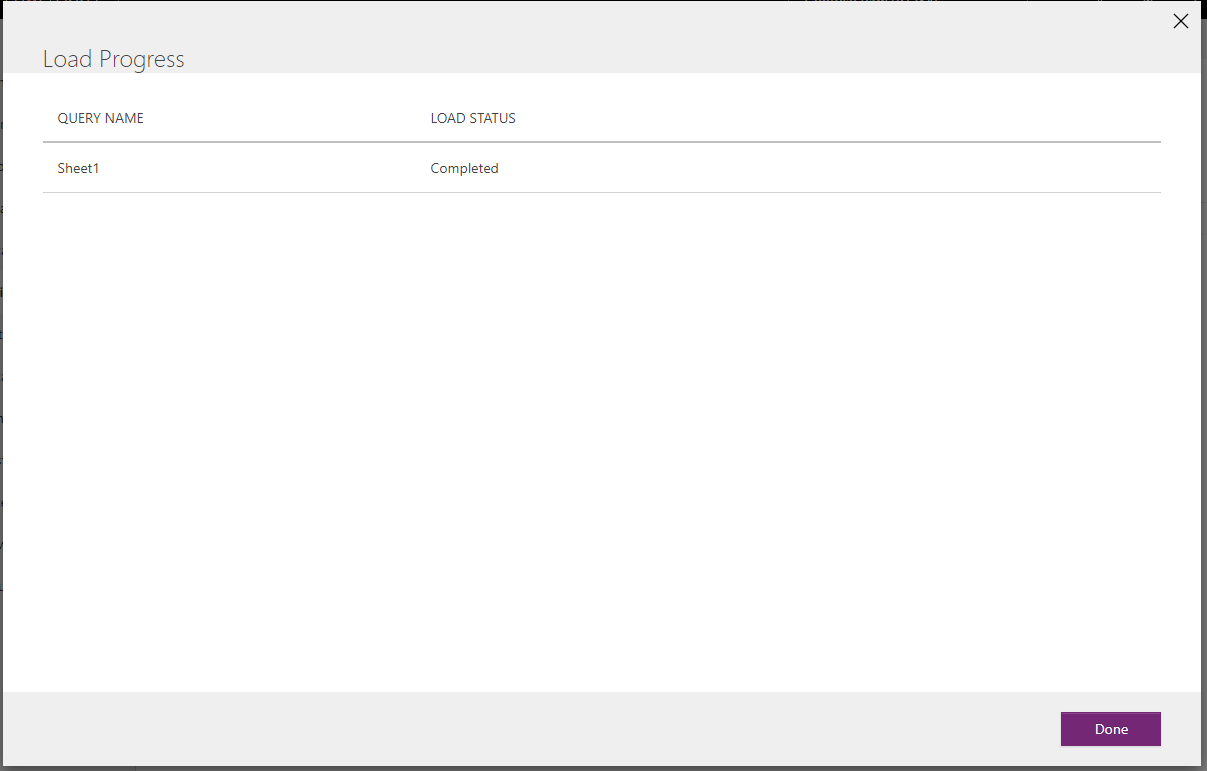
Now go to data in our model-driven app. We will see the data has been imported:
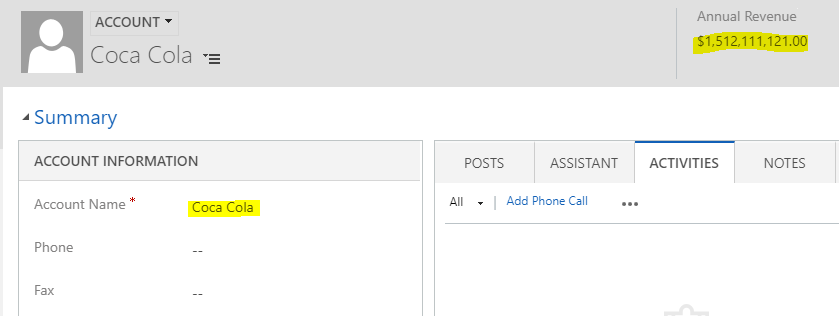
If we go to Data Integrations, we can see our new project:
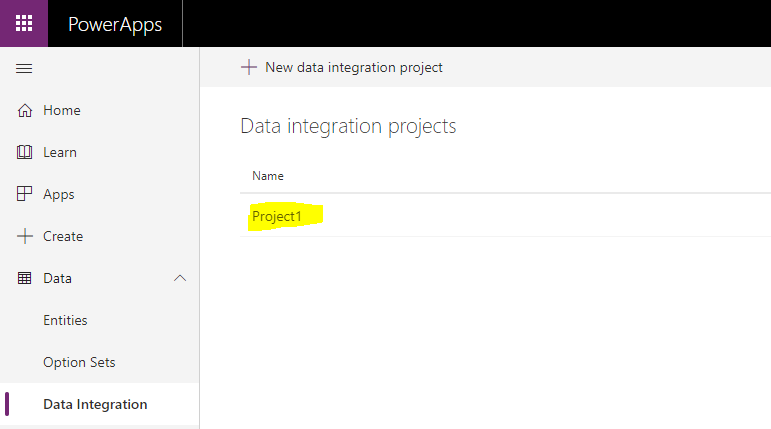
We can create new integration projects from here by selecting + New data integration project.