继承 QObject-->QWidget-->QFrame-->QAbstractScrollArea-->QTextEdit
QTextEdit类是一个多行文本框控件,可以显示多行文本内容,当文本内容超出控件显示范围时,可以显示水平个垂直滚动条,Qtextedit不仅可以用来显示文本还可以用来显示HTML4文档,图像,表格
任何一个文本编辑器的程序都要用到QTextEdit作为输入文本的容器,在它里面输入的可编辑文本由QTextDocument作为载体
文本:
import sys from PyQt5.QtWidgets import QApplication, QWidget,QTextEdit from PyQt5.QtGui import QTextCharFormat class Demo(QWidget): def __init__(self): super().__init__() self.resize(300,300) t = QTextEdit('我爱学习', self) #创建多行文本对象 #参数1 显示的文本 #参数2 父控件 #注意 光标在0位置 t.setPlaceholderText('占位提示') #在文本框内部内容为空时, 给用户的文本提示信息 s=t.placeholderText() #返回占位提示信息 t.setPlainText('我爱我的祖国') #设置普通文本,原来的文本被覆盖掉 #注意 光标在0位置 t.insertPlainText(',我想为祖国做点贡献') #在光标处插入普通文本 #会自动移动光标 s=t.toPlainText() #返回文本框的文本内容-纯文本 t.setHtml('<h1>我爱我的祖国</h1>') #设置HTML文本-富文本,原来的文本被覆盖掉 # 注意 光标在0位置 t.insertHtml('<h1>,我想为祖国做点贡献</h1>') #在光标处插入HTML文本-富文本 # 会自动移动光标 s=t.toHtml() #返回文本框的文本内容-富文本 t.setText('<h1>我爱我的祖国</h1>') #设置文本-自动判断是普通文本还是富文本 # 注意 光标在0位置 原来的文本被覆盖掉 #t.append(',我想为祖国做点贡献') #在尾部追加文本-自动采用前面的文本格式,自动判断是普通文本还是富文本 #t.clear() #清空文本 tc=t.textCursor() #获取文本光标对象->QTextCursor #利用文本光标对象插入文本-格式一 tc.insertText('中国人') #在光标处插入文本,自动判断格式 #自动移动光标 # 利用文本光标对象插入文本-格式二-带字体 tcf=QTextCharFormat() #创建文本字符格式对象 tcf.setToolTip('楷体') #当鼠标在这个字体上悬停时的提示信息 tcf.setFontFamily('李明') #设置字体 tcf.setFontPointSize(30) #设置字体大小 tc.insertText('天津',tcf) #参数2 可选-字体 # 利用文本光标对象插入HTML文本 tc.insertHtml('<h3>塘沽</h3>') # 自动移动光标 #print(s) if __name__ == '__main__': app = QApplication(sys.argv) demo = Demo() demo.show() sys.exit(app.exec_())
利用文本光标对象插入图片:
import sys from PyQt5.QtWidgets import QApplication, QWidget,QTextEdit,QPushButton from PyQt5.QtGui import QTextCharFormat,QTextImageFormat,QTextFrameFormat class Demo(QWidget): def __init__(self): super().__init__() self.resize(300,300) t = QTextEdit('我爱学习', self) t.setText('<h1>我爱我的祖国</h1>') tb=QPushButton('按钮',self) tb.move(100,200) def A(): tc = t.textCursor() # 获取文本光标对象->QTextCursor # 利用文本光标对象插入图片 tif = QTextImageFormat() # 创建文本图像格式 tif.setName('大象.png') # 设置图片 tif.setWidth(100) # 设置图片宽度 tif.setHeight(100) # 设置图片高度 tc.insertImage(tif,QTextFrameFormat.InFlow) #插入图片-非环绕 #参数2 图片位置 #QTextFrameFormat.FloatRight=2 在右边 #QTextFrameFormat.FloatLeft=1 在左边 #QTextFrameFormat.InFlow=0 在光标处 tb.clicked.connect(A) #print(s) if __name__ == '__main__': app = QApplication(sys.argv) demo = Demo() demo.show() sys.exit(app.exec_())
利用文本光标对象插入文本片段:
import sys from PyQt5.QtWidgets import QApplication, QWidget,QTextEdit,QPushButton from PyQt5.QtGui import QTextDocumentFragment class Demo(QWidget): def __init__(self): super().__init__() self.resize(300,300) t = QTextEdit('我爱学习', self) tb=QPushButton('按钮',self) tb.move(100,200) def A(): tc = t.textCursor() # 获取文本光标对象->QTextCursor # 利用文本光标对象插入文本片段 #tdf=QTextDocumentFragment.fromHtml('<h2>我是中国人</h2>') #创建富文本片段 tdf = QTextDocumentFragment.fromPlainText('<h2>我是中国人</h2>') # 创建普通文本片段 tc.insertFragment(tdf) #在光标处插入文本片段 #自动移动光标 t.setFocus() tb.clicked.connect(A) if __name__ == '__main__': app = QApplication(sys.argv) demo = Demo() demo.show() sys.exit(app.exec_())
列表-word的项目编号和项目符号:
import sys from PyQt5.QtWidgets import QApplication, QWidget,QTextEdit,QPushButton from PyQt5.QtGui import QTextListFormat class Demo(QWidget): def __init__(self): super().__init__() self.resize(300,300) t = QTextEdit('我爱学习', self) tb=QPushButton('按钮',self) tb.move(100,200) def A(): tc = t.textCursor() # 获取文本光标对象->QTextCursor # 利用文本光标对象插入列表-个人理解:word的段落编号和项目符号 #方式一 #s=tc.insertList(QTextListFormat.ListDecimal) #在当前光标处插入一个新块,并使其成为具有给定格式的新创建列表的第一个列表项。返回创建的列表 #返回值类型QTextList #QTextListFormat.ListCircle 一个空的圆圈 #QTextListFormat.ListDisc 一个圆圈 #QTextListFormat.ListSquare 一个方块 #QTextListFormat.ListDecimal 十进制值按升序排列 #QTextListFormat.ListLowerAlpha 小写拉丁字符按字母顺序排列 #QTextListFormat.ListUpperAlpha 大写拉丁字符按字母顺序排列 #QTextListFormat.ListLowerRoman 小写罗马数字(仅支持最多4999项) #QTextListFormat.ListUpperRoman 大写罗马数字(仅支持最多4999项) #方式二 #tc.createList(QTextListFormat.ListDecimal) #创建并返回具有给定格式的新列表,并使当前段落是第一个列表项 #方式三 tlf=QTextListFormat() tlf.setIndent(1) #缩进1个Tab tlf.setNumberPrefix('>>') #前缀-放在样式前面 tlf.setNumberSuffix('<<') #后缀-放在样式后面 tlf.setStyle(QTextListFormat.ListDecimal) #设置样式 #参数 参考方式一 #只有设置了样式,前缀后缀才有效果 tc.createList(tlf) t.setFocus() tb.clicked.connect(A) if __name__ == '__main__': app = QApplication(sys.argv) demo = Demo() demo.show() sys.exit(app.exec_())
表格:
名称:记录--一行 字段-一列

import sys from PyQt5.QtWidgets import QApplication, QWidget,QTextEdit,QPushButton from PyQt5.QtGui import QTextTableFormat,QTextLength from PyQt5.QtCore import Qt class Demo(QWidget): def __init__(self): super().__init__() self.resize(300,300) t = QTextEdit(self) tb=QPushButton('按钮',self) tb.move(100,200) def A(): tc = t.textCursor() # 获取文本光标对象->QTextCursor # 利用文本光标对象插入表格 #tt=tc.insertTable(3,2 ) #在光标处插入3行2列的表格-不带格式 #返回值类型 QTextTable #表格不环绕单独占用行 ttf=QTextTableFormat() #创建表格格式 ttf.setAlignment(Qt.AlignRight) #设置对齐方式 ttf.setCellPadding(1) #设置内边距 ttf.setCellSpacing(1) #设置外边距 ttf.setColumnWidthConstraints((QTextLength(QTextLength.PercentageLength, 50),QTextLength(QTextLength.PercentageLength, 40))) # 列宽限制 # 元组 #按百分比计算 tt = tc.insertTable(3, 2,ttf) #在光标处插入3行2列的表格-带格式 # 返回值类型 QTextTable # 表格不环绕单独占用行 tt.appendColumns(2) #追加两列 tt.appendRows(1) #追加1行 t.setFocus() tb.clicked.connect(A) if __name__ == '__main__': app = QApplication(sys.argv) demo = Demo() demo.show() sys.exit(app.exec_())
表格还有很多内容不会:如何操作表格 ??
插入文本块-段落:
段落是以回车换行符为间隔的
import sys from PyQt5.QtWidgets import QApplication, QWidget,QTextEdit,QPushButton from PyQt5.QtGui import QTextBlockFormat,QTextCharFormat,QColor from PyQt5.QtCore import Qt class Demo(QWidget): def __init__(self): super().__init__() self.resize(300,300) t = QTextEdit(self) tb=QPushButton('按钮',self) tb.move(100,200) t.setText('我爱祖国') def A(): tc = t.textCursor() # 获取文本光标对象->QTextCursor # 利用文本光标对象插入文本块-段落 #tc.insertBlock() #插入文本块-插入段落-在光标处插入回车换行 tbf=QTextBlockFormat() #创建文本块格式对象 #这种格式是段落级别的 tbf.setAlignment(Qt.AlignLeft) #设置段落对齐方式 # Qt.AlignRight 水平靠右 # Qt.AlignLeft 水平靠左 # Qt.AlignHCenter 居中 # Qt.AlignJustify # Qt.AlignTop 垂直顶部 # Qt.AlignBottom 垂直底部 # Qt.AlignVCenter 垂直居中 # Qt.AlignBaseline # Qt.AlignCenter=Qt.AlignHCenter | Qt.AlignVCenter tbf.setRightMargin(20) #设置边距-文本离右边的距离 #单位 像素 tbf.setLeftMargin(20) #设置边距-文本离左边的距离 tbf.setBottomMargin(20) #设置边距-文本离底边的距离 tbf.setTopMargin(20) #设置边距-文本离顶部的距离 tbf.setIndent(1) #缩进1个Tab tcf=QTextCharFormat() #创建文本字符格式对象 #这个格式是字符级别的 tcf.setFontFamily('隶书') #设置字体 s=tcf.font() #返回字体对象 s1=s.family() #返回字体名称-隶书 s1=s.style() #返回字体样式-int s1=s.bold() #返回是否加粗 tcf.setFontItalic(True) #是否倾斜 tcf.setFontPointSize(30) #字体大小 #fontPointSize() 返回字体大小 #tcf.setFontOverline(True) #是否有上划线 #fontOverline() 返回是否有上划线 #tcf.setFontStrikeOut(True) #设置删除线 #s1=tcf.fontStrikeOut() #返回是否有删除线 tcf.setFontUnderline(True) #设置下划线 #s1=tcf.fontUnderline() #返回是否具有下划线 tcf.setUnderlineColor(QColor(255,25,200,10)) #设置下划线颜色 #参数4 alpha没有效果啊?? s=tcf.underlineColor() #返回下划线的颜色对象-QColor print(s.red()) #返回QColor对象中的red值 print(s.green()) # 返回QColor对象中的green值 print(s.blue()) # 返回QColor对象中的blue值 print(s.alpha()) # 返回QColor对象中的alpha值 #fontWeight #tcf.setFontWeight(500) #设置字体粗细 #s1=tcf.fontWeight() #返回字体粗细 #fontWordSpacing #tcf.setFontWordSpacing(10) #设置单词间距 #s1=tcf.fontWordSpacing() #返回单词间距-float #tcf.setFontLetterSpacing(200) #设置字母间距 #s = tcf.fontLetterSpacingType() #返回字母间距类型 #s1=tcf.fontLetterSpacing() #返回字母间距-float #tc.insertBlock(tbf) # 插入文本块(带格式) tc.insertBlock(tbf,tcf) # 插入文本块(带格式) #在文本中间插入tcf好像没有效果 t.setFocus() print(s1) tb.clicked.connect(A) if __name__ == '__main__': app = QApplication(sys.argv) demo = Demo() demo.show() sys.exit(app.exec_())
框架:
import sys from PyQt5.QtWidgets import QApplication, QWidget,QTextEdit,QPushButton from PyQt5.QtGui import QTextFrameFormat,QColor class Demo(QWidget): def __init__(self): super().__init__() self.resize(300,300) t = QTextEdit(self) tb=QPushButton('按钮',self) tb.move(100,200) t.setText('我爱祖国') def A(): tc = t.textCursor() # 获取文本光标对象->QTextCursor # 利用文本光标对象插入文本框架 tff=QTextFrameFormat() #创建文本框架对象 tff.setBorder(10) #设置边框的宽度,单位:像素 tff.setBorderBrush(QColor(255,0,0)) #设置框架下边框和右边框的颜色 tff.setRightMargin(10) #文本框架离右边的间距 tc.insertFrame(tff) #插入文本框架 #返回值类型 QTextFrame doc=t.document() #获取文本框的文档 root_frame=doc.rootFrame() #获取文档的根框架 root_frame.setFrameFormat(tff) #给框架设置格式 tb.clicked.connect(A) if __name__ == '__main__': app = QApplication(sys.argv) demo = Demo() demo.show() sys.exit(app.exec_())
格式设置和合并:
设置块字符格式:
import sys from PyQt5.QtWidgets import QApplication, QWidget,QTextEdit,QPushButton from PyQt5.QtGui import QTextFrameFormat,QColor,QTextCharFormat class Demo(QWidget): def __init__(self): super().__init__() self.resize(300,300) t = QTextEdit(self) tb=QPushButton('按钮',self) tb.move(100,200) t.setText('我爱祖国') def A(): tc = t.textCursor() # 获取文本光标对象->QTextCursor tcf=QTextCharFormat() tcf.setFontFamily('幼圆') tcf.setFontPointSize(30) tcf.setFontUnderline(True) tc.setBlockCharFormat(tcf) #设置当前块(或选择中包含的所有块)的块char格式-【设置当前段落的字符格式】 #光标在文本中间好像不行 tb.clicked.connect(A) if __name__ == '__main__': app = QApplication(sys.argv) demo = Demo() demo.show() sys.exit(app.exec_())
设置块格式[段落格式]:
import sys from PyQt5.QtWidgets import QApplication, QWidget,QTextEdit,QPushButton from PyQt5.QtGui import QTextBlockFormat from PyQt5.QtCore import Qt class Demo(QWidget): def __init__(self): super().__init__() self.resize(300,300) t = QTextEdit(self) tb=QPushButton('按钮',self) tb.move(100,200) t.setText('我爱祖国') def A(): tc = t.textCursor() # 获取文本光标对象->QTextCursor tbf=QTextBlockFormat() tbf.setAlignment(Qt.AlignCenter) tc.setBlockFormat(tbf) #设置当前块的块格式(或选择中包含的所有块)以进行格式化 #设置当前段落格式(或选择中包含的所有段落) t.setFocus() tb.clicked.connect(A) if __name__ == '__main__': app = QApplication(sys.argv) demo = Demo() demo.show() sys.exit(app.exec_())
设置当前(选中)字符格式:
import sys from PyQt5.QtWidgets import QApplication, QWidget,QTextEdit,QPushButton from PyQt5.QtGui import QTextCharFormat class Demo(QWidget): def __init__(self): super().__init__() self.resize(300,300) t = QTextEdit(self) tb=QPushButton('按钮',self) tb.move(100,200) t.setText('我爱祖国') def A(): tc = t.textCursor() # 获取文本光标对象->QTextCursor tcf=QTextCharFormat() tcf.setFontFamily('幼圆') tcf.setFontPointSize(30) tcf.setFontUnderline(True) tc.setCharFormat(tcf) #将光标的当前字符格式设置为给定格式。如果光标有选择,则给定格式应用于当前选择 t.setFocus() tb.clicked.connect(A) if __name__ == '__main__': app = QApplication(sys.argv) demo = Demo() demo.show() sys.exit(app.exec_())
合并格式:
import sys
from PyQt5.QtWidgets import QApplication, QWidget,QTextEdit,QPushButton
from PyQt5.QtGui import QTextCharFormat
class Demo(QWidget):
def __init__(self):
super().__init__()
self.resize(300,300)
t = QTextEdit(self)
tb=QPushButton('按钮',self)
tb.move(100,200)
t.setText('我爱祖国')
def A():
tc = t.textCursor() # 获取文本光标对象->QTextCursor
tcf=QTextCharFormat()
tcf.setFontFamily('幼圆')
tcf.setFontPointSize(30)
tcf.setFontUnderline(True) #下划线
tc.setCharFormat(tcf)
tcf1 = QTextCharFormat()
tcf1.setFontStrikeOut(True) #删除线
tc.mergeCharFormat(tcf1) #合并当前字符格式-->在原来字符格式的基础上再加上新格式tcf1
#tc.mergeBlockCharFormat() #合并块字符格式
#tc.mergeBlockFormat() #合并块格式
t.setFocus()
tb.clicked.connect(A)
if __name__ == '__main__':
app = QApplication(sys.argv)
demo = Demo()
demo.show()
sys.exit(app.exec_())
获取内容和格式相关:
import sys from PyQt5.QtWidgets import QApplication, QWidget,QTextEdit,QPushButton from PyQt5.QtGui import QTextCharFormat class Demo(QWidget): def __init__(self): super().__init__() self.resize(300,300) t = QTextEdit(self) tb=QPushButton('按钮',self) tb.move(100,200) t.setText('我爱祖国') def A(): tc = t.textCursor() # 获取文本光标对象->QTextCursor tcf=QTextCharFormat() tcf.setFontFamily('幼圆') tcf.setFontPointSize(30) tcf.setFontUnderline(True) tc.insertText('天津',tcf) s=tc.block() #获取光标所在的文本块 #返回值类型 QTextBlock print(s.text()) #返回文本框的内容 #天津我爱祖国 print(s.blockNumber()) #返回段落编号 #c=currentList() -> QTextList 获取当前所在的文本列表-段落编号或项目编号 #c.couut() 返回列表的总数 #blockFormat() -> QTextBlockFormat 获取光标所在的文本块格式 #blockCharFormat() -> QTextCharFormat 获取光标所在的文本块字符格式 #charFormat() -> QTextCharFormat 获取文本字符格式 #currentFrame() -> QTextFrame 获取当前所在的框架 #currentTable() -> QTextTable 获取当前的表格 t.setFocus() tb.clicked.connect(A) if __name__ == '__main__': app = QApplication(sys.argv) demo = Demo() demo.show() sys.exit(app.exec_())
利用文本光标操作光标:
1.设置光标位置
import sys from PyQt5.QtWidgets import QApplication, QWidget,QTextEdit,QPushButton from PyQt5.QtGui import QTextCursor class Demo(QWidget): def __init__(self): super().__init__() self.resize(300,300) t = QTextEdit(self) tb=QPushButton('按钮',self) tb.move(100,200) t.setText('我爱祖国我爱中华人民共和国') def A(): tc = t.textCursor() # 获取文本光标对象->QTextCursor tc.setPosition(6, QTextCursor.KeepAnchor) #设置光标位置 #参数2 锚点移动模式: #QTextCursor.MoveAnchor 将锚点移动到与光标本身相同的位置(默认) #QTextCursor.KeepAnchor 将锚固定在原处 #说明:锚点与光标之间的内容会被选中 t.setTextCursor(tc) #把文本光标方向设置回去---setPosition才有效果 t.setFocus() tb.clicked.connect(A) if __name__ == '__main__': app = QApplication(sys.argv) demo = Demo() demo.show() sys.exit(app.exec_())
2.移动光标:
import sys from PyQt5.QtWidgets import QApplication, QWidget,QTextEdit,QPushButton from PyQt5.QtGui import QTextCursor class Demo(QWidget): def __init__(self): super().__init__() self.resize(300,300) t = QTextEdit(self) tb=QPushButton('按钮',self) tb.move(100,200) t.setText('我爱祖国我爱中华人民共和国') def A(): tc = t.textCursor() # 获取文本光标对象->QTextCursor tc.movePosition(QTextCursor.StartOfLine, QTextCursor.MoveAnchor) #移动光标 #参数1 移动选项: #QTextCursor.NoMove 将光标保持在原位 #QTextCursor.Start 移至文档的开头 #QTextCursor.StartOfLine 移动到当前行的开头 #QTextCursor.StartOfBlock 移动到当前块的开头 #QTextCursor.StartOfWord 移动到当前单词的开头 #QTextCursor.PreviousBlock 移动到上一个块的开头 #QTextCursor.PreviousCharacter 移至上一个字符 #QTextCursor.PreviousWord 移到上一个单词的开头 #QTextCursor.Up 向上移动一行 #QTextCursor.Left 向左移动一个字符 #QTextCursor.WordLeft 向左移动一个单词 #QTextCursor.End 移到文档的末尾 #QTextCursor.EndOfLine 移动到当前行的末尾 #QTextCursor.EndOfWord 移到当前单词的末尾 #QTextCursor.EndOfBlock 移动到当前块的末尾 #QTextCursor.NextBlock 移动到下一个块的开头 #QTextCursor.NextCharacter 移动到下一个角色 #QTextCursor.NextWord 转到下一个单词。 #QTextCursor.Down 向下移动一行。 #QTextCursor.Right 向右移动一个角色。 #QTextCursor.WordRight 向右移动一个单词。 #QTextCursor.NextCell 移动到当前表中下一个表格单元格的开头。如果当前单元格是行中的最后一个单元格,则光标将移动到下一行中的第一个单元格 #QTextCursor.PreviousCell 移动到当前表内的上一个表格单元格的开头。如果当前单元格是行中的第一个单元格,则光标将移动到上一行中的最后一个单元格 #QTextCursor.NextRow 移动到当前表中下一行的第一个新单元格。 #QTextCursor.PreviousRow 移动到当前表中上一行的最后一个单元格。 #参数2 锚点移动模式: #QTextCursor.MoveAnchor 将锚点移动到与光标本身相同的位置(默认) #QTextCursor.KeepAnchor 将锚固定在原处 #说明:锚点与光标之间的内容会被选中 t.setTextCursor(tc) #把文本光标方向设置回去---setPosition和movePosition才有效果 t.setFocus() tb.clicked.connect(A) if __name__ == '__main__': app = QApplication(sys.argv) demo = Demo() demo.show() sys.exit(app.exec_())
3.选中:
import sys from PyQt5.QtWidgets import QApplication, QWidget,QTextEdit,QPushButton from PyQt5.QtGui import QTextCursor class Demo(QWidget): def __init__(self): super().__init__() self.resize(300,300) t = QTextEdit(self) tb=QPushButton('按钮',self) tb.move(100,200) t.setText('我爱祖国我爱中华人民共和国') def A(): tc = t.textCursor() # 获取文本光标对象->QTextCursor tc.select(QTextCursor.BlockUnderCursor) #选中 #参数: #QTextCursor.Document 选择整个文档。 #QTextCursor.BlockUnderCursor 选择光标下的文本块 #QTextCursor.LineUnderCursor 选择光标下的文本行 #QTextCursor.WordUnderCursor 选择光标下的单词。如果光标未定位在可选字符串中,则不选择任何文本 t.setTextCursor(tc) #把文本光标方向设置回去---setPosition和movePosition和select才有效果 t.setFocus() tb.clicked.connect(A) if __name__ == '__main__': app = QApplication(sys.argv) demo = Demo() demo.show() sys.exit(app.exec_())
获取选中的内容:
import sys from PyQt5.QtWidgets import QApplication, QWidget,QTextEdit,QPushButton class Demo(QWidget): def __init__(self): super().__init__() self.resize(300,300) t = QTextEdit(self) tb=QPushButton('按钮',self) tb.move(100,200) t.setText('我爱祖国我爱中华人民共和国') t.textCursor().insertTable(3, 4) def A(): tc = t.textCursor() # 获取文本光标对象->QTextCursor s=tc.selectedText() #返回选中的内容 #返回值类型 str s=tc.selection() #返回文本片段对象 #返回值类型 QTextDocumentFragment c=s.toPlainText() #把文本片段转化成普通文本 c=s.toHtml() #把文本片段转化成富文本 c=s.isEmpty() #是否为空 c=tc.selectedTableCells() #获取选中的单元格 #返回值 (1, 2, 1, 2) 是个元组 #第一个值:选中单元格的起始行 #第二个值: 选中的总行数 #第三个值:选中单元格的起始列 #第四个值:选中的总列数 print(c) t.setFocus() tb.clicked.connect(A) if __name__ == '__main__': app = QApplication(sys.argv) demo = Demo() demo.show() sys.exit(app.exec_())
获取选中内容的位置、取消选中、是否有选中、删除选中文本、删除字符
import sys from PyQt5.QtWidgets import QApplication, QWidget,QTextEdit,QPushButton class Demo(QWidget): def __init__(self): super().__init__() self.resize(300,300) t = QTextEdit(self) tb=QPushButton('按钮',self) tb.move(100,200) t.setText('我爱祖国我爱中华人民共和国') def A(): tc = t.textCursor() # 获取文本光标对象->QTextCursor print(tc.selectionStart()) #选中文本的光标的起始位置 print(tc.selectionEnd()) #选中文本的光标的结束位置 #tc.clearSelection() #取消文本的选中 #t.setTextCursor(tc) #必须方向设置,clearSelection才有效果 print(tc.hasSelection()) #是否有选中文本 tc.removeSelectedText() #移除选中的文本 #tc.deleteChar() #如果没有选中文本, 删除文本光标后一个字符;如果有选中文本, 则删除选中文本 tc.deletePreviousChar() #如果没有选中文本, 删除文本光标前一个字符;如果有选中文本, 则删除选中文本 t.setFocus() tb.clicked.connect(A) if __name__ == '__main__': app = QApplication(sys.argv) demo = Demo() demo.show() sys.exit(app.exec_())
获取、判断光标的位置:
import sys from PyQt5.QtWidgets import QApplication, QWidget,QTextEdit,QPushButton class Demo(QWidget): def __init__(self): super().__init__() self.resize(300,300) t = QTextEdit(self) tb=QPushButton('按钮',self) tb.move(100,200) t.setText('我爱祖国我爱中华人民共和国') def A(): tc = t.textCursor() # 获取文本光标对象->QTextCursor #print(tc.atBlockEnd()) #光标是否在文本块末尾 #print(tc.atBlockStart()) #光标是否在文本块开始 #print(tc.atEnd()) #光标是否在文档末尾 #atStart() 是否在文档开始 #print(tc.columnNumber()) #光标在第几列 #print(tc.position()) #返回光标位置 #返回整个文本框中的字符序号 print(tc.positionInBlock() ) #光标在文本块中的位置--字符序号 t.setFocus() tb.clicked.connect(A) if __name__ == '__main__': app = QApplication(sys.argv) demo = Demo() demo.show() sys.exit(app.exec_())
开始和结束编辑标识:
import sys from PyQt5.QtWidgets import QApplication, QWidget,QTextEdit,QPushButton class Demo(QWidget): def __init__(self): super().__init__() self.resize(300,300) t = QTextEdit(self) tb=QPushButton('按钮',self) tb.move(100,200) t.setText('我爱祖国我爱中华人民共和国') def A(): tc = t.textCursor() # 获取文本光标对象->QTextCursor tc.beginEditBlock() tc.insertBlock() tc.insertText('123') tc.insertBlock() tc.insertText('456') tc.insertBlock() tc.insertText('789') tc.endEditBlock() #从beginEditBlock()到endEditBlock()之间的操作看做是一个独立的操作 t.setFocus() tb.clicked.connect(A) if __name__ == '__main__': app = QApplication(sys.argv) demo = Demo() demo.show() sys.exit(app.exec_())
自动格式化:
import sys from PyQt5.QtWidgets import QApplication, QWidget,QTextEdit,QPushButton class Demo(QWidget): def __init__(self): super().__init__() self.resize(300,300) t = QTextEdit(self) tb=QPushButton('按钮',self) tb.move(100,200) t.setText('我爱祖国我爱中华人民共和国') def A(): t.setAutoFormatting(QTextEdit.AutoBulletList) #设置自动格式化 #QTextEdit.AutoNone 不要做任何自动格式化---默认值 #QTextEdit.AutoBulletList 自动创建项目符号列表(例如,当用户在最左侧列中输入星号('*')时,或在现有列表项中按Enter键 #QTextEdit.AutoAll 应用所有自动格式。目前仅支持自动项目符号列表。 t.setFocus() tb.clicked.connect(A) if __name__ == '__main__': app = QApplication(sys.argv) demo = Demo() demo.show() sys.exit(app.exec_())
软换行模式:--文本内容超过一行时如何处理
import sys from PyQt5.QtWidgets import QApplication, QWidget,QTextEdit,QPushButton from PyQt5.QtGui import QTextOption class Demo(QWidget): def __init__(self): super().__init__() self.resize(300,300) t = QTextEdit(self) tb=QPushButton('按钮',self) tb.move(100,200) t.setText('我爱祖国我爱中华人民共和国') def A(): t.setLineWrapMode(QTextEdit.FixedColumnWidth) #设置软换行模式 #QTextEdit.NoWrap 没有软换行, 超过宽度后, 会产生水平滚动条 #QTextEdit.WidgetWidth 以控件的宽度为限制,但会保持单词的完整性 #QTextEdit.FixedPixelWidth 填充像素宽度---超过这个像素宽度就软换行,配合setLineWrapColumnOrWidth(int)使用 #QTextEdit.FixedColumnWidth=3 填充列的宽度--超过这个列数就换行,配合 setLineWrapColumnOrWidth(int) s=t.lineWrapMode() #返回软换行模式--int t.setLineWrapColumnOrWidth(10) #设置像素宽度或列数 #lineWrapColumnOrWidth() -> int 返回像素宽度或列数 t.setWordWrapMode(QTextOption.WordWrap) #设置单词换行模式 #QTextOption.NoWrap 文本根本没有包装。 #QTextOption.WordWrap=1 保持单词完整性 #QTextOption.ManualWrap 与QTextOption.NoWrap相同 #QTextOption.WrapAnywhere 宽度够了之后, 随意在任何位置换行 #QTextOption.WrapAtWordBoundaryOrAnywhere 尽可能赶在单词的边界, 否则就在任意位置换行 s=t.wordWrapMode() #-> QTextOption.WrapMode 获取单词换行模式 print(s) t.setFocus() tb.clicked.connect(A) if __name__ == '__main__': app = QApplication(sys.argv) demo = Demo() demo.show() sys.exit(app.exec_())
覆盖或插入:
t.setOverwriteMode(True) #设置是否覆盖模式
s=t.overwriteMode() #覆盖模式返回True,插入模式返回False
光标宽度:
t.setCursorWidth(int) 设置光标宽度
s=t.cursorWidth() #返回光标宽度
s=t.cursorRect() #返回光标矩形
#QRect(4, 4, 1, 14) 第3 第4 是光标的宽度和高度
段落对齐方式:
t.setAlignment(Qt.AlignLeft) #设置段落对齐方式
#Qt.AlignLeft 左对齐
#Qt.AlignRight 右对齐
#Qt.AlignCenter 居中对齐
字体格式:
s=QFontDialog.getFont() #打开字体对话框
# 返回值 (<PyQt5.QtGui.QFont object at 0x000000D12B5BE5F8>, False)
#第一个数:字体对象QFont; 第二个数:True 点击的是确定按钮 False 点击的是取消按钮
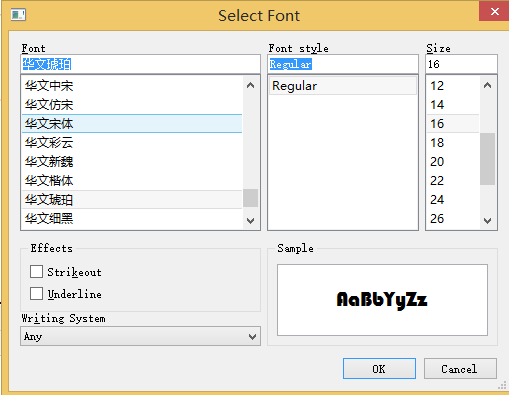
import sys from PyQt5.QtWidgets import QApplication, QWidget,QTextEdit,QPushButton from PyQt5.QtGui import QFont class Demo(QWidget): def __init__(self): super().__init__() self.resize(300,300) t = QTextEdit(self) tb=QPushButton('按钮',self) tb.move(100,200) t.setText('我爱祖国我爱中华人民共和国') def A(): t.setFontFamily('黑体') #设置字体 s=t.fontFamily() #返回字体【黑体】 t.setFontPointSize(20) #字体大小 s=t.fontPointSize() #返回字体大小 #20.0 t.setFontWeight(QFont.Thin) #设置字体粗细 #枚举值 从小到大:QFont.Thin=0 QFont.ExtraLight QFont.Light #QFont.Normal QFont.Medium QFont.DemiBold #QFont.Bold QFont.ExtraBold QFont.Black s=t.fontWeight() #返回字体粗细 t.setFontItalic(True) #设置是否斜体 s=t.fontItalic() #返回是否斜体 t.setFontUnderline(True) #设置是否下划线 s=t.fontUnderline() #返回是下划线 font=QFont() #创建字体实例 font.setStrikeOut(True) #删除线 t.setCurrentFont(font) #统一设置字体格式 print(s) t.setFocus() tb.clicked.connect(A) if __name__ == '__main__': app = QApplication(sys.argv) demo = Demo() demo.show() sys.exit(app.exec_())
颜色设置:
import sys from PyQt5.QtWidgets import QApplication, QWidget,QTextEdit,QPushButton from PyQt5.QtGui import QColor class Demo(QWidget): def __init__(self): super().__init__() self.resize(300,300) t = QTextEdit(self) tb=QPushButton('按钮',self) tb.move(100,200) t.setText('我爱祖国我爱中华人民共和国') def A(): #t.setTextBackgroundColor(QColor(255,0,0)) #设置文本背景颜色 #s=t.textBackgroundColor() #返回文本背景颜色对象 QColor #<PyQt5.QtGui.QColor object at 0x000000E6A6C9E048> t.setTextColor(QColor(255,0,0)) #设置文本颜色 s=t.textColor() #返回文本颜色对象 QColor print(s) t.setFocus() tb.clicked.connect(A) if __name__ == '__main__': app = QApplication(sys.argv) demo = Demo() demo.show() sys.exit(app.exec_())
字符格式和合并:
import sys from PyQt5.QtWidgets import QApplication, QWidget,QTextEdit,QPushButton from PyQt5.QtGui import QColor,QTextCharFormat class Demo(QWidget): def __init__(self): super().__init__() self.resize(300,300) t = QTextEdit(self) tb=QPushButton('按钮',self) tb.move(100,200) t.setText('我爱祖国我爱中华人民共和国') def A(): tcf=QTextCharFormat() tcf.setFontFamily('幼圆') tcf.setFontPointSize(30) t.setCurrentCharFormat(tcf) #给字符设置格式 tcf.setFontUnderline(True) t.mergeCurrentCharFormat(tcf) #合并当前字符格式-->在原来字符格式的基础上再加上新格式tcf t.setFocus() tb.clicked.connect(A) if __name__ == '__main__': app = QApplication(sys.argv) demo = Demo() demo.show() sys.exit(app.exec_())
大小写格式:
import sys from PyQt5.QtWidgets import QApplication, QWidget,QTextEdit,QPushButton from PyQt5.QtGui import QColor,QTextCharFormat,QFont class Demo(QWidget): def __init__(self): super().__init__() self.resize(300,300) t = QTextEdit(self) tb=QPushButton('按钮',self) tb.move(100,200) t.setText('我爱祖国我爱中华人民共和国') def A(): tcf=QTextCharFormat() tcf.setFontPointSize(20) tcf.setFontCapitalization(QFont.Capitalize) #设置大小写 #QFont.MixedCase 这是正常的文本呈现选项,不应用大写更改。 #QFont.AllUppercase 全大写类型呈现的文本。 #QFont.AllLowercase 全小写类型呈现的文本。 #QFont.SmallCaps 以小型大写字母呈现的文本。 #QFont.Capitalize 每个单词首字母大写 tcf.setForeground(QColor(255,0,0)) #设置前景色 t.setCurrentCharFormat(tcf) #给字符设置格式 t.setFocus() tb.clicked.connect(A) if __name__ == '__main__': app = QApplication(sys.argv) demo = Demo() demo.show() sys.exit(app.exec_())
常用编辑操作:
import sys from PyQt5.QtWidgets import QApplication, QWidget,QTextEdit,QPushButton from PyQt5.QtGui import QTextDocument class Demo(QWidget): def __init__(self): super().__init__() self.resize(300,300) t = QTextEdit(self) tb=QPushButton('按钮',self) tb.move(100,200) t.setText('dse abc ABC abcd AbC 我爱祖国 jhg abc kwd') def A(): #t.copy() #复制 #t.paste() #粘贴 #print(t.canPaste()) #能否粘贴 返回值 bool #t.setUndoRedoEnabled(True) #??? #t.redo() #重做--取消撤销操作 #t.setUndoRedoEnabled(False) #禁止撤销和重做 #t.undo() #撤销 #t.selectAll() #全选 s=t.find('abc',QTextDocument.FindBackward | QTextDocument.FindCaseSensitively | QTextDocument.FindWholeWords) #查找 #找到返回True;没找到返回False #QTextDocument.FindBackward 向后搜索而不是向前搜索---默认 #QTextDocument.FindCaseSensitively 区分大小写;默认是不区分 #QTextDocument.FindWholeWords 匹配仅完整的单词 print(s) t.setFocus() tb.clicked.connect(A) if __name__ == '__main__': app = QApplication(sys.argv) demo = Demo() demo.show() sys.exit(app.exec_())
滚动到锚点:
import sys from PyQt5.QtWidgets import QApplication, QWidget,QTextEdit,QPushButton from PyQt5.QtGui import QTextDocument class Demo(QWidget): def __init__(self): super().__init__() self.resize(300,300) t = QTextEdit(self) tb=QPushButton('按钮',self) tb.move(100,200) t.insertPlainText('dse abc ABC abcd AbC 我爱祖国 ') t.insertPlainText('abc'*300) t.insertHtml('<a name="lm" href="#锚点内容">百度</a>') #给指定的文本插入锚点 #<a name="锚点名称" href="#锚点内容"> 百度 </a> 百度是显示的内容 def A(): t.scrollToAnchor('lm') #滚动到锚点 #参数 锚点名称 t.setFocus() tb.clicked.connect(A) if __name__ == '__main__': app = QApplication(sys.argv) demo = Demo() demo.show() sys.exit(app.exec_())
只读:
t.setReadOnly(True) #只读属性,用户不能编辑-代码可以编辑
s=t.isReadOnly() #返回是否只读
制表符:
t.setTabChangesFocus(True) #Tab键是改变焦点的功能,没有制表符的功能
#默认是False 是制表符的功能
t.setTabStopDistance(10) #设置制表符的距离-默认80(像素)
#参数 浮点数
#按下Tab键,把光标移到离左边界固定的距离
#setTabStopWidth(p_int) 这个也可以设置
s=t.tabStopDistance() #返回Tab的距离
#返回值 浮点数 10.0
#tabStopWidth() -> int 这个也可以返回
信号:
textChanged() 文本内容发生改变时, 发射的信号
selectionChanged() 选中内容发生改变时, 发射的信号
cursorPositionChanged() 光标位置发生改变时, 发射的信号
currentCharFormatChanged(QTextCharFormat) 当前额字符格式发生改变时, 发射的信号
copyAvailable(bool yes) 复制可用时
redoAvailable(bool available) 重做可用时
undoAvailable(bool available) 撤销可用时
天子骄龙