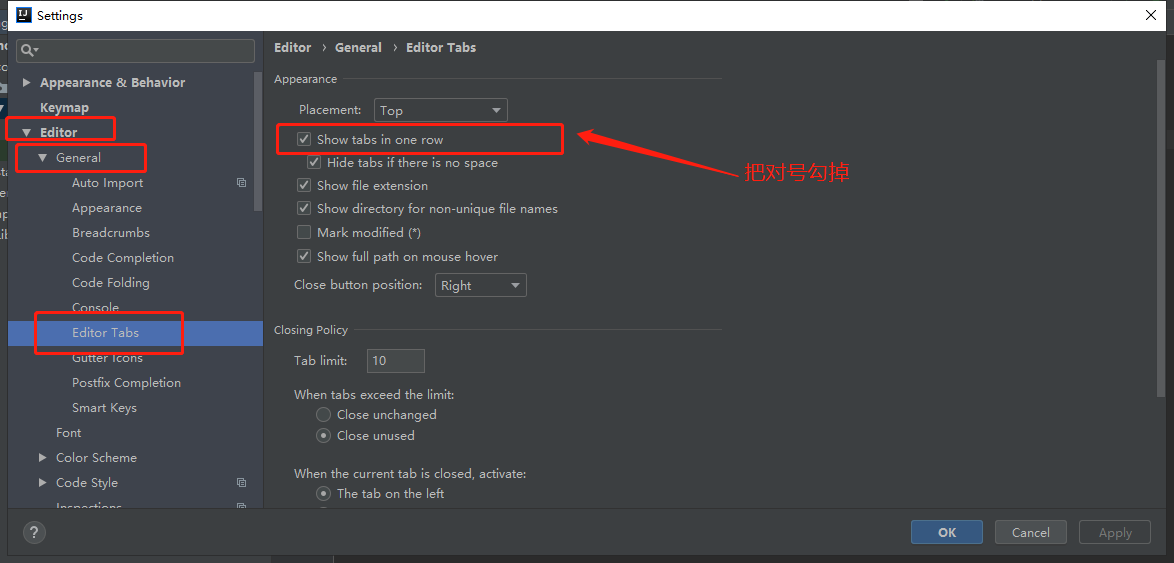转载地址:https://jingyan.baidu.com/article/27fa7326ab35cd46f9271f74.html
-
在intellij idea上打开多个文件编辑时如果文件全部显示在同一个tab中,并且隐藏了部分的文件操作就不是很方便,我们可以设置显示出所有的文件
-
文件(file)-》settings
-
Editor->General->Editor tabs
-
反向勾选掉show tabs in single row
-
点击OK,所有的编辑文件都显示出来了,没有折叠任何的java文件了。
-
如果还需要隐藏放上鼠标在tab上显示的黄色的条形框,也可以通过setting解决
-
文件-》setting-》editor-》editor tabs
-
不要勾选show tabs tooltips,然后点击apply,ok按钮
-
碍眼的tooltips提示框就没有了。