目录
2.3 展示: /work 需要密码 /public 无需密码
1.nginx基础知识
1.1 什么是nginx
nginx 是一个 web服务器 ( 静态资源 ) 代理服务器
1.2 nginx应用场景
1.web服务器
2.反向代理
2.1) 负载均衡
2.2) 缓存
3.安全服务https
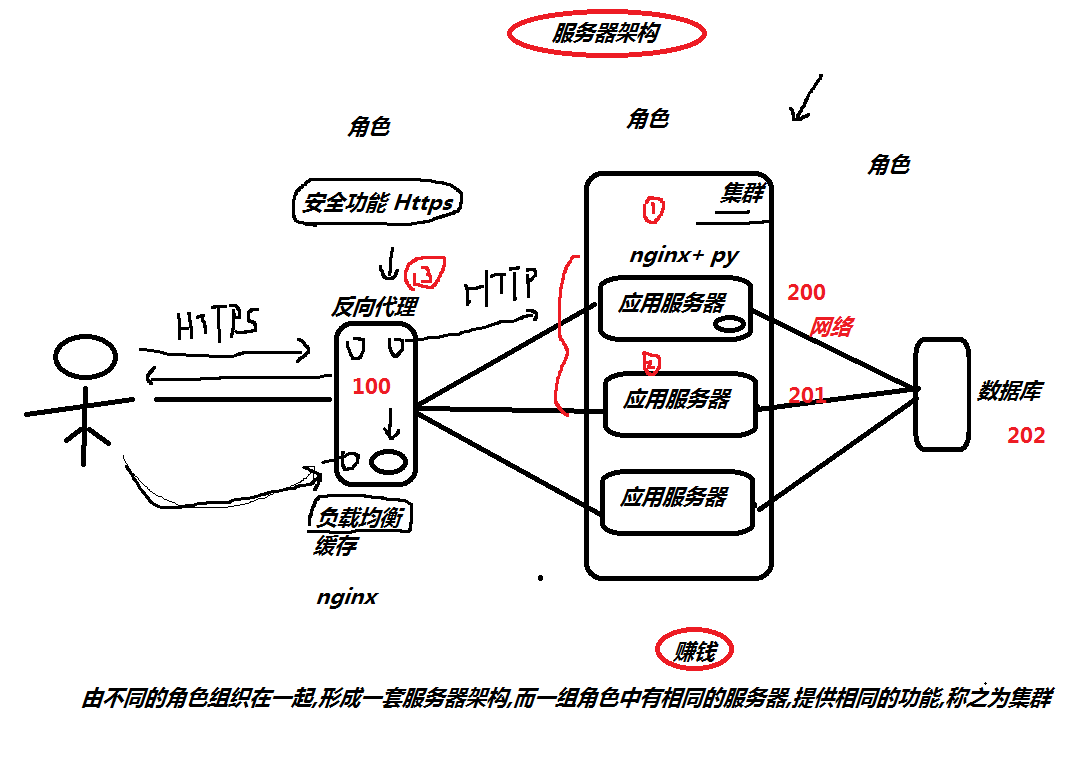
1.3 nginx组成结构
二进制文件: 汽车的基本框架,提供驾驶功能
nginx配置文件: 控制汽车前往的目的地
access_log日志: GPS记录行动轨迹
error_log日志: 黑匣子,分析故障,和定位故障

1.4 nginx安装部署
step1.配置官方yum源 ( epel源获取,使用过程中就会出现权限不足的问题 )
step2.执行以下命令安装nginx
[root@oldboy-pythonedu ~]# wget -O /etc/yum.repos.d/epel.repo http://mirrors.aliyun.com/repo/epel-7.repo [root@oldboy-pythonedu ~]# yum install nginx -y [root@oldboy-pythonedu ~]# rpm -q nginx nginx-1.16.1-1.el7.x86_64
1.5 nginx目录结构
[root@oldboy-pythonedu ~]# rpm -ql nginx
/etc/logrotate.d/nginx 日志轮转 ( 日志切割 )
/etc/nginx/ nginx配置文件目录
/etc/nginx/nginx.conf nginx主配置文件
/var/log/nginx 日志目录
1.6 nginx配置文件
/etc/nginx/nginx.conf
[root@oldboy-pythonedu ~]# cat /etc/nginx/nginx.conf user nginx; # 运行nginx的用户身份 worker_processes auto; # worker进程运行多少个, auto自动与cpu核心保持一致 error_log /var/log/nginx/error.log; # 错误日志 pid /run/nginx.pid; # 进程运行后,在该目录下存放一个pid文件,文件中记录的是该进程的ID编号 include /usr/share/nginx/modules/*.conf; # 包含所有的模块配置文件 events { worker_connections 1024; # worker的最大连接数 [ worker_connections * worker_processes ] } http { # 负责http的请求与响应 log_format main '$remote_addr - $remote_user [$time_local] "$request" ' '$status $body_bytes_sent "$http_referer" ' '"$http_user_agent" "$http_x_forwarded_for"'; access_log /var/log/nginx/access.log main; sendfile on; tcp_nopush on; tcp_nodelay on; keepalive_timeout 65; types_hash_max_size 2048; include /etc/nginx/mime.types; # 存放的都是nginx能支持的文件类型 default_type application/octet-stream; # 当 nginx 不支持该类型时,默认以下载的方式回传给用户 include /etc/nginx/conf.d/*.conf; # 包含conf.d/*.conf结尾的文件 [ 定义的一个又一个的网站 ] }
1.7 test.oldboyedu.com
step1.关闭防火墙
firewalld systemctl stop firewalld systemctl disable firewalld selinux setenforce 0 sed -i 's#SELINUX=enforcing#SELINUX=disabled#g' /etc/selinux/config
step2.清除nginx.conf中所有的注释,以及server整个段的内容
step3.新建一个站点
[root@oldboy-pythonedu ~]# cat /etc/nginx/conf.d/test.oldboyedu.com.conf server { listen 80; server_name test.oldboyedu.com; location / { root /code/html; index index.html; } } # 根据配置文件定义的路径,创建该路径,并放入代码 [root@oldboy-pythonedu ~]# mkdir /code/html -p [root@oldboy-pythonedu ~]# echo "test-oldboyedu.com....." > /code/html/index.html # 检查配置文件是否有错误的地方 [root@oldboy-pythonedu ~]# nginx -t nginx: the configuration file /etc/nginx/nginx.conf syntax is ok nginx: configuration file /etc/nginx/nginx.conf test is successful # 重载服务,并生效 [root@oldboy-pythonedu ~]# systemctl restart nginx
# 配置Hosts解析 ( 假的域名 ) Windows: C:WindowsSystem32driversetc 10.0.0.200 test.oldboyedu.com MacOS: /etc/hosts 10.0.0.200 test.oldboyedu.com
1.8 game.oldboyedu.com
step1.编辑nginx配置文件
[root@oldboy-pythonedu ~]# cat /etc/nginx/conf.d/game.oldboyedu.com.conf server { listen 80; server_name game.oldboyedu.com; location / { root /code/game; index index.html; } }
step2.根据配置,创建目录,上传代码
[root@oldboy-pythonedu ~]# mkdir /code/game -p [root@oldboy-pythonedu ~]# cd /code/game/ [root@oldboy-pythonedu game]# rz [root@oldboy-pythonedu game]# unzip html5_(1).zip
step3.检查nginx配置文件语法, 然后重载服务
[root@oldboy-pythonedu game]# nginx -t nginx: the configuration file /etc/nginx/nginx.conf syntax is ok nginx: configuration file /etc/nginx/nginx.conf test is successful [root@oldboy-pythonedu game]# systemctl restart nginx
step4.配置Host解析
Windows电脑没有Hosts文件, 新建出来. Windows: C:WindowsSystem32driversetc 10.0.0.200 test.oldboyedu.com 10.0.0.200 game.oldboyedu.com
Tip:在location中可以可以设置两个默认值
# vim /etc/nginx/conf.d/game.oldboyedu.com.conf # 定义的第一个网站 server { listen 80; # 监听的端口 server_name game.oldboyedu.com; # 申明域名 location / { # 匹配用户请求的uri路径 root /code/html; # 告诉 nginx 站点的代码在哪里目录下 index index.html index.htm; # 定义 默认返回的主页面 } }
index index.html index.htm
如果找到index.html 就返回index.html页面
如果找不到index.html
如果能找到index.htm 就返回index.htm
如果找不到index.htm 就报错
1.9 nginx整个请求流程
url路径: http://game.oldboyedu.com /game/zuqiu/index.html
真实服务器地址: /code/game/game/zuqiu/index.html
nginx请求流程
1.用户通过浏览器请求game.oldboyedu.com
2.浏览器会添加一些协议头信息,携带上默认的请求uri, http://game.oldboyedu.com/
3.浏览器会发起DNS解析,解析game.oldboyedu.com 对应的真实IP地址
4.浏览器获取到真实的IP地址后, 通过 IP+Prot的方式请求应用程序Nginx
5.Nginx接受到请求后,会进行事件的处理, 将用户请求的 Request 信息中 包含的 Host 字段, 与 Server_name 字段进行匹配
5.1) 如果匹配不成功,则会随机返回一个站点的页面给用户.
5.2) 可以通过 在 listen 80 default_server; 方式来定义具体默认返回哪个站点给用户.
5.3) 如果碰到非法的域名,可以拒绝,也可以做跳转.
拒绝:
return 500;
跳转:
return 302 https://www.jd.com;
6.如果匹配成功, 接下来进行location uri地址匹配, 获取要返回的文件所在的路径 + 默认返回的页面
7.Nginx获取磁盘上的文件, 然后构建响应报文,回传给浏览器,浏览器加载并且渲染最终的结果呈现给用户.

Tip:虚拟主机
虚拟主机: 在一台服务器上,运行多套站点.
2.nginx基础模块
2.1 目录索引 auto_index
什么是目录索引? 能实现和阿里云mirrors.aliyun.com 一样的效果.
[root@oldboy-pythonedu ~]# cat /etc/nginx/conf.d/mirror.oldboyedu.com.conf server { listen 80; server_name mirror.oldboyedu.com; charset utf8; location / { root /code/mirror; autoindex on; # 开启目录索引功能 autoindex_exact_size off; # 显示文件具体大小 autoindex_localtime on; # 显示本地服务器时间 } } [root@oldboy-pythonedu ~]# nginx -t [root@oldboy-pythonedu ~]# systemctl restart nginx [root@oldboy-pythonedu ~]# mkdir -p /code/mirror [root@oldboy-pythonedu ~]# cd /code/mirror [root@oldboy-pythonedu ~]# rz
2.2 访问限制
1.基于IP访问限制
1) 仅允许 10.0.0.1 访问,其他访问全部拒绝 server { ... allow 10.0.0.1/32; deny all; ... } 2) 拒绝10.0.0.1 访问, 其他全部允许 server { ... deny 10.0.0.1/32; allow all; ... }
Tip:测试的curl命令
[root@oldboy-pythonedu mirror]# curl -HHost:mirror.oldboyedu.com http://10.0.0.200/
2.基于用户名和密码限制:auth_basic_module
设置用户名和密码
[root@oldboy-pythonedu ~]# yum install httpd-tools -y [root@oldboy-pythonedu nginx]# htpasswd -c -b password_file oldboy 123 [root@oldboy-pythonedu nginx]# cat password_file oldboy:$apr1$7dYbXvco$LSJaBM3HqlK3k1kkRt2Ya.
nginx配置文件
server { listen 80; server_name mirror.oldboyedu.com; charset utf8; auth_basic "hello,nginx"; # 描述信息 auth_basic_user_file password_file; # 定义密码文件名称 location / { root /code/mirror; autoindex on; autoindex_exact_size off; autoindex_localtime on; } }
3.展示: /work 需要密码 /public 无需密码
[root@oldboy-pythonedu ~]# mkdir /basic/{work,public} -p [root@oldboy-pythonedu mirror]# cat /etc/nginx/conf.d/basic.oldboyedu.com.conf server { listen 80; server_name basic.oldboyedu.com; root /basic; autoindex on; location / { } location /work { auth_basic "test_work"; auth_basic_user_file password_file; } } [root@oldboy-pythonedu mirror]# nginx -t nginx: the configuration file /etc/nginx/nginx.conf syntax is ok nginx: configuration file /etc/nginx/nginx.conf test is successful [root@oldboy-pythonedu mirror]# systemctl restart nginx