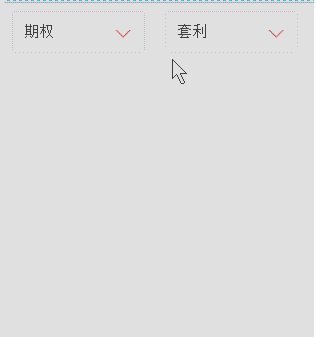
原文链接:http://www.cnblogs.com/LY-leo/p/5765598.html
对于 :before 和 :after 选择器,大家并不陌生,但是很少有人会主动去用它们。先解释下它们的定义和用法:
:before 选择器在被选元素的内容前面插入内容,:after 选择器在被选元素的内容后面插入内容,都会使用 content 属性来指定要插入的内容。
有时候,项目中或多或少需要一些箭头,如果用图片来做,感觉就有点 low 了,而上面这两个选择器是最好的选择。效果如下:
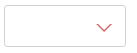
html 代码如下:
<div class="test"></div>
css 代码如下:
.test {
position: relative;
120px;
height: 40px;
border: 1px solid #d2d2d2;
border-radius: 3px;
}
.test:after {
position: absolute;
right: 15px;
top: 18px;
0;
height: 0;
content: "";
border- 6px 6px 0 6px; /*border- 6px 6px 6px 6px;*/
border-style: solid;
border-color: #fff transparent; /*red transparent transparent transparent;*/
-webkit-transition: all .25s;
-moz-transition: all .25s;
-ms-transition: all .25s;
-o-transition: all .25s;
transition: all .25s;
}
.test:before {
position: absolute;
right: 13px;
top: 18px;
0;
height: 0;
content: "";
border- 8px 8px 0 8px;
border-style: solid;
border-color: #d36969 transparent;
-webkit-transition: transform .25s;
-moz-transition: transform .25s;
-ms-transition: transform .25s;
-o-transition: transform .25s;
transition: transform .25s;
}
.test.active:after{
top: 20px;
-webkit-transform: rotate(180deg);
-moz-transform: rotate(180deg);
-ms-transform: rotate(180deg);
-o-transform: rotate(180deg);
transform: rotate(180deg);
}
.test.active:before{
-webkit-transform: rotate(180deg);
-moz-transform: rotate(180deg);
-ms-transform: rotate(180deg);
-o-transform: rotate(180deg);
transform: rotate(180deg);
}
通过 :before 和 :after 两个伪元素,设置 content 为空,宽高为零,边框和颜色,生成两个等边三角形,一个是红色的三角,其边长稍大,一个是白色的三角。会有人问为什么白色三角是通过 :after 生成的,因为 :after 生成的白色三角才能覆盖在 :before 生成的红色三角,而形成一个箭头(一定要设置好定位的 top 值,使两个三角的底边重合)。
js 代码如下:
$('.test').on('click',function(){
$(this).toggleClass('active');
})
点击的时候箭头会旋转180度,效果如下:

分析:
加z-index: 10前后:
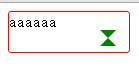
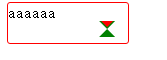
<!DOCTYPE html>
<html>
<head>
<meta charset="UTF-8">
<title></title>
<style type="text/css">
.test {
position: relative;
120px;
height: 40px;
border: 1px solid red;
border-radius: 3px;
}
.test:after {
position: absolute;
right: 15px;
top: 18px;
0;
height: 0;
content: "";
border- 6px 6px 6px 6px;
border-style: solid;
border-color: red transparent transparent transparent;
transition: all .25s;
}
.test:before {
position: absolute;
right: 13px;
top: 18px;
0;
height: 0;
content: "";
border- 8px 8px 8px 8px;
border-style: solid;
border-color: green transparent;
transition: transform .25s;
/*z-index: 10;*/
}
</style>
</head>
<body>
<div class="test">aaaaaa</div>
</body>
</html>
修改1:
.test:before {
position: absolute;
right: 13px;
top: 18px;
0;
height: 0;
content: "";
border- 8px 8px 8px 8px;
border-style: solid;
border-color: green transparent transparent transparent;
transition: transform .25s;
/*z-index: 10;*/
}
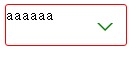 修改后的样式:
修改后的样式:
.test:after {
position: absolute;
right: 15px;
top: 18px;
0;
height: 0;
content: "";
border- 6px 6px 6px 6px;
border-style: solid;
border-color: white transparent transparent transparent;
transition: all .25s;
}
.test:before {
position: absolute;
right: 13px;
top: 18px;
0;
height: 0;
content: "";
border- 8px 8px 8px 8px;
border-style: solid;
border-color: green transparent transparent transparent;
transition: transform .25s;
/*z-index: 10;*/
}
制作美化select 插件:
<!DOCTYPE html>
<html>
<head>
<meta charset="UTF-8">
<title></title>
<style type="text/css">
ul li {
list-style: none;
}
.test {
position: relative;
float: left;
120px;
height: 40px;
padding-left: 11px;
font-size: 15px;
line-height: 40px;
cursor: pointer;
border: 1px solid red;
border-radius: 3px;
margin: 0px 20px;
outline: none;
}
.test:before {
position: absolute;
right: 13px;
top: 18px;
0;
height: 0;
content: "";
border- 8px 8px 0 8px;
border-style: solid;
border-color: red transparent;
-webkit-transition: transform .25s;
-moz-transition: transform .25s;
-ms-transition: transform .25s;
-o-transition: transform .25s;
transition: transform .25s;
}
.test:after {
position: absolute;
right: 15px;
top: 18px;
0;
height: 0;
content: "";
border- 6px 6px 0 6px;
border-style: solid;
border-color: #fff transparent;
-webkit-transition: all .25s;
-moz-transition: all .25s;
-ms-transition: all .25s;
-o-transition: all .25s;
transition: all .25s;
}
.test.active:before {
-webkit-transform: rotate(180deg);
-moz-transform: rotate(180deg);
-ms-transform: rotate(180deg);
-o-transform: rotate(180deg);
transform: rotate(180deg);
}
.test.active:after {
top: 20px;
-webkit-transform: rotate(180deg);
-moz-transform: rotate(180deg);
-ms-transform: rotate(180deg);
-o-transform: rotate(180deg);
transform: rotate(180deg);
}
.test .dropdown {
position: absolute;
right: 0;
left: 0;
display: none;
padding: 0;
border-radius: inherit;
border: 1px solid #d2d2d2;
box-shadow: 2px 2px 5px rgba(0, 0, 0, .4);
}
.test.active .dropdown {
display: block;
}
.test .dropdown:before {
position: absolute;
right: 13px;
bottom: 100%;
0;
height: 0;
content: "";
border- 0 8px 8px 8px;
border-style: solid;
border-color: #d2d2d2 transparent;
}
.test .dropdown:after {
position: absolute;
right: 15px;
bottom: 100%;
0;
height: 0;
content: "";
border- 0 6px 6px 6px;
border-style: solid;
border-color: #fff transparent;
}
.test .dropdown li {
float: left;
129px;
font-size: 14px;
-webkit-transition: all .3s ease-out;
-moz-transition: all .3s ease-out;
-ms-transition: all .3s ease-out;
-o-transition: all .3s ease-out;
transition: all .3s ease-out;
text-align: center;
}
.test .dropdown li:first-of-type {
border-radius: 3px 3px 0 0;
}
.test .dropdown li:last-of-type {
border-radius: 0 0 3px 3px;
}
.test .dropdown li:hover {
color: #fff;
background: red;
}
</style>
<script src="http://libs.baidu.com/jquery/2.0.0/jquery.min.js"></script>
<script type="text/javascript">
$(function(){
function DropDown(el) {
this.dd = el;
this.span = this.dd.children('span');
this.li = this.dd.find('ul.dropdown li');
this.val = '';
}
DropDown.prototype.initEvents = function() {
var obj = this;
obj.dd.on('click', function(event) {
$(this).toggleClass('active').siblings().removeClass('active');
event.stopPropagation();
});
obj.li.on('click', function() {
var opt = $(this);
obj.val = opt.html();
if(obj.span.html() == obj.val) return;
obj.span.html(obj.val);
$(document).click(function() {
$('.test').removeClass('active');
});
})
}
var test1 = new DropDown($('#type'));
var test2 = new DropDown($('#kind'));
test1.initEvents();
test2.initEvents();
})
</script>
</head>
<body>
<div id="type" class="test">
<span>投资种类</span>
<ul class="dropdown">
<li>期货</li>
<li>股票</li>
<li>期权</li>
</ul>
</div>
<div id="kind" class="test">
<span>投资类型</span>
<ul class="dropdown">
<li>趋势</li>
<li>震荡</li>
<li>套利</li>
<li>选股</li>
<li>择时</li>
</ul>
</div>
</body>
</html>
