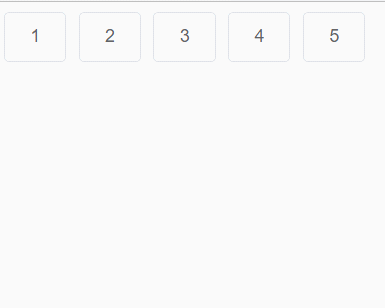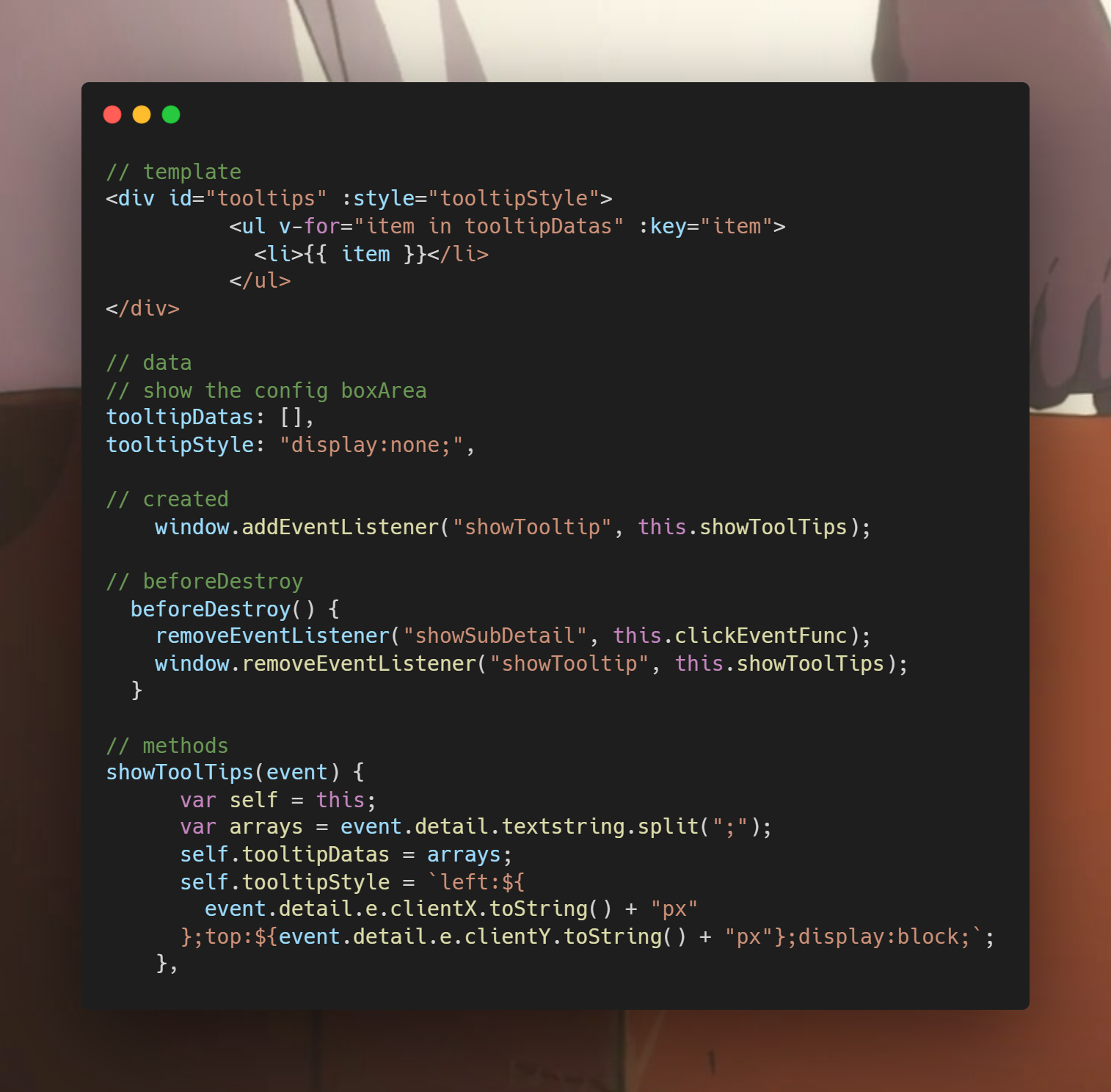

// template <div id="tooltips" :style="tooltipStyle"> <ul v-for="item in tooltipDatas" :key="item"> <li>{{ item }}</li> </ul> </div> // data // show the config boxArea tooltipDatas: [], tooltipStyle: "display:none;", // created window.addEventListener("showTooltip", this.showToolTips); // beforeDestroy beforeDestroy() { removeEventListener("showSubDetail", this.clickEventFunc); window.removeEventListener("showTooltip", this.showToolTips); } // methods showToolTips(event) { var self = this; var arrays = event.detail.textstring.split(";"); self.tooltipDatas = arrays; self.tooltipStyle = `left:${ event.detail.e.clientX.toString() + "px" };top:${event.detail.e.clientY.toString() + "px"};display:block;`; },
悬浮移出后的隐藏
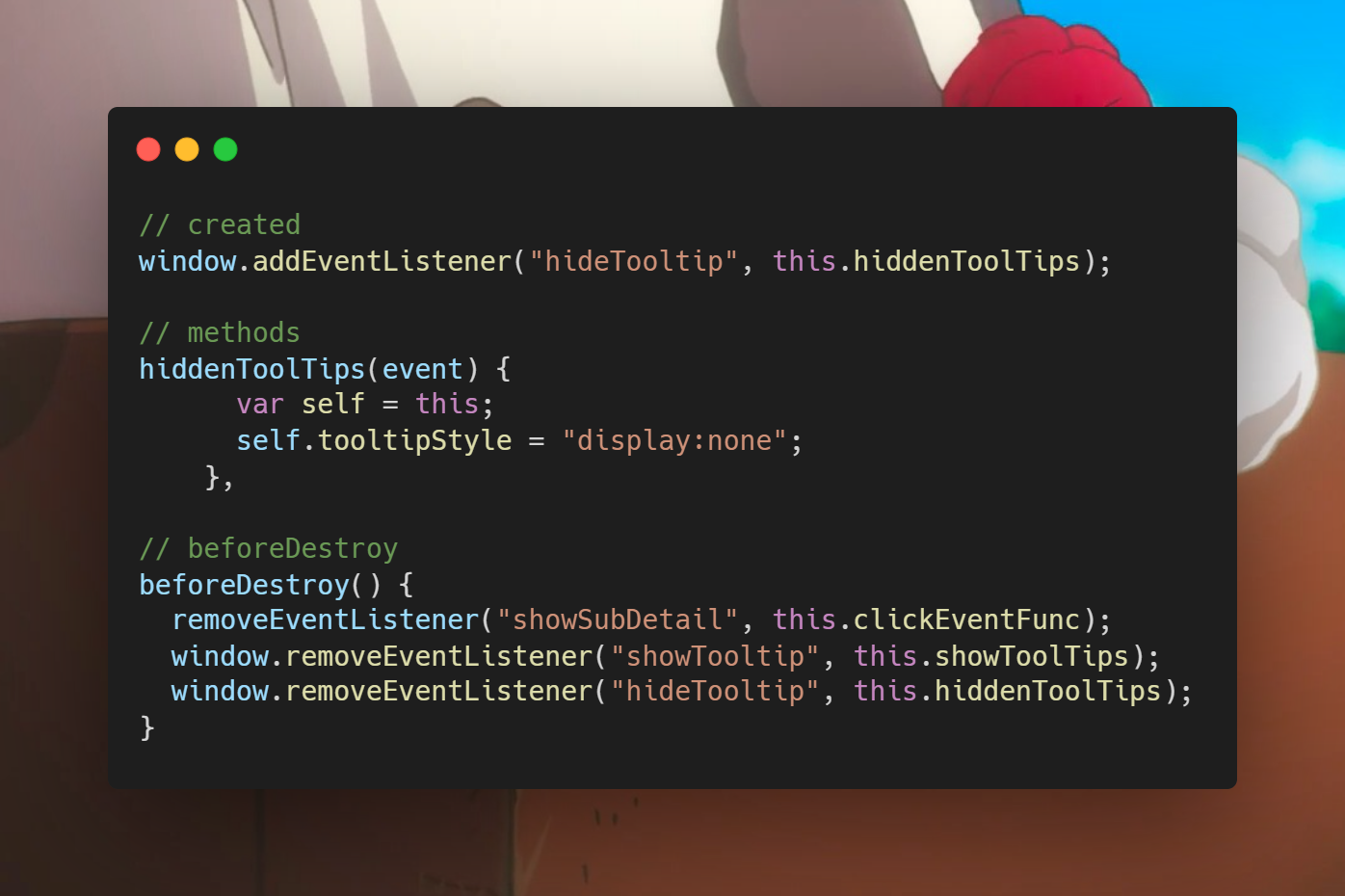
上文为自定义事件的高级版本
下面是原生事件mouseenter与mouseleave版本,更亲切

<template>
<div>
<el-button
class="cursor"
v-for="(item, index) in 5"
:key="index"
@mouseenter.native="handleClick"
@mouseleave.native="hiddenTool"
>{{ item }}<br
/></el-button>
<span v-show="showTool" class="tooltip" :style="tooltipStyle">tooltip</span>
</div>
</template>
<script>
export default {
data() {
return {
showTool: false,
tooltipStyle: "",
};
},
methods: {
handleClick(e) {
this.showTool = true;
this.tooltipStyle = `left:${(e.clientX+20).toString() + "px"};top:${
(e.clientY+20).toString() + "px"
};display:block;`;
},
hiddenTool() {
this.showTool = false;
},
},
};
</script>
<style lang="scss" scoped>
.tooltip {
position: fixed;
z-index: 100;
background-color: rgb(103, 166, 238);
}
</style>
注意悬浮框的样式,fixed且z-index要设置高一点。
效果如图