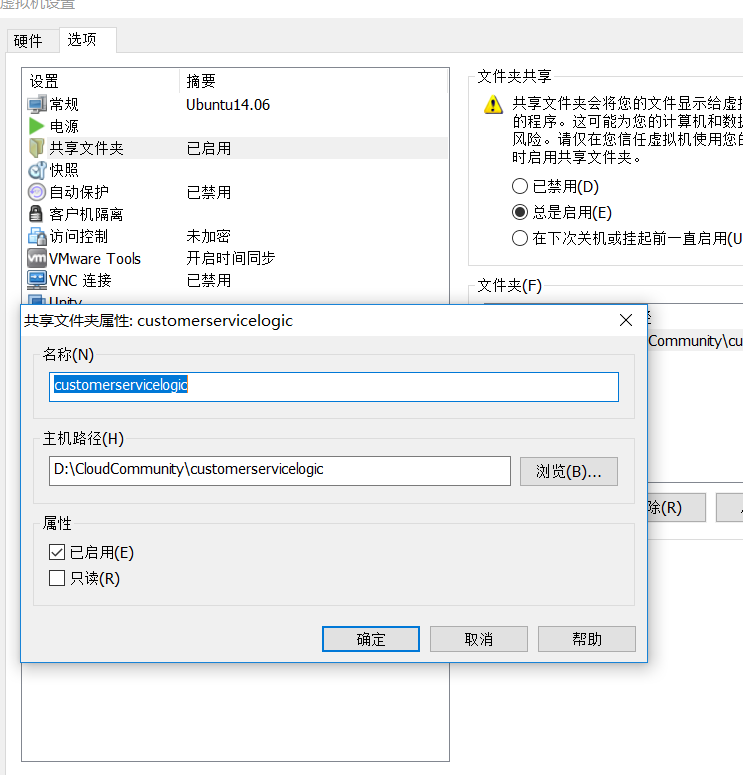1.切换到ubuntu 图形界面 startx , 点击虚拟机菜单栏-安装VMware Tools
2. 在Ubuntu系统中找到VMwareTools-9.2.2-893683.tar.gz ,右键复制到“桌面”,然后“提取”,在桌面会生成一个文件夹:vmware-tools-distrib
3. 打开Terminal终端窗口(搜索terminal),输入sudo su,输入密码,然后cd进入桌面的vmware-tools-distrib文件夹,sudo ./vmware-install.pl开始安装,一路按回车确认,安装结束后,输入reboot重启系统。
其中遇到的坑是:
Before you can compile modules, you need tohave the following installed...
make
gcc
kernel header of the running kernel
searching for GCC
Detected GCC binary at "usr/bin/gcc".
The path "/usr/bin/gcc" appears to be a valid path to the gcc binary.
would you like to change it? [no] no (我输入的no)
Searching for a valid kernel header path
The path " " is not a valid path to Linux-headers-3.5.0-17.
参考:http://blog.csdn.net/lijing198997/article/details/14000017 解决还是不行。 试过升级vmware, 找不同的 VMwareTools 包 都不行,知道更新了linux内核到 4.2.0-42-generic
一切都搞定。
=>apt-get install linux-generic-lts-wily