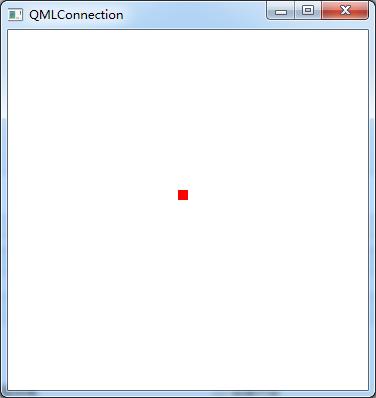1、键盘加Text
import QtQuick 2.7 import QtGraphicalEffects 1.0 Rectangle{ 300; height:200; color:"#C0C0C0"; focus:true; Keys.enabled:true; Keys.onEscapePressed:Qt.quit(); Keys.onBackPressed:Qt.quit(); Keys.onPressed:{ switch(event.key){ case Qt.Key_0: case Qt.Key_1: case Qt.Key_2: case Qt.Key_3: case Qt.Key_4: case Qt.Key_5: case Qt.Key_6: case Qt.Key_7: case Qt.Key_8: case Qt.Key_9: event.accepted=true; keyView.text = event.key-Qt.Key_0; break; } } Text{ id:keyView; font.bold:true; font.pixelSize:24; text:"Waiting"; anchors.centerIn:parent; color:"#FF0000"; } Glow{//光影 anchors.fill:keyView; radius:8; samples:17; color:"white"; source:keyView; } }

2、按钮+信号
import QtQuick 2.7 import QtQuick.Controls 2.2 Rectangle{ 300; height:200; color:"gray"; Button{ text:"Quit"; anchors.centerIn:parent; onClicked:Qt.quit(); } }

3、TabBar
import QtQuick 2.7 import QtQuick.Controls 2.2 Rectangle{ 300; height:200; color:"gray"; TabBar { id:bar parent.width TabButton { text:qsTr("Home") } TabButton { text:qsTr("Discover") } TabButton { text:qsTr("Activity") } }
}
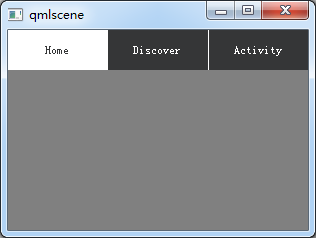
4、按钮+Compnent+风格
import QtQuick 2.2 import QtQuick.Controls 1.1 import QtQuick.Controls.Styles 1.4 Rectangle{ 300; height:200; Component{ id:btnStyle; ButtonStyle{ background:Rectangle{ implicitWidth:70; implicitHeight:25; color:"#DDDDDD"; border.control.pressed?2:1; border.color:(control.hovered||control.pressed)?"green":"#888888"; } } } Button{ style:btnStyle; } }
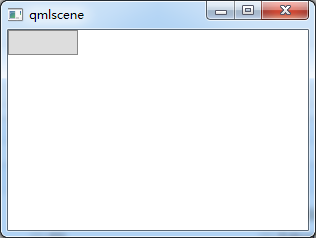
5、矩形+颜色渐变+旋转
转自:https://blog.csdn.net/qq21497936/article/details/78526200
import QtQuick 2.2 import QtQuick.Controls 1.1 Item { Rectangle { x: 0; 80; height: 80 color: "lightsteelblue" } Rectangle { x: 100; 80; height: 80 gradient: Gradient { GradientStop { position: 0.0; color: "red" } GradientStop { position: 0.5; color: "white" } GradientStop { position: 1.0; color: "blue" } } } Rectangle { x: 200; 80; height: 80 rotation: 90 // 旋转90度 gradient: Gradient { // 只能从上到下,若需要横向则需要旋转90° GradientStop { position: 0.0; color: "red" } GradientStop { position: 0.5; color: "white" } GradientStop { position: 1.0; color: "blue" } } } }
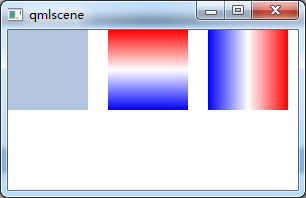
6、通过设置半径来画圆
转自:https://blog.csdn.net/qq21497936/article/details/78526200
import QtQuick 2.2
import QtQuick.Controls 1.1
Item { Rectangle { id: rect1; 200; height: 200; radius: width/2; gradient: Gradient { GradientStop { position: 0.0; color: "white"; } GradientStop { position: 0.5; color: "blue"; } GradientStop { position: 1.0; color: "white"; } } border. 5; border.color: "black"; } }
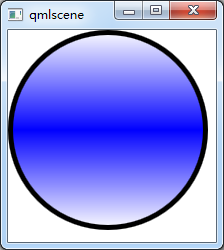
7、简单的图片浏览器
import QtQuick 2.2 import QtQuick.Window 2.1 import QtQuick.Controls 1.2 import QtQuick.Controls.Styles 1.2 import QtQuick.Dialogs 1.1 Window { visible: true; 640; height: 480; title: "图片浏览器"; minimumWidth: 480; minimumHeight: 380; BusyIndicator{ id: busy; running: false; anchors.centerIn: parent; z:2; } Text { id: stateLabel; visible: false; anchors.centerIn: parent; z:3; } Image { id: iamgeViewr; asynchronous: true; cache:false; anchors.fill: parent; fillMode: Image.PreserveAspectFit; onStatusChanged: { if(iamgeViewr.status===Image.Loading){ busy.running = true; stateLabel.visible = false; } else if(iamgeViewr.status===Image.Ready){ busy.running=false; } else if(iamgeViewr.status===Image.Error) { busy.running = false; stateLabel.visible = true; stateLabel.text = "ERROR"; } } } Text { id: imagePath; anchors.left: openFileBtn.right; anchors.leftMargin: 8; anchors.verticalCenter: openFileBtn.verticalCenter; font.pixelSize: 18; } FileDialog{ id:fileDialog; title: "open a picture"; nameFilters: ["Image Files(*.jpg *.png *.gif)"]; onAccepted: { iamgeViewr.source = fileDialog.fileUrl; var imageFile = String(fileDialog.fileUrl); imagePath.text = imageFile.slice(8); } } Button{ id:openFileBtn; text:"OPEN"; anchors.left: parent.left; anchors.leftMargin: 8; anchors.bottom: parent.bottom; anchors.bottomMargin: 8; style:ButtonStyle{ background: Rectangle{ implicitWidth: 70; implicitHeight: 25; color:"#FFFFFF"; border. control.pressed?2:1; border.color: (control.hovered || control.pressed)?"green":"#888888"; } } onClicked: fileDialog.open(); z:4; } }
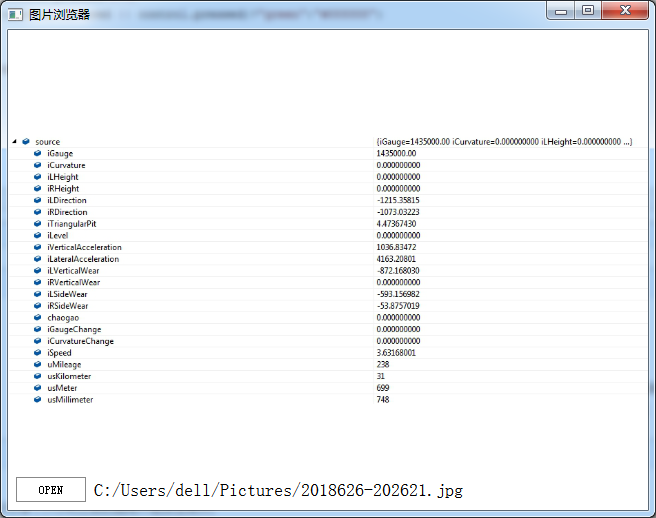
8、颜色动画ColorAnimation
import QtQuick 2.2 Rectangle{ id: rootItem 360 height: 240 color: "#EEEEEE" Rectangle{ id: rect 60 height: 60 anchors.centerIn: parent radius: 30 color: "red" MouseArea{ id: mouseArea anchors.fill: parent onClicked: ColorAnimation{ target: rect property: "color" to: "green" duration: 1500 } } } }
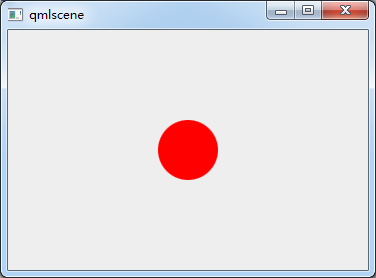

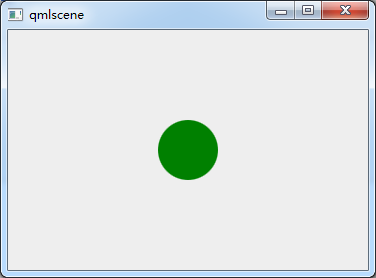
9、MouseArea拖动
import QtQuick 2.6 import QtQuick.Window 2.2 import QtQuick.Controls 1.4 Window { visible: true 640 height: 480 title: qsTr("Hello World") Rectangle { id: container 640; height: 480 Rectangle { id: rect 50; height: 50 color: "red" opacity: (600.0 - rect.x) / 600 MouseArea { anchors.fill: rect drag.target: rect drag.axis:Drag.XAndYAxis drag.minimumX: 0 drag.maximumX: container.width - rect.width drag.minimumY: 0 drag.maximumY: container.width - rect.width } } } }
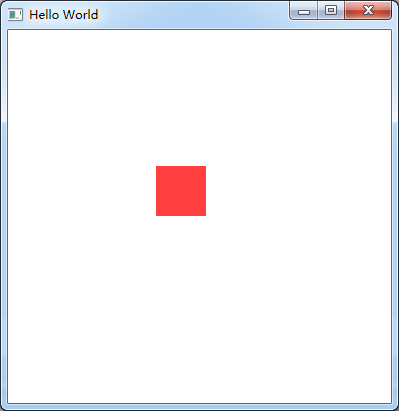
ps:试过给Window或者ApplicationWindow添加MouseArea来移动整个窗口,但是失败了。
分析:MouseArea只能移动有父类的Item
10、Keys
import QtQuick 2.6 import QtQuick.Window 2.2 import QtQuick.Controls 1.4 Window { id:main; visible: true 360 height: 360 Rectangle{ 360; height: 360; anchors.fill: parent; focus:true;//获取焦点 Keys.enabled: true;//使能按键 Keys.forwardTo: text;//将按键事件传递到text对象 Rectangle { id: text; 10; height: 10; color: "red"; Keys.enabled: true; Keys.onPressed: { switch(event.key){ case Qt.Key_Left: x-=10; break; case Qt.Key_Right: x+=10; break; case Qt.Key_Down: y+=10; break; case Qt.Key_Up: y-=10; break; default: break; } event.accepted = true;//在这里把按键事件吃了,不再向下传递 } } } }