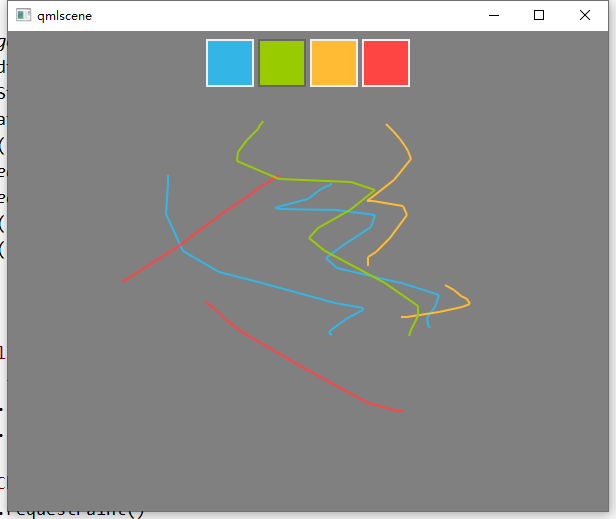一、画多个线段的Canvas封装
1、封装canvas
//MyCanvas.qml import QtQuick 2.5 Canvas { id: canvasId property color triangleColor: "green" property int arrow_ 4; //箭头宽度 property int arrow_height: 8; //箭头高度 property var points: []; property bool drawArrow: false; //是否画箭头 property int arrowWidth: 8; property int line_width: 1; property bool drawPot: true; //是否画圆点 property int potWidth: 4;//圆点的宽度 function appendData (data) { points.push(data) } function draw()//画箭头 { canvasId.requestPaint(); } onPaint: { var ctx = getContext("2d"); for(var p = 0;p<points.length;p++){ var linePoints = points[p].points var lineColor = points[p].color?points[p].color:triangleColor //画直线 ctx.lineWidth = line_width; ctx.beginPath(); //画起点圆点 if(drawPot){ ctx.fillStyle = "white"; ctx.arc(linePoints[0].x+potWidth/2-line_width,linePoints[0].y, potWidth/2, Math.PI * 2, false); ctx.fill(); } ctx.strokeStyle = lineColor; ctx.moveTo(linePoints[0].x,linePoints[0].y); for(var i = 1;i<linePoints.length;i++){ ctx.lineTo(linePoints[i].x,linePoints[i].y); } ctx.stroke(); //画箭头 if(drawArrow){ var last_two = linePoints.length-2 var last_one = linePoints.length-1 var x = linePoints[last_one].x var y = linePoints[last_one].y //判断折线最后为水平还是垂直 //x相等为垂直 if (linePoints[last_two].x === linePoints[last_one].x){ //判断垂直方向的箭头走向 //last_two<last_one为从上至下 if(linePoints[last_two].y<linePoints[last_one].y){ ctx.lineWidth = 0; ctx.fillStyle = lineColor; ctx.beginPath(); y = y - arrowWidth/2; ctx.moveTo(x,y) ctx.lineTo(x-arrow_width/2,y-arrow_height); ctx.lineTo(x+arrow_width/2,y-arrow_height); ctx.closePath(); ctx.fill(); ctx.stroke(); }else{ ctx.lineWidth = 0; ctx.fillStyle = lineColor; ctx.beginPath(); y =y + arrowWidth/2; ctx.moveTo(x,y) ctx.lineTo(x-arrow_width/2,y+arrow_height); ctx.lineTo(x+arrow_width/2,y+arrow_height); ctx.closePath(); ctx.fill(); ctx.stroke(); } }else{ //last_two<last_one为从左至右 if(linePoints[last_two].x<linePoints[last_one].x){ ctx.lineWidth = 0; ctx.fillStyle = lineColor; ctx.beginPath(); x = x - arrowWidth/2; ctx.moveTo(x,y) ctx.lineTo(x-arrow_height,y-arrow_width/2); ctx.lineTo(x-arrow_height,y+arrow_width/2); ctx.closePath(); ctx.fill(); ctx.stroke(); }else{ ctx.lineWidth = 0; ctx.fillStyle = lineColor; ctx.beginPath(); x = x + arrowWidth/2; ctx.moveTo(x,y) ctx.lineTo(x+arrow_height,y-arrow_width/2); ctx.lineTo(x+arrow_height,y+arrow_width/2); ctx.closePath(); ctx.fill(); ctx.stroke(); } } } } } }
2、定义
Mycanvas{ id:mycanvas; antialiasing: true smooth: true anchors.fill: parent; drawArrow: false; }
3、使用
//初始化画线 Timer{ interval: 100; running: true; repeat: false; onTriggered: { var points; //xxx1 points = { points: [ {x: 269, y: 495}, {x: getCenterX(rect_1), y: getCenterY(rect_1)} ], color: "gray" } mycanvas.appendData(points) //xxx2 points = { points: [ {x: 272, y: 445}, {x: getCenterX(rect_2), y: getCenterY(rect_2)} ], color: "gray" } mycanvas.appendData(points) //xxx3 points = { points: [ {x: 274, y: 395}, {x: getCenterX(rect_3), y: getCenterY(rect_3)} ], color: "gray" } mycanvas.appendData(points)
//开始绘制 mycanvas.draw() } }
4、获取绝对坐标函数
//获取节点的中心坐标 function getCenterX(node){ return node.x+node.width/2; } function getCenterY(node){ return node.y+node.height/2; }
5、效果
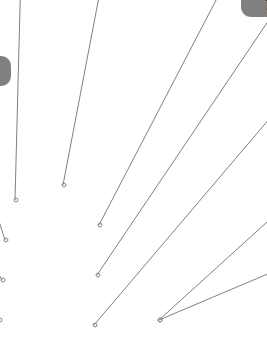
二、将Canvs绘制内容导出成url,并显示
1、代码:左侧随机生成一个圆,点击一次导出成url,并在后侧显示
也就是所谓的:像素缓冲;代码参考:qmlbook
import QtQuick 2.0 Rectangle{ width:240; height:120 Canvas{ id:canvas x:10; y:10 100; height:100 property real hue:0.0 onPaint:{ var ctx=getContext("2d") var x=10+Math.random(80)*80 var y=10+Math.random(80)*80 hue+=Math.random()*0.1 if(hue>1.0){hue-=1} ctx.globalAlpha=0.7 ctx.fillStyle=Qt.hsla(hue,0.5,0.5,1.0) ctx.beginPath() ctx.moveTo(x+5,y) ctx.arc(x,y,x/10,0,360) ctx.closePath() ctx.fill() } MouseArea{ anchors.fill:parent onClicked:{ var url=canvas.toDataURL('image/png') //print('imageurl=',url) image.source=url } } } Image{ id:image x:130; y:10 100; height:100 } Timer{ interval:1000 running:true triggeredOnStart:true repeat:true onTriggered:canvas.requestPaint() } }
2、效果
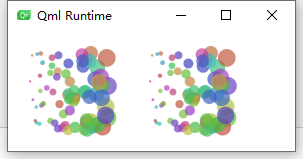
三、画图及封装
参考:qmlbook
1、ColorSquare.qml
import QtQuick 2.0 Rectangle { id: root 48; height: 48 color: "green" signal clicked property bool active: false border.color: active? "#666666" : "#f0f0f0" border. 2 MouseArea { id: area anchors.fill :parent onClicked: { root.clicked() } } }
2、main.qml
import QtQuick 2.0 Rectangle{ width: 600 height: 480 color: "gray" Row{ id:colorTools anchors{ horizontalCenter:parent.horizontalCenter top:parent.top topMargin:8 } property color paintColor:"#33B5E5" spacing:4 Repeater{ model:["#33B5E5","#99CC00","#FFBB33","#FF4444"] ColorSquare{ id:red color:modelData active:parent.paintColor===color onClicked:{ parent.paintColor=color} } } } Canvas { id: canvas anchors { left: parent.left right: parent.right top: colorTools.bottom bottom: parent.bottom margins: 8 } property real lastX property real lastY property color color: colorTools.paintColor onPaint: { var ctx = getContext('2d') ctx.lineWidth = 2.0 ctx.strokeStyle = canvas.color ctx.beginPath() ctx.moveTo(lastX, lastY) lastX = area.mouseX lastY = area.mouseY ctx.lineTo(lastX, lastY) ctx.stroke() } MouseArea { id: area anchors.fill: parent onPressed: { canvas.lastX = mouseX canvas.lastY = mouseY } onPositionChanged: { canvas.requestPaint() } } } }
3、效果