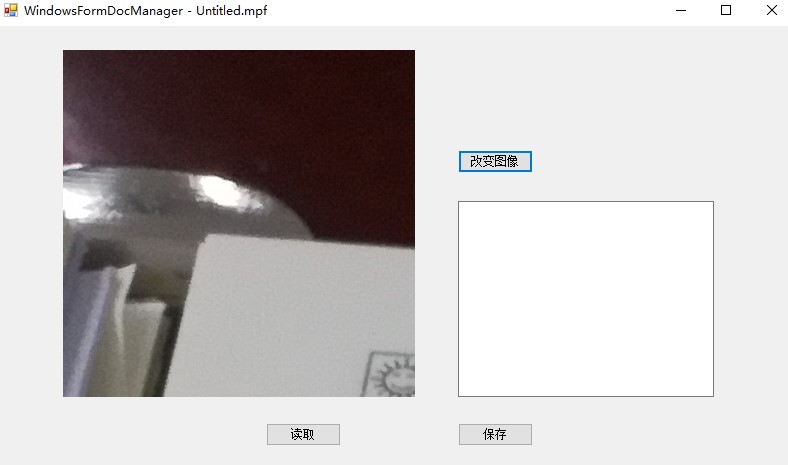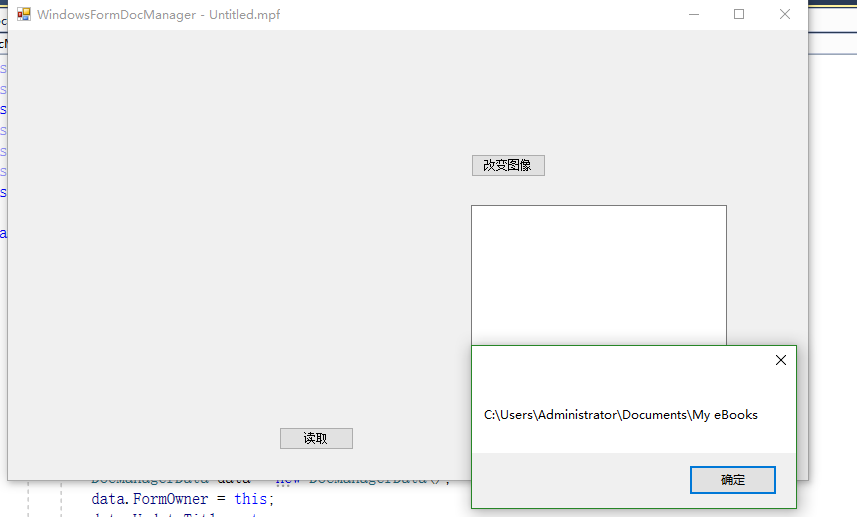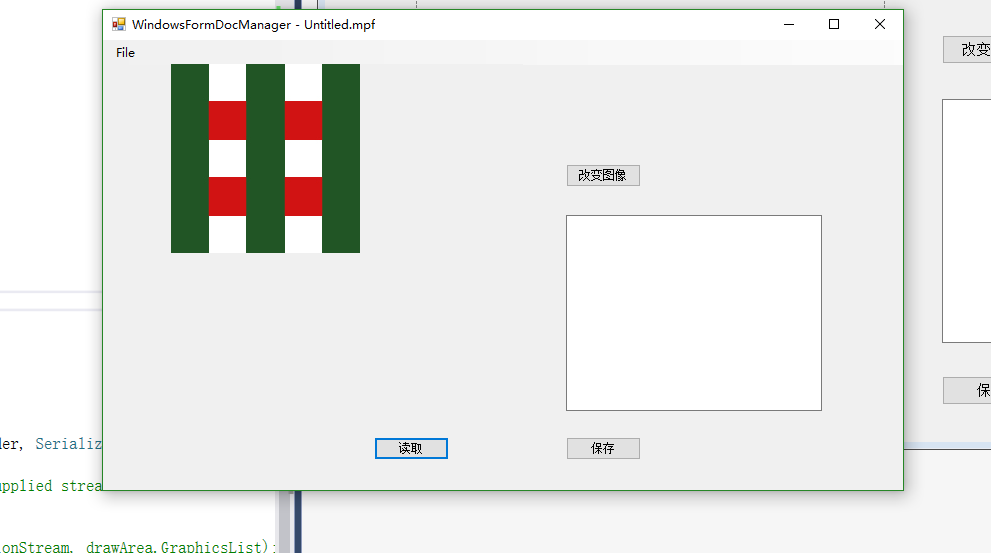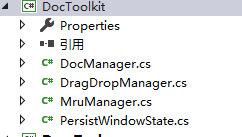
DrawTools实现了一些特别的应用程序功能
- DocManager 类: 处理文件操作:打开,新建,保存,更新窗体标题,为Windows Shell注册文件类型。创建这个类引用了Chris Sells 的文章 Creating Document-Centric Applications in Windows Forms 。
- DragDropManager 类: 在Windows Form应用程序中允许你通过拖拽的方式从浏览器(文件浏览器)中打开文件。
- MruManager 类: 管理大多数最近使用的文件列表。
- PersistWindowState 类: 允许你把最近一次的窗口状态保存到注册表 ,在窗体载入的时候重新获得。来源: Saving and Restoring the Location, Size and Windows State of a .NET Form By Joel Matthias.
这4个类是窗体程序通用的,我这里进行了初步的使用小结,实际上非常简单。
一、DockManager序列化和发序列化
DocManager提供了类似MFC中序列化和反序列号的操作
/// <summary>
/// Document manager. Makes file-related operations:
/// open, new, save, updating of the form title,
/// registering of file type for Windows Shell.
/// Built using the article:
/// Creating Document-Centric Applications in Windows Forms
/// by Chris Sells
/// http://msdn.microsoft.com/library/default.asp?url=/library/en-us/dnforms/html/winforms09182003.asp【已失效】
/// </summary>在具体的使用过程中,是Csharp独特的委托机制。
// Subscribe to DocManager events.
docManager.SaveEvent += docManager_SaveEvent;
docManager.LoadEvent += docManager_LoadEvent;就配置使用这块来看,将docManager定义并初始化后,着重是直接操作两个Event。
private void docManager_SaveEvent(object sender, SerializationEventArgs e)
{
// DocManager asks to save document to supplied stream
try
{
e.Formatter.Serialize(e.SerializationStream, drawArea.GraphicsList);
}
catch (ArgumentNullException ex)
{
HandleSaveException(ex, e);
}
catch (SerializationException ex)
{
HandleSaveException(ex, e);
}
catch (SecurityException ex)
{
HandleSaveException(ex, e);
}
}
private void docManager_LoadEvent(object sender, SerializationEventArgs e)
{
// DocManager asks to load document from supplied stream
try
{
drawArea.GraphicsList = (GraphicsList)e.Formatter.Deserialize(e.SerializationStream);
}
catch (ArgumentNullException ex)
{
HandleLoadException(ex, e);
}
catch (SerializationException ex)
{
HandleLoadException(ex, e);
}
catch (SecurityException ex)
{
HandleLoadException(ex, e);
}
}
可以直接将控件进行序列化操作。它的代码中提供了较为详细的操作说明
/*
Using:
1. Write class which implements program-specific tasks. This class keeps some data,
knows to draw itself in the form window, and implements ISerializable interface.
Example:
[Serializable]
public class MyTask : ISerializable
{
// class members
private int myData;
// ...
public MyTask()
{
// ...
}
public void Draw(Graphics g, Rectangle r)
{
// ...
}
// other functions
// ...
// Serialization
// This function is called when file is loaded
protected GraphicsList(SerializationInfo info, StreamingContext context)
{
myData = info.GetInt32("myData");
// ...
}
// Serialization
// This function is called when file is saved
public virtual void GetObjectData(SerializationInfo info, StreamingContext context)
{
info.AddValue("myData", myData);
// ...
}
}
Add member of this class to the form:
private MyClass myClass;
2. Add the DocManager member to the owner form:
private DocManager docManager;
3. Add DocManager message handlers to the owner form:
private void docManager_ClearEvent(object sender, EventArgs e)
{
// DocManager executed New command
// Clear here myClass or create new empty instance:
myClass = new MyClass();
Refresh();
}
private void docManager_DocChangedEvent(object sender, EventArgs e)
{
// DocManager reports that document was changed (loaded from file)
Refresh();
}
private void docManager_OpenEvent(object sender, OpenFileEventArgs e)
{
// DocManager reports about successful/unsuccessful Open File operation
// For example:
if ( e.Succeeded )
// add e.FileName to MRU list
else
// remove e.FileName from MRU list
}
private void docManager_LoadEvent(object sender, SerializationEventArgs e)
{
// DocManager asks to load document from supplied stream
try
{
myClass = (MyClass)e.Formatter.Deserialize(e.SerializationStream);
}
catch ( catch possible exceptions here )
{
// report error
e.Error = true;
}
}
private void docManager_SaveEvent(object sender, SerializationEventArgs e)
{
// DocManager asks to save document to supplied stream
try
{
e.Formatter.Serialize(e.SerializationStream, myClass);
}
catch ( catch possible exceptions here )
{
// report error
e.Error = true;
}
}
4. Initialize docManager member in the form initialization code:
DocManagerData data = new DocManagerData();
data.FormOwner = this;
data.UpdateTitle = true;
data.FileDialogFilter = "MyProgram files (*.mpf)|*.mpf|All Files (*.*)|*.*";
data.NewDocName = "Untitled.mpf";
data.RegistryPath = "Software\MyCompany\MyProgram";
docManager = new DocManager(data);
docManager.SaveEvent += docManager_SaveEvent;
docManager.LoadEvent += docManager_LoadEvent;
docManager.OpenEvent += docManager_OpenEvent;
docManager.DocChangedEvent += docManager_DocChangedEvent;
docManager.ClearEvent += docManager_ClearEvent;
docManager.NewDocument();
// Optionally - register file type for Windows Shell
bool result = docManager.RegisterFileType("mpf", "mpffile", "MyProgram File");
5. Call docManager functions when necessary. For example:
// File is dropped into the window;
// Command line parameter is handled.
public void OpenDocument(string file)
{
docManager.OpenDocument(file);
}
// User Selected File - Open command.
private void CommandOpen()
{
docManager.OpenDocument("");
}
// User selected File - Save command
private void CommandSave()
{
docManager.SaveDocument(DocManager.SaveType.Save);
}
// User selected File - Save As command
private void CommandSaveAs()
{
docManager.SaveDocument(DocManager.SaveType.SaveAs);
}
// User selected File - New command
private void CommandNew()
{
docManager.NewDocument();
}
6. Optionally: test for unsaved data in the form Closing event:
private void MainForm_Closing(object sender, System.ComponentModel.CancelEventArgs e)
{
if ( ! docManager.CloseDocument() )
e.Cancel = true;
}
7. Optionally: handle command-line parameters in the main function:
[STAThread]
static void Main(string[] args)
{
// Check command line
if( args.Length > 1 )
{
MessageBox.Show("Incorrect number of arguments. Usage: MyProgram.exe [file]", "MyProgram");
return;
}
// Load main form, taking command line into account
MainForm form = new MainForm();
if ( args.Length == 1 )
form.OpenDocument(args[0]); // OpenDocument calls docManager.OpenDocument
Application.Run(form);
}
*/编写一个界面,实现了另存和读取。
如果需要同时保存多种状态的话,就可以使用结构体。比如这个结构体:
[Serializable]
struct StreamStruct
{
public string str;
public Bitmap bmp;
}
同时将保存和读取的代码贴出来。private void docManager_LoadEvent(object sender, SerializationEventArgs e)
{
try
{
StreamStruct streamStruct = new StreamStruct();
streamStruct = (StreamStruct)e.Formatter.Deserialize(e.SerializationStream);
pictureBox1.Image = streamStruct.bmp;
textBox1.Text = streamStruct.str;
}
catch { }
mruManager.Add(e.FileName);
}
private void docManager_SaveEvent(object sender, SerializationEventArgs e)
{
// DocManager asks to save document to supplied stream
try
{
StreamStruct streamStruct = new StreamStruct();
streamStruct.str = textBox1.Text;
streamStruct.bmp = (Bitmap) pictureBox1.Image;
List<List<Rectangle>> llr = new List<List<Rectangle>>();
for(int index = 0;index<70;index++)
{
List<Rectangle> innerList = new List<Rectangle>();
for (int innerIndex = 0; innerIndex < 4; innerIndex++)
innerList.Add(new Rectangle(0, 0, 0, 0));
llr.Add(innerList);
}
streamStruct.llr = llr;
e.Formatter.Serialize(e.SerializationStream, streamStruct);
}
catch(Exception ex)
{
MessageBox.Show(ex.ToString());
}
}
二、DragDropManager 拖动
【首先我需要注意专业程序对待程序的专业态度,然后想办法学习过来】
/// <summary>
/// DragDropManager class allows to open files dropped from
/// Windows Explorer in Windows Form application.
///
/// Using:
/// 1) Write function which opens file selected from MRU:
///
/// private void dragDropManager_FileDroppedEvent(object sender, FileDroppedEventArgs e)
/// {
/// // open file(s) from e.FileArray:
/// // e.FileArray.GetValue(0).ToString() ...
/// }
///
/// 2) Add member of this class to the parent form:
///
/// private DragDropManager dragDropManager;
///
/// 3) Create class instance in parent form initialization code:
///
/// dragDropManager = new DragDropManager(this);
/// dragDropManager.FileDroppedEvent += dragDropManager_FileDroppedEvent;
///
/// </summary>它的使用配置方法相对简单,声明后设置为本程序
dragDropManager = new DragDropManager(this);最后进行绑定
三、MruManager 最近使用文件
NOTE: This class works with new Visual Studio 2005 MenuStrip class.
If owner form has old-style MainMenu, use previous MruManager version.
Using:
1) Add menu item Recent Files (or any name you want) to main application menu.
This item is used by MruManager as popup menu for MRU list.
2) Write function which opens file selected from MRU:
private void mruManager_MruOpenEvent(object sender, MruFileOpenEventArgs e)
{
// open file e.FileName
}
3) Add MruManager member to the form class and initialize it:
private MruManager mruManager;
Initialize it in the form initialization code:
mruManager = new MruManager();
mruManager.Initialize(
this, // owner form
mnuFileMRU, // Recent Files menu item (ToolStripMenuItem class)
mruItemParent, // Recent Files menu item parent (ToolStripMenuItem class)
"Software\MyCompany\MyProgram"); // Registry path to keep MRU list
mruManager.MruOpenEvent += this.mruManager_MruOpenEvent;
// Optional. Call these functions to change default values:
mruManager.CurrentDir = "....."; // default is current directory
mruManager.MaxMruLength = ...; // default is 10
mruMamager.MaxDisplayNameLength = ...; // default is 40
NOTES:
- If Registry path is, for example, "SoftwareMyCompanyMyProgram",
MRU list is kept in
HKEY_CURRENT_USERSoftwareMyCompanyMyProgramMRU Registry entry.
- CurrentDir is used to show file names in the menu. If file is in
this directory, only file name is shown.
4) Call MruManager Add and Remove functions when necessary:
mruManager.Add(fileName); // when file is successfully opened
mruManager.Remove(fileName); // when Open File operation failed
*******************************************************************************/
// Implementation details:
//
// MruManager loads MRU list from Registry in Initialize function.
// List is saved in Registry when owner form is closed.
//
// MRU list in the menu is updated when parent menu is poped-up.
//
// Owner form OnMRUFileOpen function is called when user selects file
// from MRU list.
只需要初始化的时候,将其相关定义正确就可以。
////MruManager////
mruManager = new MruManager();
mruManager.Initialize(
this, // owner form
mRUToolStripMenuItem, // 具体要显示的menu
fileToolStripMenuItem, // 父menu
registryPath); // Registry path to keep MRU list
mruManager.MruOpenEvent += delegate (object sender, MruFileOpenEventArgs e)
{
// OpenDocument(e.FileName);
MessageBox.Show(e.FileName);
};
这里很多内容最终都归并到了OpenDocment中去,因此首先将其抽象出来,也是非常重要的。
四、PersisWindowState 保持窗体状态
PersistWindowState的作用就是保持窗体为上一次关闭时候的状态。对于现有的窗体来说,确实缺乏这样一个状态。
/// <summary>
/// Class allows to keep last window state in Registry
/// and restore it when form is loaded.
///
/// Source: Saving and Restoring the Location, Size and
/// Windows State of a .NET Form
/// By Joel Matthias
///
/// Downloaded from http://www.codeproject.com
///
/// Using:
/// 1. Add class member to the owner form:
///
/// private PersistWindowState persistState;
///
/// 2. Create it in the form constructor:
///
/// persistState = new PersistWindowState("Software\MyCompany\MyProgram", this);
///
/// </summary>
而后定义并显示就可以。
const string registryPath = "Software\GreenOpen\WindowsFormDocManager";
////registryPath////
persistState = new PersistWindowState(registryPath, this);