1.模板引擎的基础概念
1.1 模板引擎
模板引擎是 node.js 提供的第三方模块。
让开发者以更加友好的方式拼接字符串,使项目代码更加清晰、更加易于维护。
// 未使用模板引擎的写法 var ary = [{ name: '张三', age: 20}]; var str = '<ul>'; for(var i = 0; i< ary.length; i++) { str += '<li> <span>'+ ary[i].name + '</span> <span>'+ ary[i].age + '</span> </li>'; } str += '</ul>'; // 使用模板引擎的写法 <ul> {{each ary}} <li>{{$value.name}}</li> <li>{{$value.age}}</li> {{/each}} </ul>
1.2 art-template 模板引擎
1、在命令行工具中使用 npm install art-template 命令进行下载
2、在项目中引入模板引擎
const template = require('art-template')
3、告诉模板引擎要拼接的数据和模板在哪
const html = template('模板路径', 数据);
1.3 art-template 代码示例
// 导入模板引擎模块 const template = require('art-template'); // 将特定模板与特定数据进行拼接 const html = template('./views/index.art', { data: { name: '张三', age: 20 } })
模板中代码:
<div> <span>{{data.name}}</span> <span>{{data.age}}</span> </div>
例子:
新建 template 文件夹,然后在命令行工具中切换到 template 目录,下载 art-template :
npm install art-template
安装完成后,新建 app.js 文件,导入模板引擎:
// 导入模板引擎 const template = require('art-template');
创建 views 文件夹,并新建 index.art 文件:
<!DOCTYPE html> <html lang="en"> <head> <meta charset="UTF-8"> <meta name="viewport" content="width=device-width, initial-scale=1.0"> <title>Document</title> </head> <body> </body> </html>
回到 app.js 文件中:
// 导入模板引擎 const template = require('art-template'); const path = require('path'); const viwes = path.join(__dirname, 'views', 'index.art') // template 方法是用来拼接字符串 // 第1个参数:模板路径,绝对路径 (__dirname 当前文件所在的路径) // 第2个参数,要显示的数据,对象类型 // 返回拼接好的字符串 const html = template(viwes, { name: '张三', age: 20 }) console.log(html)
打开 views/index.art 文件:
<!DOCTYPE html> <html lang="en"> <head> <meta charset="UTF-8"> <meta name="viewport" content="width=device-width, initial-scale=1.0"> <title>Document</title> </head> <body> {{name}} {{age}} </body> </html>
打开命令行工具,输入:
node app.js
结果可以看到:
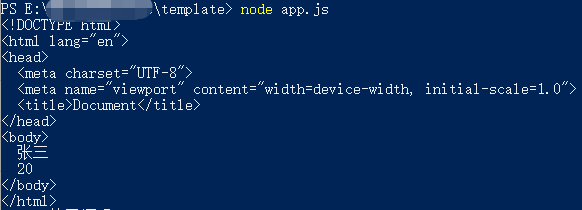
2.模板引擎语法
2.1、模板语法
● art-template 同时支持两种模板语法:标准语法和原始语法。
● 标准语法可以让模板更容易读写,原始语法具有强大的逻辑处理能力。.
2.2、输出
将某项数据输出在模板中,标准语法和原始语法如下:
标准语法:
{{ 数据 }}
原始语法:
<%= 数据 %>
例如:
<!-- 标准语法 --> <h2>{{value}}</h2> <h2>{{a ? b : c}}</h2> <h2>{{a + b}}</h2> <!-- 原始语法 --> <h2><%= value %></h2> <h2><%= a ? b : c %></h2> <h2><%= a + b %></h2>
例子:新建 01js 文件:
// 导入模板引擎 const template = require('art-template'); const path = require('path'); const views = path.join(__dirname, 'views', '01.art') // template 方法是用来拼接字符串 // 第1个参数:模板路径,绝对路径 (__dirname 当前文件所在的路径) // 第2个参数,要显示的数据,对象类型 // 返回拼接好的字符串 const html = template(viwes, { name: '张三', age: 20 }) console.log(html)
01.art 文件:
<!DOCTYPE html> <html lang="en"> <head> <meta charset="UTF-8"> <meta name="viewport" content="width=device-width, initial-scale=1.0"> <title>Document</title> </head> <body> <!-- 标准语法 --> <p>{{ name }}</p> <!-- 原始语法 --> <p><%= name %></p> </body> </html>
到命令行工具中运行 node 01.js
可以看到:不管是标准语法还是原始语法,都可以输出“张三”’
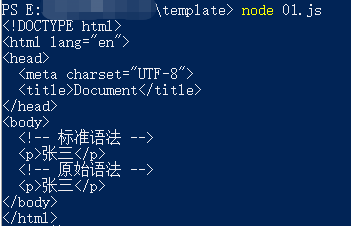
修改下 01.art 文件:
<!DOCTYPE html> <html lang="en"> <head> <meta charset="UTF-8"> <title>Document</title> </head> <body> <!-- 标准语法 --> <p>{{ name }}</p> <p>{{ 1 + 1 }}</p> <!-- 原始语法 --> <p><%= name %></p> <p><%= 1 + 2 %></p> </body> </html>
在命令行工具中重新运行 01.js,可以看到标准语法中输出:2,原始语法中输出:3

打开 01.js 文件,增加 content:
// 导入模板引擎 const template = require('art-template'); const path = require('path'); const views = path.join(__dirname, 'views', '01.art') // template 方法是用来拼接字符串 // 第1个参数:模板路径,绝对路径 (__dirname 当前文件所在的路径) // 第2个参数,要显示的数据,对象类型 // 返回拼接好的字符串 const html = template(viwes, { name: '张三', age: 20, content: '<h1>我是标题</h1>' }) console.log(html)
修改 01.art 文件:
<!DOCTYPE html> <html lang="en"> <head> <meta charset="UTF-8"> <title>Document</title> </head> <body> <!-- 标准语法 --> <p>{{ name }}</p> <p>{{ 1 + 1 }}</p> <p>{{ 1 + 1 == 2 ? '相等' : '不相等' }}</p> {{ content }} <!-- 原始语法 --> <p><%= name %></p> <p><%= 1 + 2 %></p> <p><%= 1 + 1 == 2 ? '相等' : '不相等' %></p> <%= content %> </body> </html>
结果是:

模板引擎认为:默认情况下如果数据中带标签,是不会解析出来的,因为这是处于安全性的考虑。如果说你确定当前数据变量中的标签是安全的,那么可以进行原文输出,让模板引擎解析。
2.3、原文输出
标准语法:
{{@ 数据 }}
原始语法:
<%- 数据 %>
例子:下面我们把 01.art 文件中的数据改为原文输出:
<!DOCTYPE html> <html lang="en"> <head> <meta charset="UTF-8"> <title>Document</title> </head> <body> <!-- 标准语法 --> <p>{{ name }}</p> <p>{{ 1 + 1 }}</p> <p>{{ 1 + 1 == 2 ? '相等' : '不相等' }}</p> {{ content }} {{@ content }} <!-- 原始语法 --> <p><%= name %></p> <p><%= 1 + 2 %></p> <p><%= 1 + 1 == 2 ? '相等' : '不相等' %></p> <%= content %> <%- content %> </body> </html>
重新运行后可以看到:
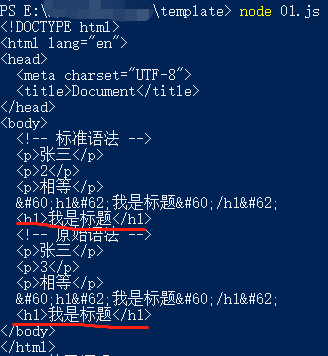
注意:当数据中携带 HTML 标签,默认模板引擎不会解析标签;如果你确定数据中的标签是安全的,那么可以使用原文输出的方式对标签进行解析。
2.4、条件判断
在模板中可以根据条件来决定显示那块 HTML 代码。
标准语法:
<!-- 标准语法 --> {{if 条件}} ... {{/if}} {{if v1}} ... {{else if v2}} ... {{/if}}
例子:新建 02.js 文件:
// 导入模板引擎 const template = require('art-template'); const path = require('path'); const views = path.join(__dirname, 'views', '02.art') // template 方法是用来拼接字符串 // 第1个参数:模板路径,绝对路径 (__dirname 当前文件所在的路径) // 第2个参数,要显示的数据,对象类型 // 返回拼接好的字符串 const html = template(views, { name: '张三', age: 20 }) console.log(html);
新建 02.art 文件:
{{if age > 18}}
年龄大于18
{{/if}}
在命令行工具中输入:node 02.js
可以看到结果输出是: 年龄大于18
修改 02.js 文件的年龄为:17
修改 02.art 文件:
{{if age > 18}}
年龄大于18
{{else if age < 15 }}
年龄小于15
{{else}}
年龄不符合要求
{{/if}}
在命令行工具中输入:node 02.js
可以看到结果输出是: 年龄不符合要求
原始语法:
<!-- 原始语法 --> <% if (value){ %> ... <% } %> <% if (v1){ %> ... <% } else if (v2) { %> ... <% } %>
例子:修改 02.art 文件:
{{if age > 18}} 年龄大于18 {{else if age < 15 }} 年龄小于15 {{else}} 年龄不符合要求 {{/if}} <% if (age > 18) { %> 年龄大于18 <% } else if (age < 15) { %> 年龄小于15 <% } else { %> 年龄不符合要求 <% } %>
重新运行 02.js 文件,
可以看到结果:

2.5、循环
标准语法:
{{each 数据}}{{/each}}
原始语法:
<% for() { %><% } %>
示例代码:
<!-- 标准语法 --> {{each target}} {{ $index }} {{$value}} {{/each}} <!-- 原始语法 --> <% for(var i = 0; i < target.length; i++) { %> <%= i %> <% target[i] %> <% } %>
例子:新建 03.js 文件:
// 导入模板引擎 const template = require('art-template'); const path = require('path'); const views = path.join(__dirname, 'views', '03.art') // template 方法是用来拼接字符串 // 第1个参数:模板路径,绝对路径 (__dirname 当前文件所在的路径) // 第2个参数,要显示的数据,对象类型 // 返回拼接好的字符串 const html = template(views, { users: [ {name: '张三', age: 20, sex: '男'}, {name: '李四', age: 30, sex: '男'}, {name: '玛丽', age: 15, sex: '女'}, ] }) console.log(html);
新建 03.art 文件:
<ul> {{each users}} <li> {{$value.name}} {{$value.age}} {{$value.sex}} </li> {{/each}} </ul>
运行后可以看到:

下面写个原始语法的循环,继续修改 03.art 文件:
<ul> {{each users}} <li> {{$value.name}} {{$value.age}} {{$value.sex}} </li> {{/each}} </ul> <ul> <% for (var i = 0; i< users.length; i++) { %> <li> <%= users[i].name %> <%= users[i].age %> <%= users[i].sex %> </li> <% } %> </ul>
重新运行后的结果还是和刚才一样。
2.6、子模板
使用子模板可以将网站公共区块(头部、底部)抽离到单独的文件中。
标准语法:
{{include "模板"}}
原始语法:
<% include("模板") %>
示例代码:
<!-- 标准语法 --> {{include "。/header.art"}} <!-- 原始语法 --> <% include("./header.art") %>
例子:新建 04.js 文件:
// 导入模板引擎 const template = require('art-template'); const path = require('path'); const views = path.join(__dirname, 'views', '04.art') // template 方法是用来拼接字符串 // 第1个参数:模板路径,绝对路径 (__dirname 当前文件所在的路径) // 第2个参数,要显示的数据,对象类型 // 返回拼接好的字符串 const html = template(views, { msg: '我是首页' }); console.log(html);
在 views 目录下,新建 common 文件夹,用来存放公共模板。并创建 header.art 和 footer.art文件:
<!-- header.art --> 我是头部 <!-- fotter.art--> 我是底部
在 views 目录下,新建 04.art 文件:
{{ include './common/header.art' }} <div> {{ msg }} </div> {{ include './common/footer.art' }}
回到命令工具,运行 node 04.js
结果是:

再在 04.art 中写下原始语法引用模板:
{{ include './common/header.art' }} <% include('./common/header.art') %> <div> {{ msg }} </div> {{ include './common/footer.art' }} <% include('./common/footer.art') %>
结果也是可以一样显示。
2.7、模板继承
使用模板继承可以将网站 HTML 骨架抽离到单独的文件中,其他页面模板可以继承骨架文件。

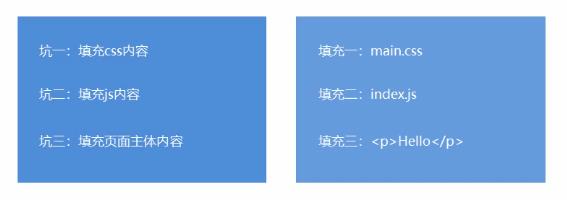
2.8、模板继承示例
骨架文件:
<!DOCTYPE html> <html lang="en"> <head> <meta charset="UTF-8"> <title>HTML骨架模板</title> {{block 'head'}}{{/block}} </head> <body> {{block 'content'}}{{/block}} </body> </html>
其他页面继承骨架:
<!-- index.art 首页模板 --> {{extend './layout.art'}} {{block 'head'}}<link rel="stylesheet" href="custom.css">{{/block}} {{block 'content'}}<div>This is just an awesome page.</div>{{/block}}
例子:新建 05.js 文件:
// 导入模板引擎 const template = require('art-template'); const path = require('path'); const views = path.join(__dirname, 'views', '05.art') // template 方法是用来拼接字符串 // 第1个参数:模板路径,绝对路径 (__dirname 当前文件所在的路径) // 第2个参数,要显示的数据,对象类型 // 返回拼接好的字符串 const html = template(views, { msg: '首页模板' }); console.log(html);
在 common 目录下中 新建 layout.art 文件:
<!DOCTYPE html> <html lang="en"> <head> <meta charset="UTF-8"> <title>Document</title> {{block 'link'}} {{/block}} </head> <body> {{block 'content'}} {{/block}} </body> </html>
在 views 目录下新建 05.art 文件:
{{extend './common/layout.art'}} {{block 'link'}} <link rel="stylesheet" type="text/css" href="./main.css"> {{/block}} {{block 'content'}} <p>{{ msg }}</p> {{/block}}
回到命令行工具运行 node 05.js
结果可以看到:

2.9、模板配置
1、向模板中导入变量 template.defaults.imports.变量名 = 变量值;
dateformat 处理时间格式
https://www.npmjs.com/package/dateformat
下载安装:
npm install dateformat
例子:新建 06.js 文件:
// 导入模板引擎 const template = require('art-template'); const path = require('path'); var dateFormat = require('dateformat'); const views = path.join(__dirname, 'views', '06.art') // template 方法是用来拼接字符串 // 第1个参数:模板路径,绝对路径 (__dirname 当前文件所在的路径) // 第2个参数,要显示的数据,对象类型 // 返回拼接好的字符串 const html = template(views, { time: new Date() }); console.log(html);
新建 06.art 文件,元输出原始的日期时间:
{{ time }}
在命令行运行 node 06.js
结果是:

" 代码引号
下面对日期时间进行处理,修改 06.js 文件:
// 导入模板引擎 const template = require('art-template'); const path = require('path'); var dateFormat = require('dateformat'); const views = path.join(__dirname, 'views', '06.art') // 导入模板变量 template.defaults.imports.dateFormat = dateFormat; // template 方法是用来拼接字符串 // 第1个参数:模板路径,绝对路径 (__dirname 当前文件所在的路径) // 第2个参数,要显示的数据,对象类型 // 返回拼接好的字符串 const html = template(views, { time: new Date() }); console.log(html);
修改 06.art 文件:
{{ dateFormat(time) }}
重新运行后可以看到结果:

也可以自定义格式:
{{ dateFormat(time, "yyyy-mm-dd") }}
结果是:

2、设置模板根目录 template.defaults.root = 模板目录
修改 06.js 文件:
// 导入模板引擎 const template = require('art-template'); const path = require('path'); var dateFormat = require('dateformat'); // 设置模板根目录 template.defaults.root = path.join(__dirname, 'views') // 导入模板变量 template.defaults.imports.dateFormat = dateFormat; // template 方法是用来拼接字符串 // 第1个参数:模板路径,绝对路径 (__dirname 当前文件所在的路径) // 第2个参数,要显示的数据,对象类型 // 返回拼接好的字符串 const html = template('06.art', { time: new Date() }); console.log(html);
在命令工具中重新运行 node 06.js ,看到果还是一样的。

3、设置模板默认后缀 template.defaults.extname = '.art'
还是修改 06.js 文件:
// 导入模板引擎 const template = require('art-template'); const path = require('path'); var dateFormat = require('dateformat'); // 设置模板根目录 template.defaults.root = path.join(__dirname, 'views') // 导入模板变量 template.defaults.imports.dateFormat = dateFormat; // 配置模板的牧人后缀 template.defaults.extname = '.art'; // template 方法是用来拼接字符串 // 第1个参数:模板路径,绝对路径 (__dirname 当前文件所在的路径) // 第2个参数,要显示的数据,对象类型 // 返回拼接好的字符串 const html = template('06', { time: new Date() }); console.log(html);
在命令工具中重新运行 node 06.js ,看到果还是一样的。
还可以更改文件的后缀
在 views 目录下创建 07.html 文件:
我是07.html模板
修改 06.js 文件:
// 导入模板引擎 const template = require('art-template'); const path = require('path'); var dateFormat = require('dateformat'); // 设置模板根目录 template.defaults.root = path.join(__dirname, 'views') // 导入模板变量 template.defaults.imports.dateFormat = dateFormat; // 配置模板的牧人后缀 template.defaults.extname = '.html'; // template 方法是用来拼接字符串 // 第1个参数:模板路径,绝对路径 (__dirname 当前文件所在的路径) // 第2个参数,要显示的数据,对象类型 // 返回拼接好的字符串 const html = template('06.art', { time: new Date() }); console.log(template('07', {})); console.log(html);
重新运行 node 06.js 的结果:

3.案例
3.1、案例介绍-学生档案管理
目标:模板引擎应用,强化 node.js 项目制作流程。
知识点:http请求响应、数据库、模板引擎、静态资源访问。
3.2、制作流程
1、建立项目文件夹并生成项目描述文件 package.json
2、创建网站服务器,实现客户端和服务器端通信
3、连接数据库并根据需求设计学员信息表
4、创建路由并实现页面模板呈现
5、实现静态资源访问
6、实现学生信息添加功能
7、实现学生信息展示功能
https://www.cnblogs.com/joe235/p/12895747.html
3.3、第三方模块 router
功能:实现路由。
使用步骤:
1、获取路由对象
2、调用路由对象提供的方法创建路由
3、启用路由,使路由生效
示例代码:
const getRouter = require('router');
const router = getRouter();
router.get('/add', (req, res) => {
res.end('hello world')
})
server.on('request', (req. res) => {
router(req, res)
})
下载安装:
npm install router
引入 router 模块:
// 引入 router 模块 const getRouter = require('router'); // 获取路由对象 const router = getRouter();
创建路由:
router.get('/test', (req, res) => {
res.end('test')
})
router.get('/index', (req, res) => {
res.end('index')
})
使用路由:
// 当客户端访问服务器端的时候 app.on('request', (req, res) => { // res.end('ok'); router(req, res, () => {}) });
3.4、第三方模块 serve-static
功能:实现静态资源访问服务。
步骤:
1、引入 serve-static 模块获取创建静态资源服务功能的方法
2、调用方法创建静态资源服务并指定静态资源服务目录
3、启动静态资源服务功能
示例代码:
const serveStatic = require('serve-static')
const serve = serveStatic('public')
server.on('request', () => {
serve(req. res)
})
server.listen(3000)
下载安装:
npm install serve-static
// 引入静态资源访问模块 const serveStatic = require('serve-static');
实现静态资源访问服务:
// 实现静态资源访问服务 const serve = serveStatic('public')
启用静态资源访问服务功能:
serve(req, res, () => {})