效果图:
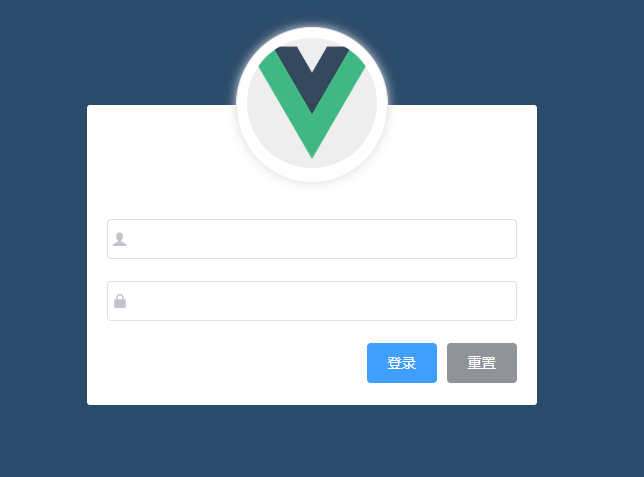
1、首先来根据Element网站实现布局:
<template> <div class="login_container"> <div class="login_box"> <!--头像区域--> <div class="avatar_box"> <img src="../assets/logo.png" alt /> </div> <!--表单区域--> <el-form label-width="0px" class="login_form"> <el-form-item> <el-input prefix-icon="iconfont icon-user" v-model="loginForm.username"></el-input> </el-form-item> <el-form-item> <el-input prefix-icon="iconfont icon-3702mima" v-model="loginForm.password" show-password></el-input> </el-form-item> <el-form-item class="btns"> <el-button type="primary">登录</el-button> <el-button type="info">重置</el-button> </el-form-item> </el-form> </div> </div> </template> <script> export default { data () { return { // 登录表单的数据绑定对象 loginForm: { username: '', password: '' }, } } </script> <style lang="less" scoped> .login_container { height: 100%; background: #2b4b6b; } .login_box { width: 450px; height: 300px; background: #fff; border-radius: 3px; position: absolute; left: 50%; top: 50%; transform: translate(-50%, -50%); .avatar_box { padding: 10px; width: 130px; height: 130; border: 1px solid #eee; border-radius: 50%; box-shadow: 0 0 10px #ddd; position: absolute; left: 50%; transform: translate(-50%, -50%); background: #fff; img { width: 100%; height: 100%; border-radius: 50%; background: #eee; } } } .login_form { position: absolute; bottom: 0; width: 100%; padding: 0 20px; box-sizing: border-box; } .btns { display: flex; justify-content: flex-end; } </style>
2、加入表单验证规则
loginForm:是数据绑定对象,loginFormRef:是引用名称,loginFormRules:是验证规则,label-width:是表单域标签的宽度
加入 :rules="loginFormRules"
<el-form ref="loginFormRef" :model="loginForm" :rules="loginFormRules" label-width="0px" class="login_form"> <el-form-item prop="username"> <el-input prefix-icon="iconfont icon-user" v-model="loginForm.username"></el-input> </el-form-item> <el-form-item prop="password"> <el-input prefix-icon="iconfont icon-3702mima" v-model="loginForm.password" show-password></el-input> </el-form-item> <el-form-item class="btns"> <el-button type="primary">登录</el-button> <el-button type="info">重置</el-button> </el-form-item> </el-form> <script> export default { data () { return { // 登录表单的数据绑定对象 loginForm: { username: '', password: '' }, // 表单的验证规则对象 loginFormRules: { username: [ { required: true, message: '请输入登录名称', trigger: 'blur' }, { min: 3, max: 10, message: '长度在 3 到 10 个字符', trigger: 'blur' } ], password: [ { required: true, message: '请输入登录密码', trigger: 'blur' }, { min: 6, max: 15, message: '长度在 6 到 15 个字符', trigger: 'blur' } ] } } } } </script>
验证规则的required:表示是否必填,message:表示提示信息,trigger:表示触发时机(blur失去焦点)
3、重置按钮
resetFields 对整个表单进行重置,将所有字段值重置为初始值并移除校验结果
加入ref="loginFormRef"和@click="resetLoginForm"
<el-form ref="loginFormRef" :model="loginForm" :rules="loginFormRules" label-width="0px" class="login_form"> <el-form-item prop="username"> <el-input prefix-icon="iconfont icon-user" v-model="loginForm.username"></el-input> </el-form-item> <el-form-item prop="password"> <el-input prefix-icon="iconfont icon-3702mima" v-model="loginForm.password" show-password></el-input> </el-form-item> <el-form-item class="btns"> <el-button type="primary">登录</el-button> <el-button type="info" @click="resetLoginForm">重置</el-button> </el-form-item> </el-form> <script> export default { data () { return { // 登录表单的数据绑定对象 loginForm: { username: '', password: '' }, // 表单的验证规则对象 loginFormRules: { username: [ { required: true, message: '请输入登录名称', trigger: 'blur' }, { min: 3, max: 10, message: '长度在 3 到 10 个字符', trigger: 'blur' } ], password: [ { required: true, message: '请输入登录密码', trigger: 'blur' }, { min: 6, max: 15, message: '长度在 6 到 15 个字符', trigger: 'blur' } ] } } }, methods: { // 点击重置按钮 重置表单 resetLoginForm () { // console.log(this) this.$refs.loginFormRef.resetFields() } } } </script>
4、登录前的预校验:
validate
说明:对整个表单进行校验的方法,参数为一个回调函数。该回调函数会在校验结束后被调用,并传入两个参数:是否校验成功和未通过校验的字段。若不传入回调函数,则会返回一个promise
参数:Function(callback: Function(boolean, object))
<el-button type="primary" @click="submitLogin">登录</el-button> <script> export default { methods: { // 点击登录按钮 submitLogin () { this.$refs.loginFormRef.validate(valid => { console.log(valid) }) }, // 点击重置按钮 重置表单 resetLoginForm () { // console.log(this) this.$refs.loginFormRef.resetFields() } } } </script>
5、通过axios发起请求:
可以先进行配置 main.js
import axios from 'axios' // 配置请求的根路径 axios.defaults.baseURL = 'http://127.0.0.1:8888/api/private/v1/' Vue.prototype.$http = axios
页面调用:
// 点击登录按钮 submitLogin () { this.$refs.loginFormRef.validate(async valid => { // console.log(valid) if (!valid) return const { data: res } = await this.$http.post('login', this.loginForm) // console.log(res) if (res.meta.status !== 200) return console.log('登录失败') console.log('登录成功') }) },
6、配置弹框提示
打开plugins/element.js
import Vue from 'vue' import { Button, Form, FormItem, Input, Message } from 'element-ui' Vue.use(Button) Vue.use(Form) Vue.use(FormItem) Vue.use(Input) // 挂载到Vue全局 Vue.prototype.$message = Message
修改Login.vue代码
// 点击登录按钮 submitLogin () { this.$refs.loginFormRef.validate(async valid => { // console.log(valid) if (!valid) return const { data: res } = await this.$http.post('login', this.loginForm) // data重定向为res // console.log(res) if (res.meta.status !== 200) return this.$message.error('登录失败') this.$message.success('登录成功') }) },

7、登录之后的token保存到客户端的sessionStorage中
项目中除了登录之外的其他api接口,必须在登录之后才能访问
token只在当前网站打开期间生效,所以将token保存在sessionStorage中
// 点击登录按钮 submitLogin () { this.$refs.loginFormRef.validate(async valid => { // console.log(valid) if (!valid) return const { data: res } = await this.$http.post('login', this.loginForm) // data重定向为res // console.log(res) if (res.meta.status !== 200) return this.$message.error('登录失败') this.$message.success('登录成功') // 将登录成功之后的token保存到客户端的sessionStorage中 window.sessionStorage.setItem('token', res.data.token) })
8、通过编程式导航跳转到后台主页,路由地址是 /home
修改Login.vue:
// 点击登录按钮 submitLogin () { this.$refs.loginFormRef.validate(async valid => { // console.log(valid) if (!valid) return const { data: res } = await this.$http.post('login', this.loginForm) // data重定向为res // console.log(res) if (res.meta.status !== 200) return this.$message.error('登录失败') this.$message.success('登录成功') // 将登录成功之后的token保存到客户端的sessionStorage中 window.sessionStorage.setItem('token', res.data.token) // 通过编程式导航跳转到后台主页,路由地址是 /home this.$router.push('/home') }) }
新建home路由:
import Home from '../components/Home.vue' const routes = [ { path: '/', redirect: '/login' }, // 重定向 { path: '/login', component: Login }, { path: '/home', component: Home } ]
新建Home.vue文件:
<template> <div class=""> Home组件 </div> </template> <script> export default { } </script> <style lang="less" scoped> </style>
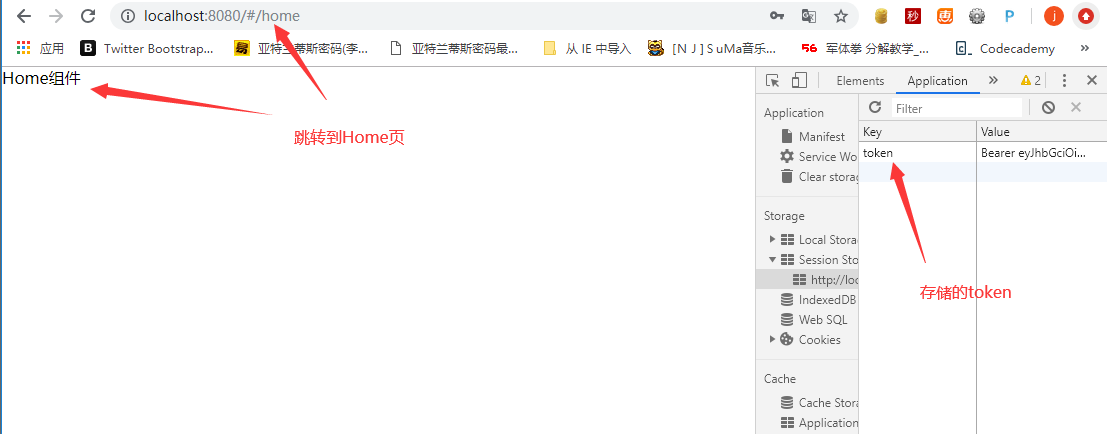
9、Home页增加访问权限
现在把Session Storage清空,刷新Home页还是能访问的,而我们的需求是:如果用户没有登录,但是直接通过URL访问特定权限的页面,需要重新导航到登录页面。
beforEach路由导航守卫:
- to:router即将进入的路由对象。
- from:当前导航正要离开的路由。
- next:一个function,一定要调用该方法来 resolve 这个钩子。执行效果依赖 next 方法的调用参数。
- next() : 进行管道中的下一个钩子。如果全部钩子执行完了,则导航的状态就是 confirmed (确认的)。
- next(false) : 中断当前的导航。如果浏览器的 URL 改变了(可能是用户手动或者浏览器后退按钮),那么 URL 地址会重置到 from 路由对应的地址。
- next('/') 或者 next({ path: '/' }): 跳转到一个不同的地址。当前的导航被中断,然后进行一个新的导航。 你可以向 next 传递任意位置对象,且允许设置诸如 replace: true、name: ‘home' 之类的选项以及任何用在 router-link 的 to prop 或 router.push 中的选项,注意,next可以通过query传递参数。
- next(error) : (2.4.0+) 如果传入 next 的参数是一个 Error 实例,则导航会被终止且该错误会被传递给 router.onError() 注册过的回调。
在router里添加路由守卫:
// 挂载路由导航守卫 router.beforeEach((to, from, next) => { // to:将要访问的路径 // from:代表从那个路径跳转而来 // next是一个函数,表示放行; next() 放行 next('/login') 强制跳转 // 如果用户访问的登录页,直接放行 if (to.path === '/login') return next() // 从sessionStorage中获取到保存的token值 const tokenStr = window.sessionStorage.getItem('token') // 没有token 强制跳转到登录页 if (!tokenStr) return next('/login') next() })
现在在浏览器里输入 http://localhost:8080/#/home 会 强制跳转为 http://localhost:8080/#/login
10、退出功能
基于token的方式实现退出比较简单,只需要销毁本地的token即可。这样,后续的请求就不会携带token,必须重新登录生成一个新的token之后才可以访问页面
Home页面里添加退出按钮:
<el-button type="info" @click="logout">退出</el-button> <script> export default { methods: { logout () { // 清空token window.sessionStorage.clear('token') // 跳转到登录页 this.$router.push('/login') } } } </script>
OK,功能实现。