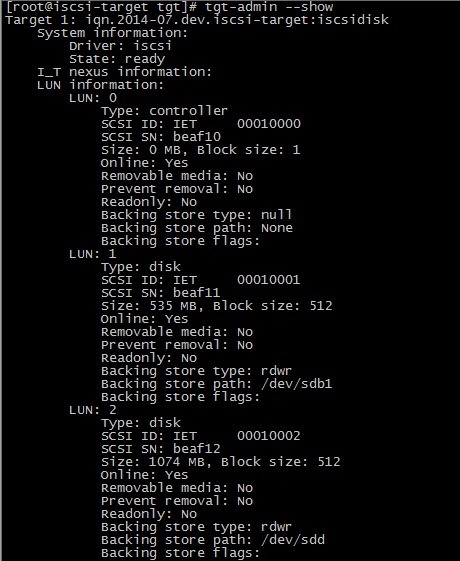首先是服务器的设置:
[root@localhost 桌面]# yum install scsi-target-* -y 安装服务 配置yum的方法太简单了,我就不写了
[root@localhost 桌面]# /etc/init.d/tgtd restart 重启服务
配置tgt
tgt的主配置文件为/etc/tgt/targets.conf,下面我们来设置改文件。
在该文件最后新增以下设置:
<target iqn.2014-07.dev.iscsi-target:iscsidisk>
backing-store /srv/iscsi/disk1.img
backing-store /dev/sdb1
backing-store /dev/vg0/lv1
backing-store /dev/sdd
</target>
4.3 启动iSCSI target
# /etc/init.d/tgtd start
# chkconfig tgtd on
# netstat -tulnp|grep tgt
4.4 查看iSCSI target
# tgt-admin –show
LUN0 是控制器,可以看到各个LUN的大小和磁盘路径。
至此,iSCSI Target 设定完毕。
[root@www yum.repos.d]# tgtadm --lld iscsi --op show --mode target 查看本
机的设置
Target 1: iqn.2010-06.com.yahoo:disk1
System information:
Driver: iscsi
State: ready
I_T nexus information:
LUN information:
LUN: 0
Type: controller
SCSI ID: IET 00010000
SCSI SN: beaf10
Size: 0 MB
Online: Yes
Removable media: No
Backing store type: rdwr
Backing store path: None
LUN: 1
Type: disk
SCSI ID: IET 00010001
SCSI SN: beaf11
Size: 53686 MB
Online: Yes
Removable media: No
Backing store type: rdwr
Backing store path: /dev/sdb1
Account information:
ACL information:
ALL
[root@www yum.repos.d]#
以上设置在系统重启之后失效,为了保证开机正常使用需将上面的命令写入
到/etc/rc.d/rc.local让其开机加载,如下:
[root@www 桌面]#cat /etc/rc.d/rc.local
#!/bin/sh
##
This script will be executed *after* all the other init scripts.
# You can put your own initialization stuff in here if you don't
# want to do the full Sys V style init stuff.
touch /var/lock/subsys/local
mount /dev/cdrom /mnt/ 这是我设置的开机自动挂载光盘
tgtadm --lld iscsi --op new --mode target --tid 1 -T iqn.2010-06.com.yahoo:disk1
tgtadm --lld iscsi --op new --mode logicalunit --tid 1 --lun 1 -b /dev/sdb1
tgtadm --lld iscsi --op bind --mode target --tid 1 -I ALL 以上三条命令写进去之后会开机自动运行
客户端挂载设置:
yum install -y iscsi-ini*
[root@localhost yum.repos.d]# man iscsiadm 查看命令帮助,参数可以在帮助
里面找到,这样不用死记硬背那些无聊的命令参数
[root@localhost yum.repos.d]# iscsiadm -m discovery -t sendtargets -p
192.168.1.123 –discover 查看服务器的共享,名字和IP记得指向服务器
192.168.1.123:3260,1 iqn.2010-06.com.yahoo:disk1
[root@localhost yum.repos.d]#iscsiadm --mode node --targetname iqn.2010-
06.com.yahoo:disk1 --portal 192.168.1.123:3260 --login 在客户端登陆服务器
的共享,名字和IP地址需要自己手动指向服务器
[root@www 桌面]# fdisk -l 登陆之后查看自己的盘符
[root@www 桌面]# fdisk /dev/sdc 创建建立分区
[root@www 桌面]# mkfs.ext4 /dev/sdc1 格式化分区
[root@www 桌面]# mount /dev/sdc1 /iscsi/ 挂载分区到本机的文件夹
[root@localhost 桌面]# blkid 查看blkid,设置开机挂载
[root@www 桌面]# vim /etc/fstab 编辑开机文件
UUID="08b688b2-888f-4523-b936-dd4fcc443309" /iscsi ext4
defaults,_netdev 0 0
以下是客户端卸载过程:
[root@www /]# umount /iscsi/ 选卸载挂载
[root@localhost yum.repos.d]# iscsiadm -m node -T iqn.2010-
06.com.yahoo:disk1 -p 192.168.1.123:3260 –u 然后注销登陆,注销之后重启服务会自动登陆
Logging out of session [sid: 1, target: iqn.2010-06.com.yahoo:disk1, portal:192.168.1.123,3260]
Logout of [sid: 1, target: iqn.2010-06.com.yahoo:disk1, portal:192.168.1.123,3260] successful.
[root@www /]# iscsiadm -m node -o delete -T iqn.1013-06:disk1 -p
192.168.1.123:3260 -o delete可以将其彻底删除,这样就完全干净的删除了!如果不删除会在服务器留下进程从而影响性能,所以在真是环境下不用的时候一定要记得删除!
http://blog.csdn.net/liukuan73/article/details/46803201