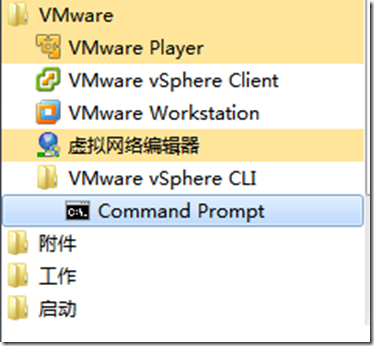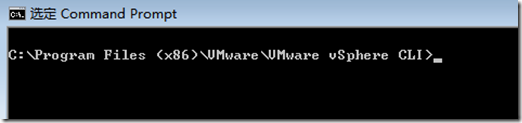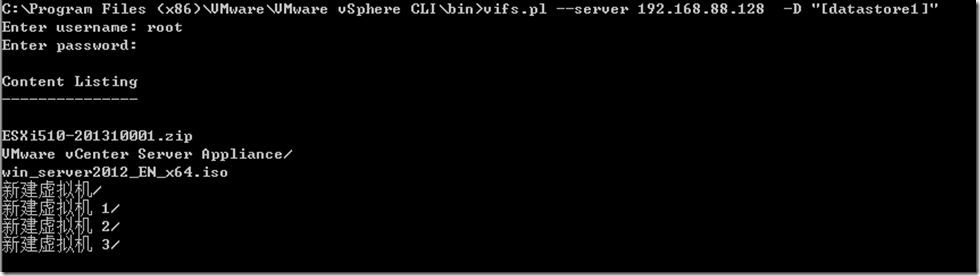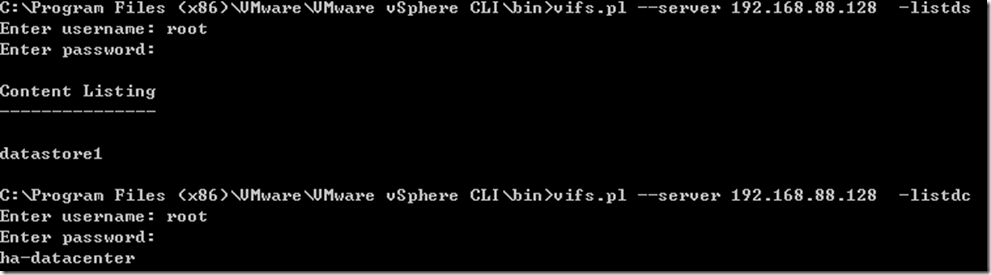假设无法近距离接触物理主机,只能远程命令行管理,。
以下命令行可以起到点作用。
首先需要安装vSphere CLI工具。
启动后界面:
1.查看datastore内容
所有命令行工具都可以加上—server,—username,—password等配置参数连接。--help可以显示帮助
1.2 vifs命令行参数
vifs [<connection_options>]
[--copy <source> <target> |
--dir <remote_dir> |
--help |
--force |
--get <remote_path> <local_path> |
--listdc |
--listds [--dc <datacenter>] |
--mkdir <remote_dir> |
--move <source> <target> |
--put <local_path> <remote_path> |
--rm <remote_path> |
--rmdir <remote_dir> ]
DESCRIPTION
The vifs command performs common operations such as copy, remove, get, and put on files and directories. The command is supported against ESX/ESXi hosts but not against vCenter Server systems.
Note: While there are some similarities between vifs and DOS or Unix file system management utilities, there are also many differences. For example, vifs does not support wildcard characters or current directories and, as a result, relative path names. Use vifs only as documented.
1.3示例用法:
Upload a file to the remote datastore:
vifs <connection_options> -p "tmp/backup/VM.pl"
"[StorageName] VM/VM.txt" -Z "ha-datacenter"
2.列出所有的datastore和数据中心
如果有多个数据中心,操作datastore的时候需要加上—dc(-Z)参数附加上数据中心的名字。
3.上传/删除文件到datastore
3.1删除文件示例
-Z参数此处可以忽略如果是单机,没有过个数据中心的话。
3.2下载文件到本机
注意文件名要大小写区分。该脚本使用web方式HTTP GET得到文件。
3.3从本机上传文件
注意:此方法是用web方式的HTTP PUT,而且只能上传并覆盖host已经存在的文件,不能上传新文件。
报错的例子:
4.查看文件系统volume
storage filesystem list
List the volumes available to the host. This includes VMFS, NAS and VFAT partitions.
- --help | -h
- Show the help message.
列出快照