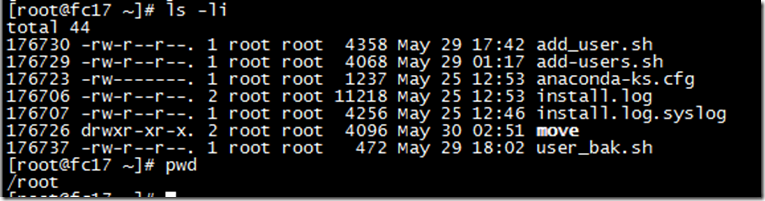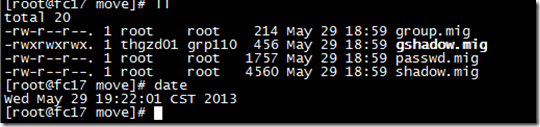参考文档:
http://www.cyberciti.biz/faq/howto-move-migrate-user-accounts-old-to-new-server/
FlexTk -- Linux File Copy/Sync Performance
http://www.flexense.com/documents/flextk_linux_copy_sync_performance.pdf
BBS讨论
http://lwn.net/Articles/400489/
http://www.1-script.com/forums/ssh/speed-difference-scp-vs-rcp-5163-.htm
比较scp,tar,rsync
关键词:transfer files between servers,linux migrate,data and user account migrate to other linux server
前言
环境:
主机A: hostname:fc17 (在其上配置rsh,xinetd),OS版本fedora 17,IP:192.168.0.118
主机B:hostname:centos ,版本centos 6.2 IP:192.168.0.119
要实现迁移用户账户和文件从主机A到B这个目标。
账户方面:需要保证账户正确,用户口令不变,登录正常。
文件方面:需要保证文件属性-时间,owner,group,权限等都不改变,软,硬链接不变。
大概方法:
建立fc17和centos2个虚拟机进行试验。在主机A fc17上建立一些模拟用的账户的文件。然后迁移到主机B CentOS上。
建立虚机和安装fedora,centos过程此处略。
1.主机A上查看当前Fedora用户
cat /etc/passwd
cut -d: -f1 /etc/passwd 只查看用户名
root
bin
daemon
adm
lp
sync
shutdown
halt
mail
uucp
operator
games
gopher
ftp
nobody
dbus
saslauth
avahi-autoipd
sshd
mailnull
smmsp
2.主机A建立模拟账户,备份账户信息,在主机B上还原
2.1如下语句批处理建立20个用户
groupadd -g 10000 grp00
groupadd -g 10010 grp10
groupadd -g 10020 grp20
groupadd -g 10030 grp30
groupadd -g 10040 grp40
groupadd -g 10050 grp50
groupadd -g 10060 grp60
groupadd -g 10070 grp70
groupadd -g 10080 grp80
groupadd -g 10090 grp90
groupadd -g 10100 grp100
groupadd -g 10110 grp110
useradd -u 10000 -g 10000 -d /home/user01 -m -s /bin/bash user01; echo "passwordpassword" | passwd --stdin user01
....
....
2.2备份账户信息
# 建立备份文件夹
mkdir /root/move/
# Setup UID filter limit
export UGIDLIMIT=500
# Now copy /etc/passwd accounts to /root/move/passwd.mig using awk to filter out system account (i.e. only copy user accounts)
awk -v LIMIT=$UGIDLIMIT -F: '($3>=LIMIT) && ($3!=65534)' /etc/passwd > /root/move/passwd.mig
# Copy /etc/group file:
awk -v LIMIT=$UGIDLIMIT -F: '($3>=LIMIT) && ($3!=65534)' /etc/group > /root/move/group.mig
# Copy /etc/shadow file:
awk -v LIMIT=$UGIDLIMIT -F: '($3>=LIMIT) && ($3!=65534) {print $1}' /etc/passwd | tee - |egrep -f - /etc/shadow > /root/move/shadow.mig# Copy /etc/gshadow (rarely used):
cp /etc/gshadow /root/move/gshadow.mig
2.3 用后面章节讨论的各种方法拷贝备份文件到主机B,并准备软/硬链接测试文件。
例如使用scp
scp -r /root/move/* user@centos:/path/to/location
在/root/下建立一个intall.log文件。
在/root/move下建立install.log的软/硬链接文件:softlink.log hdlink.log
cd /root
touch install.log
cd /root/move
ln ../install.log hdlink.log #创建install.log的一个硬连接文件hdlink.log
ln –s ../install.log softlink.log #创建install.log的一个软连接文件softlink.log
ls –li #-i参数显示文件的inode节点信息
注意hdlink.log文件的inode号和install.log的inode号一致。引用数为2.
2.4 主机B上还原备份账户信息
cat passwd.mig >> /etc/passwd
cat group.mig >> /etc/group
cat shadow.mig >> /etc/shadow
/bin/cp gshadow.mig /etc/gshadow
3.scp 拷贝可以保留权限信息,但是无法保留文件属主和组,文件建立时间也无法保留。
如图:
原文件
拷贝到centOS后
SCP的其他限制:
-C 选项可以压缩文件,传输大文件的时候可以显著降低时间
缺省使用3DES加密,使用-c blowfish加密可以加快速度
SCP不适用于拷贝大量文件,每个文件会生成一个进程,既慢又耗资源。最多15个同步进程。
不能识别符合连接文件,仍旧会拷贝。
SCP也不会保留软链接:如图:
gshadow.mig的owner和group没有保留,softlink.log也没有保持软链接状态。
4.RCP
如果使用RCP则没有加密开销,速度可比scp快2倍,但是和scp一样,不识别符号链接
安装rcp,
yum install –y rsh

环境:
主机A: hostname:fc17 (在其上配置rsh,xinetd)
主机B:hostname:centos
测试过程(没有注明的则是在主机A上操作):
4.1.安装包
yum install –y rsh-server
yum install –y xinetd
4.2.开启服务
到/etc/pam.d/目录下,把rsh文件中的auth required /lib/security/pam_securetty.so
一行用“#”注释掉即可。(只有注释掉这一行,才能用root用户登录)
/sbin/chkconfig xinetd on (设定开机运行服务)
/sbin/chkconfig rsh on
service xinetd start (启动xinetd服务)
netstat -tunlp|grep 514 (检查服务起来了)
service iptables stop (实验方便起见,停掉防火墙)
sestatus (确定当前SELinux的状态)
vi /etc/selinux/config
SELINUX=disable (修改点,否则root从主机B上无法rsh到A上)
修改selinux,如何生效
(1)、重启系统生效。
(2)、执行下面命令生效。
#setenforce 0
4.3.配置/etc/hosts.equiv
echo centos >>/etc/hosts.equiv
chmod 600 /etc/hosts.equiv
echo rsh >>/etc/securetty
4.4.如果是root用户,配置root用户下的.rhosts
echo centos root >>.rhosts
chmod 600 .rhosts
4.5.测试
su testuser1
本地测试:rsh fc17 true
su (切换成root)
rsh fc17 uname –a
root登录主机B
rsh fc17 uname –a
5.netcat
On the receiving end do:
# netcat -l -p 7000 | tar x
And on the sending end do:
# tar cf - * | netcat otherhost 7000
6.nc and tar
On the receiving end do:
# nc -l 7000 | tar -xpf -
And on the sending end do:
# tar -cf - * | nc otherhost 7000
receiver# nc -l 1234 | tar -xvf -
sender# tar -cvf - * | nc receiver 1234
1. The sender
The sender has to call netcat in server mode and pipe content into it. The next line tells tar to build a tarball and write it to standard output which is redirected via a pipe to netcat. Netcat is told to start in server mode (-l), listen on port 7878 (-p 7878) and shutdown itself after waiting 10 seconds after having seen an end of file in standard input (-q 10):
$ tar c directory | nc -q 10 -l -p 7878
2. The receiver
The receiver has to call netcat and tell him to connect to the remote machine and the correct port and redirects the standard output to a file. For convenience he also sets a timeout parameter (-w 10):
$ nc -w 10 remotehost 7878 > nameoftar.tar
实例:从centos 上传输到fc17,注意文件时间和权限,owner/group都保留下来了。
7. tar 和 ssh
tar cvf - dir/ | ssh server2 "cd /dest/dir && tar xvf –"
7.1没有软链接和硬链接的情况:
如图范例:注意打包的时候tar要用相对路径,否则使用绝对路径那么解开也是绝对路径没法恢复到其他路径。
7.2 有软链接和硬链接的情况:(命令和7.1一样)
主机A上:
主机B上结果:软/硬链接都被复制
但是硬链接文件hdlink.log可以查看,而且内容一致。
但是软链接文件softlink.log无法查看,提示无此文件。
8.rsync
rsync -avz /folders/ user@targethost:/destination/
or with ssh :
Code:
rsync -avz -e ssh /folders/ user@targethost:/destination/
命令参数说明:
-a archive mode
-r 递归
注意主机A和B都必须要安装rsync. yum install –y rsysnc.
否则会报错如下:
[root@centos move]# rsync -arvze ssh root@fc17:/root/move/ .
root@fc17's password:
bash: rsync: command not found
rsync: connection unexpectedly closed (0 bytes received so far) [receiver]
rsync error: error in rsync protocol data stream (code 12) at io.c(600) [receiver=3.0.6]
成功实例:
包含P(显示进度)参数,复制包含子文件夹实例:
比较文件属性和时间-只检查修改时间即可。
ls -lc filename 列出文件的 ctime (最后更改时间)
ls -lu filename 列出文件的 atime(最后存取时间)
ls -l filename 列出文件的 mtime (最后修改时间)
9.Moving LVM images between machines without ssh
On the receiving end do:
# nc -l 7000 | dd of=/dev/mapper/vgfoo-lvbar bs=32768
And on the sending end do:
# dd if=/dev/mapper/vgbaz-lvquz bs=32768 | nc otherhost 7000
10.使用NFS和CP--(个人以为传输效率最好)
10.1安装必要软件:
主机B上
yum install –y portmap
主机A上
yum install –y portmap
yum install –y showmount
10.2设置
主机B上
vi /etc/exports,增加如下:
/home fc17(rw,no_root_squash)
chkconfig nfs on
service nfs start
启动服务
rpcbind
rpcinfo –p (查看)
查看共享目录
[root@centos home]# exportfs
/home fc17
主机A上
showmount –e centos
mount -t nfs4 centos:/home /mnt
unalias cp (取消cp别名cp -i,否则会每次提示是否要覆盖)
cp -ardv /home/* /mnt
-a 存档,保留时间,owener,权限等
-r 递归
-d 保留链接