如果直接在TableVIewController上贴Button的话会导致这个会随之滚动,下面解决在TableView上实现位置固定悬浮按钮的两种方法:
1.在view上贴tableView,然后将悬浮按钮贴在view的最顶层
2.使用window
首先看一下最终的效果,在tableViewController上添加一个悬浮按钮,该按钮不能随着视图的滚动而滚动
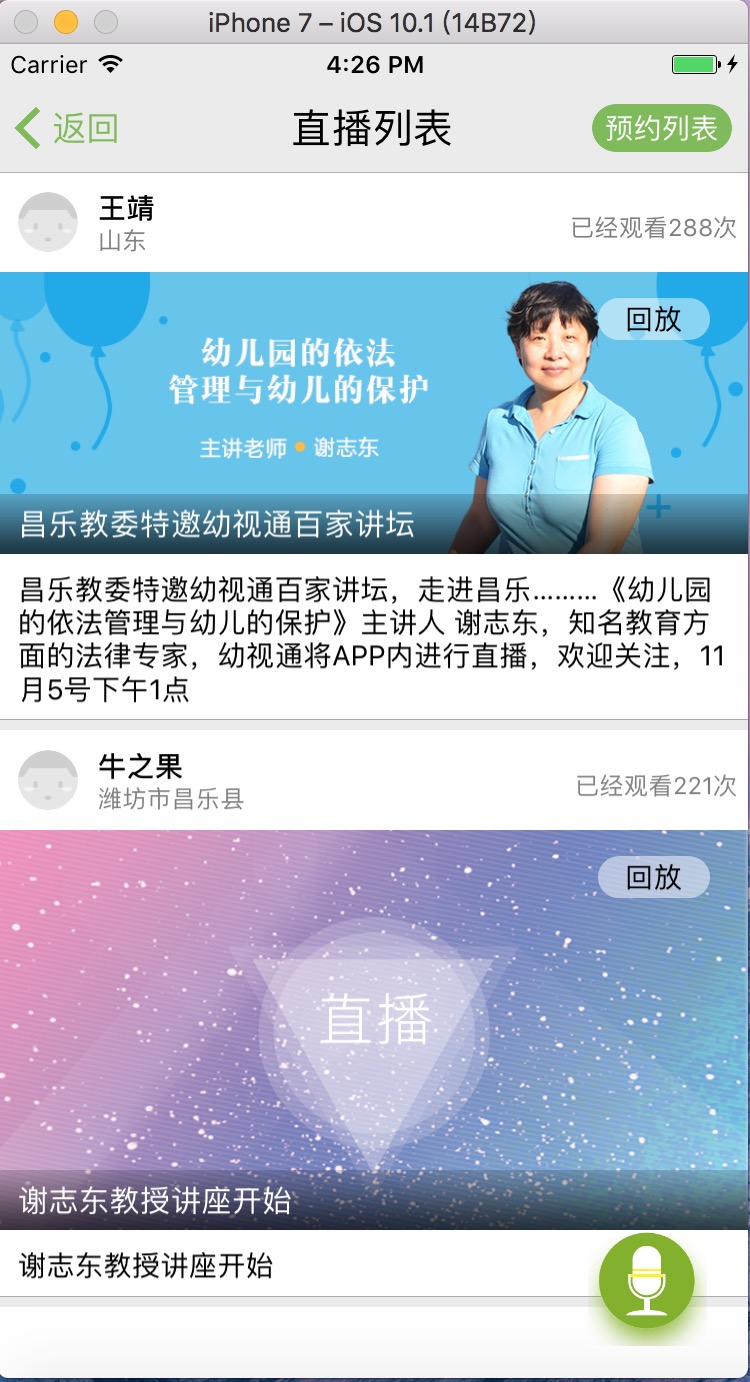
首先介绍上面的第一种方法:
1)创建tableview和底部按钮的属性
//屏幕宽
#define kScreenW [UIScreen mainScreen].bounds.size.width
//屏幕高
#define kScreenH [UIScreen mainScreen].bounds.size.height
@interface broadcastLiveViewController ()<UITableViewDataSource, UITableViewDelegate>
@property(nonatomic) UITableView *livesListTable;
@property(nonatomic) UIButton *bottomButton;
@end
2)创建属性到最顶部
@implementation broadcastLiveViewController
- (void)viewDidLoad {
[super viewDidLoad];
CGRect clientRect = [UIScreen mainScreen].bounds;
_livesListTable = [[UITableView alloc] initWithFrame:CGRectMake(0, 0, clientRect.size.width, clientRect.size.height-65) style:UITableViewStylePlain];
[self.view addSubview:_livesListTable];
_livesListTable.delegate = self;
_livesListTable.dataSource = self;
self.bottomButton = [UIButton buttonWithType:UIButtonTypeCustom];
self.bottomButton.frame = CGRectMake(kScreenW - 80, kScreenH - 140, 60, 60);
[self.bottomButton setBackgroundImage:[UIImage imageNamed:@"recordLive"] forState:UIControlStateNormal];
[self.bottomButton addTarget:self action:@selector(onTapLiveBtn) forControlEvents:UIControlEventTouchUpInside];
[self.view addSubview:self.bottomButton];
3)实现按钮事件
- (void)onTapLiveBtn
{
NSLog(@"点击底部按钮");
}
接下来介绍第二种方法:
1)创建一个window,button属性避免window被释放
//屏幕宽
#define kScreenW [UIScreen mainScreen].bounds.size.width
//屏幕高
#define kScreenH [UIScreen mainScreen].bounds.size.height
@interface broadcastLiveViewController ()<UITableViewDataSource, UITableViewDelegate>
@property(strong,nonatomic)UIWindow *window;
@property(strong,nonatomic)UIButton *button;
@end
2)创建window和button
默认的情况下系统只有一个window这时我们需要设置windowLevel
window不用添加在任何视图上
- (void)createButton{
_button = [UIButton buttonWithType:UIButtonTypeCustom];
[_button setBackgroundImage:[UIImage imageNamed:@"recordLive"] forState:UIControlStateNormal];
_button.frame = CGRectMake(0, 0, 60, 60);
[_button addTarget:self action:@selector(onTapLiveBtn) forControlEvents:UIControlEventTouchUpInside];
_window = [[UIWindow alloc]initWithFrame: CGRectMake(kScreenW - 80, kScreenH - 80, 60, 60);];
_window.windowLevel = UIWindowLevelAlert+1;
_window.backgroundColor = [UIColor redColor];
_window.layer.cornerRadius = 30;
_window.layer.masksToBounds = YES;
[_window addSubview:_button];
[_window makeKeyAndVisible];//关键语句,显示window
}
3)延时加载window,注意我们需要在rootWindow创建完成之后再创建这个悬浮的按钮
- (void)viewDidLoad { [super viewDidLoad]; [self performSelector:@selector(createButton) withObject:nil afterDelay:1]; }
4)实现按钮事件
- (void)onTapLiveBtn
{
NSLog(@"点击底部按钮");
}
注意::最后再添加一个小功能,使tableview上下滑动的时候,按钮动画效果的出现和消失,在这里是上拉消失,下拽出现
-(void)scrollViewDidScroll:(UIScrollView *)scrollView{
if (scrollView.contentOffset.y > self.offsetY && scrollView.contentOffset.y > 0) {//向上滑动
//按钮消失
[UIView transitionWithView:self.bottomButton duration:0.1 options:UIViewAnimationOptionTransitionNone animations:^{
self.bottomButton.frame = CGRectMake(kScreenW - 80, kScreenH - 65, 60, 60);
} completion:NULL];
}else if (scrollView.contentOffset.y < self.offsetY ){//向下滑动
//按钮出现
[UIView transitionWithView:self.bottomButton duration:0.1 options:UIViewAnimationOptionTransitionNone animations:^{
self.bottomButton.frame = CGRectMake(kScreenW - 80, kScreenH - 140, 60, 60);
} completion:NULL];
}
self.offsetY = scrollView.contentOffset.y;//将当前位移变成缓存位移
}