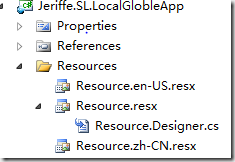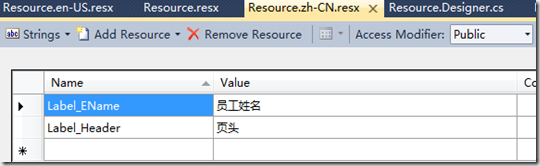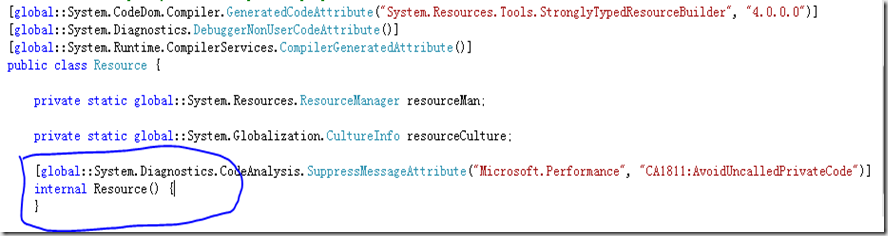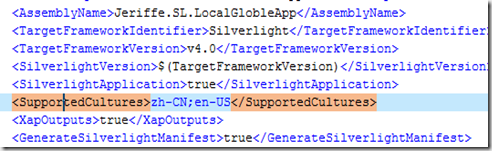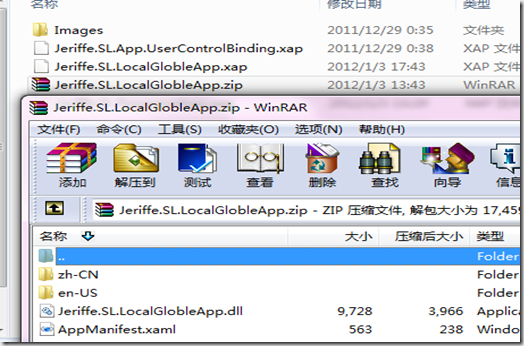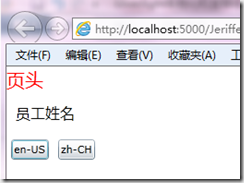Silverlight4的本地化和全球化对于我们构建全球化应用来说提供一定的便利性,下来我们就来探讨如何实现其本地化和全球化。
我们启动VisualStudio2010,并构建一个Silverlight Application:
- ApplicationName:Jeriffe.SL.LocalGlobleApp
- 勾选:Host the Silverlight Application
- New Web project type我们选择ASP.NET Web Application Project
接着我们来构建Resource文件,这里我们创建Resources文件夹,并添加Resource.resx、Resource.en-US.resx及Resource.zh-CN.resx 3个资源文件(注意:这3格资源文件共用一个Resources.Designer.cs),截图如下:
我们打开Resource.resx并添加2对Name Value串:
Label_EName EmployeeName
Label_Header Header
并且设置AccessModifier为Public:
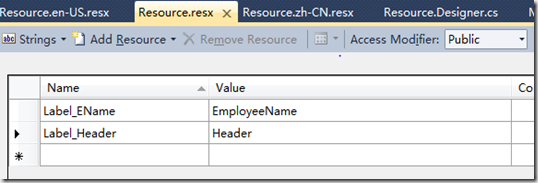
以同样的方式我们在Resource.zh-CH.resx添加如下:
我们添加一个资源包装类ResourceWraper,我们为什么要添加这样一个类呢,我解释下缘由:
我们的资源文件(这里是Resource.resx、Resource.en-US.resx及Resource.zh-CN.resx)在我们每次修改后都会设置其后台Resources.Designer.cs内部的构造器
访问性修饰符为:Internal,如下图:
对于我们一般的C#应用来说internal是程序集内部可访问的,这个不存在什么问题,可是Silverlignt不知道为什么就不行,必须在这修改为Public才可以正常访问我们
的Resource,那么我们就会在每次修改完资源文件后还要修改这里的修饰符,这给我们的编程带来的一定的麻烦,有时候我们忘记修改这里会导致异常,所有我们这里
引入了一个包装类ResourceWraper,在包装类内部封装我们的资源文件类为一个只读的属性,这样我们就没有如上所述的困惑及麻烦,我们只需通过访问包装类来调用资源文件即可。包装类的代码如下:
namespace Jeriffe.SL.LocalGlobleApp.Resources { public class ResourceWraper { private static Resource resource = new Resource(); public Resource Resource { get { return resource; } } } }
接着我们在MainPage.xaml中添加如下:
<UserControl x:Class="Jeriffe.SL.LocalGlobleApp.MainPage" xmlns="http://schemas.microsoft.com/winfx/2006/xaml/presentation" xmlns:x="http://schemas.microsoft.com/winfx/2006/xaml" xmlns:d="http://schemas.microsoft.com/expression/blend/2008" xmlns:mc="http://schemas.openxmlformats.org/markup-compatibility/2006" xmlns:res="clr-namespace:Jeriffe.SL.LocalGlobleApp.Resources" mc:Ignorable="d" d:DesignHeight="300" d:DesignWidth="400" Loaded="UserControl_Loaded"> <UserControl.Resources> <res:ResourceWraper x:Name="GlobleResource"/> </UserControl.Resources> <Grid x:Name="LayoutRoot" Background="White"> <Grid.RowDefinitions> <RowDefinition Height="Auto"/> <RowDefinition Height="Auto"/> <RowDefinition Height="Auto"/> </Grid.RowDefinitions> <TextBlock Name="lblHeader" Grid.Row="0" Foreground="Red" FontSize="20" Text="Design-Time"/> <TextBlock Grid.Row="1" Margin="10" FontSize="16" Text="{Binding Resource.Label_EName,Source={StaticResource GlobleResource}}"/> <TextBlock/> <StackPanel Grid.Row="2" Orientation="Horizontal" > <Button Content="en-US" Margin="5" Name="btnen_US" Click="btnen_US_Click"/> <Button Content="zh-CH" Margin="5" Name="btnzh_CN" Click="btnzh_CN_Click"/> </StackPanel> </Grid> </UserControl>
如上所示,加粗的字体有2部分:
- 第一部分资源声明,这里我们直接声明的是我们的资源包装类
- 第二部分是我们通过包装类来调用我们的资源文件写法。
接着就是我们的MainPage.xaml.cs文件的代码
using System; using System.Collections.Generic; using System.Linq; using System.Net; using System.Windows; using System.Windows.Controls; using System.Windows.Documents; using System.Windows.Input; using System.Windows.Media; using System.Windows.Media.Animation; using System.Windows.Shapes; using Jeriffe.SL.LocalGlobleApp.Resources; using System.IO.IsolatedStorage; namespace Jeriffe.SL.LocalGlobleApp { public partial class MainPage : UserControl { public MainPage() { InitializeComponent(); } private void UserControl_Loaded(object sender, RoutedEventArgs e) { lblHeader.Text = Resource.Label_Header; } private void btnen_US_Click(object sender, RoutedEventArgs e) { StorageLanguage("en-US"); } private void btnzh_CN_Click(object sender, RoutedEventArgs e) { StorageLanguage("zh-CN"); } private void StorageLanguage(string language) { IsolatedStorageSettings settings = IsolatedStorageSettings.ApplicationSettings; if (settings.Contains(ConstDef.Language)) { settings[ConstDef.Language] = language; } else { settings.Add(ConstDef.Language, language); } } } }
代码功能如下:
我们在页面Loaded事件中实现了资源文件的运行时加载
我们UI有2格Button,他们Click事件来实现Language的转变
我们把设置的Language存储到隔离存储中:IsolatedStorageSettings
最后我们在App.xaml.cs中添加如下代码:
using System; using System.Collections.Generic; using System.Linq; using System.Net; using System.Windows; using System.Windows.Controls; using System.Windows.Documents; using System.Windows.Input; using System.Windows.Media; using System.Windows.Media.Animation; using System.Windows.Shapes; using System.Globalization; using System.Threading; using System.IO.IsolatedStorage; namespace Jeriffe.SL.LocalGlobleApp { public partial class App : Application { ...... private void Application_Startup(object sender, StartupEventArgs e) { IsolatedStorageSettings settings = IsolatedStorageSettings.ApplicationSettings; string language = "en-US"; if (settings.Contains(ConstDef.Language)) { language = settings[ConstDef.Language].ToString(); } CultureInfo culture = new CultureInfo(language); Thread.CurrentThread.CurrentCulture = culture; Thread.CurrentThread.CurrentUICulture = culture; this.RootVisual = new MainPage(); } ...... } }
//辅助类 namespace Jeriffe.SL.LocalGlobleApp { public class ConstDef { public static string Language { get { return "language"; } } } }
至此我们的应用已经构建完毕,但是我们还遗漏了最后也是最重要的一点,默认情况下Silverlight不会打包我们的语言资源文件到
XAP包中,我们必须需改Jeriffe.SL.LocalGlobleApp.csproj来使其自动的打包语言文件到XAP包:
这里我们用UE或者记事本打开Jeriffe.SL.LocalGlobleApp.csproj找到节点:并修改如下:
<SupportedCultures>zh-CN;en-US</SupportedCultures>
截图如下:
编译我们的应用,在HostWebProject的ClientBin目录下打开Jeriffe.SL.LocalGlobleApp.XAP包(修改扩展名XAP为zip打开,其实这就是格zip包,只是MS以XAP命名而已)
我们会看到如下:
好了,我们应用现在已经OK,运行Host Web Project我们的应用如下所示: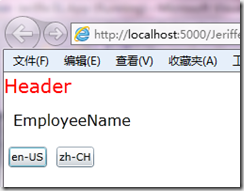
Click zh-CH按钮并刷新UI:
至此我们的应用就构建完毕了。