layer-list
layer-list ,layer,层,层次。list,列表。根据字面意思,我们大概能够理解到:在layer-list里面可以放很多item,每一个item之间会一层一层的叠放。
废话不多说,来几个实例就懂了。
(1)简单的图片层叠
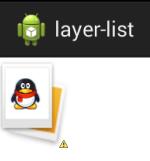
1. 编写客户端代码
activity_main.xml
1 <RelativeLayout xmlns:android="http://schemas.android.com/apk/res/android" 2 xmlns:tools="http://schemas.android.com/tools" 3 android:layout_width="match_parent" 4 android:layout_height="match_parent" 5 tools:context="${relativePackage}.${activityClass}" > 6 7 <ImageView 8 android:layout_width="wrap_content" 9 android:layout_height="wrap_content" 10 android:text="@string/hello_world" 11 android:background="@drawable/floor_drawable" /> 12 13 </RelativeLayout>
客户端主要定义了一个ImageView,其它什么也没有。
2. 定义layer-list
在定义layer-list之前,我们首先需要两张图片
 +
+  =
= 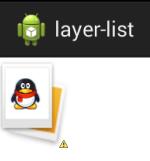
img_lev1.jpg img_lev0.jpg
下面是代码:
my_drawable.xml
1 <?xml version="1.0" encoding="utf-8"?> 2 <layer-list xmlns:android="http://schemas.android.com/apk/res/android" > 3 4 <item 5 android:id="@+id/user_face_drawable" 6 android:drawable="@drawable/img_lev0"> 7 </item> 8 <item 9 android:id="@+id/user_faceback_drawable" 10 android:bottom="35.0dip" 11 android:drawable="@drawable/img_lev1" 12 android:left="10.0dip" 13 android:right="25.0dip" 14 android:top="18.0dip"> 15 </item> 16 17 </layer-list>
在layer-list中,定义了两个item,我们可以为每一个item指定id和drawable,其中left,right,top,bottom这四个属性决定了item的大小和位置。
(2)用layer-list定义阴影效果
效果图
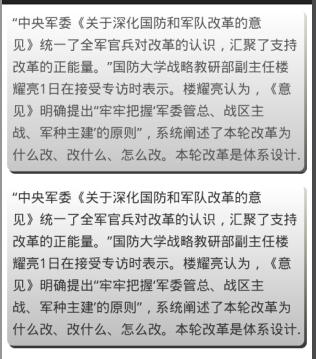
客户端代码
activity_main.xml
1 <LinearLayout xmlns:android="http://schemas.android.com/apk/res/android" 2 xmlns:tools="http://schemas.android.com/tools" 3 android:layout_width="match_parent" 4 android:layout_height="match_parent" 5 android:orientation="vertical" > 6 7 <TextView 8 android:layout_width="wrap_content" 9 android:layout_height="wrap_content" 10 android:padding="5dp" 11 android:layout_margin="5dp" 12 android:text="@string/text" 13 android:lineSpacingMultiplier="1.3" 14 android:background="@drawable/my_drawable" /> 15 <TextView 16 android:layout_width="wrap_content" 17 android:layout_height="wrap_content" 18 android:padding="5dp" 19 android:layout_margin="5dp" 20 android:text="@string/text" 21 android:lineSpacingMultiplier="1.3" 22 android:background="@drawable/my_drawable" /> 23 24 </LinearLayout>
my_drawable.xml
1 <?xml version="1.0" encoding="utf-8"?> 2 <layer-list xmlns:android="http://schemas.android.com/apk/res/android" > 3 4 <!-- 阴影部分 --> 5 <!-- 个人觉得更形象的表达:top代表下边的阴影高度,left代表右边的阴影宽度。其实也就是相对应的offset,solid中的颜色是阴影的颜色,也可以设置角度等等 --> 6 <item 7 android:left="2dp" 8 android:top="2dp"> 9 <shape android:shape="rectangle" > 10 11 <gradient 12 android:angle="270" 13 android:endColor="#CC000000" 14 android:startColor="#33333300" /> 15 16 <corners 17 android:bottomLeftRadius="6dip" 18 android:bottomRightRadius="6dip" 19 android:topLeftRadius="6dip" 20 android:topRightRadius="6dip" /> 21 </shape> 22 </item> 23 24 <!-- 背景部分 --> 25 <!-- 形象的表达:bottom代表背景部分在上边缘超出阴影的高度,right代表背景部分在左边超出阴影的宽度(相对应的offset) --> 26 <item 27 android:bottom="3dp" 28 android:right="3dp"> 29 <shape android:shape="rectangle" > 30 31 <gradient 32 android:angle="270" 33 android:endColor="#BBBBBB" 34 android:startColor="#FFFFFF" /> 35 36 <corners 37 android:bottomLeftRadius="6dip" 38 android:bottomRightRadius="6dip" 39 android:topLeftRadius="6dip" 40 android:topRightRadius="6dip" /> 41 </shape> 42 </item> 43 44 </layer-list>