首先新建一个Single View Application项目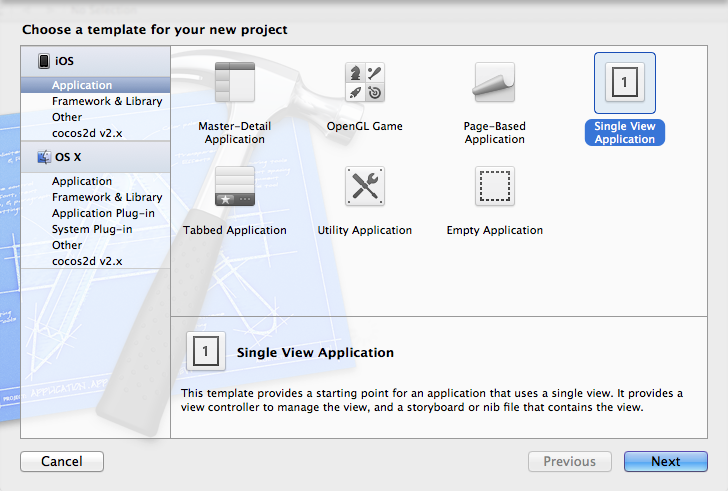
再配置如下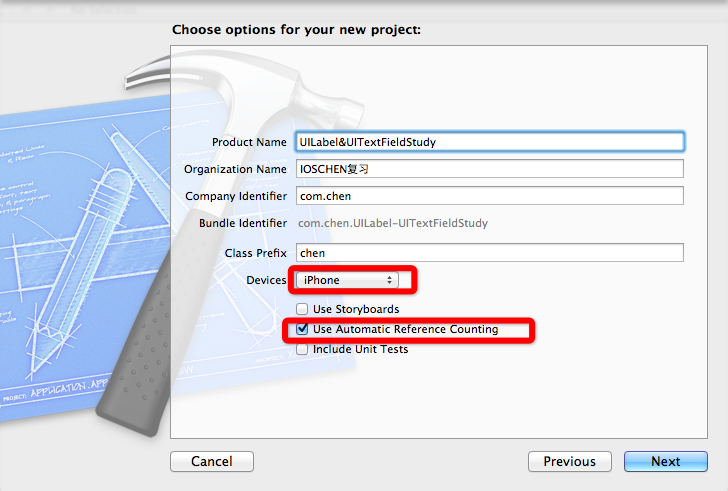
打开chenViewController.h
添加<UITextFieldDelegate>协议
如下
@interface chenViewController : UIViewController<UITextFieldDelegate>
//添加UITextFieldDelegate协议,因为TextField里输入内容时需要对键盘进行一些设置。
@end
打开
chenViewController.m
添加代码如下
- (void)viewDidLoad
{
[superviewDidLoad];
//标题
//实例化
UILabel *qqLabel=[[UILabel alloc]initWithFrame:CGRectMake(100, 40, 80, 30)];
//设置文字
[qqLabel setText:@"QQ"];
//设置文字颜色
[qqLabel setTextColor:[UIColorredColor]];
//设置背景色
[qqLabel setBackgroundColor:[UIColorclearColor]];
//添加到视图
[self.view addSubview:qqLabel];
//帐号label
UILabel *qqIDLabel=[[UILabel alloc]initWithFrame:CGRectMake(40, 80, 80, 30)];
[qqIDLabel setText:@"帐号"];
[qqIDLabel setTextColor:[UIColorblackColor]];
[qqIDLabel setBackgroundColor:[UIColorclearColor]];//clearColor是清空颜色,就是无色
[self.view addSubview:qqIDLabel];
//密码label
UILabel *qqPWLabel=[[UILabel alloc]initWithFrame:CGRectMake(40, 120, 80, 30)];
[qqPWLabel setText:@"密码"];
[qqPWLabel setTextColor:[UIColorblackColor]];
[qqPWLabel setBackgroundColor:[UIColorclearColor]];
[self.view addSubview:qqPWLabel];
//帐号text
//实例化
UITextField *qqIDtext=[[UITextField alloc]initWithFrame:CGRectMake(100, 80, 180, 30)];
//设置占位符,
qqIDtext.placeholder=@"请输入你的帐号";
//设置样式,
qqIDtext.borderStyle=UITextBorderStyleRoundedRect;
//设置键盘Done样式
qqIDtext.returnKeyType=UIReturnKeyDone;
//委托类需要遵守UITextFieldDelegate协议
qqIDtext.delegate=self;
//添加事件,resignF:
[qqIDtext addTarget:selfaction:@selector(resignF) forControlEvents:UIControlEventTouchDown];
[self.view addSubview:qqIDtext];
//密码text
UITextField *qqPWtext=[[UITextField alloc]initWithFrame:CGRectMake(100, 120, 180, 30)];
qqPWtext.borderStyle=UITextBorderStyleRoundedRect;
qqPWtext.returnKeyType=UIReturnKeyDone;
qqPWtext.secureTextEntry=YES;
//电话键盘样式
qqPWtext.keyboardType=UIKeyboardTypeNumberPad;
qqPWtext.delegate=self;
[qqPWtext addTarget:selfaction:@selector(textFieldShouldReturn:) forControlEvents:UIControlEventTouchDown];
[self.view addSubview:qqPWtext];
}
-(void)resignF
{
}
//按下Done按钮时调用这个方法,可让按钮消失
-(BOOL)textFieldShouldReturn:(UITextField *)textField
{
[textField resignFirstResponder];
returnYES;
}
但是有时候键盘挡住了输入框,下面详细介绍这两个方法
-(void)textFieldDidBeginEditing:(UITextField *)textField
{
//键盘高度216
if (textField.frame.origin.y>216){
CGRect frame=self.view.frame;
frame.origin.y-=216;
frame.size.height+=216;
self.view.frame=frame;
}
}
//当对textField编辑结束时调用此方法,需要调整视图为初始位置
-(void)textFieldDidEndEditing:(UITextField *)textField
{
CGRectf rame=self.view.frame;
frame.origin.x=00;
frame.origin.y=20;//为什么20,因为iphone视图最上面通知栏20个像素
frame.size.height =480;
self.view.frame=frame;
}
一、键盘风格
UIKit框架支持8种风格键盘。
typedefenum {
UIKeyboardTypeDefault, // 默认键盘:支持所有字符
UIKeyboardTypeASCIICapable, // 支持ASCII的默认键盘
UIKeyboardTypeNumbersAndPunctuation, // 标准电话键盘,支持+*#等符号
UIKeyboardTypeURL, // URL键盘,有.com按钮;只支持URL字符
UIKeyboardTypeNumberPad, //数字键盘
UIKeyboardTypePhonePad, // 电话键盘
UIKeyboardTypeNamePhonePad, // 电话键盘,也支持输入人名字
UIKeyboardTypeEmailAddress, // 用于输入电子邮件地址的键盘
} UIKeyboardType;
用法用例:
textView.keyboardtype = UIKeyboardTypeNumberPad;
二、键盘外观
typedefenum {
UIKeyboardAppearanceDefault, // 默认外观:浅灰色
UIKeyboardAppearanceAlert, //深灰/石墨色
} UIKeyboardAppearance;
用法用例:
textView.keyboardAppearance=UIKeyboardAppearanceDefault;
三、回车键
typedef enum {
UIReturnKeyDefault, //默认:灰色按钮,标有Return
UIReturnKeyGo, //标有Go的蓝色按钮
UIReturnKeyGoogle, //标有Google的蓝色按钮,用于搜索
UIReturnKeyJoin, //标有Join的蓝色按钮
UIReturnKeyNext, //标有Next的蓝色按钮
UIReturnKeyRoute, //标有Route的蓝色按钮
UIReturnKeySearch, //标有Search的蓝色按钮
UIReturnKeySend, //标有Send的蓝色按钮
UIReturnKeyYahoo, //标有Yahoo!的蓝色按钮,用于搜索
UIReturnKeyDone, //标有Done的蓝色按钮
UIReturnKeyEmergencyCall, //紧急呼叫按钮
} UIReturnKeyType;
用法用例:
textView.returnKeyType=UIReturnKeyGo;
四、自动大写
typedefenum {
UITextAutocapitalizationTypeNone, //不自动大写
UITextAutocapitalizationTypeWords, //单词首字母大写
UITextAutocapitalizationTypeSentences, //句子首字母大写
UITextAutocapitalizationTypeAllCharacters, //所有字母大写
} UITextAutocapitalizationType;
用法用例:
textField.autocapitalizationType = UITextAutocapitalizationTypeWords;
五、自动更正
typedefenum {
UITextAutocorrectionTypeDefault,//默认
UITextAutocorrectionTypeNo,//不自动更正
UITextAutocorrectionTypeYes,//自动更正
} UITextAutocorrectionType;
用法用例:
textField.autocorrectionType = UITextAutocorrectionTypeYes;
六、安全文本输入
textView.secureTextEntry=YES;
开启安全输入主要是用于密码或一些私人数据的输入,此时会禁用自动更正和自此缓存。
七、键盘遮住视图
这个问题又来已久,我专门写了篇文章来解决此问题,请笑纳:《打开键盘遮住View的问题解决方法》
默认情况下打开键盘会遮住下面的view,带来一点点困扰,不过这不是什么大问题,我们使用点小小的手段就可以解决。
首先我们要知道键盘的高度是固定不变的,不过在IOS 5.0以后键盘的高度貌似不是216了,不过不要紧,我们调整调整就是了:
iPhone ipad
竖屏(portrait)
216264
横屏(landScape)
140 352
我们采取的方法就是在textField(有可能是其他控件)接收到弹出键盘事件时把self.view整体上移216px了(我们就以iPhone竖屏为例了)。
有关View的frame,origin,size之类的知识点不懂的请参看我的另一篇博文: <<有关View的几个基础知识点>>
首先我们要设置textField的代理,我们就设为当前控制器了。
textField,delegate=self;
然后我们在当前控制器实现下面三个委托方法:
- (void)textFieldDidBeginEditing:(UITextField *)textField
{ //当点触textField内部,开始编辑都会调用这个方法。textField将成为first responder
NSTimeInterval animationDuration = 0.30f;
CGRect frame = self.view.frame;
frame.origin.y -=216;
frame.size.height +=216;
self.view.frame = frame;
[UIView beginAnimations:@"ResizeView" context:nil];
[UIView setAnimationDuration:animationDuration];
self.view.frame = frame;
[UIView commitAnimations];
}
- (BOOL)textFieldShouldReturn:(UITextField *)textField
{//当用户按下ruturn,把焦点从textField移开那么键盘就会消失了
NSTimeInterval animationDuration = 0.30f;
CGRect frame = self.view.frame;
frame.origin.y +=216;
frame.size. height -=216;
self.view.frame = frame;
//self.view移回原位置
[UIView beginAnimations:@"ResizeView" context:nil];
[UIView setAnimationDuration:animationDuration];
self.view.frame = frame;
[UIView commitAnimations];
[textField resignFirstResponder];
}
3.例举一个Lable的代码属性及功能的实现过程
初始化lable的位置和大小,CGRectMake()函数中的参数分别是原点坐标x和y,后面两个参数表示lable的宽度(width)和高度(height),
studentLable=[[UILabelalloc]initWithFrame:CGRectMake(100,10,100,30)];
设置Lable的字体颜色值颜色,
[studentLable setTextColor:[UIColor blackColor]];
设置lable字体大小
studentLable.font=[UIFontsystemFontOfSize:20];
设置lable的背景颜色
studentLable.backgroundColor = [UIColor redColor];
设置lable的标题字体对齐方式,此处居中对其
[studentLable setTextAlignment:UITextAlignmentCenter];
设置lable标题
studentLable.text=@"学 生";
把lable添加到视图上,少了这一步视图上使显示不出来的
[self.view addSubview:studentLable];
4.例举一个TextField的代码的实现其属性和功能的过程
//初始化坐标位置
sNameTextField=[[UITextFieldalloc]initWithFrame:CGRectMake(100,60,200,30)];
//为空白文本字段绘制一个灰色字符串作为占位符,提示作用
sNameTextField.placeholder =@"输入姓名";
//默认就是左对齐,这个是UITextField扩展属性
sNameTextField.textAlignment =UITextAlignmentLeft;
//设置textField的形状
sNameTextField.borderStyle=UITextBorderStyleRoundedRect;
//设置键盘完成按钮
sNameTextField.returnKeyType=UIReturnKeyDone;
//委托类需要遵守UITextFieldDelegate协议
sNameTextField.delegate=self;
//设置TextFiel输入框字体大小
sNameTextField.font = [UIFontsystemFontOfSize:18];
//安全设置,密文保护设置,显示点点,常用于密码设置栏
sNameTextField.secureTextEntry = YES;
// 把TextField添加到视图上
[self.viewaddSubview:sNameTextField];
//输入年龄需要启用数字键盘,此处实现自动跳转到数字键盘
sAgeTextField.keyboardType =UIKeyboardTypeNumberPad;
5.介绍完lable和TextField代码实现,打开LTFViewController.m文件在ViewDidLoad中添加初始化代码,
- (void)viewDidLoad
{
[super viewDidLoad];
// Do any additional setup after loading the view, typically from a nib.
studentLable=[[UILabel alloc] initWithFrame:CGRectMake(100, 10, 100, 30)];
sNameLable=[[UILabel alloc] initWithFrame:CGRectMake(10, 60, 80, 30)];
sSexLable=[[UILabel alloc] initWithFrame:CGRectMake(10, 100, 80, 30)];
sAgeLable=[[UILabel alloc] initWithFrame:CGRectMake(10, 140, 80, 30)];
teacherLable=[[UILabel alloc] initWithFrame:CGRectMake(100, 200, 100, 30)];
tNameLable=[[UILabel alloc] initWithFrame:CGRectMake(10,240, 80, 30)];
tSexLable=[[UILabel alloc] initWithFrame:CGRectMake(10, 280, 80, 30)];
[studentLable setTextColor:[UIColor blackColor]];
[sNameLable setTextColor:[UIColor blackColor]];
[sAgeLable setTextColor:[UIColor blackColor]];
[sSexLable setTextColor:[UIColor blackColor]];
[teacherLable setTextColor:[UIColor blackColor]];
[tNameLable setTextColor:[UIColor blackColor]];
[tSexLable setTextColor:[UIColor blackColor]];
studentLable.backgroundColor = [UIColor redColor];
sNameLable.backgroundColor = [UIColor clearColor];
sAgeLable.backgroundColor=[UIColor clearColor];
sSexLable.backgroundColor = [UIColor clearColor];
teacherLable.backgroundColor = [UIColor blueColor];
tNameLable.backgroundColor = [UIColor clearColor];
tSexLable.backgroundColor = [UIColor clearColor];
[studentLable setTextAlignment:UITextAlignmentCenter];
[sNameLable setTextAlignment:UITextAlignmentCenter];
[sAgeLable setTextAlignment:UITextAlignmentCenter];
[sSexLable setTextAlignment:UITextAlignmentCenter];
[teacherLable setTextAlignment:UITextAlignmentCenter];
[tNameLable setTextAlignment:UITextAlignmentCenter];
[tSexLable setTextAlignment:UITextAlignmentCenter];
studentLable.text=@"学 生";
sNameLable.text=@"姓名:";
sAgeLable.text=@"性别:";
sSexLable.text=@"年龄:";
teacherLable.text=@"老 师";
tNameLable.text=@"姓名:";
tSexLable.text=@"性别:";
studentLable.font=[UIFont systemFontOfSize:20];
[self.view addSubview:studentLable];
[self.view addSubview:sNameLable];
[self.view addSubview:sAgeLable];
[self.view addSubview:sSexLable];
[self.view addSubview:teacherLable];
[self.view addSubview:tNameLable];
[self.view addSubview:tSexLable];
sNameTextField=[[UITextField alloc] initWithFrame:CGRectMake(100, 60, 200, 30)];//初始化坐标位置
sNameTextField.placeholder = @"输入姓名";//为空白文本字段绘制一个灰色字符串作为占位符
sNameTextField.textAlignment = UITextAlignmentLeft;//默认就是左对齐,这个是UITextField扩展属性
sNameTextField.borderStyle=UITextBorderStyleRoundedRect; //设置textField的形状
// sNameTextField.clearsOnBeginEditing = NO;//设置为YES当用点触文本字段时,字段内容会被清除,这个属性一般用于密码设置,当输入有误时情况textField中的内容
sNameTextField.returnKeyType=UIReturnKeyDone;//设置键盘完成按钮
sNameTextField.delegate=self;//委托类需要遵守UITextFieldDelegate协议
sNameTextField.font = [UIFont systemFontOfSize:18]; //设置TextFiel输入框字体大小
sAgeTextField = [[UITextField alloc] initWithFrame:CGRectMake(100, 100, 200, 30)];
sAgeTextField.textAlignment = UITextAlignmentLeft;
sAgeTextField.borderStyle = UITextBorderStyleRoundedRect;
sAgeTextField.keyboardType = UIKeyboardTypeNumberPad;//输入年龄需要设置数字键盘
[sAgeTextField addTarget:self action:@selector(textFieldDone:) forControlEvents:UIControlEventTouchDown]; //用textFieldDone函数,实现关闭数字键盘
sAgeTextField.delegate=self;
sSexTextField = [[UITextField alloc] initWithFrame:CGRectMake(100, 140, 200, 30)];
sSexTextField.textAlignment = UITextAlignmentLeft;
sSexTextField.borderStyle = UITextBorderStyleRoundedRect;
sSexTextField.returnKeyType=UIReturnKeyDone;
sSexTextField.delegate=self;
// sNameTextField.enabled=NO; //把 sNameTextField设置成无效,点击任何反应
tNameTextField = [[UITextField alloc] initWithFrame:CGRectMake(100, 240, 200, 30)];
tNameTextField.textAlignment = UITextAlignmentLeft;
tNameTextField.borderStyle = UITextBorderStyleRoundedRect;
tNameTextField.delegate=self;
tSexTextField = [[UITextField alloc] initWithFrame:CGRectMake(100, 280, 200, 30)];
tSexTextField.textAlignment = UITextAlignmentLeft;
tSexTextField.borderStyle = UITextBorderStyleRoundedRect;
tSexTextField.returnKeyType=UIReturnKeyDone;
tSexTextField.delegate=self;
tSexTextField.secureTextEntry = YES; //安全设置,密文保护设置
// 测试用的TextField
UITextField *testTextField = [[UITextField alloc] initWithFrame:CGRectMake(100, 400, 200, 30)];
testTextField.textAlignment = UITextAlignmentLeft;
testTextField.borderStyle = UITextBorderStyleRoundedRect;
testTextField.returnKeyType=UIReturnKeyDone;
testTextField.delegate=self;
// 把TextField添加到视图上
[self.view addSubview:sNameTextField];
[self.view addSubview:sAgeTextField];
[self.view addSubview:sSexTextField];
[self.view addSubview:tSexTextField];
[self.view addSubview:tNameTextField];
[self.view addSubview:testTextField];
}
6.然后用代理方法处理的就是键盘的操作,因为当键盘弹起的时候,在最下面的lable和textField可能会键盘遮挡,
在ViewDidLoad中我们有这样sNameTextField.returnKeyType=UIReturnKeyDone一段代码,作用就是当编辑完成后键盘右下角出现一个Done键,如果是中文输入法出现的是确定键,然后调用代理方法textFieldShouldReturn,当我们按下Done时,键盘就会退出;
resignFirstResponder(交出自己的第一响应者的身份,可以重写函数,这样如果写出返回no的时候当调用这个方法的时候它会拒绝交出第一响应者的身份)
[cpp] view plaincopy
//按下Done按钮时调用这个方法,可让按钮消失
-(BOOL)textFieldShouldReturn:(UITextField *)textField
{
[textField resignFirstResponder];
return YES;
}
7.当需要输入数字时候的时候 sAgeTextField.keyboardType = UIKeyboardTypeNumberPad;可以自动切换到数字键盘,键盘的八种风格
typedefenum {
UIKeyboardTypeDefault, //默认键盘:支持所有字符
UIKeyboardTypeASCIICapable, //支持ASCII的默认键盘
UIKeyboardTypeNumbersAndPunctuation, //标准电话键盘,支持+*#等符号
UIKeyboardTypeURL, // URL键盘,有.com按钮;只支持URL字符
UIKeyboardTypeNumberPad, //数字键盘
UIKeyboardTypePhonePad, //电话键盘
UIKeyboardTypeNamePhonePad, //电话键盘,也支持输入人名字
UIKeyboardTypeEmailAddress, //用于输入电子邮件地址的键盘
} UIKeyboar;
8.处理键盘遮挡视图的方法:
当开始点击textField会调用的方法,键盘高度216,当触摸高度在216一下extField时候,调整视图,把视图纵坐标向上增加216,orign(0,-216),然后view视图的高度增加216像素,相当于视图为320*696像素,如果设置增加216像素给view视图,会出现键盘遮盖部分为一篇黑色区域背景,当退出键盘是黑色会显示出来,给人视觉效果体验不好;当对textField编辑结束时调用textFieldDidEndEditing方法,调整视图为初始位置,frame.origin.y =20;为什么把视图的原点坐标纵坐标设置为20,因为iphone视图最上面通知栏占了20个像素;
[cpp] view plaincopy
-(void)textFieldDidBeginEditing:(UITextField *)textField
{
// 键盘高度216
if (textField.frame.origin.y>216) {
CGRect frame = self.view.frame;
frame.origin.y -=216;
frame.size.height +=216;
self.view.frame=frame;
}
}
[cpp] view plaincopy
// 当对textField编辑结束时调用此方法,需要调整视图为初始位置
-(void)textFieldDidEndEditing:(UITextField *)textField
{
CGRect frame = self.view.frame;
frame.origin.x=00;
frame.origin.y =20;//为什么20,因为iphone视图最上面通知栏20个像素
frame.size.height =480;
self.view.frame=frame;
}
9再附上其他几个委托方法源码
[cpp] view plaincopy
//TextField的委托方法
-(BOOL)textFieldShouldEndEditing:(UITextField *)textField
{
//返回一个BOOL型值,指定是否循序文本字段编辑
return YES;
}
[cpp] view plaincopy
-(BOOL)textFieldShouldClear:(UITextField *)textField
{
// 返回一个BOOL值指明是否允许根据用户请求清除内容 可以设置在特定条件下才允许清除内容
return YES;
}
10.数字键盘并没有Done键,就不能退出按钮,通过[sAgeTextFieldaddTarget:selfaction:@selector(textFieldDone:) forControlEvents:UIControlEventTouchDown];
这个相当于给TextField增加了一个按钮的功能,调用textFieldDone,当向输入框编辑完内容后,再次点击输入框键盘就退出了;
//重写数字键盘的方法
-(void)textFieldDone:(id)sender{
[sAgeTextField resignFirstResponder];
}
上面很多的都是从别人博客整合修改的,,例子是我自己修改的,下次把我自己学习的博客,视频,以及书籍和出现问题搜索的方法(解决问题的途经)单独写出来
运行结果如下图,输入密码是密文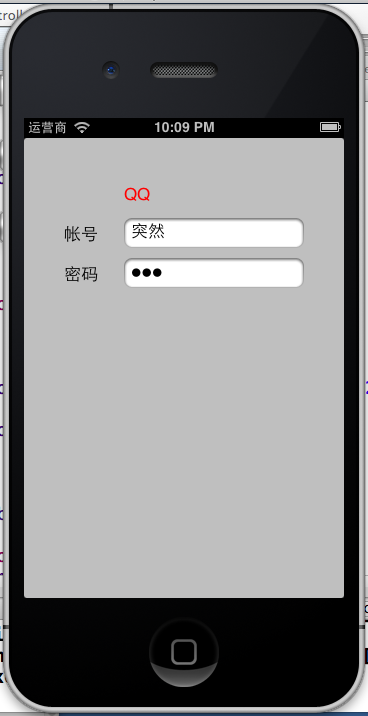
2013年8月7日,9:50左右,东南大学无锡分校桃园3宿舍106室
查api发现UITextAlignmentCenter变成NSTextAlignmentCenter
[money setTextAlignment:NSTextAlignmentCenter];