环境准备
OS:CentOS 7
安装步骤
一,关闭selinux和iptables
[root@localhost ~]# systemctl stop firewalld.service
[root@localhost ~]# setenforce 0
二,安装Zabbix rpm包仓库
[root@localhost ~]# rpm -vhi http://repo.zabbix.com/zabbix/3.0/rhel/7/x86_64/zabbix-release-3.0-1.el7.noarch.rpm
三,安装zabbix-server-mysql和zabbix-web-mysql
[root@localhost ~]# yum install -y zabbix-server-mysql zabbix-web-mysql
四,安装并且启动mysql5.6及初始化数据库信息
[root@localhost ~]# rpm -ivh http://repo.mysql.com/yum/mysql-5.6-community/el/6/x86_64/mysql-community-release-el6-5.noarch.rpm
[root@localhost ~]# yum install -y mysql-community-server
[root@localhost ~]# systemctl start mysqld
[root@localhost ~]# /sbin/chkconfig mysqld on #开机启动
[root@localhost ~]# mysql_secure_installation #初始化数据库信息
NOTE: RUNNING ALL PARTS OF THIS SCRIPT IS RECOMMENDED FOR ALL MySQL
SERVERS IN PRODUCTION USE! PLEASE READ EACH STEP CAREFULLY!
In order to log into MySQL to secure it, we’ll need the current
password for the root user. If you’ve just installed MySQL, and
you haven’t set the root password yet, the password will be blank,
so you should just press enter here.
Enter current password for root (enter for none):
Setting the root password ensures that nobody can log into the MySQL
root user without the proper authorisation.
Set root password? [Y/n] y
New password:
Re-enter new password:
Sorry, passwords do not match.
New password:
Re-enter new password:
Password updated successfully!
Reloading privilege tables…
… Success!
By default, a MySQL installation has an anonymous user, allowing anyone
to log into MySQL without having to have a user account created for
them. This is intended only for testing, and to make the installation
go a bit smoother. You should remove them before moving into a
production environment.
Remove anonymous users? [Y/n] y
… Success!
Normally, root should only be allowed to connect from ‘localhost’. This
ensures that someone cannot guess at the root password from the network.
Disallow root login remotely? [Y/n] y
… Success!
By default, MySQL comes with a database named ‘test’ that anyone can
access. This is also intended only for testing, and should be removed
before moving into a production environment.
Remove test database and access to it? [Y/n] y
- Dropping test database…
ERROR 1008 (HY000) at line 1: Can’t drop database ‘test’; database doesn’t exist
… Failed! Not critical, keep moving… - Removing privileges on test database…
… Success!
Reloading the privilege tables will ensure that all changes made so far
will take effect immediately.
Reload privilege tables now? [Y/n] y
… Success!
All done! If you’ve completed all of the above steps, your MySQL
installation should now be secure.
Thanks for using MySQL!
五,创建zabbix数据库,创建zabbix账号
[root@localhost ~]# mysql -uroot -p
mysql> create database zabbix character set utf8 collate utf8_bin;
Query OK, 1 row affected (0.00 sec)
mysql> grant all privileges on zabbix.* to ‘zabbix’@‘localhost’ identified by ‘zabbix’; #注意后面密码带引号
Query OK, 0 rows affected (0.00 sec)
mysql> flush privileges;
Query OK, 0 rows affected (0.00 sec)
mysql> Ctrl-C – exit!
六,导入默认的zabbix数据库信息
[root@localhost ~]# cd /usr/share/doc/zabbix-server-mysql-3.0.24/
[root@localhost zabbix-server-mysql-3.0.24]# zcat /usr/share/doc/zabbix-server-mysql-3.0.24/create.sql.gz | mysql zabbix -uzabbix -pzabbix
七,修改zabbix_server.conf的配置文件
[root@localhost ~]# vi /etc/zabbix/zabbix_server.conf
DBHost=localhost
DBName=zabbix
DBUser=zabbix
DBPassword=zabbix
八,修改配置文件/etc/httpd/conf.d/zabbix.conf,时区改成 Asia/Shanghai
[root@localhost ~]# vi /etc/httpd/conf.d/zabbix.conf
php_value max_execution_time 300
php_value memory_limit 128M
php_value post_max_size 16M
php_value upload_max_filesize 2M
php_value max_input_time 300
php_value always_populate_raw_post_data -1
php_value date.timezone Asia/Shanghai
九,启动apache/zabbix-server服务并设置为开机启动
[root@localhost ~]# systemctl start httpd
[root@localhost ~]# systemctl enable httpd
[root@localhost ~]# systemctl start zabbix-server
[root@localhost ~]# systemctl enable zabbix-server
十,访问网站,例如:http://本机IP/zabbix,如下图所示:
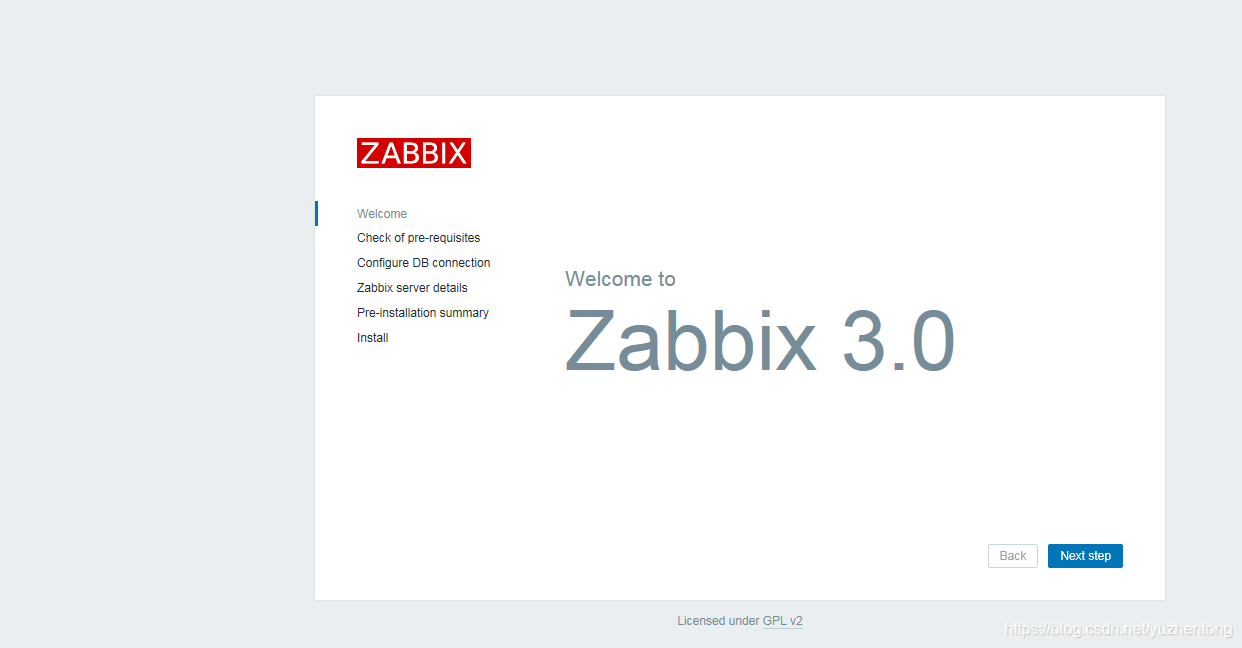
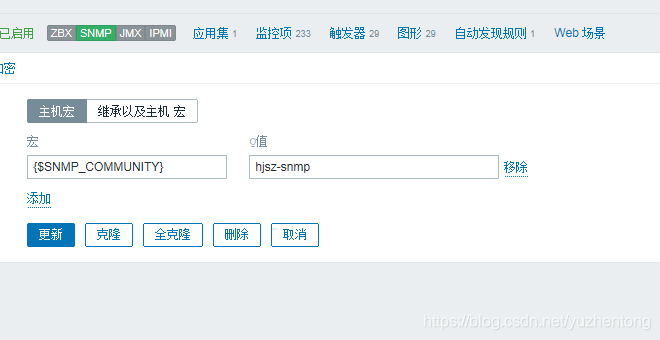
上图为配置交换机宏
十一:解决图形乱码问题
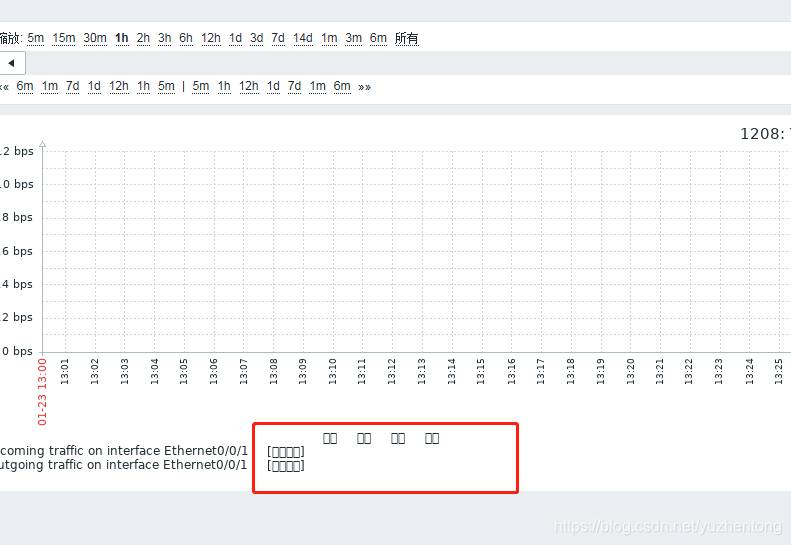
解决方法
1.从windows下控制面板->字体->选择一种中文字库例如“楷体” 【复制-粘贴出来,然后拷贝到zabbix服务器上】

将这个文件拷贝到zabbix的数据目录的fonts目录下
[root@localhost ~]# cd /usr/share/zabbix/fonts/
[root@localhost fonts]# ll
total 12440
lrwxrwxrwx. 1 root root 33 Jan 22 22:49 graphfont.ttf -> /etc/alternatives/zabbix-web-font #发现默认的字体链接到 /etc/alternatives/zabbix-web-font
[root@localhost fonts]# cd /etc/alternatives/
[root@localhost alternatives]# ll
total 0
lrwxrwxrwx. 1 root root 15 Jan 23 2019 ld -> /usr/bin/ld.bfd
lrwxrwxrwx. 1 root root 34 Jan 23 2019 libnssckbi.so.x86_64 -> /usr/lib64/pkcs11/p11-kit-trust.so
lrwxrwxrwx. 1 root root 26 Jan 23 2019 mta -> /usr/sbin/sendmail.postfix
lrwxrwxrwx. 1 root root 40 Jan 23 2019 mta-aliasesman -> /usr/share/man/man5/aliases.postfix.5.gz
lrwxrwxrwx. 1 root root 22 Jan 23 2019 mta-mailq -> /usr/bin/mailq.postfix
lrwxrwxrwx. 1 root root 38 Jan 23 2019 mta-mailqman -> /usr/share/man/man1/mailq.postfix.1.gz
lrwxrwxrwx. 1 root root 27 Jan 23 2019 mta-newaliases -> /usr/bin/newaliases.postfix
lrwxrwxrwx. 1 root root 43 Jan 23 2019 mta-newaliasesman -> /usr/share/man/man1/newaliases.postfix.1.gz
lrwxrwxrwx. 1 root root 23 Jan 23 2019 mta-pam -> /etc/pam.d/smtp.postfix
lrwxrwxrwx. 1 root root 22 Jan 23 2019 mta-rmail -> /usr/bin/rmail.postfix
lrwxrwxrwx. 1 root root 25 Jan 23 2019 mta-sendmail -> /usr/lib/sendmail.postfix
lrwxrwxrwx. 1 root root 41 Jan 23 2019 mta-sendmailman -> /usr/share/man/man1/sendmail.postfix.1.gz
lrwxrwxrwx. 1 root root 29 Jan 22 22:49 zabbix-server -> /usr/sbin/zabbix_server_mysql
lrwxrwxrwx. 1 root root 38 Jan 22 22:49 zabbix-web-font -> /usr/share/fonts/dejavu/DejaVuSans.ttf
#发现zabbix-web-font -> /usr/share/fonts/dejavu/DejaVuSans.ttf 链接到DejaVuSans.ttf
[root@localhost alternatives]# cd /usr/share/fonts/dejavu/
[root@localhost dejavu]# ll
total 5288
-rw-r–r--. 1 root root 611212 Feb 27 2011 DejaVuSans-BoldOblique.ttf
-rw-r–r--. 1 root root 672300 Feb 27 2011 DejaVuSans-Bold.ttf
-rw-r–r--. 1 root root 580168 Feb 27 2011 DejaVuSansCondensed-BoldOblique.ttf
-rw-r–r--. 1 root root 631992 Feb 27 2011 DejaVuSansCondensed-Bold.ttf
-rw-r–r--. 1 root root 576004 Feb 27 2011 DejaVuSansCondensed-Oblique.ttf
-rw-r–r--. 1 root root 643852 Feb 27 2011 DejaVuSansCondensed.ttf
-rw-r–r--. 1 root root 345204 Feb 27 2011 DejaVuSans-ExtraLight.ttf
-rw-r–r--. 1 root root 611556 Feb 27 2011 DejaVuSans-Oblique.ttf
-rw-r–r--. 1 root root 720012 Feb 27 2011 DejaVuSans.ttf
[root@localhost dejavu]# cp DejaVuSans.ttf DejaVuSans.ttf-back 备份原字体文件
[root@localhost dejavu]# ll
total 5992
-rw-r–r--. 1 root root 611212 Feb 27 2011 DejaVuSans-BoldOblique.ttf
-rw-r–r--. 1 root root 672300 Feb 27 2011 DejaVuSans-Bold.ttf
-rw-r–r--. 1 root root 580168 Feb 27 2011 DejaVuSansCondensed-BoldOblique.ttf
-rw-r–r--. 1 root root 631992 Feb 27 2011 DejaVuSansCondensed-Bold.ttf
-rw-r–r--. 1 root root 576004 Feb 27 2011 DejaVuSansCondensed-Oblique.ttf
-rw-r–r--. 1 root root 643852 Feb 27 2011 DejaVuSansCondensed.ttf
-rw-r–r--. 1 root root 345204 Feb 27 2011 DejaVuSans-ExtraLight.ttf
-rw-r–r--. 1 root root 611556 Feb 27 2011 DejaVuSans-Oblique.ttf
-rw-r–r--. 1 root root 720012 Feb 27 2011 DejaVuSans.ttf
-rw-r–r--. 1 root root 720012 Jan 23 01:39 DejaVuSans.ttf-back
[root@localhost dejavu]# mv /usr/share/zabbix/fonts/STKAITI.TTF ./ 将上传的字体文件移动到现默认字体的目录下
[root@localhost dejavu]# ll
total 18432
-rw-r–r--. 1 root root 611212 Feb 27 2011 DejaVuSans-BoldOblique.ttf
-rw-r–r--. 1 root root 672300 Feb 27 2011 DejaVuSans-Bold.ttf
-rw-r–r--. 1 root root 580168 Feb 27 2011 DejaVuSansCondensed-BoldOblique.ttf
-rw-r–r--. 1 root root 631992 Feb 27 2011 DejaVuSansCondensed-Bold.ttf
-rw-r–r--. 1 root root 576004 Feb 27 2011 DejaVuSansCondensed-Oblique.ttf
-rw-r–r--. 1 root root 643852 Feb 27 2011 DejaVuSansCondensed.ttf
-rw-r–r--. 1 root root 345204 Feb 27 2011 DejaVuSans-ExtraLight.ttf
-rw-r–r--. 1 root root 611556 Feb 27 2011 DejaVuSans-Oblique.ttf
-rw-r–r--. 1 root root 720012 Feb 27 2011 DejaVuSans.ttf
-rw-r–r--. 1 root root 720012 Jan 23 01:39 DejaVuSans.ttf-back
-rw-r–r--. 1 root root 12736196 Oct 29 2002 STKAITI.TTF
[root@localhost dejavu]# rm DejaVuSans.ttf 删除默认字体
rm: remove regular file ‘DejaVuSans.ttf’? y
[root@localhost dejavu]# mv STKAITI.TTF DejaVuSans.ttf 将上传的字体文件名更改为之前的默认字体文件名
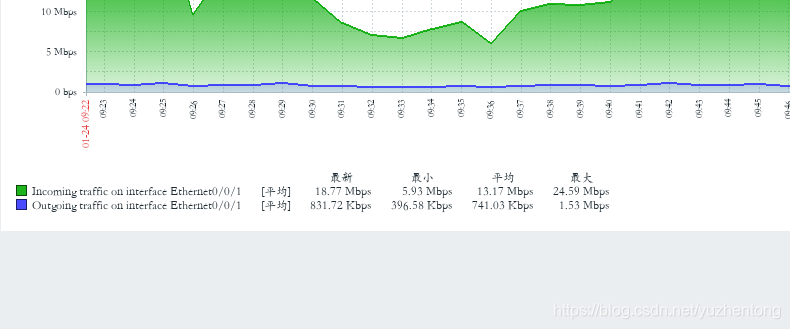
这样,修改后,zabbix监控图形中的中文字就不会出现乱码了!!
欢迎使用Markdown编辑器
你好! 这是你第一次使用 Markdown编辑器 所展示的欢迎页。如果你想学习如何使用Markdown编辑器, 可以仔细阅读这篇文章,了解一下Markdown的基本语法知识。
新的改变
我们对Markdown编辑器进行了一些功能拓展与语法支持,除了标准的Markdown编辑器功能,我们增加了如下几点新功能,帮助你用它写博客:
- 全新的界面设计 ,将会带来全新的写作体验;
- 在创作中心设置你喜爱的代码高亮样式,Markdown 将代码片显示选择的高亮样式 进行展示;
- 增加了 图片拖拽 功能,你可以将本地的图片直接拖拽到编辑区域直接展示;
- 全新的 KaTeX数学公式 语法;
- 增加了支持甘特图的mermaid语法1 功能;
- 增加了 多屏幕编辑 Markdown文章功能;
- 增加了 焦点写作模式、预览模式、简洁写作模式、左右区域同步滚轮设置 等功能,功能按钮位于编辑区域与预览区域中间;
- 增加了 检查列表 功能。
功能快捷键
撤销:Ctrl/Command + Z
重做:Ctrl/Command + Y
加粗:Ctrl/Command + B
斜体:Ctrl/Command + I
标题:Ctrl/Command + Shift + H
无序列表:Ctrl/Command + Shift + U
有序列表:Ctrl/Command + Shift + O
检查列表:Ctrl/Command + Shift + C
插入代码:Ctrl/Command + Shift + K
插入链接:Ctrl/Command + Shift + L
插入图片:Ctrl/Command + Shift + G
合理的创建标题,有助于目录的生成
直接输入1次#,并按下space后,将生成1级标题。
输入2次#,并按下space后,将生成2级标题。
以此类推,我们支持6级标题。有助于使用TOC语法后生成一个完美的目录。
如何改变文本的样式
强调文本 强调文本
加粗文本 加粗文本
标记文本
删除文本
引用文本
H2O is是液体。
210 运算结果是 1024.
插入链接与图片
链接: link.
图片: ![]()
带尺寸的图片: ![]()
居中的图片: ![]()
居中并且带尺寸的图片: ![]()
当然,我们为了让用户更加便捷,我们增加了图片拖拽功能。
如何插入一段漂亮的代码片
去博客设置页面,选择一款你喜欢的代码片高亮样式,下面展示同样高亮的 代码片.
// An highlighted block
var foo = 'bar';- 1
- 2
生成一个适合你的列表
- 项目
- 项目
- 项目
- 项目
- 项目1
- 项目2
- 项目3
- 计划任务
- 完成任务
创建一个表格
一个简单的表格是这么创建的:
| 项目 | Value |
|---|---|
| 电脑 | $1600 |
| 手机 | $12 |
| 导管 | $1 |
设定内容居中、居左、居右
使用:---------:居中
使用:----------居左
使用----------:居右
| 第一列 | 第二列 | 第三列 |
|---|---|---|
| 第一列文本居中 | 第二列文本居右 | 第三列文本居左 |
SmartyPants
SmartyPants将ASCII标点字符转换为“智能”印刷标点HTML实体。例如:
| TYPE | ASCII | HTML |
|---|---|---|
| Single backticks | 'Isn't this fun?' |
‘Isn’t this fun?’ |
| Quotes | "Isn't this fun?" |
“Isn’t this fun?” |
| Dashes | -- is en-dash, --- is em-dash |
– is en-dash, — is em-dash |
创建一个自定义列表
-
Markdown
- Text-to- HTML conversion tool Authors
- John
- Luke
如何创建一个注脚
一个具有注脚的文本。2
注释也是必不可少的
Markdown将文本转换为 HTML。
KaTeX数学公式
您可以使用渲染LaTeX数学表达式 KaTeX:
Gamma公式展示 Γ ( n ) = ( n − 1 ) ! ∀ n ∈ N Gamma(n) = (n-1)!quadforall ninmathbb N Γ(n)=(n−1)!∀n∈N 是通过欧拉积分
Γ ( z ) = ∫ 0 ∞ t z − 1 e − t d t   . Gamma(z) = int_0^infty t^{z-1}e^{-t}dt\,. Γ(z)=∫0∞tz−1e−tdt.
你可以找到更多关于的信息 LaTeX 数学表达式here.
新的甘特图功能,丰富你的文章
- 关于 甘特图 语法,参考 这儿,
UML 图表
可以使用UML图表进行渲染。 Mermaid. 例如下面产生的一个序列图::
这将产生一个流程图。:
- 关于 Mermaid 语法,参考 这儿,
FLowchart流程图
我们依旧会支持flowchart的流程图:
- 关于 Flowchart流程图 语法,参考 这儿.
导出与导入
导出
如果你想尝试使用此编辑器, 你可以在此篇文章任意编辑。当你完成了一篇文章的写作, 在上方工具栏找到 文章导出 ,生成一个.md文件或者.html文件进行本地保存。
导入
如果你想加载一篇你写过的.md文件或者.html文件,在上方工具栏可以选择导入功能进行对应扩展名的文件导入,
继续你的创作。
-
注脚的解释 ↩︎