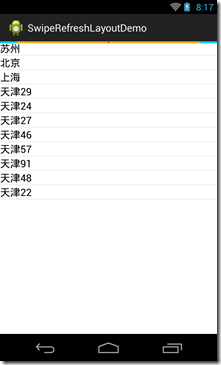在最新的 Android Support Library, revision 19.1.0 (March 2014) 添加了SwipeRefreshLayout控件。
版本发布的说明信息如下:
Changes for v4 support library: Added the SwipeRefreshLayout class, which enables users to refresh the contents of a view with a vertical swipe gesture. Fixed accessibility issues with navigation drawers. Changes for v7 appcompat library: Fixed background issues with the action bar.
链接:http://developer.android.com/intl/zh-cn/tools/support-library/index.html
SwipeRefreshLayout 的官方说明地址如下:
http://developer.android.com/intl/zh-cn/reference/android/support/v4/widget/SwipeRefreshLayout.html
几点重要的说明如下:
1. SwipeRefreshLayout 是用来做下拉刷新的,可以实现Google Now上的下拉刷新效果
2. SwipeRefreshLayout 只能有一个直接的子view,也就是说SwipeRefreshLayout 只能直接包裹一个子view(当然这个子view可以包含多个view),
如果不满足这个条件,运行的时候会报如下的错误:
java.lang.IllegalStateException: SwipeRefreshLayout can host only one direct child
3. SwipeRefreshLayout 包裹的子view必须是可以支持下拉刷新手势的,例如ListView和ScrollView 。
使用的demo 如下 :
效果图:
核心的代码 :
package com.hsx.demo; import java.util.ArrayList; import java.util.List; import java.util.Random; import android.app.Activity; import android.content.Context; import android.os.Bundle; import android.os.Handler; import android.os.Message; import android.support.v4.widget.SwipeRefreshLayout; import android.view.LayoutInflater; import android.view.View; import android.view.ViewGroup; import android.widget.BaseAdapter; import android.widget.ListView; import android.widget.TextView; public class MainActivity extends Activity implements SwipeRefreshLayout.OnRefreshListener { private SwipeRefreshLayout swipeLayout; List<String> data = new ArrayList<String>(); MyAdapter adapter; protected void onCreate(Bundle savedInstanceState) { super.onCreate(savedInstanceState); setContentView(R.layout.activity_main); initData(); swipeLayout = (SwipeRefreshLayout) findViewById(R.id.swipe_container); swipeLayout.setOnRefreshListener(this); swipeLayout.setColorScheme(android.R.color.holo_blue_bright, android.R.color.holo_green_light, android.R.color.holo_orange_light, android.R.color.holo_red_light); ListView listView = (ListView) findViewById(R.id.test_listview); adapter = new MyAdapter(); listView.setAdapter(adapter); } private void initData() { data.add("苏州"); data.add("北京"); data.add("上海"); } Handler handler = new Handler() { @Override public void handleMessage(Message msg) { super.handleMessage(msg); swipeLayout.setRefreshing(false); adapter.notifyDataSetChanged(); } }; public void onRefresh() { new Thread(new Runnable() { @Override public void run() { try { Thread.sleep(5000); } catch (InterruptedException e) { e.printStackTrace(); } Random random = new Random(); data.add("天津" + random.nextInt(100)); handler.sendEmptyMessage(1000); } }).start(); } private class MyAdapter extends BaseAdapter { @Override public int getCount() { return data.size(); } @Override public Object getItem(int position) { return data.get(position); } @Override public long getItemId(int position) { return 0; } @Override public View getView(int position, View convertView, ViewGroup parent) { LayoutInflater inflater = (LayoutInflater) MainActivity.this.getSystemService(Context.LAYOUT_INFLATER_SERVICE); convertView = inflater.inflate(R.layout.item, null); TextView tvItem = (TextView) convertView.findViewById(R.id.item_tv); tvItem.setText(data.get(position)); return convertView; } } }
主布局文件 xml:
<?xml version="1.0" encoding="utf-8"?> <LinearLayout xmlns:android="http://schemas.android.com/apk/res/android" android:layout_width="match_parent" android:layout_height="match_parent" android:orientation="vertical" > <android.support.v4.widget.SwipeRefreshLayout android:id="@+id/swipe_container" android:layout_width="match_parent" android:layout_height="match_parent" > <ListView android:id="@+id/test_listview" android:layout_width="wrap_content" android:layout_height="wrap_content" android:background="@android:color/white" > </ListView> </android.support.v4.widget.SwipeRefreshLayout> </LinearLayout>
但是该控件目前感觉尚不完整,无法真正的使用到项目中。例如这样的一个问题,可以再下拉刷新的过程中继续下拉刷新,目前还没有想到好的办法解决 。期待后续的Google优化。
demo下载地址:http://download.csdn.net/detail/abc13939746593/7131001