原文:http://db-in.com/blog/2011/07/universal-framework-iphone-ios-2-0/
原文废话太多啊,自己总结一下,因为我是在原有的静态库工程基础上建立的,所以新建一个target就好了。
1 新建target,macOS中的bundle:

2 接下来设置bundle的build setting:(直接复制了)
- Base SDK: Latest iOS (iOS X.X) (in the X.X will appear the number of the lastest iOS SDK installed on your machine).
- Architectures: $(ARCHS_STANDARD_32_BIT) armv6 (it’s very important to be exactly this value including the space before “armv6″) This setting is valid to Xcode 4.2, if you are using an old version, use the “Standard (armv6 armv7)” option. (the values for this property depend on the value of the item bellow, so set that first).
- Build Active Architecture Only: NO (otherwise we can’t compile to armv6 and armv7 at the same time).
- Valid Architecture: $(ARCHS_STANDARD_32_BIT) (it’s very important to be exactly this value). If your Xcode is showing two lines with armv6 and armv7, delete then and insert this value in one single line.
- Dead Code Stripping: NO.
- Link With Standard Libraries: NO.
- Mach-O Type: Relocatable Object File. This is the most important change. Here, we instruct the compiler to treat the Bundle as a relocatable file, by doing this, we can turn it into a framework with the wrapper setting.
- Other Linker Flags: This setting is not mandatory, but if you are planning to use any kind of C++ code (.cpp or .mm) on this framework, Chris Moore (on the comments) advises to use the “-lstdc++” option. In this case could be a good idea to use “-ObjC” too, to avoid conflicts in old compilers.
- Wrapper Extension: framework. Here we change the Bundle to a Framework. To Xcode, frameworks is just a folder with the extension .framework, which has inside one or more compiled binary sources, resources and some folders, a folder, usually called Headers, contains all the public headers.
- Generate Debug Symbols: NO (this is a very important setting, otherwise the framework will not work on other computers/profiles).
- Precompile Prefix Header: NO.
- Prefix Header: “”. (Leave it blank).
IMPORTANT: Since the Xcode 4.x the architectures armv6 has no longer support. So, to create a real Universal Framework we must make a small “hack”:
- After change the settings above close the Xcode, find the .xcodeproj (the project file) in Finder and then “Show Package Contents”.
- Open the file “project.pbxproj” into a text editor.
- Delete all the lines with VALID_ARCHS = “$(ARCHS_STANDARD_32_BIT)”.
3 接下来在build phase 中添加各种资源,包括 Copy Bundle Resources,Compile Sources。要注意的是添加 Copy Headers,是区分开放和私有的。
- Public: Headers that other developers must know in order to work with your framework. In the final framework product, these headers will be visible even to Xcode.
- Private: Headers that is not necessary to other developers, but is good for consult or for reference. These headers will not be visible to Xcode, but will be in the framework folder.
- Project: Headers that the other developers nor Xcode have access. In reality these headers will not be placed in the final product, this is just to instruct the compiler to create your custom framework.
Tip: To add many files at once, click on the “+” button and write the files’ extension on the search field. For example “.m”, “.c”, “.cpp”, “.h”, etc. This can save a lot of time. (搜索后缀,可以节省不少时间。。)
4 接下来建立target,用来生成通用的framework。
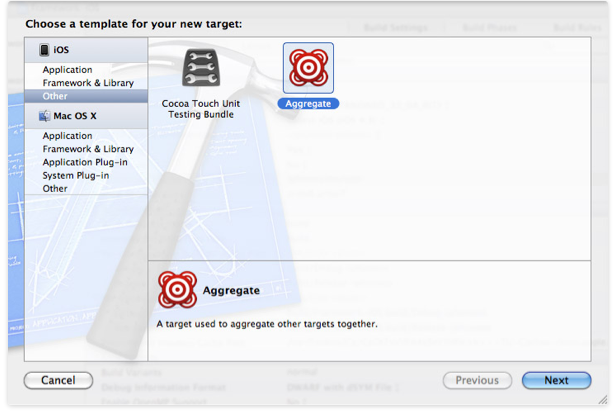
在aggregate的build phases中添加run script:
# Sets the target folders and the final framework product. FMK_NAME=FI FMK_VERSION=A # Install dir will be the final output to the framework. # The following line create it in the root folder of the current project. INSTALL_DIR=${SRCROOT}/Products/${FMK_NAME}.framework # Working dir will be deleted after the framework creation. WRK_DIR=build DEVICE_DIR=${WRK_DIR}/Release-iphoneos/${FMK_NAME}.framework SIMULATOR_DIR=${WRK_DIR}/Release-iphonesimulator/${FMK_NAME}.framework # Building both architectures. xcodebuild -configuration "Release" -target "${FMK_NAME}" -sdk iphoneos xcodebuild -configuration "Release" -target "${FMK_NAME}" -sdk iphonesimulator # Cleaning the oldest. if [ -d "${INSTALL_DIR}" ] then rm -rf "${INSTALL_DIR}" fi # Creates and renews the final product folder. mkdir -p "${INSTALL_DIR}" mkdir -p "${INSTALL_DIR}/Versions" mkdir -p "${INSTALL_DIR}/Versions/${FMK_VERSION}" mkdir -p "${INSTALL_DIR}/Versions/${FMK_VERSION}/Resources" mkdir -p "${INSTALL_DIR}/Versions/${FMK_VERSION}/Headers" # Creates the internal links. # It MUST uses relative path, otherwise will not work when the folder is copied/moved. ln -s "${FMK_VERSION}" "${INSTALL_DIR}/Versions/Current" ln -s "Versions/Current/Headers" "${INSTALL_DIR}/Headers" ln -s "Versions/Current/Resources" "${INSTALL_DIR}/Resources" ln -s "Versions/Current/${FMK_NAME}" "${INSTALL_DIR}/${FMK_NAME}" # Copies the headers and resources files to the final product folder. cp -R "${DEVICE_DIR}/Headers/" "${INSTALL_DIR}/Versions/${FMK_VERSION}/Headers/" cp -R "${DEVICE_DIR}/" "${INSTALL_DIR}/Versions/${FMK_VERSION}/Resources/" # Removes the binary and header from the resources folder. rm -r "${INSTALL_DIR}/Versions/${FMK_VERSION}/Resources/Headers" "${INSTALL_DIR}/Versions/${FMK_VERSION}/Resources/${FMK_NAME}" # Uses the Lipo Tool to merge both binary files (i386 + armv6/armv7) into one Universal final product. lipo -create "${DEVICE_DIR}/${FMK_NAME}" "${SIMULATOR_DIR}/${FMK_NAME}" -output "${INSTALL_DIR}/Versions/${FMK_VERSION}/${FMK_NAME}" rm -r "${WRK_DIR}"
最后,build这个aggregate的target就可以了!!!
#################################
遇到的问题:
新建的bundle找不到Apple LLVM compiler的选项了,简直就是我累个擦啊!最后在原文的评论中发现了:先编译一遍,那些选项就回出现了。。。设置好了,重新build就可以了。。