环境介绍:
Win7、JDK1.8、maven+jetty插件、SpringMVC、Intellij IDEA 2018.1.2
安装插件:
在线安装:
Settings --> Plugins --> Browse repositories... -->搜索栏搜索:JRebel --> 点击 Install 按钮 安装
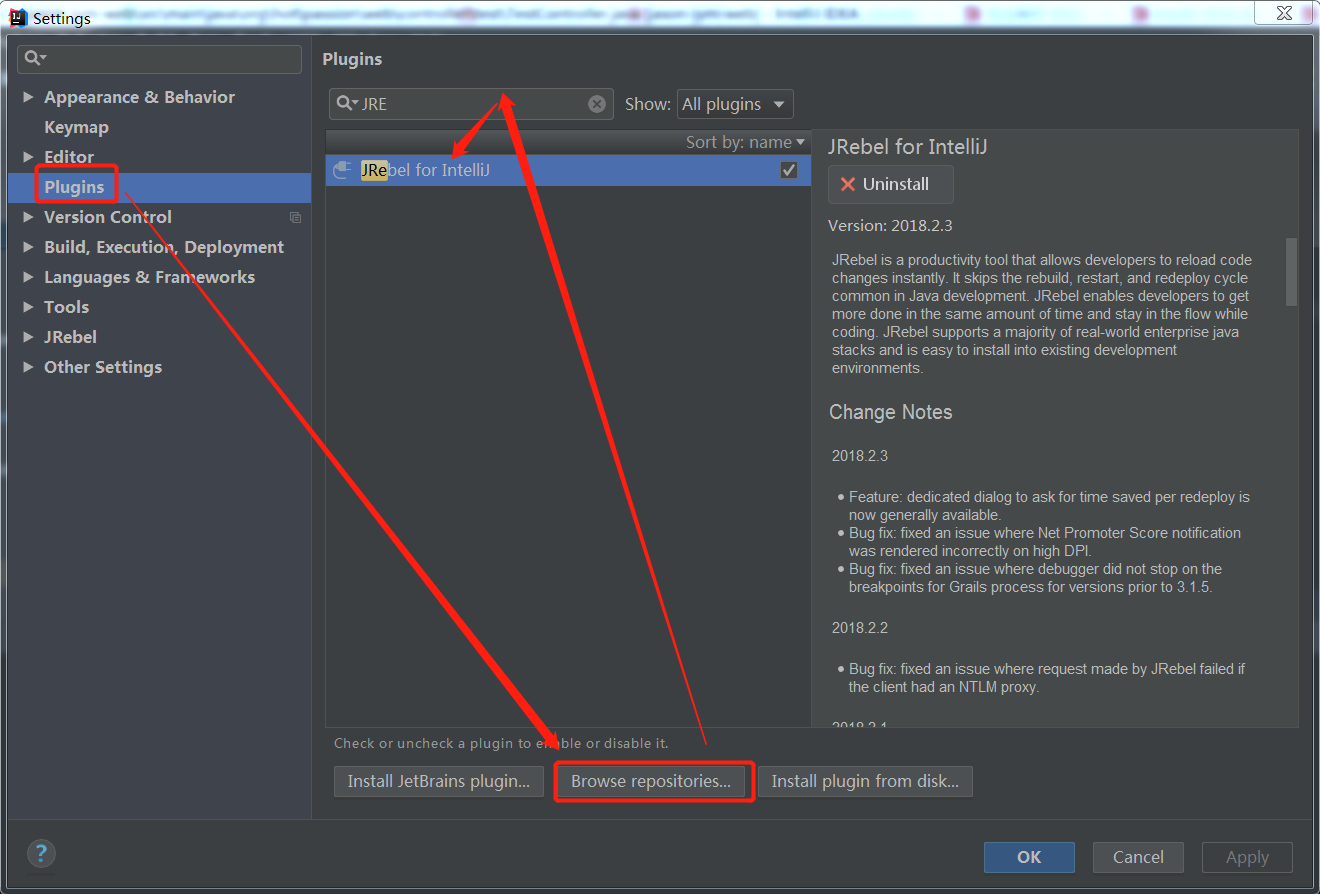
离线安装:
1、从官网下载 https://zeroturnaround.com/software/jrebel/download/#!/have-license/intellij


2、Settings --> Plugins --> Install plugin from disk...
ps:安装完毕后重启IDEA
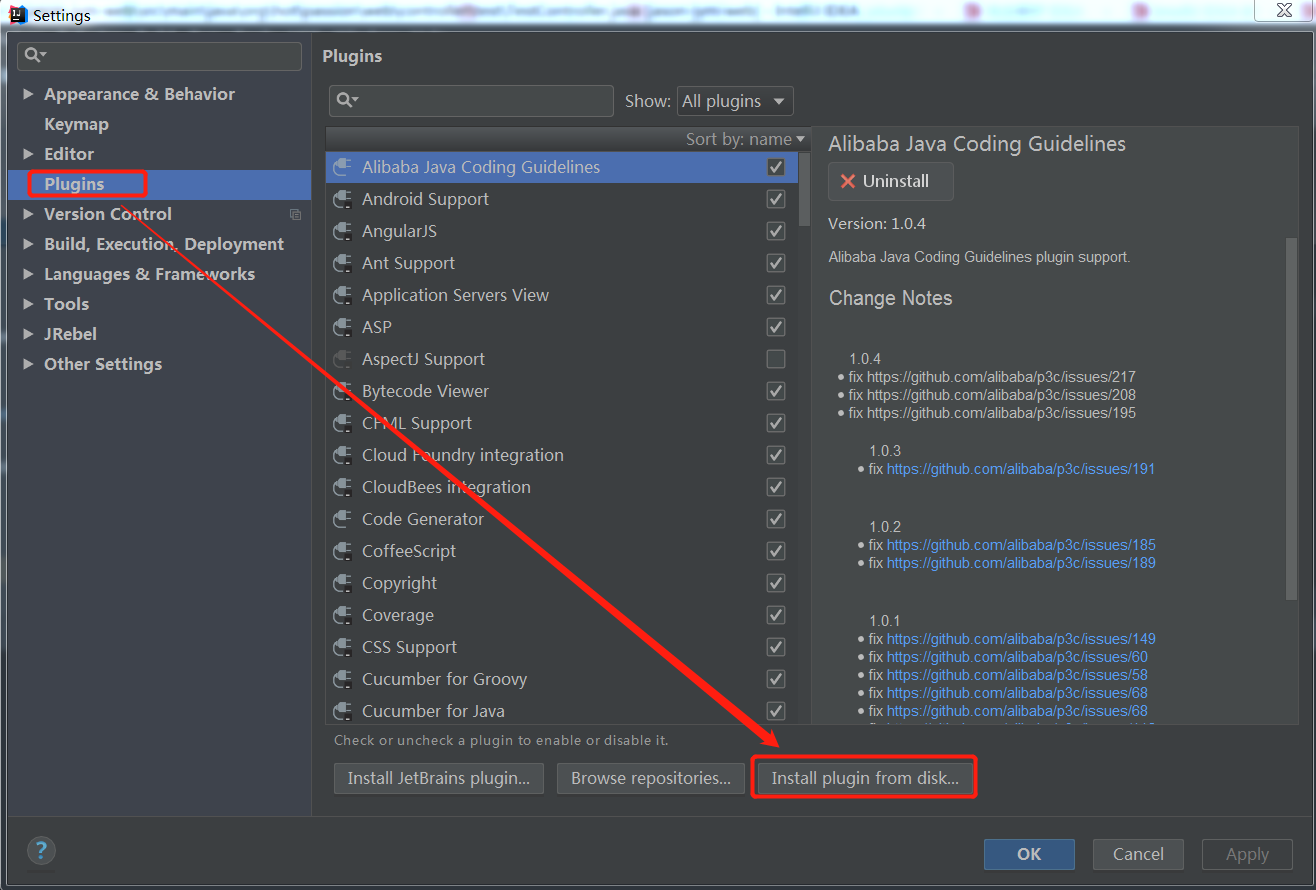
激活JRebel
上官网 https://zeroturnaround.com/software/jrebel/trial/ 注册一个号,然后就可以获取到激活码。在help->JRebel->Activation中激活JRebel

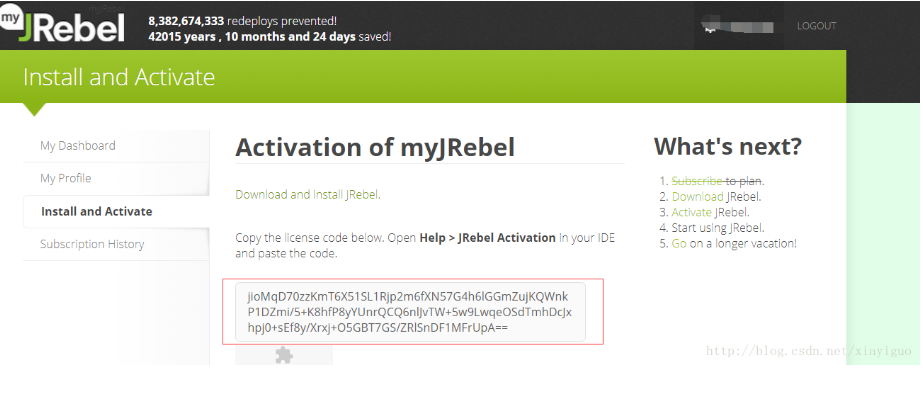
配置Maven + Jetty + JRebel
1)pom.xml文件配置jetty容器和JRebel插件。
PS:webdefault.xml文件定位于:${mvn_repro}/org/eclipse/jetty/jetty-webapp/{version}/jetty-webapp-{version}.jar,将jar解压,找到webdefault.xml复制到项目的resource目录中,修改参数即可。
<!--jetty插件-->
<plugin>
<groupId>org.eclipse.jetty</groupId>
<artifactId>jetty-maven-plugin</artifactId>
<version>9.2.10.v20150310</version>
<configuration>
<!--热部署扫描时间,这里值设置为0表示热部署扫描由Rebel完成-->
<scanIntervalSeconds>0</scanIntervalSeconds>
<webAppSourceDirectory>${project.basedir}/src/main/webapp</webAppSourceDirectory>
<httpConnector>
<!--启动端口-->
<port>9999</port>
</httpConnector>
<stopKey>sk</stopKey>
<stopPort>9998</stopPort>
<scanIntervalSeconds>5</scanIntervalSeconds>
<webApp>
<contextPath>/</contextPath>
<!--
解决jetty热部署不能修改静态资源的问题,
将webdefault.xml拷贝到src/main/resources/目录中,并修改useFileMappedBuffer参数,把值设成false
-->
<defaultsDescriptor>src/main/resources/webdefault.xml</defaultsDescriptor>
</webApp>
<!--jetty:run指定加载classes路径,配置了filters,这里就不配置了
<classesDirectory>target/${artifactId}/WEB-INF/classes</classesDirectory>-->
</configuration>
</plugin>
2)将工程托管给JRebel
打开view --> Tool Windows --> JRebel
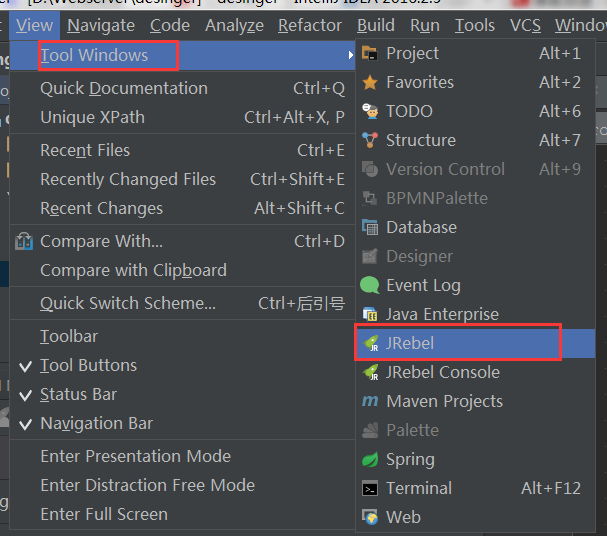

3)配置Maven jetty 启动项
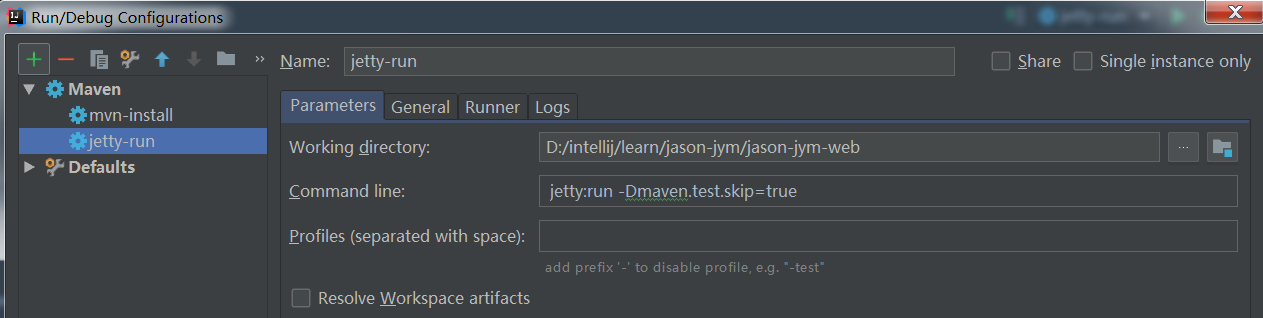
4)Maven + Jetty + JRebel 已经配置完成,我们启动一下JRebel试试看


5)修改代码后
ps:如果修改代码后没有效果,记得要Ctrl + Shift + F9(刷新当前的文件)或者Ctrl + F9(刷新整个项目)
