第一部分:理论知识学习部分
第11章 事件处理
11.1 事件处理基础
a)事件源(event source):能够产生事件的对象都可 以成为事件源,如文本框、按钮等。一个事件源是一个 能够注册监听器并向监听器发送事件对象的对象。
b) 事件监听器(event listener):事件监听器对象接 收事件源发送的通告(事件对象),并对发生的事件作 出响应。一个监听器对象就是一个实现了专门监听器接 口的类实例,该类必须实现接口中的方法,这些方法当 事件发生时,被自动执行。
c) 事件对象(event object):Java将事件的相关信息 封装在一个事件对象中,所有的事件对象都最终派生于 java.util.EventObject类。不同的事件源可以产生不 同类别的事件。
11.2 动作
a) 激活一个命令可以有多种方式,如用户可以通过 菜单、击键或工具栏上的按钮选择特定的功能。
b) 在AWT事件模型中,无论是通过哪种方式下达命 令(如:点击按钮、菜单选项、按下键盘),其 操作动作都是一样的。
11.3 鼠标事件
a)鼠标事件 – MouseEvent
b)鼠标监听器接口 – MouseListener – MouseMotionListener
c) 鼠标监听器适配器 – MouseAdapter – MouseMotionAdapter
11.4 AWT事件继承层次
a) 所有的事件都是由java.util包中的EventObject 类扩展而来。
b) AWTEevent 是所有AWT 事件类的父类, 也是 EventObject的直接子类。
c) 有些Swing组件生成其他类型的事件对象,一般直 接 扩 展 于 EventObject, 而不是AWTEvent,位于 javax.swing.event.*。
d) 事件对象封装了事件源与监听器彼此通信的事件 信息。在必要的时候,可以对传递给监听器对象的 事件对象进行分析。
第二部分:实验部分——图形界面事件处理技术
实验时间 2018-11-22
1、实验目的与要求
(1) 掌握事件处理的基本原理,理解其用途;
(2) 掌握AWT事件模型的工作机制;
(3) 掌握事件处理的基本编程模型;
(4) 了解GUI界面组件观感设置方法;
(5) 掌握WindowAdapter类、AbstractAction类的用法;
(6) 掌握GUI程序中鼠标事件处理技术。
2、实验内容和步骤
实验1: 导入第11章示例程序,测试程序并进行代码注释。
测试程序1:
1.在elipse IDE中调试运行教材443页-444页程序11-1,结合程序运行结果理解程序;
2.在事件处理相关代码处添加注释;
3.用lambda表达式简化程序;
4.掌握JButton组件的基本API;
5.掌握Java中事件处理的基本编程模型。
1 package test; 2 3 import java.awt.*; 4 import java.awt.event.*; 5 import javax.swing.*; 6 7 /** 8 * 带按钮面板的框架 9 */ 10 11 12 public class ButtonFrame extends JFrame 13 { 14 private JPanel buttonPanel; 15 private static final int DEFAULT_WIDTH = 500; 16 private static final int DEFAULT_HEIGHT = 600; 17 18 public ButtonFrame() 19 { 20 setSize(DEFAULT_WIDTH, DEFAULT_HEIGHT); 21 22 // 创建三个按钮 23 // JButton yellowButton = new JButton("Yellow"); 24 // JButton blueButton = new JButton("Blue"); 25 // JButton redButton = new JButton("Red"); 26 27 buttonPanel = new JPanel(); 28 29 // 向面板添加按钮 30 // buttonPanel.add(yellowButton); 31 // buttonPanel.add(blueButton); 32 // buttonPanel.add(redButton); 33 34 // 将面板添加到帧 35 add(buttonPanel); 36 37 // 创建按钮动作 38 // ColorAction yellowAction = new ColorAction(Color.YELLOW); 39 // ColorAction blueAction = new ColorAction(Color.BLUE); 40 // ColorAction redAction = new ColorAction(Color.RED); 41 // 42 // 用按钮关联动作 43 // yellowButton.addActionListener(yellowAction); 44 // blueButton.addActionListener(blueAction); 45 // redButton.addActionListener(redAction); 46 47 MakeButton("黄色",Color.yellow); 48 MakeButton("蓝色",Color.blue); 49 MakeButton("红色",Color.red); 50 } 51 public void MakeButton(String name , Color backgroundColor) 52 { 53 JButton button=new JButton(name); 54 buttonPanel.add(button); 55 // ColorAction action=new ColorAction(backgroundColor); 56 // button.addActionListener(action); 57 button.addActionListener(new ActionListener() 58 { 59 public void actionPerformed(ActionEvent event) 60 { 61 buttonPanel.setBackground(backgroundColor); 62 } 63 }); 64 65 } 66 67 68 /** 69 * 设置面板背景颜色的动作侦听器 70 */ 71 private class ColorAction implements ActionListener 72 { 73 private Color backgroundColor; 74 75 public ColorAction(Color c) 76 { 77 backgroundColor = c; 78 } 79 80 public void actionPerformed(ActionEvent event) 81 { 82 buttonPanel.setBackground(backgroundColor); 83 } 84 } 85 }
1 package button; 2 3 import java.awt.*; 4 import javax.swing.*; 5 6 /** 7 * @version 1.34 2015-06-12 8 * @author Cay Horstmann 9 */ 10 public class ButtonTest 11 { 12 public static void main(String[] args) 13 { 14 EventQueue.invokeLater(() -> { 15 JFrame frame = new ButtonFrame(); 16 frame.setTitle("ButtonTest"); 17 frame.setDefaultCloseOperation(JFrame.EXIT_ON_CLOSE); 18 frame.setVisible(true); 19 }); 20 } 21 }
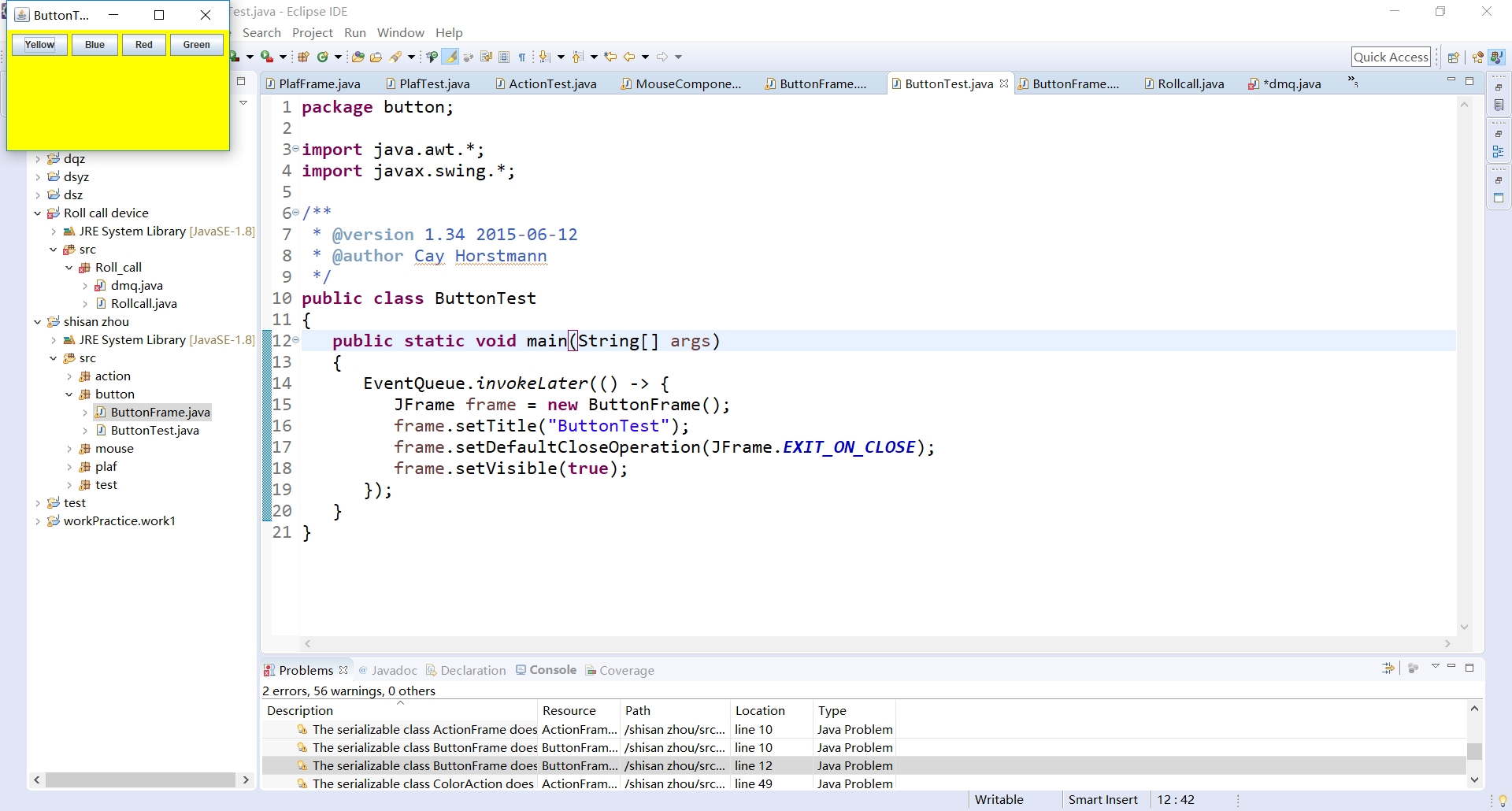
测试程序2:
1.在elipse IDE中调试运行教材449页程序11-2,结合程序运行结果理解程序;
2.在组件观感设置代码处添加注释;
3.了解GUI程序中观感的设置方法。
1 package plaf; 2 3 import javax.swing.JButton; 4 import javax.swing.JFrame; 5 import javax.swing.JPanel; 6 import javax.swing.SwingUtilities; 7 import javax.swing.UIManager; 8 9 /** 10 * 带有按钮面板的框架,用于改变外观和感觉 11 */ 12 public class PlafFrame extends JFrame 13 { 14 private JPanel buttonPanel; 15 16 public PlafFrame() 17 { 18 buttonPanel = new JPanel(); 19 20 UIManager.LookAndFeelInfo[] infos = UIManager.getInstalledLookAndFeels(); 21 for (UIManager.LookAndFeelInfo info : infos) 22 makeButton(info.getName(), info.getClassName()); 23 24 add(buttonPanel); 25 pack(); 26 } 27 28 /** 29 * 制作一个按钮来改变可插拔的外观和感觉. 30 * @param 命名按钮名称 31 * @param 类名:外观类的名称 32 */ 33 private void makeButton(String name, String className) 34 { 35 // 向面板添加按钮 36 37 JButton button = new JButton(name); 38 buttonPanel.add(button); 39 40 // 设置按钮动作 41 42 button.addActionListener(event -> { 43 //按钮动作:切换到新的外观和感觉 44 try 45 { 46 UIManager.setLookAndFeel(className); 47 SwingUtilities.updateComponentTreeUI(this); 48 pack(); 49 } 50 catch (Exception e) 51 { 52 e.printStackTrace(); 53 } 54 }); 55 } 56 }
1 package plaf; 2 3 import java.awt.*; 4 import javax.swing.*; 5 6 /** 7 * @version 1.32 2015-06-1222222222222222222222222222 8 * @author Cay Horstmann 9 */ 10 public class PlafTest 11 { 12 public static void main(String[] args) 13 { 14 EventQueue.invokeLater(() -> { 15 JFrame frame = new PlafFrame(); 16 frame.setTitle("PlafTest"); 17 frame.setDefaultCloseOperation(JFrame.EXIT_ON_CLOSE); 18 frame.setVisible(true); 19 }); 20 } 21 }

测试程序3:
1.在elipse IDE中调试运行教材457页-458页程序11-3,结合程序运行结果理解程序;
2.掌握AbstractAction类及其动作对象;
3.掌握GUI程序中按钮、键盘动作映射到动作对象的方法。
1 package action; 2 3 import java.awt.*; 4 import javax.swing.*; 5 6 /** 7 * @version 1.34 2015-06-1233333333333333333333333333 8 * @author Cay Horstmann 9 */ 10 public class ActionTest 11 { 12 public static void main(String[] args) 13 { 14 EventQueue.invokeLater(() -> { 15 JFrame frame = new ActionFrame(); 16 frame.setTitle("ActionTest"); 17 frame.setDefaultCloseOperation(JFrame.EXIT_ON_CLOSE); 18 frame.setVisible(true); 19 }); 20 } 21 }
1 package action; 2 3 import java.awt.*; 4 import java.awt.event.*; 5 import javax.swing.*; 6 7 /** 8 * 具有显示颜色变化动作的面板的框架 9 */ 10 public class ActionFrame extends JFrame 11 { 12 private JPanel buttonPanel; 13 private static final int DEFAULT_WIDTH = 300; 14 private static final int DEFAULT_HEIGHT = 200; 15 16 public ActionFrame() 17 { 18 setSize(DEFAULT_WIDTH, DEFAULT_HEIGHT); 19 20 buttonPanel = new JPanel(); 21 22 // 定义动作 23 Action yellowAction = new ColorAction("Yellow", new ImageIcon("yellow-ball.gif"), 24 Color.YELLOW); 25 Action blueAction = new ColorAction("Blue", new ImageIcon("blue-ball.gif"), Color.BLUE); 26 Action redAction = new ColorAction("Red", new ImageIcon("red-ball.gif"), Color.RED); 27 28 // 为这些操作添加按钮 29 buttonPanel.add(new JButton(yellowAction)); 30 buttonPanel.add(new JButton(blueAction)); 31 buttonPanel.add(new JButton(redAction)); 32 33 // 将面板添加到帧 34 add(buttonPanel); 35 36 // 将Y、B和R键与名称关联 37 InputMap imap = buttonPanel.getInputMap(JComponent.WHEN_ANCESTOR_OF_FOCUSED_COMPONENT); 38 imap.put(KeyStroke.getKeyStroke("ctrl Y"), "panel.yellow"); 39 imap.put(KeyStroke.getKeyStroke("ctrl B"), "panel.blue"); 40 imap.put(KeyStroke.getKeyStroke("ctrl R"), "panel.red"); 41 42 // 把名字和动作联系起来 43 ActionMap amap = buttonPanel.getActionMap(); 44 amap.put("panel.yellow", yellowAction); 45 amap.put("panel.blue", blueAction); 46 amap.put("panel.red", redAction); 47 } 48 49 public class ColorAction extends AbstractAction 50 { 51 /** 52 * 构造颜色动作。 53 * @param 在按钮上显示要显示的名称 54 * @param 图标按钮上显示的图标 55 * @param 背景颜色 56 */ 57 public ColorAction(String name, Icon icon, Color c) 58 { 59 putValue(Action.NAME, name); 60 putValue(Action.SMALL_ICON, icon); 61 putValue(Action.SHORT_DESCRIPTION, "Set panel color to " + name.toLowerCase()); 62 putValue("color", c); 63 } 64 65 public void actionPerformed(ActionEvent event) 66 { 67 Color c = (Color) getValue("color"); 68 buttonPanel.setBackground(c); 69 } 70 } 71 }
测试程序4:
1.在elipse IDE中调试运行教材462页程序11-4、11-5,结合程序运行结果理解程序;
2.掌握GUI程序中鼠标事件处理技术。
1 package mouse; 2 3 import java.awt.*; 4 import javax.swing.*; 5 6 /** 7 * @version 1.34 2015-06-12 8 * @author Cay Horstmann 9 */ 10 public class MouseTest 11 { 12 public static void main(String[] args) 13 { 14 EventQueue.invokeLater(() -> { 15 JFrame frame = new MouseFrame(); 16 frame.setTitle("MouseTest"); 17 frame.setDefaultCloseOperation(JFrame.EXIT_ON_CLOSE); 18 frame.setVisible(true); 19 }); 20 } 21 }
1 package mouse; 2 3 import javax.swing.*; 4 5 /** 6 * 包含用于测试鼠标操作的面板的框架 7 */ 8 public class MouseFrame extends JFrame 9 { 10 public MouseFrame() 11 { 12 add(new MouseComponent()); 13 pack(); 14 } 15 }
1 package mouse; 2 3 import java.awt.*; 4 import java.awt.event.*; 5 import java.awt.geom.*; 6 import java.util.*; 7 import javax.swing.*; 8 9 /** 10 *一个带有鼠标操作的用于添加和删除正方形的组件。 11 */ 12 public class MouseComponent extends JComponent 13 { 14 private static final int DEFAULT_WIDTH = 300; 15 private static final int DEFAULT_HEIGHT = 200; 16 17 private static final int SIDELENGTH = 10; 18 private ArrayList<Rectangle2D> squares; 19 private Rectangle2D current; // 包含鼠标光标的正方形 20 21 public MouseComponent() 22 { 23 squares = new ArrayList<>(); 24 current = null; 25 26 addMouseListener(new MouseHandler()); 27 addMouseMotionListener(new MouseMotionHandler()); 28 } 29 30 public Dimension getPreferredSize() { return new Dimension(DEFAULT_WIDTH, DEFAULT_HEIGHT); } 31 32 public void paintComponent(Graphics g) 33 { 34 Graphics2D g2 = (Graphics2D) g; 35 36 // 绘制所有正方形 37 for (Rectangle2D r : squares) 38 g2.draw(r); 39 } 40 41 /** 42 * 找到包含一个点的第一个方块。 43 * @param P—A点 44 * @return 包含P的第一个正方形 45 */ 46 public Rectangle2D find(Point2D p) 47 { 48 for (Rectangle2D r : squares) 49 { 50 if (r.contains(p)) return r; 51 } 52 return null; 53 } 54 55 /** 56 * 向集合中添加正方形。 57 * @param 新闻中心 58 */ 59 public void add(Point2D p) 60 { 61 double x = p.getX(); 62 double y = p.getY(); 63 64 current = new Rectangle2D.Double(x - SIDELENGTH / 2, y - SIDELENGTH / 2, SIDELENGTH, 65 SIDELENGTH); 66 squares.add(current); 67 repaint(); 68 } 69 70 /** 71 * 从集合中移除正方形。 72 * @param S方移除 73 */ 74 public void remove(Rectangle2D s) 75 { 76 if (s == null) return; 77 if (s == current) current = null; 78 squares.remove(s); 79 repaint(); 80 } 81 82 private class MouseHandler extends MouseAdapter 83 { 84 public void mousePressed(MouseEvent event) 85 { 86 // 如果光标不在正方形中,则添加一个新的正方形 87 current = find(event.getPoint()); 88 if (current == null) add(event.getPoint()); 89 } 90 91 public void mouseClicked(MouseEvent event) 92 { 93 // 如果双击,则移除当前正方形 94 current = find(event.getPoint()); 95 if (current != null && event.getClickCount() >= 2) remove(current); 96 } 97 } 98 99 private class MouseMotionHandler implements MouseMotionListener 100 { 101 public void mouseMoved(MouseEvent event) 102 { 103 // 设置鼠标光标,如果里面是交叉头发 104 // 矩形 105 106 if (find(event.getPoint()) == null) setCursor(Cursor.getDefaultCursor()); 107 else setCursor(Cursor.getPredefinedCursor(Cursor.CROSSHAIR_CURSOR)); 108 } 109 110 public void mouseDragged(MouseEvent event) 111 { 112 if (current != null) 113 { 114 int x = event.getX(); 115 int y = event.getY(); 116 117 // 拖动当前矩形将其置于(x,y)中心 118 current.setFrame(x - SIDELENGTH / 2, y - SIDELENGTH / 2, SIDELENGTH, SIDELENGTH); 119 repaint(); 120 } 121 } 122 } 123 }

实验2:结对编程练习
利用班级名单文件、文本框和按钮组件,设计一个有界面的点名器,要求用户点击开始按钮后在文本输入框随机显示2017级网络与信息安全班同学姓名,点击停止按钮后,文本输入框不再变换同学姓名,此同学则是被点到的同学姓名。
1 package Roll_call_device; 2 3 4 import java.awt.Color; 5 import java.awt.FlowLayout; 6 import java.awt.Label; 7 import java.awt.event.ActionEvent; 8 import java.awt.event.ActionListener; 9 import java.io.BufferedReader; 10 import java.io.File; 11 import java.io.FileInputStream; 12 import java.io.IOException; 13 import java.io.InputStreamReader; 14 import java.util.ArrayList; 15 16 import javax.swing.JButton; 17 import javax.swing.JFrame; 18 import javax.swing.Timer; 19 20 public class Rollcall 21 { 22 public static void main(String args[]) 23 { 24 try { 25 Dmq dmq = new Dmq(); 26 dmq.lab.setText("随机点名器"); 27 dmq.setTitle("点名器"); 28 } catch (IOException e) 29 { 30 // TODO Auto-generated catch block 31 e.printStackTrace(); 32 } 33 } 34 } 35 36 class Dmq extends JFrame 37 { 38 final Label lab = new Label(); 39 ArrayList<String> namelist = new ArrayList<String>(); 40 41 public Dmq() throws IOException 42 { 43 File file = new File("src/studentnamelist.txt"); 44 FileInputStream fis = new FileInputStream(file); 45 InputStreamReader isr = new InputStreamReader(fis, "GBK"); 46 BufferedReader br = new BufferedReader(isr); 47 String line = ""; 48 while ((line = br.readLine()) != null) 49 { 50 if (line.lastIndexOf("---") < 0) 51 { 52 namelist.add(line); 53 } 54 } 55 setBounds(550, 270, 200, 150); 56 final Timer timer = new Timer(50, new ActionListener() 57 { 58 public void actionPerformed(ActionEvent e) 59 { 60 lab.setText(namelist.get((int) (Math.random() * namelist.size()))); 61 } 62 }); 63 64 JButton jbutton = new JButton("开始"); 65 jbutton.addActionListener(new ActionListener() 66 { 67 public void actionPerformed(ActionEvent e) 68 { 69 JButton jbutton = (JButton) e.getSource(); 70 if (jbutton.getText().equals("开始")) 71 { 72 jbutton.setText("停止"); 73 timer.start(); 74 } else if (jbutton.getText().equals("停止")) 75 { 76 jbutton.setText("开始"); 77 timer.stop(); 78 } 79 80 } 81 }); 82 jbutton.setBounds(30, 30, 30, 30); 83 lab.setBackground(new Color(255, 255, 255)); 84 this.setLayout(new FlowLayout()); 85 this.add(lab); 86 this.add(jbutton); 87 this.setSize(300, 200); 88 this.setVisible(true); 89 this.setDefaultCloseOperation(EXIT_ON_CLOSE); 90 br.close(); 91 } 92 93 }

第三部分:总结
通过本周的学习,我掌握了事件处理的基本原理,理解了用途;并了解学习了以下几点。AWT事件模型的工作机制;事件处理的基本编程模型;了解了GUI界面组件观感设置方法;WindowAdapter类、AbstractAction类的用法;GUI程序中鼠标事件处理技术。并且在看了助教学长的教学视频和同学的帮助下,学会了如何设计一个小型界面,受益颇多!