1、下载Python3
官网地址:www.python.org
当前最新版本为Python 3.7.3。
Windows下有个6个下载链接
Windows x86-64 embeddable zip file
Windows x86-64 executable installer
Windows x86-64 web-based installer
Windows x86 embeddable zip file Windows
Windows x86 executable installer
Windows x86 web-based installer
说明:
(1)x86-64适用于64位操作系统、x86适用于32位操作系统;
(2)embeddable zip、executable installer、web-based installer区别
embeddable zip: 下载的是一个压缩文件,解压后即表示安装完成。
executable installer: 下载的是一个几十MB的exe可执行程序,离线安装。
web-based installer: zip 下载的是一个几MB的exe可执行程序,需要联网安装。
3种方式最终都是一样的。
本人选择的是Windows x86-64 executable installer。
2、安装Python3
安装时勾选Add Python 3.7 to PATH,表示在环境变量path添加python的安装路径。
3、在cmd命令行下查看Python命令,会显示版本号等信息
C:Usersgdjlc>python Python 3.7.3 (v3.7.3:ef4ec6ed12, Mar 25 2019, 22:22:05) [MSC v.1916 64 bit (AMD6 4)] on win32 Type "help", "copyright", "credits" or "license" for more information. >>>
4、开始菜单->程序->Pyhone3.7的四个选项说明
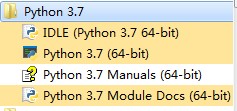
(1)IDLE(Pythone 3.7 64-bit)
Python集成开发环境
(2)Python 3.7(64-bit)
Python的命令提示窗口,和在cmd命令行下输入python一样
(3)Python 3.7 Manuals(64-bit)
Python的全部文档
(4)Python 3.7 Manuals Docs(64-bit)
Python系统中可用的所有已安装模块的文档
5、解决pip安装模块慢的问题
如果pip安装模块很慢,可以临时改为使用国内pip源安装。
(1)国内pip源:
清华:https://pypi.tuna.tsinghua.edu.cn/simple
阿里云:https://mirrors.aliyun.com/pypi/simple
中国科技大学 https://pypi.mirrors.ustc.edu.cn/simple
豆瓣:https://pypi.douban.com/simple
(2)临时使用
格式为:pip install -i 国内源网址 模块名
例如:pip install -i https://pypi.tuna.tsinghua.edu.cn/simple face_recognition