一、介绍一下ViewController中的结构
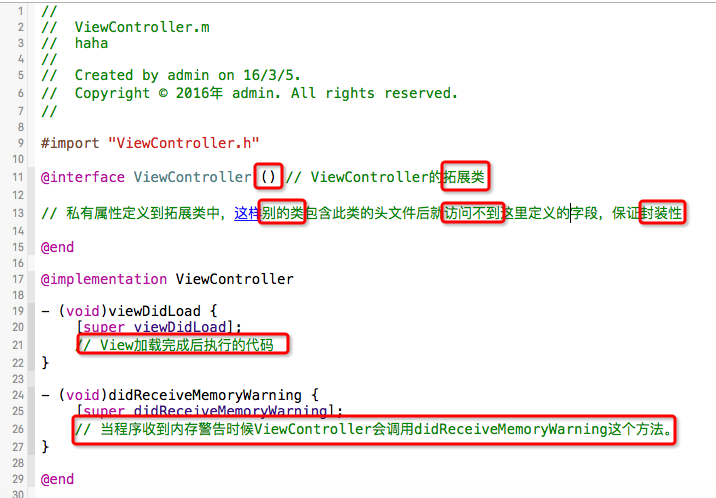
二、九宫格设计思路

三、代码实现
1 // 点击增加按钮 2 - (void)add:(UIButton *)btn 3 { 4 // 定义一行中的列数(个数) 5 NSInteger cols = 3; 6 7 // 小格子的尺寸 8 NSInteger bagWidth = 80; 9 NSInteger bagHeight = 120; 10 11 // 小格子横向之间的间距 12 CGFloat marginX = (self.shops.frame.size.width - (bagWidth*cols))/(cols - 1); 13 // 小格子纵向之间的间距 14 CGFloat marginY = 15; 15 16 // x方向的倍数 17 CGFloat x = bagWidth + marginX; 18 // y方向的倍数 19 CGFloat y = bagHeight + marginY; 20 21 // 小格子的索引 22 NSInteger index = self.shops.subviews.count; 23 // 小格子x坐标 24 NSInteger tempX = index % cols; // 小格子所在的列 25 CGFloat bagX = tempX * x; 26 // 小格子y坐标 27 NSInteger tempY = index / cols; // 小格子所在的行 28 CGFloat bagY = tempY * y; 29 // 创建放图片和标签的view 30 UIView *bag = [[UIView alloc] init]; 31 bag.frame = CGRectMake(bagX, bagY, bagWidth, bagHeight); 32 bag.backgroundColor = [UIColor redColor]; 33 34 // 创建图片 35 UIImageView *image = [[UIImageView alloc] init]; 36 [image setImage:[UIImage imageNamed:self.things[index][@"icon"]]]; 37 image.frame = CGRectMake(0, 0, 80, 80); 38 39 // 创建标签 40 UILabel *label = [[UILabel alloc] init]; 41 label.frame = CGRectMake(0, 80, 80, 40); 42 label.text = self.things[index][@"name"]; 43 label.textAlignment = NSTextAlignmentCenter; 44 label.font = [UIFont systemFontOfSize:13]; 45 46 [bag addSubview:label]; 47 [bag addSubview:image]; 48 [self.shops addSubview:bag]; 49 50 // 改变按钮状态 51 [self changeState:btn]; 52 }
四、练习效果图
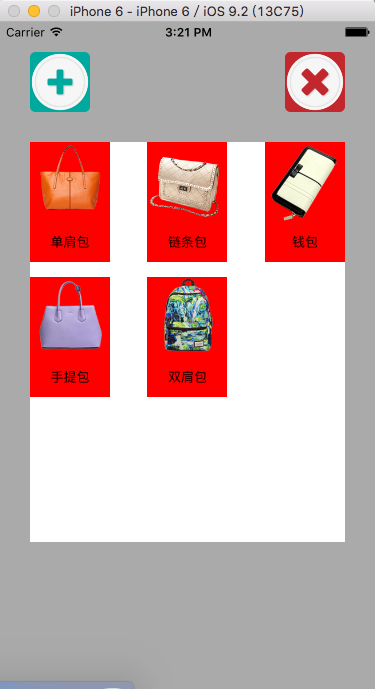
PS:参考小码哥视频教学,初学者膜拜大神!