来自:https://www.cnblogs.com/wx1993/p/6646973.html
首先在本地创建 SSH Keys
$ ssh-keygen -t rsa -C "18817801185@163.com"
后面的邮箱即为 github 注册邮箱,之后会要求确认路径和输入密码,一路回车就行。
成功的话会在 ~/ 下生成 .ssh文件夹,进去,打开 id_rsa.pub,复制里面的key。
那么问题来了,如何进入到 ~/ 路径下找到 .ssh 文件夹呢?
使用命令
cd ~/.ssh
出现提示 "No such file or directory",此时可以选择手动创建一个 .ssh 文件夹,如下:
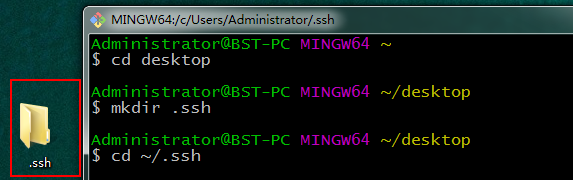
然后执行之前的命令生成 SSH Keys

此时 SSH Keys 已经生成,查看内容

复制全部内容,打开 GitHub 主页,左侧选择 SSH and GPG Keys, 点击 Add SSH Keys,然后输入名称,并将复制的内容粘贴过来,添加即可。

验证 SSH Keys 是否添加成功
$ ssh -T git@github.com

如果是第一次的会提示是否continue,输入yes就会看到:You've successfully authenticated, but GitHub does not provide shell access 。这就表示已成功连上github。
接下来我们要做的就是把本地仓库传到github上去,在此之前还需要设置username和email,因为github每次commit都会记录他们。
1 $ git config --global user.name 'wangxi' 2 $ git config --global user.email 18817801185@163.com

进入要上传的仓库,右键 git bash,添加远程地址
$ git remote add origin git@github.com:wangxi/Node-React-MongoDB-TodoList.git
加完之后进入 .git,打开 config,这里会多出一个remote "origin"内容,这就是刚才添加的远程地址,也可以直接修改config来配置远程地址。
创建新文件夹,打开,然后执行 git init 以创建新的 git 仓库。
检出仓库
git clone /path/to/repository
检出服务器上的仓库
git clone username@host:/path/to/repository