一,shopList组件,从store获取数据,填充模板
mounted() { this.$store.dispatch('getShops') }, computed: { ...mapState(['shops']) }
二,使用svg显示加载中提示页面,如果数据还没回来,可用svg图片过渡下,需要用v-if判断

在msite中的轮播图使用
<!--首页导航-->
<nav class="msite_nav">
<div class="swiper-container" v-if="categorys.length">
<div class="swiper-wrapper">
<div
class="swiper-slide"
v-for="(c1, index) in categorysArr"
:key="index"
>
<a
href="javascript:"
class="link_to_food"
v-for="(c2, index) in c1"
:key="c2.id"
>
<div class="food_container">
<img :src="baseImageUrl + c2.image_url" />
</div>
<span>{{ c2.title }}</span>
</a>
</div>
</div>
<!-- Add Pagination -->
<div class="swiper-pagination"></div>
</div>
<div v-else>
<img src="./images/msite_back.svg" alt="">
</div>
</nav>
在shopLIst中使用
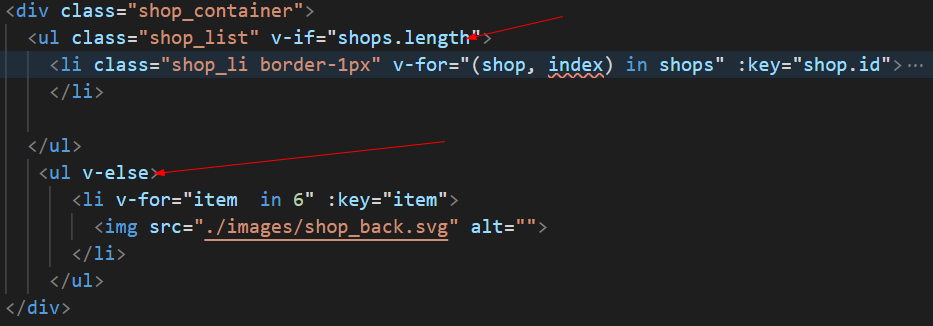
三,从shopList组件中拆分Start子组件
需要传递size和评分score
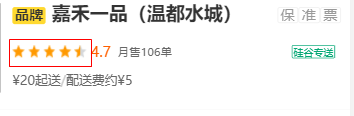
<section class="shop_rating_order"> <section class="shop_rating_order_left"> <!-- 星星组件 --> <Start :size="4" :score="shop.rating"></Start> <div class="rating_section"> {{shop.rating}} </div>
子组件利用props接收,通过score来判断on,half,off类名的个数,组成一个数组,然后去模板遍历
<template> <div class="star " :class="`start-${size}`"> <span class="star-item " v-for="(startClass, index) in startClasss" :key="index" :class="startClass" ></span> <!-- <span class="star-item on"></span> <span class="star-item on"></span> <span class="star-item half"></span> <span class="star-item off"></span> --> </div> </template> <script> // 星星的类名思路, on类需要判断分数的整数部分, half需要判断分数的小数部分,并且小数大于0.5,只有一个, // off需要分数的小数部分,个数是on+half<5,循环下 span是需要遍历的,定义一个类的数组(长度是5),符合条件的push一下,根据score计算属性 const classOn = 'on' const classHalf = 'half' const classOff = 'off' export default { name: 'Start', data() { return {} }, props: ['size', 'score'], computed: { startClasss() { const { score } = this // 定义一个空数组,符合条件的需要push const arr = [] // 添加on类 const scoreZS = Math.floor(score) for (let i = 0; i < scoreZS; i++) { arr.push(classOn) } // 添加half类 if (score * 10 - scoreZS * 10 > 5) { arr.push(classHalf) } // 添加off类 while (arr.length < 5) { arr.push(classOff) } return arr } } } </script>
四,登录login组件,关于登录方式切换功能
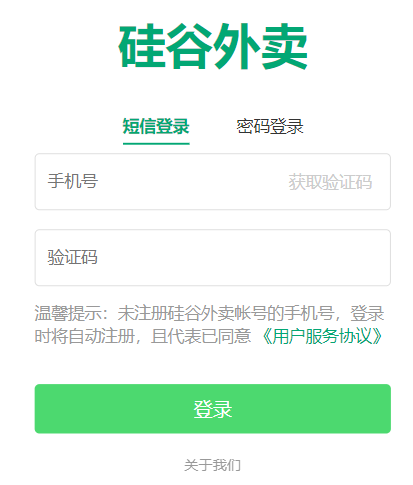
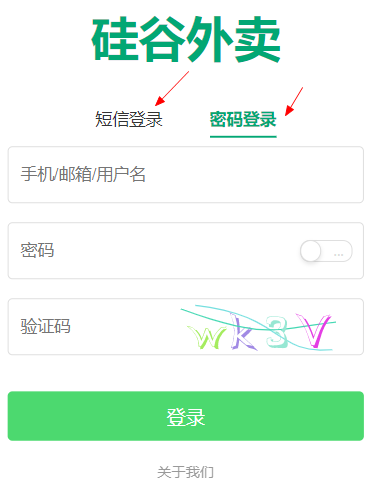
4.1,点击短信登录标题,出现下划线,并且切换到短信登录栏,密码登录也是如此
登录标题的下划线通过on类名来控制的, 短信登录form组件和密码登录fom组件也是根据onl类名来控制的,此时我们需要定义一个标识变量
.login_header_title padding-top 40px text-align center >a color #333 font-size 14px padding-bottom 4px &:first-child margin-right 40px &.on color #02a774 font-weight 700 border-bottom 2px solid #02a774
.login_content >form >div display none &.on display block input width 100% height 100%
data() { return { // 定义一个变量标识 loginWay: true }; },
<div class="login_header_title"> <a href="javascript:;" :class="{on : loginWay }" @click="loginWay = true">短信登录</a> <a href="javascript:;" :class="{on : !loginWay }" @click="loginWay = false">密码登录</a> </div>
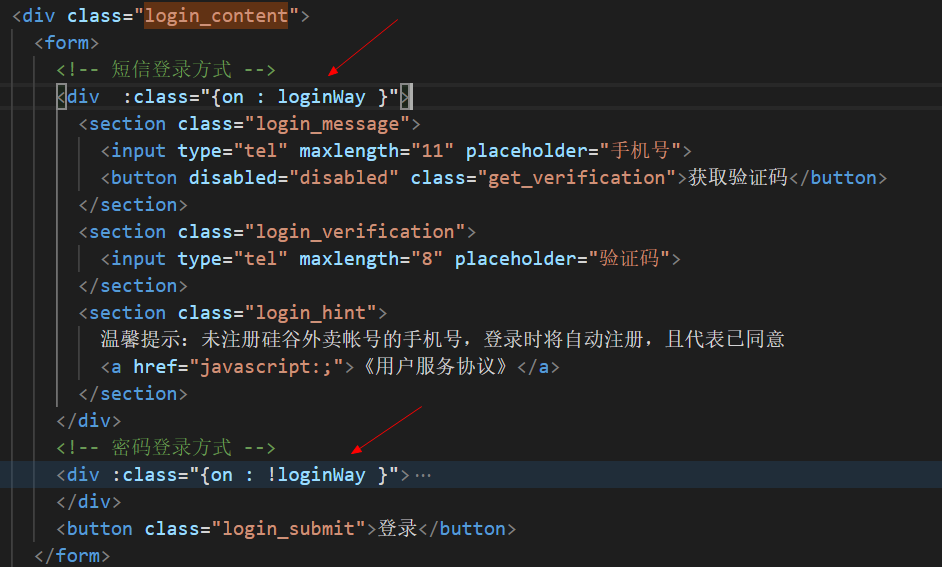
4.2,输入格式正确的手机号,获取验证码自动高亮(需要用到正则)

根据登录接口请求收集参数,并且根据输入的手机号利用正则进行匹配,是否正确,然后通过自定义类名right_phone,来改变颜色
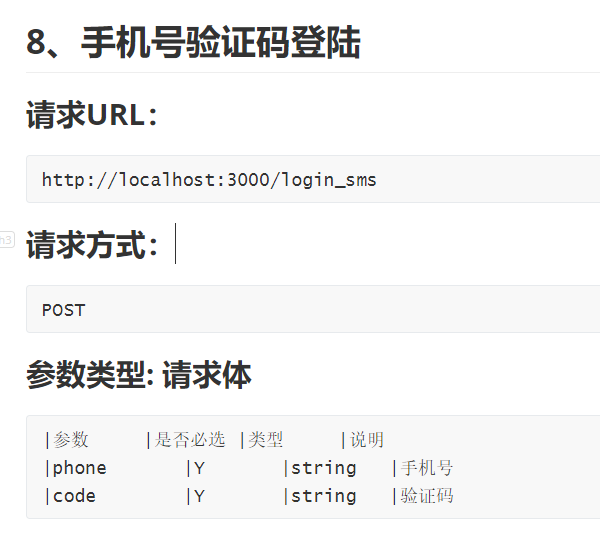
data() { return { // 定义一个变量标识 loginWay: true, phone:'', }; },
// 计算手机号是否正确 computed:{ rightPhone(){ // 布尔值 return /^1d{10}$/.test(this.phone) } }
类名配置
.get_verification position absolute top 50% right 10px transform translateY(-50%) border 0 color #ccc font-size 14px background transparent &.right_phone color black
disable属性也要根据rightPhone动态绑定
<form>
<!-- 短信登录方式 -->
<div :class="{on : loginWay }">
<section class="login_message">
<input type="tel" maxlength="11" placeholder="手机号" v-model="phone">
<button :disabled="!rightPhone" class="get_verification" :class="{right_phone : rightPhone}"
>{{ 获取验证码}}</button>
</section>
4.3,点击验证码按钮,实现30秒倒计时功能
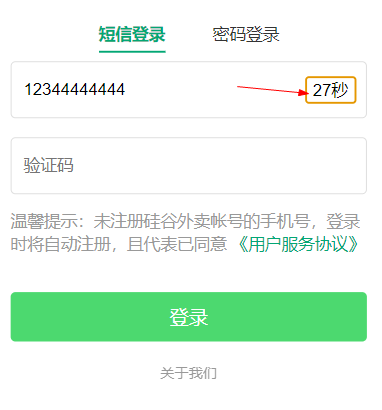
// 点击验证码,开始30秒倒计时 // 1.先定义一个倒计时变量computeTime,模板用三元表达式判断是倒计时还是请输入验证码 // 2.点击验证码,写一个循环倒计时逻辑,另外必须要是没有在倒计时的时候写循环倒计时逻辑
data() { return { // 定义一个变量标识 loginWay: true, computeTime:0, //倒计时标识时间 phone:'', };
点击form表单的任何一个按钮,都会提交表单,刷新页面,需要禁止默认行为
<form>
<!-- 短信登录方式 -->
<div :class="{on : loginWay }">
<section class="login_message">
<input type="tel" maxlength="11" placeholder="手机号" v-model="phone">
<button :disabled="!rightPhone" class="get_verification" :class="{right_phone : rightPhone}"
@click.prevent="getCode">{{computeTime>0 ? `${computeTime}秒` : '获取验证码'}}</button>
</section>
// 点击验证码,倒计时 getCode(){ // alert('---') // 需要在没倒计时的时候才可以启动倒计时 if(this.computeTime ===0){ this.computeTime = 30 const timer = setInterval(()=>{ this.computeTime-- if(this.computeTime ===0){ clearInterval(timer) } },1000) } }
4.4,在 密码登录栏,密码框点击切换按钮,密码明文暗文切换
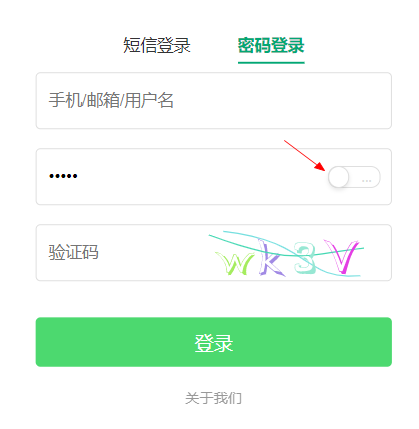
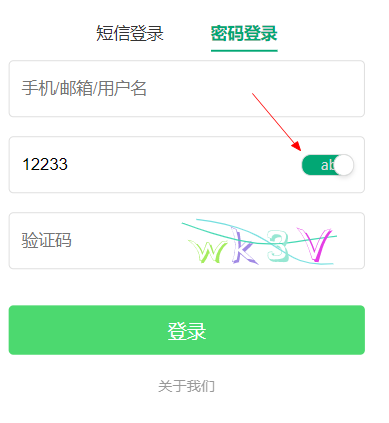
定义一个变量标识,判断是明文还是暗文框
data() { return { // 定义一个变量标识 loginWay: false, computeTime:0, //倒计时标识 showPwd:false, //暗文和明文标识 phone:'', pwd: '' }; },
下面的类名动态切换也需要根据showPwd来判断
</div>
<!-- 密码登录方式 -->
<div :class="{on : !loginWay }">
<section>
<section class="login_message">
<input type="tel" maxlength="11" placeholder="手机/邮箱/用户名">
</section>
<section class="login_verification">
<input type="text" maxlength="8" placeholder="密码" v-if="showPwd" v-model="pwd">
<input type="password" maxlength="8" placeholder="密码" v-else v-model="pwd">
<div class="switch_button " :class="showPwd ? 'on' : 'off'" @click="showPwd = !showPwd">
<div class="switch_circle" :class="{right : showPwd}"></div>
<span class="switch_text">{{showPwd ? 'abc': '...' }} </span>
</div>
</section>
>.switch_circle //transform translateX(27px) position absolute top -1px left -1px width 16px height 16px border 1px solid #ddd border-radius 50% background #fff box-shadow 0 2px 4px 0 rgba(0,0,0,.1) transition transform .3s &.right transform translateX(27px)
.switch_button font-size 12px border 1px solid #ddd border-radius 8px transition background-color .3s,border-color .3s padding 0 6px width 30px height 16px line-height 16px color #fff position absolute top 50% right 10px transform translateY(-50%) &.off background #fff .switch_text float right color #ddd &.on background #02a774
4.5,对表单中短信登录栏或者密码登录栏进行表单验证
判断是否是短信登录还是密码登录,然后判断各个输入框的值
警告提示框组件(alertTip)已经写好,在login组件中引入即可
<template> <div class="alert_container"> <section class="tip_text_container"> <div class="tip_icon"> <span></span> <span></span> </div> <p class="tip_text">{{alertText}}</p> <div class="confrim" @click="closeTip">确认</div> </section> </div> </template> <script> export default { props: { alertText: String }, methods: { closeTip() { // 分发自定义事件(事件名: closeTip) this.$emit('closeTip') } } } </script>
<!-- 警告框 -->
<AlertTip :alertText="alertText" v-show="alertShow" @closeTip="closeTip"></AlertTip>
定义属性
<div class="login_content"> <form @submit.prevent="login"> <!-- 短信登录方式 -->
data() { return { loginWay: true, // 定义一个变量标识,是否是短信或者用户名登录 computeTime:0, //倒计时标识 showPwd:false, //暗文和明文标识 phone:'', //手机号 pwd: '', //短信验证码 code:'', //手机验证码 name:'', //用户名 captcha:'', //图形验证码 alertText:'', //警告框文本 alertShow : false //警告框是否显示 }; },
// 警告框提示 showAlert(text){ this.alertText = text this.alertShow = true }, // 异步登录功能 login(){ const {phone, pwd, rightPhone,code,name,captcha} =this if(this.loginWay){ // 短信验证栏 if(!rightPhone){ // 手机号错误,提示 this.showAlert('手机号错误') }else if(!/^d{6}$/.test(code)){ // 验证码有误,提示 this.showAlert('验证码有误') } }else{ // 用户名登录栏 if(!name){ // 指定用户名,提示 this.showAlert('需指定用户名') }else if(!pwd){ // 指定密码,提示 this.showAlert('需指定密码') }else if(!captcha){ // 指定图片验证码,提示 this.showAlert('需指定图片验证码') } } }, // 监听到子组件alerttip closeTip(){ this.alertShow = false
this.alertText = ''
}
4.6, 密码登录栏,点击图片验证码,跟换图形验证码
获取到的src属性,路径需要及时跟新(query参数),用时间来控制就可以,不然每次点击都是同一个路径,不会跟换图形验证码
<section class="login_message"> <input type="text" maxlength="11" placeholder="验证码" v-model="captcha"> <img class="get_verification" ref="captcha" src="http://localhost:4000/captcha" alt="captcha" @click="getCaptcha"> </section>
// 获取一个新的图片验证码 getCaptcha () { // 每次指定的src要不一样,没有发ajax请求,不存在跨域 this.$refs.captcha.src = 'http://localhost:4000/captcha?time='+Date.now() }
4.7,在短信登录栏,点击短信验证码,发送获取收集验证码的请求
在容联,云通讯注册个账号,提供测试短信服务,后台去配置account_sid, auth_token, appId三个值
在main.js,引入api接口函数文档,将他挂载到Vue的原型上,以便组件内部可以直接获取接口函数
import * as API from '@/api' new Vue({ beforeCreate() { Vue.prototype.$API = API }, router, render: h => h(App), store }).$mount('#app')
将倒计时挂载在this上,以便不在作用域内也可操作
// 点击验证码,倒计时 async getCode(){ // alert('---') // 需要在没倒计时的时候才可以启动倒计时 if(this.computeTime ===0){ this.computeTime = 30 this.timer = setInterval(()=>{ this.computeTime-- if(this.computeTime ===0){ clearInterval(timer) } },1000) } // 发送请求获取验证码 const result = await this.$API.reqSendCode(this.phone) // 发送失败,结束倒计时 if(result.code ===1){ alert(result.msg) // 发送成功,终止计时器 this.computeTime = 0 clearInterval(this.timer) this.timer = null } },
4.8,短信登录和用户密码登录发送请求,获取数据
注:
1,对于短信验证登录,我们发送请求后,需要对短信验证码的倒计时清除
2.对于用户密码登录,发送请求后,如果请求失败,我们需要重新调用图形验证码函数,获取新的图形验证码,并且弹出警告框
// 异步登录功能 async login() { const { phone, pwd, rightPhone, code, name, captcha } = this let result if (this.loginWay) { // 短信验证栏 if (!rightPhone) { // 手机号错误,提示 this.showAlert('手机号错误') return } else if (!/^d{6}$/.test(code)) { // 验证码有误,提示 this.showAlert('验证码有误') return } // 发送登录请求 result = await this.$API.reqSmsLogin(phone, code) } else { // 用户名登录栏 if (!name) { // 指定用户名,提示 this.showAlert('需指定用户名') return } else if (!pwd) { // 指定密码,提示 this.showAlert('需指定密码') return } else if (!captcha) { // 指定图片验证码,提示 this.showAlert('需指定图片验证码') return } // 发送密码登录请求 result = await this.$API.reqPwdLogin({ name, pwd, captcha }) } // 发送请求不论成功还是失败,都需要清空计时器 if (this.computeTime) { this.computeTime = 0 clearInterval(this.timer) this.timer = null } // 获取数据 if (result.code === 0) { // console.log(result.data) this.user = result.data } else { //调用警告框 this.showAlert(result.msg) // 验证码错误,发送请求失败,重新获取图形验证码 this.getCaptcha() } },
// 获取一个新的图片验证码 getCaptcha() { // 每次指定的src要不一样,没有发ajax请求,不存在跨域 this.$refs.captcha.src = 'http://localhost:4000/captcha?time=' + Date.now() }
4.8, 登录成功后,需要将用户信息保存在vuex中,并且跳转到profile我的组件中

在vuex中接收数据
actions
// 保存登录用户信息 recordUser({ commit }, user) { commit('RECEIVE_USER_INFO', user) }
mutions
RECEIVE_USER_INFO(state, user) { state.userInfo = user }
states
const state = { latitude: 40.10038, // 纬度 longitude: 116.36867, // 经度 address: {}, //地址相关信息对象 categorys: [], // 食品分类数组 shops: [], // 商家数组 userInfo: {}, // 用户信息
在profile我的组件中,填充数据
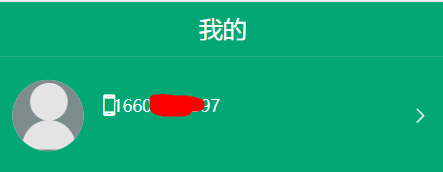
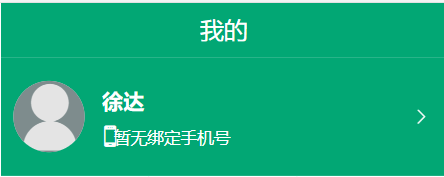
1.短信登录,用户信息有手机号
2.用户密码登录,用户信息有用户名,需要去判断
<div class="user-info"> <p class="user-info-top" v-if="!userInfo.phone">{{userInfo.name || '登录/注册' }}</p> <p > <span class="user-icon"> <i class="iconfont icon-shouji icon-mobile"></i> </span> <span class="icon-mobile-number">{{userInfo.phone || '暂无绑定手机号'}}</span> </p> </div>
4.9, 登录成功后,在首页组件msite中涉及到用户信息,也要改造下页面
1.没有登录成功,跳转到登录页面,登录成功,跳转到userinfo页面
2.登录成功,显示头像图标,没登录成功,显示登录|注册
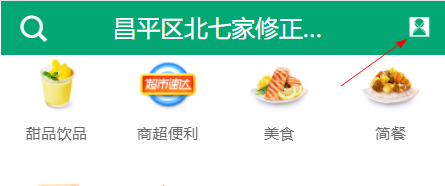

<template>
<router-link class="header_search" slot="left" to="/search">
<i class="iconfont icon-sousuo"></i>
</router-link>
<router-link class="header_login" slot="right" :to="userInfo._id ? '/userinfo' : '/login'">
<span class="header_login_text" v-if="!userInfo._id">登录|注册</span>
<span class="header_login_text" v-else>
<i class="iconfont icon-person"></i>
</span>
</router-link>
4.10, 实现自动登录功能,用户登录成功后,但是刷新浏览器,登录信息都会失去
方法一:
将登录信息保存在sessionStorage中,然后在store的state中读取
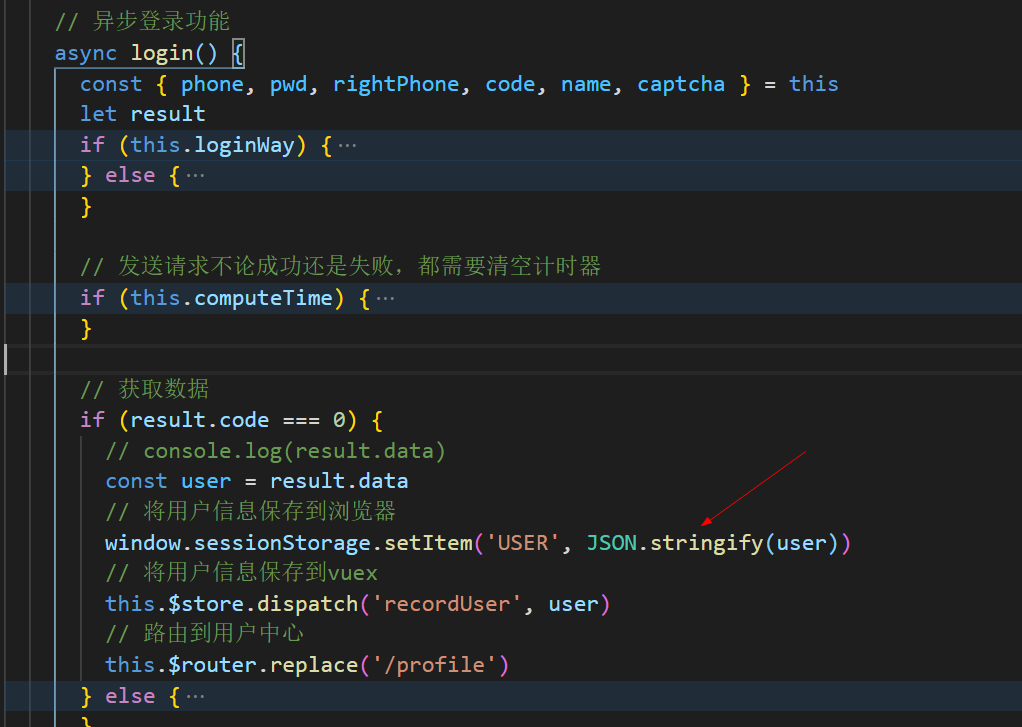
// 用户信息 userInfo: JSON.parse(window.sessionStorage.getItem('USER')) || {},
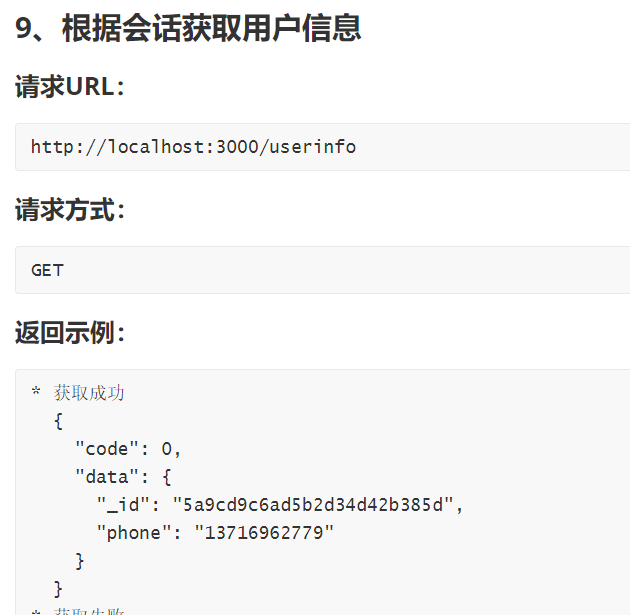
actons中
// 保存登录用户信息 recordUser({ commit }, user) { commit('RECEIVE_USER_INFO', user) }, // 异步获取用户信息 async getUserInfo({ commit }) { const result = await reqUserInfo() if (result.code === 0) { const user = result.data commit('RECEIVE_USER_INFO', user) } }
states
userInfo: {},
然后在app的mouted中diapatch下
mounted(){ this.$store.dispatch('getAddress') this.$store.dispatch('getUserInfo') },
4.11, 在profile我的组件中,有一个退出登录按钮(已经登录才有),需要用到mint-ui插件,
点击退出登录按钮,清空用户信息
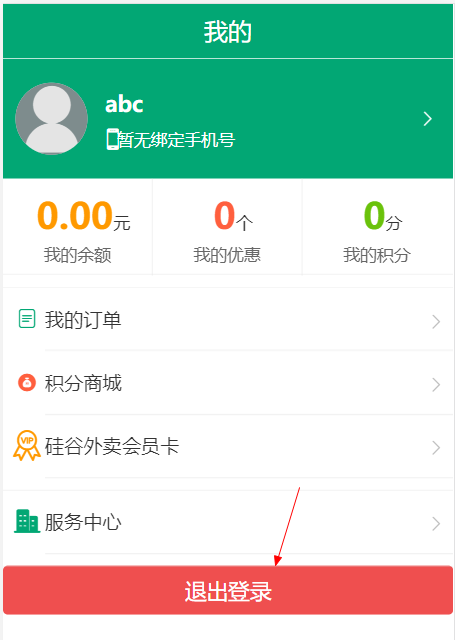
安装mint-ui, npm i mint-ui -S
实现按需打包,在babel.config.js配置
module.exports = { presets: ['@vue/cli-plugin-babel/preset'], plugins: [ '@babel/plugin-transform-runtime', '@babel/plugin-proposal-class-properties', [ 'component', { libraryName: 'mint-ui', style: true } ] ] }
新建plugin文件夹,新建index.js,
import Vue from 'vue' import { Button,MessageBox,Toast } from 'mint-ui' // Vue.use(Button) Vue.component(Button.name, Button) Vue.prototype.$MessageBox = MessageBox Vue.prototype.$Toast = Toast
然后在main.js中引入
// 引入mint import './plugin/mint.js'
在profile组件中
<!-- 退出登录按钮 -->
<section class="profile_my_order border-1px">
<mt-button
type="danger"
style=" 100%"
v-if="userInfo._id"
@click="logout"
>退出登录</mt-button
>
</section>
退出逻辑,dispatch到vuex中actions
// 点击退出登录,cancel(取消按钮),confirm(确定按钮) async logout() { // catch捕捉取消按钮时的报错 let r = await this.$MessageBox.confirm('确定退出?').catch(error => error) // console.log(r) if (r === 'confirm') { this.$store.dispatch('logout') this.$Toast('登出完成') } else if (r === 'cancel') { this.$Toast('已取消登录') } }
// 退出登录 async logout({ commit }) { // 退出登录请求 const result = await reqLogout() if (result.code === 0) { commit('RESET_USER_INFO') } }
RESET_USER_INFO(state) { state.userInfo = {} }