坐标轴的操作
import matplotlib.pyplot as plt import numpy as np x = np.linspace(-3, 3, 50) y1 = 2*x + 1 y2 = x**2 plt.figure() plt.plot(x, y2) # plot the second curve in this figure with certain parameters plt.plot(x, y1, color='red', linewidth=1.0, linestyle='--') # set x limits plt.xlim((-1, 2)) plt.ylim((-2, 3)) # set new ticks new_ticks = np.linspace(-1, 2, 5) plt.xticks(new_ticks) # set tick labels plt.yticks([-2, -1.8, -1, 1.22, 3], ['$really bad$', '$bad$', '$normal$', '$good$', '$really good$']) # to use '$ $' for math text and nice looking, e.g. '$pi$' # gca = 'get current axis' ax = plt.gca() ax.spines['right'].set_color('none') #让右边的轴消失 ax.spines['top'].set_color('none') #让上边的轴消失 ax.xaxis.set_ticks_position('bottom') #设置x轴是底下的轴 其实默认也是bottom # ACCEPTS: [ 'top' | 'bottom' | 'both' | 'default' | 'none' ] ax.spines['bottom'].set_position(('data', 0)) #设置位置,当数据的值是0 # the 1st is in 'outward' | 'axes' | 'data' # axes: percentage of y axis # data: depend on y data ax.yaxis.set_ticks_position('left') # ACCEPTS: [ 'left' | 'right' | 'both' | 'default' | 'none' ] ax.spines['left'].set_position(('data',0)) plt.show()
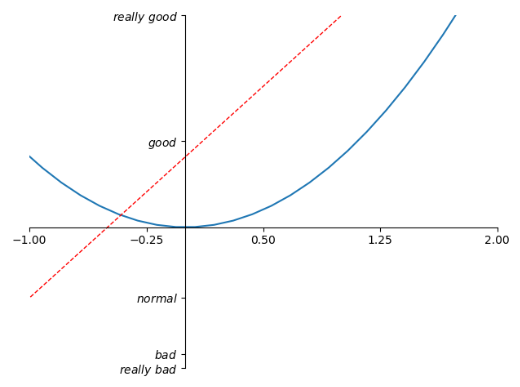
legend图例
import matplotlib.pyplot as plt import numpy as np x = np.linspace(-3, 3, 50) y1 = 2*x + 1 y2 = x**2 plt.figure() # set x limits plt.xlim((-1, 2)) plt.ylim((-2, 3)) # set new sticks new_sticks = np.linspace(-1, 2, 5) plt.xticks(new_sticks) # set tick labels plt.yticks([-2, -1.8, -1, 1.22, 3], [r'$really bad$', r'$bad$', r'$normal$', r'$good$', r'$really good$']) l1, = plt.plot(x, y1, label='linear line') #在plot的时候标记上label l2, = plt.plot(x, y2, color='red', linewidth=1.0, linestyle='--', label='square line') #在plot的时候标记上label plt.legend(loc='upper right') # plt.legend(handles=[l1, l2], labels=['up', 'down'], loc='best') 如果传入handles参数,就只会legend handles中的线,labels属性是曲线的名称 # the "," is very important in here l1, = plt... and l2, = plt... for this step """legend( handles=(line1, line2, line3), labels=('label1', 'label2', 'label3'), 'upper right') The *loc* location codes are:: 'best' : 0, (currently not supported for figure legends) 'upper right' : 1, 'upper left' : 2, 'lower left' : 3, 'lower right' : 4, 'right' : 5, 'center left' : 6, 'center right' : 7, 'lower center' : 8, 'upper center' : 9, 'center' : 10,""" plt.show()

annotation标注
# View more python tutorials on my Youtube and Youku channel!!! # Youtube video tutorial: https://www.youtube.com/channel/UCdyjiB5H8Pu7aDTNVXTTpcg # Youku video tutorial: http://i.youku.com/pythontutorial # 8 - annotation """ Please note, this script is for python3+. If you are using python2+, please modify it accordingly. Tutorial reference: http://www.scipy-lectures.org/intro/matplotlib/matplotlib.html Mathematical expressions: http://matplotlib.org/users/mathtext.html#mathtext-tutorial """ import matplotlib.pyplot as plt import numpy as np x = np.linspace(-3, 3, 50) y = 2*x + 1 plt.figure(num=1, figsize=(8, 5),) plt.plot(x, y,) ax = plt.gca() ax.spines['right'].set_color('none') ax.spines['top'].set_color('none') ax.spines['top'].set_color('none') ax.xaxis.set_ticks_position('bottom') ax.spines['bottom'].set_position(('data', 0)) ax.yaxis.set_ticks_position('left') ax.spines['left'].set_position(('data', 0)) x0 = 1 #x坐标 y0 = 2*x0 + 1 #坐标 plt.plot([x0, x0,], [0, y0,], 'k--', linewidth=2.5) #画出虚线 颜色是'k'即black linewidth 是宽度 plt.scatter([x0, ], [y0, ], s=50, color='b') #显示点 # method 1:annotation ##################### plt.annotate(r'$2x+1=%s$' % y0, xy=(x0, y0), xycoords='data', xytext=(+30, -30), textcoords='offset points', fontsize=16, arrowprops=dict(arrowstyle='->', connectionstyle="arc3,rad=.2")) #xy是从哪个位置开始 xycoords 以data的值作为基准 xytext是x加30,y减去30 arrowprops是箭头 # method 2:text ######################## plt.text(-3.7, 3, r'$This is the some text. mu sigma_i alpha_t$', fontdict={'size': 16, 'color': 'r'}) #text(位置,) plt.show()
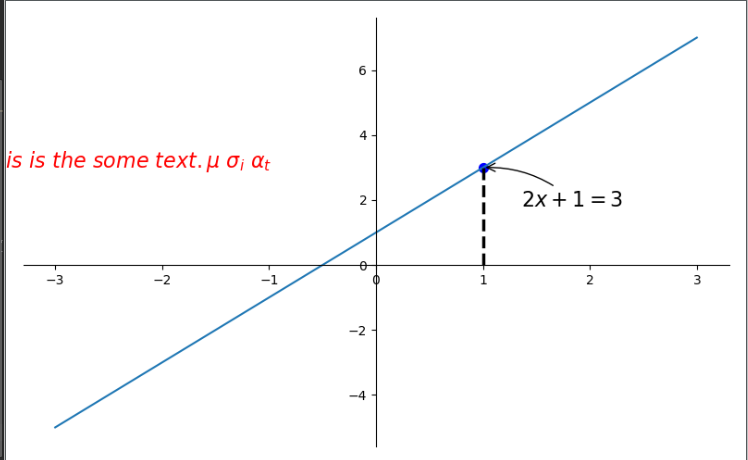
tick能见度:
主要是为了防止tick被线遮挡住
import matplotlib.pyplot as plt import numpy as np x = np.linspace(-3, 3, 50) y = 0.1*x plt.figure() plt.plot(x, y, linewidth=10, zorder=1) # set zorder for ordering the plot in plt 2.0.2 or higher plt.ylim(-2, 2) ax = plt.gca() ax.spines['right'].set_color('none') ax.spines['top'].set_color('none') ax.spines['top'].set_color('none') ax.xaxis.set_ticks_position('bottom') ax.spines['bottom'].set_position(('data', 0)) ax.yaxis.set_ticks_position('left') ax.spines['left'].set_position(('data', 0)) for label in ax.get_xticklabels() + ax.get_yticklabels(): label.set_fontsize(12) # set zorder for ordering the plot in plt 2.0.2 or higher label.set_bbox(dict(facecolor='white', edgecolor='none', alpha=0.8, zorder=2)) plt.show()

scatter散点图
import matplotlib.pyplot as plt import numpy as np n = 1024 # data size X = np.random.normal(0, 1, n) Y = np.random.normal(0, 1, n) T = np.arctan2(Y, X) # 为了每个点的颜色 plt.scatter(X, Y, s=75, c=T, alpha=.5) plt.xlim(-1.5, 1.5) plt.xticks(()) # ignore xticks plt.ylim(-1.5, 1.5) plt.yticks(()) # ignore yticks plt.show()
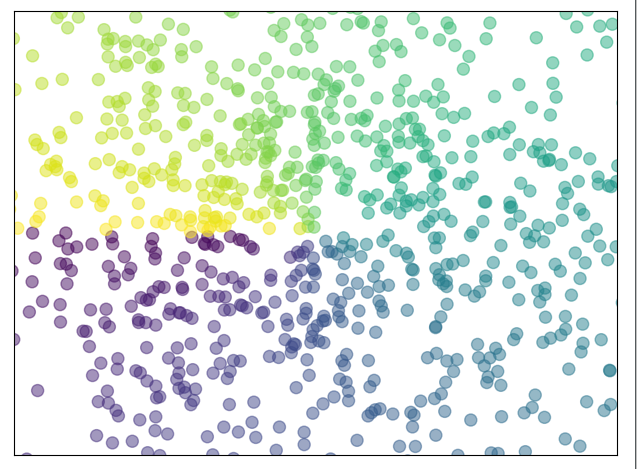
bar柱状图
import matplotlib.pyplot as plt import numpy as np n = 12 X = np.arange(n) Y1 = (1 - X / float(n)) * np.random.uniform(0.5, 1.0, n) Y2 = (1 - X / float(n)) * np.random.uniform(0.5, 1.0, n) plt.bar(X, +Y1, facecolor='#9999ff', edgecolor='white') plt.bar(X, -Y2, facecolor='#ff9999', edgecolor='white') for x, y in zip(X, Y1): # ha: horizontal alignment # va: vertical alignment plt.text(x , y + 0.05, '%.2f' % y, ha='center', va='bottom') for x, y in zip(X, Y2): # ha: horizontal alignment # va: vertical alignment plt.text(x , -y - 0.05, '%.2f' % y, ha='center', va='top') plt.xlim(-.5, n) plt.xticks(()) plt.ylim(-1.25, 1.25) plt.yticks(()) plt.show()
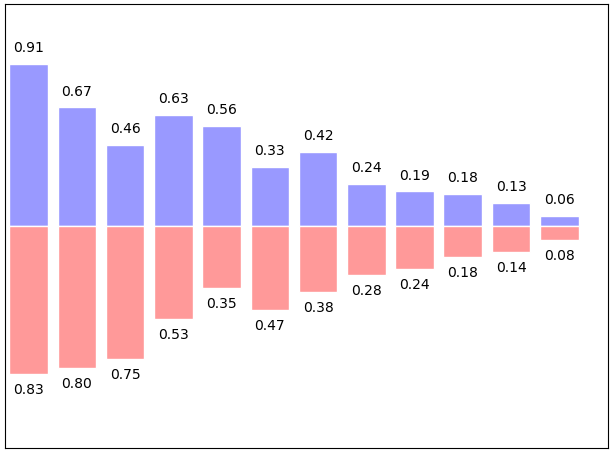
contour 等高线
import matplotlib.pyplot as plt import numpy as np def f(x, y): #定义高度函数 # the height function return (1 - x / 2 + x ** 5 + y ** 3) * np.exp(-x ** 2 - y ** 2) n = 256 x = np.linspace(-3, 3, n) y = np.linspace(-3, 3, n) X, Y = np.meshgrid(x, y) # use plt.contourf to filling contours # X, Y and value for (X,Y) point plt.contourf(X, Y, f(X, Y), 8, alpha=.75, cmap=plt.cm.hot) #填充颜色 #数字8代表的意思是分成几块 alpha是不透明度 cmap是颜色对应图 # use plt.contour to add contour lines 画等高线的线 C = plt.contour(X, Y, f(X, Y), 8, colors='black', linewidth=.5) # adding label 等高线线的数值添加 plt.clabel(C, inline=True, fontsize=10) #画在线里面 plt.xticks(()) plt.yticks(()) plt.show()
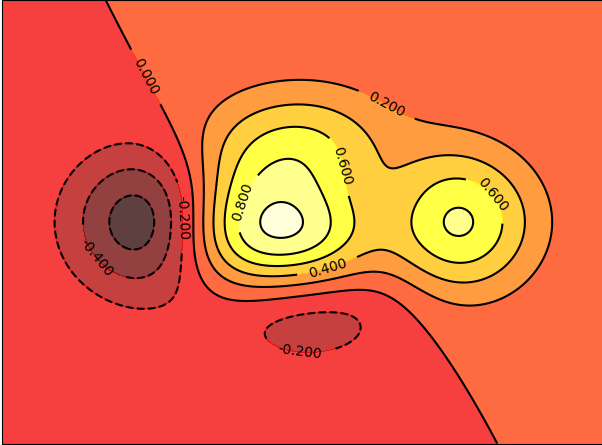
img图像 (数值色块 热力图)
import matplotlib.pyplot as plt import numpy as np # image data a = np.array([0.313660827978, 0.365348418405, 0.423733120134, 0.365348418405, 0.439599930621, 0.525083754405, 0.423733120134, 0.525083754405, 0.651536351379]).reshape(3,3) """ for the value of "interpolation", check this: http://matplotlib.org/examples/images_contours_and_fields/interpolation_methods.html for the value of "origin"= ['upper', 'lower'], check this: http://matplotlib.org/examples/pylab_examples/image_origin.html """ plt.imshow(a, interpolation='nearest', cmap='hot', origin='lower') #origin大致是色块的整体方向左上角是值最小的还是最大的 plt.colorbar(shrink=0.9) #colorbar ,这边我们压缩成百分之90 plt.xticks(()) plt.yticks(()) plt.show()
interpolation参数: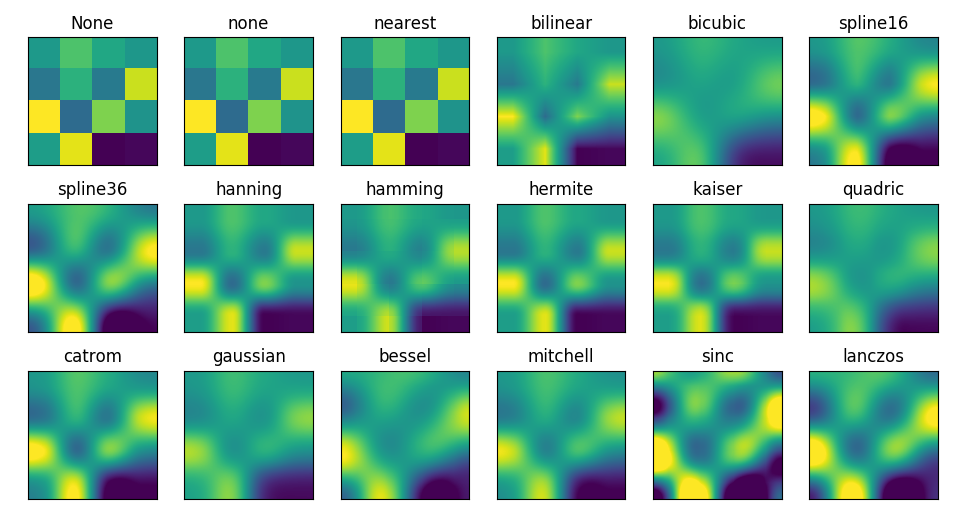
origin参数
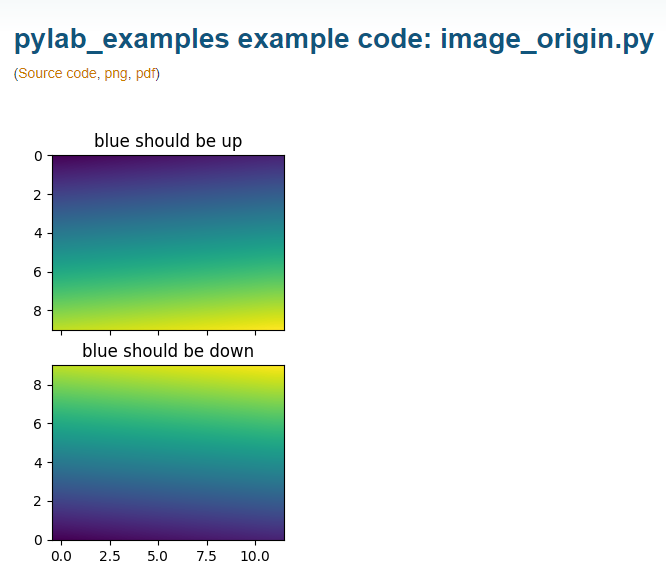
3D数据
import numpy as np import matplotlib.pyplot as plt from mpl_toolkits.mplot3d import Axes3D fig = plt.figure() ax = Axes3D(fig) # X, Y value X = np.arange(-4, 4, 0.25) Y = np.arange(-4, 4, 0.25) X, Y = np.meshgrid(X, Y) R = np.sqrt(X ** 2 + Y ** 2) # height value Z = np.sin(R) ax.plot_surface(X, Y, Z, rstride=1, cstride=1, cmap=plt.get_cmap('rainbow')) """ ============= ================================================ Argument Description ============= ================================================ *X*, *Y*, *Z* Data values as 2D arrays *rstride* Array row stride (step size), defaults to 10 *cstride* Array column stride (step size), defaults to 10 *color* Color of the surface patches *cmap* A colormap for the surface patches. *facecolors* Face colors for the individual patches *norm* An instance of Normalize to map values to colors *vmin* Minimum value to map *vmax* Maximum value to map *shade* Whether to shade the facecolors ============= ================================================ """ # I think this is different from plt12_contours ax.contourf(X, Y, Z, zdir='z', offset=-2, cmap=plt.get_cmap('rainbow')) """ ========== ================================================ Argument Description ========== ================================================ *X*, *Y*, Data values as numpy.arrays *Z* *zdir* The direction to use: x, y or z (default) *offset* If specified plot a projection of the filled contour on this position in plane normal to zdir ========== ================================================ """ ax.set_zlim(-2, 2) plt.show()
rstride和cstride是step大小,决定了线的密集程度
zdir决定了往哪个方向压缩
设置成'z'时

设置成y的时候
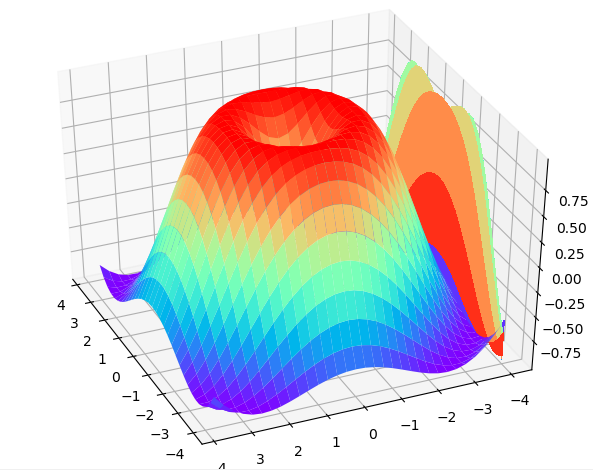
subplot多合一显示图像
import matplotlib.pyplot as plt # example 1: ############################### plt.figure(figsize=(6, 4)) # plt.subplot(n_rows, n_cols, plot_num) plt.subplot(2, 2, 1) plt.plot([0, 1], [0, 1]) plt.subplot(222) plt.plot([0, 1], [0, 2]) plt.subplot(223) plt.plot([0, 1], [0, 3]) plt.subplot(224) plt.plot([0, 1], [0, 4]) plt.tight_layout()
plt.show()
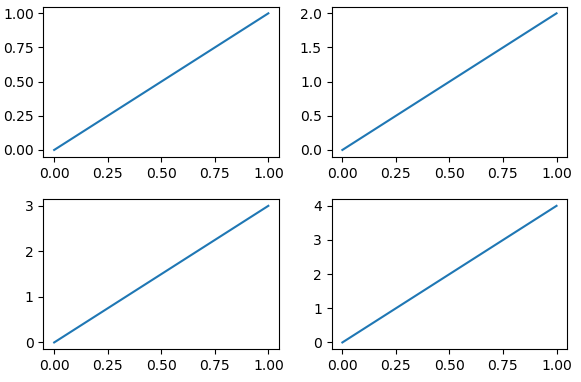
import matplotlib.pyplot as plt plt.figure(figsize=(6, 4)) # plt.subplot(n_rows, n_cols, plot_num) plt.subplot(2, 1, 1) # figure splits into 2 rows, 1 col, plot to the 1st sub-fig plt.plot([0, 1], [0, 1]) plt.subplot(234) # figure splits into 2 rows, 3 col, plot to the 4th sub-fig plt.plot([0, 1], [0, 2]) plt.subplot(235) # figure splits into 2 rows, 3 col, plot to the 5th sub-fig plt.plot([0, 1], [0, 3]) plt.subplot(236) # figure splits into 2 rows, 3 col, plot to the 6th sub-fig plt.plot([0, 1], [0, 4]) plt.tight_layout() plt.show()
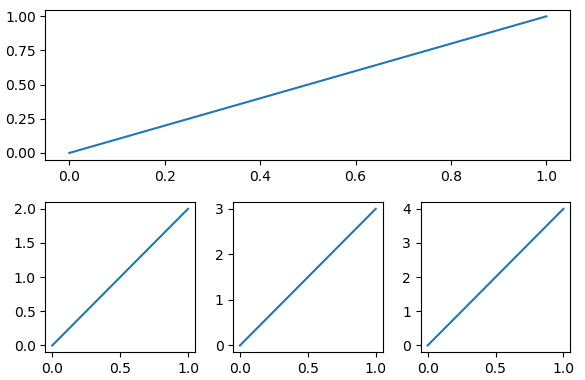
这里要计算好第二张图片的位置是6
分格显示
为了生成这样的绘图

第一种方式 subplot2grid
import matplotlib.pyplot as plt # method 1: subplot2grid ########################## plt.figure() ax1 = plt.subplot2grid((3, 3), (0, 0), colspan=3) # stands for axes ax1.plot([1, 2], [1, 2]) ax1.set_title('ax1_title') #这里注意在plot.title plot.xlabel 等等都变成了axis.set_title , axis.set_xlabel ax2 = plt.subplot2grid((3, 3), (1, 0), colspan=2) #colspan列横跨长度 ax3 = plt.subplot2grid((3, 3), (1, 2), rowspan=2) #rowspan行横跨长度 ax4 = plt.subplot2grid((3, 3), (2, 0)) ax4.scatter([1, 2], [2, 2]) ax4.set_xlabel('ax4_x') ax4.set_ylabel('ax4_y') ax5 = plt.subplot2grid((3, 3), (2, 1))
plt.tight_layout()
plt.show()
第二种方式:
import matplotlib.gridspec as gridspec、
import matplotlib.pyplot as plt import matplotlib.gridspec as gridspec plt.figure() gs = gridspec.GridSpec(3, 3) # use index from 0 ax6 = plt.subplot(gs[0, :]) # 第一行所有列都占了 ax7 = plt.subplot(gs[1, :2]) #第二行占到第三列 ax8 = plt.subplot(gs[1:, 2]) #第二列第二行占到第二列 ax9 = plt.subplot(gs[-1, 0]) ax10 = plt.subplot(gs[-1, -2]) plt.tight_layout() plt.show()
也就是按照索引的方式
第三种方法subplots (这里注意是复数)
import matplotlib.pyplot as plt f, ((ax11, ax12), (ax13, ax14)) = plt.subplots(2, 2, sharex=True, sharey=True) #共享x轴共享y轴 ax11.scatter([1, 2], [1, 2]) plt.tight_layout() plt.show()
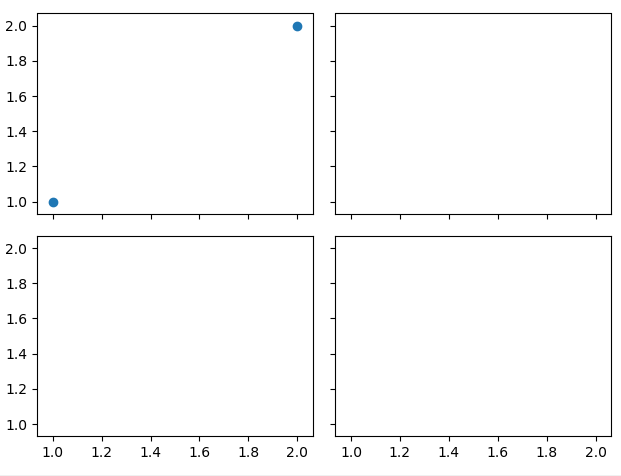
图中图
通过在同一个figure中增加axis实现
import matplotlib.pyplot as plt fig = plt.figure() x = [1, 2, 3, 4, 5, 6, 7] y = [1, 3, 4, 2, 5, 8, 6] # below are all percentage left, bottom, width, height = 0.1, 0.1, 0.8, 0.8 ax1 = fig.add_axes([left, bottom, width, height]) # main axes ax1.plot(x, y, 'r') ax1.set_xlabel('x') ax1.set_ylabel('y') ax1.set_title('title') ax2 = fig.add_axes([0.2, 0.6, 0.25, 0.25]) # inside axes ax2.plot(y, x, 'b') ax2.set_xlabel('x') ax2.set_ylabel('y') ax2.set_title('title inside 1') # different method to add axes #################################### plt.axes([0.6, 0.2, 0.25, 0.25]) plt.plot(y[::-1], x, 'g') #因为是跟着当前的axes的,所以直接用plt.plt就行 plt.xlabel('x') plt.ylabel('y') plt.title('title inside 2') plt.show()
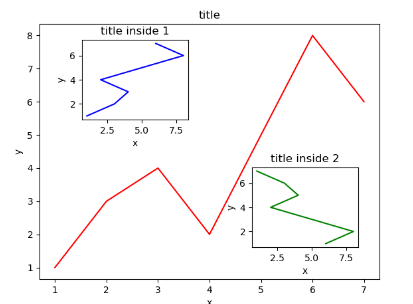
主次坐标轴
import matplotlib.pyplot as plt import numpy as np x = np.arange(0, 10, 0.1) y1 = 0.05 * x**2 y2 = -1 *y1 fig, ax1 = plt.subplots() ax2 = ax1.twinx() # mirror the ax1 ax1.plot(x, y1, 'g-') ax2.plot(x, y2, 'b-') ax1.set_xlabel('X data') ax1.set_ylabel('Y1 data', color='g') ax2.set_ylabel('Y2 data', color='b') plt.show()
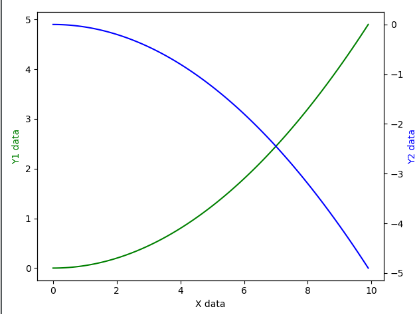
动画animation
# View more python tutorials on my Youtube and Youku channel!!! # Youtube video tutorial: https://www.youtube.com/channel/UCdyjiB5H8Pu7aDTNVXTTpcg # Youku video tutorial: http://i.youku.com/pythontutorial # 19 - animation """ Please note, this script is for python3+. If you are using python2+, please modify it accordingly. Tutorial reference: http://matplotlib.org/examples/animation/simple_anim.html More animation example code: http://matplotlib.org/examples/animation/ """ import numpy as np from matplotlib import pyplot as plt from matplotlib import animation fig, ax = plt.subplots() x = np.arange(0, 2*np.pi, 0.01) line, = ax.plot(x, np.sin(x)) def animate(i): line.set_ydata(np.sin(x + i/10.0)) # update the data return line, # Init only required for blitting to give a clean slate. def init(): line.set_ydata(np.sin(x)) return line, # call the animator. blit=True means only re-draw the parts that have changed. # blit=True dose not work on Mac, set blit=False # interval= update frequency ani = animation.FuncAnimation(fig=fig, func=animate, frames=100, init_func=init, interval=20, blit=False) #frame是帧数 init是动画开始是怎么样的 interval是update的频率(隔多少毫秒) blit 是否更新整张图片的点还是只更新变化的点 # save the animation as an mp4. This requires ffmpeg or mencoder to be # installed. The extra_args ensure that the x264 codec is used, so that # the video can be embedded in html5. You may need to adjust this for # your system: for more information, see # http://matplotlib.sourceforge.net/api/animation_api.html # anim.save('basic_animation.mp4', fps=30, extra_args=['-vcodec', 'libx264']) plt.show()
# View more python tutorials on my Youtube and Youku channel!!!
# Youtube video tutorial: https://www.youtube.com/channel/UCdyjiB5H8Pu7aDTNVXTTpcg
# Youku video tutorial: http://i.youku.com/pythontutorial
# 19 - animation
"""
Please note, this script is for python3+.
If you are using python2+, please modify it accordingly.
Tutorial reference:
http://matplotlib.org/examples/animation/simple_anim.html
More animation example code:
http://matplotlib.org/examples/animation/
"""
import numpy as np
from matplotlib import pyplot as plt
from matplotlib import animation
fig, ax = plt.subplots()
x = np.arange(0, 2*np.pi, 0.01)
line, = ax.plot(x, np.sin(x))
def animate(i):
line.set_ydata(np.sin(x + i/10.0)) # update the data
return line,
# Init only required for blitting to give a clean slate.
def init():
line.set_ydata(np.sin(x))
return line,
# call the animator. blit=True means only re-draw the parts that have changed.
# blit=True dose not work on Mac, set blit=False
# interval= update frequency
ani = animation.FuncAnimation(fig=fig, func=animate, frames=100, init_func=init,
interval=20, blit=False) #frame是帧数 init是动画开始是怎么样的 interval是update的频率(隔多少毫秒) blit 是否更新整张图片的点还是只更新变化的点
# save the animation as an mp4. This requires ffmpeg or mencoder to be
# installed. The extra_args ensure that the x264 codec is used, so that
# the video can be embedded in html5. You may need to adjust this for
# your system: for more information, see
# http://matplotlib.sourceforge.net/api/animation_api.html
# anim.save('basic_animation.mp4', fps=30, extra_args=['-vcodec', 'libx264'])
plt.show()