什么是Hangfire
Hangfire 是一个开源的.NET任务调度框架,目前1.6+版本已支持.NET Core。它最大特点在于内置提供集成化的控制台,方便后台查看及监控:
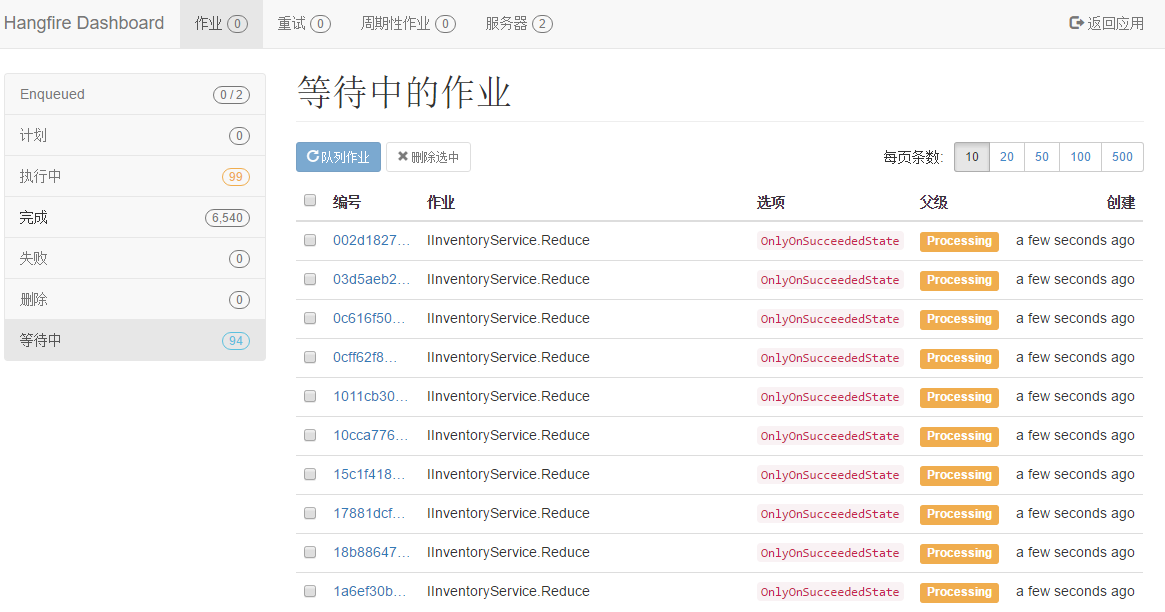
另外,Hangfire包含三大核心组件:客户端、持久化存储、服务端,官方的流程介绍图如下:

从图中可以看出,这三个核心组件是可以分离出来单独部署的,例如可以部署多台Hangfire服务,提高处理后台任务的吞吐量。关于任务持久化存储,支持Sqlserver,MongoDb,Mysql或是Redis等等。
Hangfire可视化界面
1. 新建一个net5 项目,添加nuget 中对hangfire的依赖包

<PackageReference Include="Hangfire" Version="1.7.18" /> <PackageReference Include="Hangfire.AspNetCore" Version="1.7.18" /> <PackageReference Include="Hangfire.Console" Version="1.4.2" /> <PackageReference Include="Hangfire.Dashboard.BasicAuthorization" Version="1.0.2" /> <PackageReference Include="Hangfire.HttpJob" Version="3.5.3" /> <PackageReference Include="Hangfire.SqlServer" Version="1.7.18" /> <PackageReference Include="Hangfire.Tags.SqlServer" Version="1.7.0" />
2. 在Startup.cs 配置服务及启动服务
ConfigureServices方法
services.AddHangfire(configura => { //指定存储介质 configura.UseSqlServerStorage("Data Source=ZXL; Database=Hangfire.Sample; User ID=sa; Password=123456; Integrated Security=True;", new SqlServerStorageOptions() //Nuget引入: { CommandBatchMaxTimeout = TimeSpan.FromMinutes(5), SlidingInvisibilityTimeout = TimeSpan.FromMinutes(5), QueuePollInterval = TimeSpan.Zero, UseRecommendedIsolationLevel = true, UsePageLocksOnDequeue = true, DisableGlobalLocks = true }).UseTagsWithSql()//nuget引入Hangfire.Tags.SqlServer .UseConsole(new ConsoleOptions() { BackgroundColor = "#000079" }).UseHangfireHttpJob(); });
Data Source 电脑机器名
Database 要先去建一个空的Hangfire.Sample的数据库
Configure方法
app.UseHangfireServer();//启动HangfireServer app.UseHangfireDashboard("/hangfire" ); //支持可视化界面 ---任何一个用户都能够来访问;所以需要加一道屏障
注释掉
//app.UseEndpoints(endpoints => //{ // endpoints.MapGet("/", async context => // { // await context.Response.WriteAsync("Hello World!"); // }); //});
4. 在根目录 cmd dotnet run

5. 在网页url上打开 监听端口+/hangfire
http://localhost:5000/hangfire

这时打开了 hangfire的可视化界面

在持久化上,对应的数据库生成了 DB表。——这也表示Hangfire 可以把任务数据持久化到DB上。

Hangfire添加任务
1.这里假设 我们要在Hangfire的可视化页面上,执行一个web任务 (这里是拿我的上一篇建的webapi项目来用)
http://localhost:52216/api/V1/First

2. 在Hangfire的可视化页面上,我们按以下步骤操作,进入到第4步时。

我们修改里面的参数值,像JobName、Url、Method等等一些参数,然后提交即可

任务完成后,它会出现在“完成”, 点击 蓝色的编号,比如 #3、#2、#1,我们可以看到任务执行的一些信息


Hangfire安全性配置:添加登录
app.UseHangfireDashboard("/hangfire", new DashboardOptions() { Authorization = new BasicAuthAuthorizationFilter[] { new BasicAuthAuthorizationFilter(new BasicAuthAuthorizationFilterOptions(){ SslRedirect=false, RequireSsl=false, Users=new BasicAuthAuthorizationUser[]{ new BasicAuthAuthorizationUser(){ Login="admin", PasswordClear="test" } } }) } }); //支持可视化界面 ---任何一个用户都能够来访问;所以需要加一道屏障


Hangfire扩展:HttpJob
大家到这个地址去看 很详细 https://github.com/yuzd/Hangfire.HttpJob
