一、手机USB连接电脑(手机打开调试模式)
验证:cmd -> 输入adb devices,查看手机的UDID.显示如下表示 连接成功
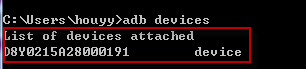
二、启动Appium服务
1. 启动Appium,点击 右上角的三角形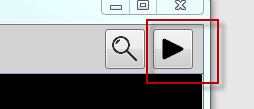
2. 启动Appium服务器成功

三、运行登录脚本
# -*- encoding:utf-8 -*-
import unittest
from appium import webdriver
import os
import time
class Login(unittest.TestCase):
def setUp(self):
desired_cups = {}
#设备平台
desired_cups['platformName'] = 'Android'
#设备系统版本
desired_cups['platformVersion'] = '5.0.2'
#设备名称
desired_cups['deviceName'] = 'HuaWei'
#apk安装包路径
#PATH = lambda p:os.path.abspath(os.path.join(os.path.dirname(__file__),p))
#desired_cups['app'] = PATH('E:\2017\app-debug.apk')
desired_cups['appPackage'] = 'com.grandsoft.intercom'
desired_cups['appActivity'] = 'com.grandsoft.intercom.SplashActivity'
#如果设置的是app在电脑上的路径,则不需要配appPackage和appActivity,同理反之
#启动app
self.driver = webdriver.Remote('http://localhost:4723/wd/hub',desired_cups)
#启动app时,需要一定时间进入引导页,所以必须设置等待时间,不然下面会一直报错定位不到元素
time.sleep(5)
def tearDown(self):
self.driver.find_element_by_xpath('//android.widget.LinerLayout[@id="com.grandsoft.intercom:id/mainLayout"]/View[1]/ImageButton')
self.driver.find_element_by_id('com.grandsoft.intercom:id/tv_left_menu_title').click()
self.driver.find_element_by_id('com.grandsoft.intercom:id/account_edit').clear()
self.driver.find_element_by_id('com.grandsoft.intercom:id/key_edit').clear()
self.driver.quit()
def test_login(self):
username = self.driver.find_element_by_id('com.grandsoft.intercom:id/account_edit')
#username.clear()
username.send_keys('13417842429')
password = self.driver.find_element_by_id('com.grandsoft.intercom:id/key_edit')
#password.clear()
password.send_keys('123456789')
self.driver.find_element_by_id('com.grandsoft.intercom:id/login_button').click()
title = self.driver.find_element_by_id('com.grandsoft.intercom:id/toolTitle')
if title is not None:
print 'login is success'
else:
print 'login is false'
if __name__ == '__main__':
unittest.main()